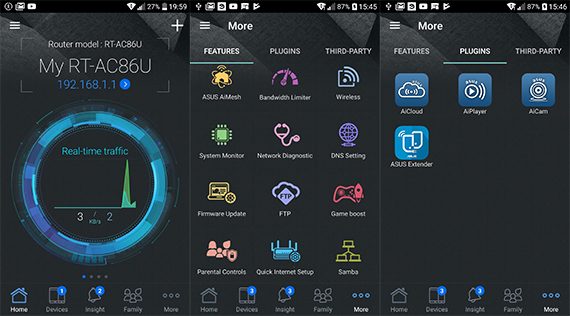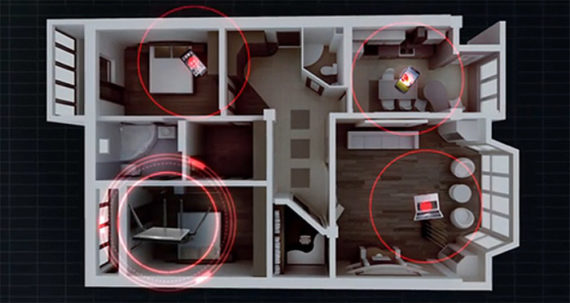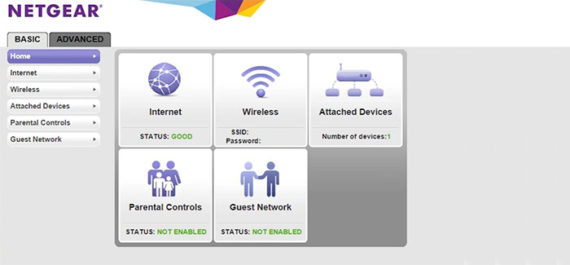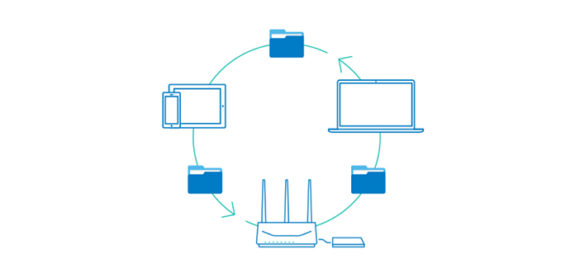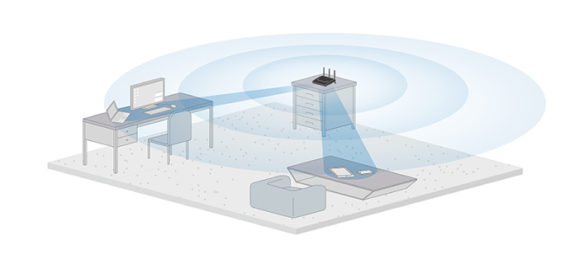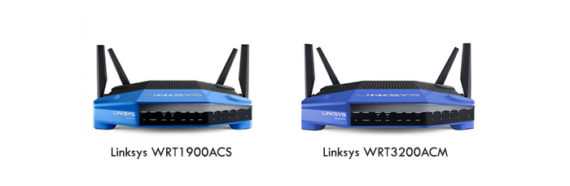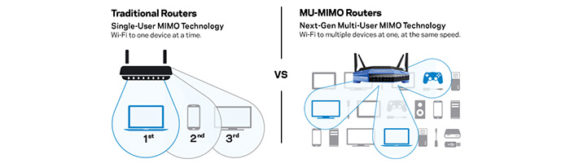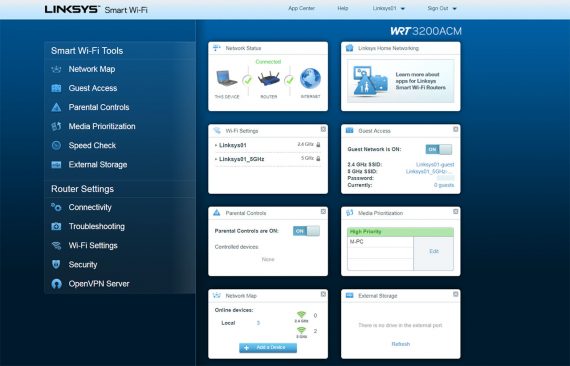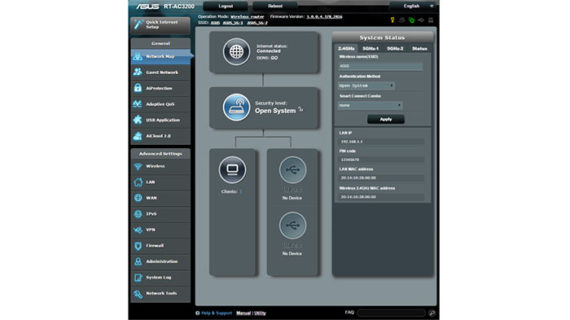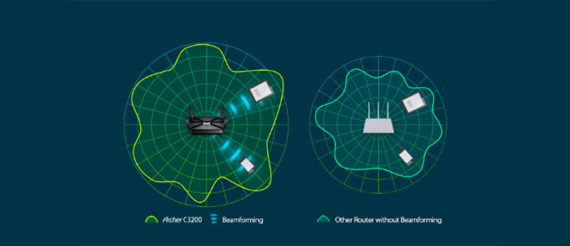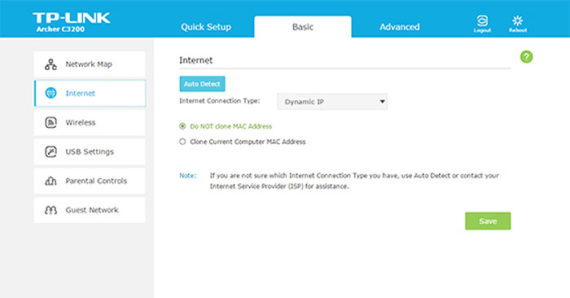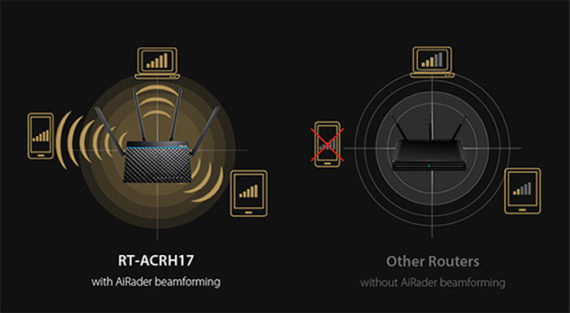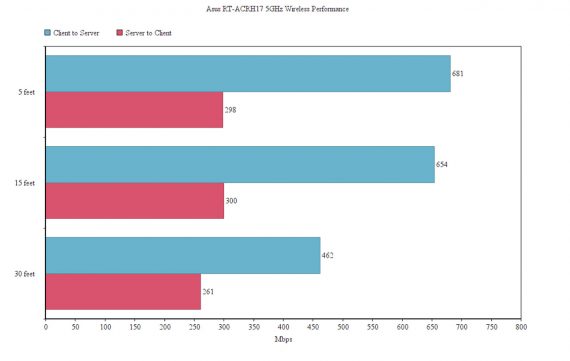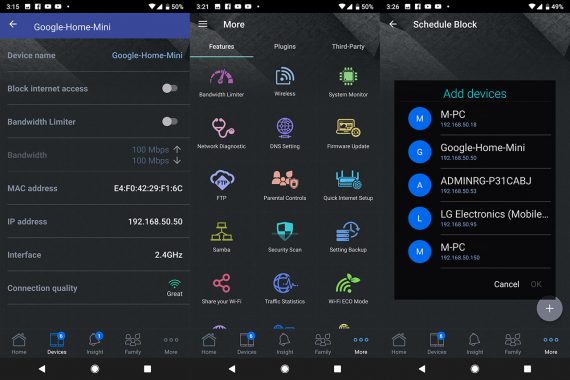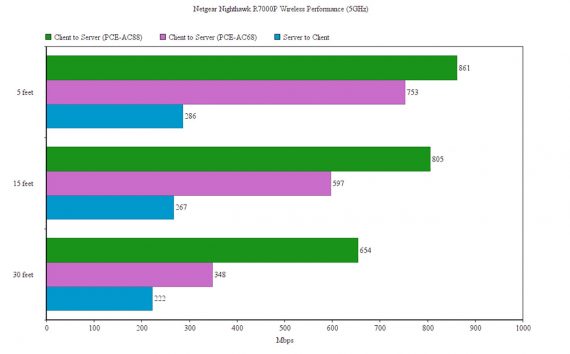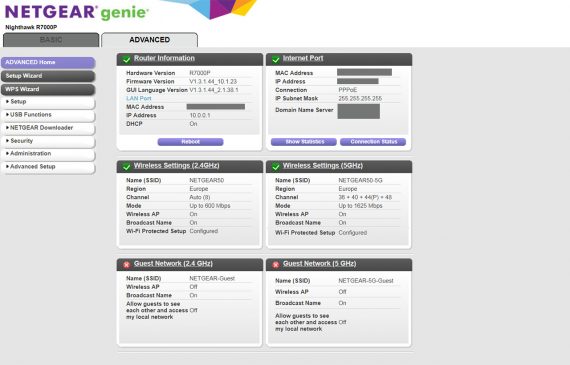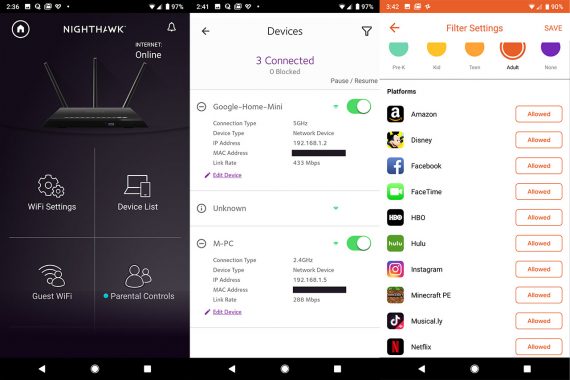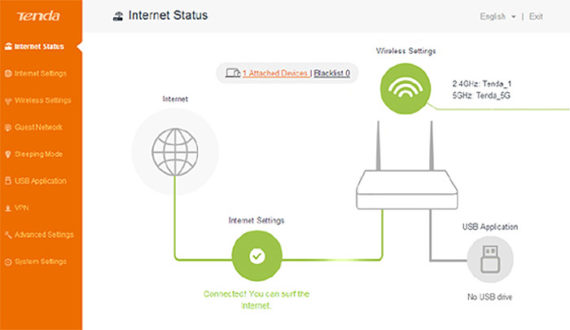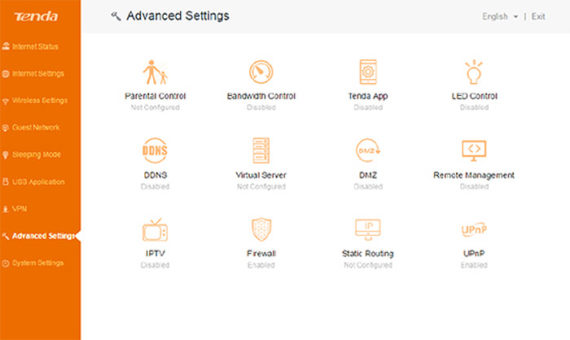As you know, the WiFi technology has evolved a lot the last decade, from the good ol’ 2.4GHz band and 802.11n wireless networking standard to the now almost equally widespread, but better 802.11ac standard (we’re now one step into the 802.11ax standard). So, you have a large array of routers, with different shapes and designs, with large coverage, high speeds and tons of features. But choosing the best router that fits your needs can be exhausting.
In order to help you make the best choice, I have compiled a list of the best routers under 200 dollars (also, the most popular) and, in order to remain within the price range, our main target are mainly the AC1900-class routers and above, but as time passes, there will be even better spec’d routers that can fit in.
Sure, there are awesome AC5400 routers and even amazing AD7200 tri-band routers (with 4×4 chipsets and MU-MIMO support), but these technologies can not be really used right now at full potential because there aren’t many (or any) devices that can handle this type of connections.
UPDATE 09.06.2019: The Netgear Nighthawk R7000P has been added to the best affordable wireless routers list.
| 1. ASUS RT-AC86U | 2. NETGEAR Nighthawk X4S R7800 | 3. Synology RT2600AC |
 |
 |
 |
| Read More | Read More | Read More |
| 4. Linksys WRT3200ACM | 5. ASUS RT-AC3200 | 6. TP-Link AC3200 Archer C3200 |
 |
 |
 |
| Read More | Read More | Read More |
| 7. Asus RT-ACRH17 | 7. Netgear Nighthawk R7000P | 8. Tenda AC18 |
 |
 |
 |
| Read More | Read More | Read More |
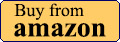 |
1. ASUS RT-AC86U
After the 802.11ax standard (WiFi 6) was announced as the next successor to the 802.11ac, Asus has immediately developed and released the RT-AX88U router (including all the ‘necessary’ overhype surrounding this type of device), but, considering that there are no WiFi 6 devices to actually take advantage of all the features of this new standard (and, let’s not forget that this is only a draft), the user will more likely end up as a beta tester.
That being said, the WiFi-6 wasn’t the sole target of ASUS in 2018 and the manufacturer has also focused on what it perceives as the ‘mid-range’ market and it released the ASUS RT-AC86U which not only comes with a better internal hardware than the RT-AC88U, but it also is the first router to be able to utilise the Aimesh technology out-of-the-box. This has made it the perfect replacement for the old (but still quite popular) RT-AC68U, while also being able to work with multiple compatible routers to create a mesh network.
Design
Considering that the ASUS RT-AC86U has been developed to replace the RT-AC68U, the manufacturer decided to keep a similar design and the same dimensions (it measures 8.6 x 6.3 x 3.2 inches), while the case is covered by a black matte finish (soft to the touch), it has three external antennas and it can only be positioned vertically. The RT-AC68U had a flat front surface covered with a diamond pattern, but the RT-AC86U decided to go with a ‘gaming look’, so the front side looks a bit more dynamic and it has some red accents.
ASUS has added more powerful hardware inside a small sized case, so, since the RT-AC68U wasn’t really that great with the heat management and would often run relatively hot, one may expect the same (if not worse) to happen to the RT-AC86U. Well, you’d be wrong to assume that because the chipset is a lot more efficient and the heat management is done a lot better, which means that the RT-AC86U not only never overheated, it managed to also run cool even if it was put under some stress (especially during testing).
While the WiFi systems have migrated from the array of LEDs and adopted a single-indicator approach, the ASUS RT-AC86U has kept its convenient multiple LEDs to show the status of the network and the device: from the left there are four LEDs for the four Gigabit Ethernet ports, a WAN LED, two LEDs for the two radio bands (2.4 and 5GHz) and a Power LED (if it is blinking slowly, then the device is in Rescue mode).
On the rear side, towards the bottom, the router has a Power button, a proprietary DC-IN port, a USB 2.0 port, a USB 3.0 port, a WAN port and, in the middle, there’s a LED On/Off button; to the right, rest the four Ethernet Gigabit ports. Furthermore, within the left ventilation area (still on the rear side), there’s a small Reset button (press and hold it to return the router to factory default settings).
Performance
Inside the case, the ASUS RT-AC86U is equipped with a dual-core Broadcom BCM4906 chipset (at 1.8GHz), backed by 512 MB of RAM (from Micron) and 256 MB of flash memory (from Macronix). Thanks to this hardware, the router features a maximum theoretical physical link rate of 2,167Mbps on the 5GHz band and 750Mbps on the 2.4GHz band (summed and rounded to 2,900Mbps).
The ASUS RT-AC86U also takes advantage of some interesting features to enhance both the wireless performance and the network stability, such as the MU-MIMO technology which makes sure that multiple clients can be served at the same time (you need devices compatible with this technology), the BeamForming tech (the signal is focused directly towards the connected devices), AiMesh (allows the creation of a mesh network using both new and older ASUS routers), as well as some gaming-focused features: the WTFast game accelerator and the Adaptive QoS.
Testing the ASUS RT-AC86U (using two computers, one as a server, the other as the client), on the 5GHz network, I managed to measure an average of 768 Mbps at 5 feet, while at 30 feet, I measured an average of 740 Mbps (from the client to the server). On the 2.4GHz network, the RT-AC86U scored 173.4Mbps at close proximity (5 feet) and 208Mbps at 30 feet.
Afterwards, I coupled the RT-AC68U with an external flash drive through the USB 3.0 port and I tested its NAS capabilities. This way, I measured 113 MBps for reading and 67 MBps for writing.
Setup
The ASUS RT-AC86U can be configured using either the web-based interface or through the mobile app. Whichever path you choose, the configuration wizard is quick and intuitive and, once you gain access to the UI, you’ll notice that the options are well laid, which is something characteristic to the ASUS interfaces. The mobile app allows you to monitor the system, run network diagnostics, enable Game Boost, change the Wireless settings, configure the Parental Controls, the Samba server or enable the ASUS Aimesh feature.
The web-based interface is, as expected, more option-rich, allowing the user to perform a more in-depth configuration of the system and some of the more interesting options are the WTFast GPN to improve the online gaming experience, there’s also Dual WAN, IPv6, VPN and AiCloud 2.0.
The RT-AC86U came at the opportune moment to advertise the capabilities of the AiMesh (after the Lyra system flop), but it also inserted itself within the high-mid-range segment and it carried some of the elements of the RT-AC68U, therefore persuading the users to make the change to a newer and better router. That being said, the ASUS RT-AC86U is one of the best router on the market (in its category), sporting a great wireless performance, a cool case, lots of premium features and a praiseworthy interface, so it takes the top spot in this list.
2. NETGEAR Nighthawk X4S R7800
The Netgear Nighthawk X4S R7800 comes from one of the most popular networking manufacturers in the world and, as the name suggest, it is a step up from the Nighthawk X4, both in terms of wireless performance and the quality of the implemented features. That being said, this router can easily stand its ground against some of the most powerful routers out there (which are almost always more expensive), so it deserves a spot in the top three.
Design
The Netgear Nighthawk X4S looks pretty much the same as its predecessor (the X4), featuring the iconic case of the R7000 (which was inspired by a stealth plane), but with some small adjustments and additions. So, the exterior remains angular and covered by a black matte finish, but with two antennas pointing from its back, while the other two protrude from the sides. Of course, the antennas are removable and upgradeable (don’t forget that you need to attach them in a specific order).
The footprint of the X4S is quite large, measuring 11.2 x 7.2 x 1.9 inches and, since the device can be positioned horizontally, it can take a lot of space from your desk (fortunately, it can also be mounted on the wall). As expected from a consumer-type router, it relies on passive cooling, therefore, you need to make sure you don’t obstruct any ventilation holes. Thankfully, Netgear added lot of smaller and larger cut-outs all around the case, so the device does not overheat and has a proper airflow.
Similarly to the X4, on the top, underneath the logo, there is an array of LED lights which show the status of the Power, Internet, the 2.4GHz radio and the 5GHz radio (one LED each), the status of the first USB 3.0 port, the second USB 3.0 port and the eSata port, as well as the four LAN Ethernet ports. The last two LEDs are actually two buttons, one for switching the WiFi On and Off and the other for the WPS pairing.
If you turn the router around, you are greeted by a series of buttons and ports: from the left, there’s a LED On/Off button, a recessed Reset button, four Gigabit LAN ports, one Gigabit WAN port, the Power connector and the Power On/Off button. Furthermore, on the left side of the case, you can find two USB 3.0 ports and on the right side, there is the eSata port.
Performance
Inside the case, the Nighthawk R7800 has a dual-core Qualcomm Atheros IPQ8065 CPU, 512 MB of RAM and 128 MB of storage memory. Furthermore, the router features the maximum theoretical speed rate of 1,733 Mbps using the 5GHz radio (802.11ac standard) and a maximum of 800 Mbps using the 2.4GHz radio (256 QAM).
Just like the Asus RT-AC87U, the X4S is equipped with some of the latest and most interesting features. One of the main ones is the MU-MIMO technology, which allows you to connect compatible devices and the router will serve them at the same time, instead of letting them compete for the bandwidth (the problem is that there aren’t many clients to support the MU-MIMO tech and those that do, aren’t yet powerful enough – only 1×1 or 2×2).
The most interesting feature is, of course, the support for the 160 MHz bandwidth mode (80MHz+80MHz), which should dramatically increase the maximum link rate. Similarly to the MU-MIMO, this new technology is not widespread and the only device that I found to support this feature is another router (at least the bridge-mode connection should deliver some great results).
In order to test the true wireless performance of the Nighthawk X4S, I connected it in bridge mode to another X4S and I got the following results: at close range (no more than 5 feet), I measured an average of 944 Mbps, while at around 100 feet, the speed decreased to 332 Mbps. Of course, these results are possible using a 4×4 compatible client, so, let’s see how does it fare using a 3×3 laptop instead: at no more than 5 feet (using the 5GHz radio and the 802.11ac standard), I measured an average of 515 Mbps, while at 100 feet, the speed decreased to 225 Mbps.
Using the 2.4Ghz radio band, at close range, I measured an average of 150 Mbps and at 100 feet, I measured around 108 Mbps. Since the X4S has two USB 3.0, let’s see the storage performance of the router: using a 2.0 GB folder, I measured a writing speed of 53.7 MBps and a reading speed of 88.1 MBps.
Setup
The setup process of the Netgear Nighthawk X4S is pretty much similar to most other routers on the market: you have to go to https://www.routerlogin.net to initiate the wizard and them just follow the steps to configure the router and network.
Over the years, Netgear has upgraded the interface, but of course, there’s still room for improvements. The main UI has the settings divided into two main sections: Basic and Advanced. Among the main features of the X4S it’s worth noting the Dynamic QoS, the Parental Controls (which requires an OpenDNS account, as it’s not really a part of the firmware), Guest Network, NAT Filtering, Router/AP/Bridge Mode, Port Forwarding/Port Triggering, VPN Service, UPnP and Dynamic DNS.
The Netgear Nighthawk X4S R7800 is one of the best router in its class, sporting an attractive case, an easy-to-use interface, a great wireless performance and it has implemented some of the latest technologies from the networking world.
3. Synology RT2600AC
The Synology RT2600AC is the second router that comes from the well known NAS manufacturer, Synology Inc and of course that there are some high expectations to be met (the first router is the Synology RT1900AC).
We already got a whole lot of great AC1900 routers, some still maintaining their dominance even after 4 years from their release, so it may be a hard market to delve into (I would dare to say that the AC2600 class routers are the new AC1900), but Synology has made the RT2600AC a bit different, as it added some unique NAS related features, as well as some enterprise-type elements which should give the router some edge over the competition.
Design
In terms of design, Synology has done a great job with the RT1900AC, which, even if it had the expected design features (rectangular case and external antennas pointing upwards from the rear side), the router had a more dynamic look and it was, at the time of release, a breath of fresh air.
The RT2600ac follows a similar pattern, but it looks less dynamic and because it decided to position two antennas on the lateral sides, it now has gained a more ominous appearance. So, the case of the RT2600ac is still rectangular, it features the same black matte finish and it still has the top protruded area, but, since this is a more powerful device, it needed an increased number of cut-outs in order to ensure a proper airflow. Furthermore, the router has gained a bit in both weight and size, while it still features those two characteristic feet that allows the user to keep the device at an angle, which can also add some bonus points in terms of heat management (you get the option to position the RT2600ac on a flat surface or to mount it on the wall).
On the protruded top section, the router has positioned its array of LED lights that have the role of showing the status of the system: from the left to the right, there’s the Status LED, the 2.4 and the 5GHz radio bands LEDs, the WAN LED, as well as one LED indicator for each of the four LAN ports.
On the rear side of the Synology RT2600ac, there’s the Power button, the Power adapter, a Reset button, a USB 2.0 port, a WAN port and four Ethernet Gigabit LAN ports. Furthermore, on the front section of the router, there’s an SD card slot (an interesting addition from the NAS manufacturer) and on the left side, there’s an Eject button (useful to remove SD or USB external storages) and a USB 3.0 port. Lastly, on the right side, the RT2600ac comes with a WiFi On/Off switch and a WPS button.
Performance
The Synology RT2600AC is equipped with a quad-core Qualcomm Krait IPQ8065 CPU (clocked at 1.7GHz), backed by 512 MB of RAM and 4GB / 1MB of internal storage (Toshiba / Macronix). Thanks to this setup, the RT2600AC features a maximum theoretical speed of 1,733 Mbps using the 5GHz radio band and 800 Mbps using the 2.4GHz radio band.
A cool feature implemented into most routers from this list is the Beamforming technology. This should ensure that the signal is focused towards the connected clients which support this technology (therefore increasing the WiFi performance) and not broadcasted everywhere. Furthermore, the Synology RT2600AC decided to also support the MU-MIMO tech (while the RT1900ac did not), so now, some devices will be served simultaneously instead of letting them compete for the bandwidth (and every client has to wait for its turn).
This technology is great, but unfortunately, there aren’t that many device to support it, which means that it could be more suitable in the future and less right now (yes, even in 2018, the MU-MIMO is still not widespread). A feature that can have an immediate application is the Dual WAN support (Smart WAN), which allows the user to combine two connections to the Internet to be used simultaneously, so the bandwidth can go up to 2 Gbps (the appearance of the DOCSIS 3.1 modems suggests that the consumer market may see this type of performance sooner than expected), so you can configure a load-balancing setup along with a failover system in case one connection becomes unavailable. Lastly, another interesting feature is the Smart Connect, which is very useful for not overcrowding a radio band, while the other is unused (devices will be automatically steered to the proper band).
Now, in order to test the RT2600AC, I connected a 2×2 laptop with a compatible wireless adapter and got the following results: using the 5GHz frequency and the 802.11ac standard, the RT2600AC delivered 605 Mbps at close range (no more than 5 feet) and 421 Mbps at a distance of 30 feet.
In both the WAN to LAN and LAN to WAN tests, the Synology RT2600ac managed to reach up to 940 Mbps.
Setup
The Synology RT2600AC features a unique, easy-to-use interface, called the Synology Router Manager (has the same feel and look as the DiskStation Manager interface from the Synology NAS devices).
The interface is actually one of the main selling points and for good reason: it looks surprisingly similar to a Desktop OS (Windows, MAC), you get apps for almost everything (which are get well-thought features). Some of them are the Download Station, the Package Center, the Network Center, the VPN Server and so on.
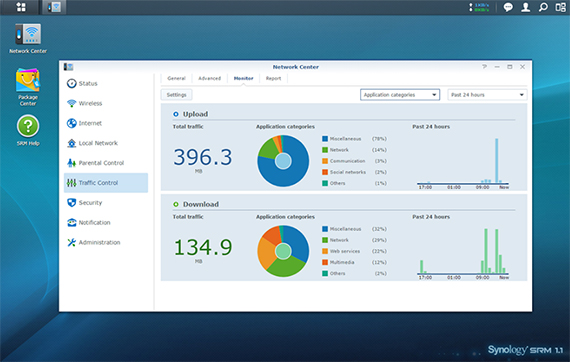
Synology also features a DS Router mobile app compatible with iOS and Android and it allows you to manage and configure your router remotely.
The second router from Synology maintains all the elements that made the RT1900ac a well built piece of technology (such as a great interface, a cool looking design, a decent wireless performance and some NAS-related features) and it has added some more features which makes the RT2600 one of the best routers for its price point (such as the MU-MIMO technology and the dual-WAN support).
4. LINKSYS WRT3200ACM
LINKSYS WRT3200ACM is the successor to the WRT1900ACS, a router that borrowed a lot of elements from one of the most popular routers in the world, the LINKSYS WRT54G and, besides relying to the user nostalgia, it also came with a great internal hardware ensuring a solid wireless performance (although, the end result did require multiple releases).
Unlike its predecessor (which was a good AC1900-class router, but didn’t come with anything innovative), the WRT3200ACM was one of the first routers to support contiguous 160 MHz bandwidth channels (something which was out-of-place a couple of years ago, but now, it makes a lot more sense). Besides that, the WRT3200ACM is a fantastic performer in terms of wireless speed and, since it is advertised as third-party-software friendly, it deserves a place in this article.
Design
The Linksys WRT3200ACM has basically borrowed the design of the WRT1900ACS, so, similarly to its predecessor, everything about its look screams nostalgia. It features a black and blue case, with four sturdy antennas (which are removable and upgradeable) and, on the bottom area, there are four thick rubber feet with special holes to allow the router to be wall-mounted (VESA compatible).
The WRT3200ACM is not a small router, its footprint measuring 9.68 x 7.63 x 2.04 inches and weighing 28.16 ounces and because of the way it was designed, it will stand out wherever you decide to put it (although some routers from the Nighthawk series are bigger, it is easier for them to blend it with the furniture). But that’s the idea, the LINKSYS WRT3200ACM was created to stand proud and be the centre of attention, not to shy away from it.
Since the WRT series has not adhered to the minimalist trend that the WiFi systems have, the WRT3200ACM has kept a slight industrial feel and, to make sure that the device won’t overheat, it has covered the bottom area almost entirely with punctured holes, as well as on the second half on the top area. This way, even if it was put under stress, the router barely got warm (there were some hotter spots on the bottom side, next to the info label).
The front of the router is home to an array of LED indicators that have the role of showing the status of the router and of the network: from the left, there’s the Power LED, the Internet LED (white shows that everything is working fine, while amber indicates a connection error), two LEDs for the 2.4GHz and the 5GHz networks, an eSATA LED, two indicators for the two USB ports, four LEDs for the Ethernet LAN ports and the WPS LED.
On the rear side, there’s a small WPS button, the usual four Gigabit Ethernet LAN ports along with the WAN port, one USB 3.0 port and a USB 2.0 which also acts as an eSATA port, a small recessed Reset button, the ON/OFF button and the Power port.
Performance
The WRT3200ACM takes advantage of the Tri-Stream 160 technology, so it is advertised as being capable of delivering (maximum theoretical) speeds of up to 2,600 Mbps on the 5GHz band and a maximum of 600 Mbps on 2.4GHz radio band. This performance is sustained thanks to the dual-core 1.8GHz Marvel Armada 88F6820 ARMv7 chipset, which is backed by 512MB DDR3 RAM (from Micron), 256 MB of flash storage (from Spansion) and a Marvell 88E6352 switch chip.
The Tri Stream 160 tech ensures that the router uses 160MHz channel width, so each of the three streams are pushed at up to 867 Mbps (unlike the routers that can only go up to 80MHz). This technology should not be mistaken for the tri-band approach, where the router would use an additional 5GHz for connecting its clients or for the backhaul traffic.
Furthermore, the WRT3200ACM also takes advantage of the MU-MIMO technology, ensuring that more than one client can be served at the same time, instead of the traditional way of allowing the clients to compete for the bandwidth; there’s also the BeamForming tech which focuses and optimizes the signal towards the connected clients, instead of broadcasting it everywhere in the room.
I tested the LINKSYS WRT3200ACM by using two computers in the server + client setup and I got some good results.
On the 5GHz band (802.11ac), from the client to the server, at no more than 5 feet, the router scored 811 Mbps and at 30 feet, I measured approx 534 Mbps. From the sever to the client, at 5 feet, I measured an average of 235 Mbps, while at 30 feet, the speed decreased to 165 Mbps. On the 2.4GHz network and at 5 feet (from the client to the server), the Linksys WRT3200ACM scored an average of 231 Mbps and at 30 feet, I measured 117 Mbps. From the server to the client, I measured an average of 182 Mbps at 5 feet, while at 30 feet, the speed went down to 81.3 Mbps.
Using the router as a NAS, through USB 3.0, I measured 88.5 MBps for writing and around 113.1 MBps for reading, making the WRT3200ACM faster than some dedicated NAS servers.
Setup
The Linksys WRT3200ACM can be configured either using the web-based UI or through the mobile application and both setup processes are quick and equally intuitive. The web-based interface doesn’t really feel feature-rich, but it does come with the most options necessary for a decent configuration. Among them, there’s the Parental Controls, the Network Map, the Media Prioritization, IPv6, VLAN, UPnP and OpenVPN Server.
If you’re not satisfied with the amount of configuration that the default Linksys software has to offer, then you need to install OpenWRT (Project LEDE), especially considering that recently, the developers have made significant advancements and the software is now stable and offers a higher degree of customization (such as the ability to set up an adblocker for all the connected devices).
The LINKSYS WRT3200ACM manages to deliver a premium experience, with great coverage, fast speed and, while the Tri-Stream 160 was unusable for a long period of time, with the advent of the 802.11ax standard, the router may be able to actually put this technology to good use in a short period of time. That being said, if you’re a fan of the LINKSYS WRT54G and want a premium router, the WRT3200ACM remains a must have.
5. ASUS RT-AC3200
The ASUS RT-AC3200 is considered the soul successor of the RT-AC87U, since it has retained a similar design, but it took a different route from the functionality point of view, focusing more towards the connection and management of a large number of clients by using a tri-band approach (while both the RT-AC87U and the RT-AC88U remained dual-band routers with a focus towards gaming and a high speed performance).
The RT-AC87U is still arguably the more ‘practical’ router from the bunch and it is definitely a big leap from its predecessor, featuring a powerful hardware on the inside, it still has the user-friendly interface, it’s packed with high-end features and, while it is not the fatest I have tested so far, the speed performance is, nevertheless, among the best.
Design
The ASUS RT-AC3200 is a decent looking, modern router, featuring sharp angular lines and a combination of a matte finish on the middle and a diamond-texture on the sides that can also be found covering the top of the RT-AC68U.
The design is clearly inspired by the Netgear Nighthawk series and overall it looks like ASUS took elements from the design of the R7000 and parts from the RT-AC68U and merged them to create the RT-AC3200 (as well as the RT-AC87U, which has pretty much the same case, only slightly smaller and with less antennas).
While it definitely is solidly built and has a premium feel, the RT-AC3200 is among the arachnoid or insect-inspired routers mostly because the manufacturer opted for a large number of external antennas pointing up from all around the body of the router (as opposed to the new WiFi systems which are as unobtrusive as possible by going with a smaller case and internal antennas).
That being said, there are four fairly large antennas that protrude from the back, as well as one antenna on the left and one on the right side of the router; you also get a common USB 2.0, there are also four Ethernet RJ-45 10/100/1000 LAN ports (and a WAN port), a Reset button, an ON/OFF button, a WPS button and a Power DC-In port.
On the front, you can find a large removable cover for the USB 3.0 and two thick buttons, from which the user can turn ON the status LEDs and the other enables the WiFi. Also on the front, near the edge, there are the status LEDs which now protrude a bit to make them more visible (the LEDs on the RT-AC87U were facing downwards) and are responsible for Power, the 2.4GHz and the 5Ghz radios, for the four LAN ports, as well as for the WAN and WPS.
Performance
The RT-AC3200 is equipped with a 1GHz dual-core Broadcom BCM4709A processor clocked at 1GHz (it takes advantage of the Broadcom XStream tri-band technology), backed by 256MB DDR3 RAM and 128MB flash memory (the maximum theoretical throughput of the router is 600Mbps for the 2.4GHz radio band and 1,300Mbps for each of the two 5GHz radio bands).
The RT-AC3200 has implemented the Beamforming technology, so it allows a better focused signal towards compatible clients, but it has not gone the MU-MIMO route, instead it has added a second 5GHz radio and it uses the Smart Connect feature in order to properly and smoothly steer clients to the most suitable radio band, in order to avoid overcrowding the 2.4GHz radio. This ensures that a larger number of clients can be connected to the router and the user won’t really miss the MU-MIMO technology since even after many years after its implementation in the consumer-type routers, it still hasn’t really become widespread and it’s not often used with the WiFi adapters of newer devices.
In order to test the real potential of this router, I hooked it to a 3×3 client device and, using the first 5GHz radio band and the 802.11ac standard, the RT-AC3200 has managed to deliver an average of 515 Mbps at close range, while at 30 feet, the router managed around 238 Mbps and at 60 feet, the speed went down to 150 Mbps. Next, I switched to the second 5GHz radio and maintaining the same setup and the same client, I measured an average of 578 Mbps, 5 feet away from the router; at 30 feet, the speed decreases to 288 Mbps and at 60 feet, I measured up to 214Mbps.
Switching to the 2.4GHz radio band, at close range (no more than 5 feet), the RT-AC3200 managed around 142 Mbps and at 60 feet, the speed decreased to 66 Mbps.
Setup
ASUS is known for its clean, easy-to-navigate and feature-packed interface and like all ASUS routers, the RT-AC3200 also comes equipped with the ASUSWRT. Setting up the router can be done in mere minutes, simply because it’s clear and straight-forward.
To name some of the main features, there is the Adaptive QoS which has the role to individually categorises the types of traffic streams by priorities (for example, torrenting will have a lower priority than video streaming) and it can also prevent the monopolising of the bandwidth, so every user gets a minimum quality of service.
There’s also the AiCloud 2.0, Dual WAN (Load Balancing and Failover), the AiProtection, Traffic Analyser, VPN, DoS protection, SHCP management, DDNS service, SPI intrusion detection and a lot more.
What more to say, this is indeed one of the best routers that came from ASUS and it’s one of the best on the market, sporting a good performance, a cool design, lots of premium features and a modern interface.
6. TP-LINK AC3200 Archer C3200
We’ve seen some great routers so far, all with attractive designs, premium features and a great wireless performance, but there are hardly a handful which come with an attractive price tag. As always, TP-Link is the manufacturer to solve this problem with the TP-LINK Archer C3200 which, similarly to the ASUS RT-AC3200, has adopted the Broadcom’s XStream technology, therefore it offers an additional 5GHz radio band, so a larger number of clients can be connected to the network. This means that it won’t be the fastest router on the market, but it will be a device suited for small and medium businesses, featuring all the necessary modern features, as well as an affordable price.
Design
Unlike the modern looking WiFi systems that adopted a minimalistic approach, the traditional routers aren’t really known for their elegance, their design being borderline industrial and without much diversity, with every router seemingly following a similar blueprint.
But, after the manufacturers have crossed the AC3200 class, the routers have gone past the industrial, mildly ominous look, with lots of external antennas and we now have huge, arachnoid-type devices with huge antennas pointing from all around the case.
The TP-LINK Archer AC3200 Archer C3200 is guilty of the same design approach, the router featuring a square body, with sharp angles and lots of cut-out holes to ensure that the performance and the longevity of the device isn’t affected by a poor heat management. Furthermore, the elements that will attract the most attention are the six foldable antennas (three dual band and three single band) which, unfortunately cannot be removed (therefore, they cannot be upgraded, as well).
The Archer C3200 can be positioned on a flat surface (be aware that the router is not really living-room-friendly) or, if you need more space, the device can also be mounted on the wall.
On the front of the router there are the status LED indicators responsible for Power, the 2.4 and 5GHz wireless radio bands, Ethernet, Internet, WPS, USB 1 and USB 2. On the right, there is a WiFi On/Off switch, the WPS button and the LED ON/Off switch.
On the rear side of the Archer C3200, there is a Reset button, a USB 2.0 port, a Gigabit WAN port, four Ethernet Gigabit LAN ports, a USB 3.0 port, the Power ON/OFF switch and the Power connector.
Performance
The TP-LINK AC3200 Archer C3200 is a 3×3 router that can deliver a maximum theoretical data transfer rate of 1,300 Mbps on each of the two 5GHz radio bands and 600Mbps using the 2.4GHz radio band. Hardware-wise, the router features a 1GHz dual-core Broadcom BCM4709A0 processor, backed by 256 MB of RAM and 128 MB flash storage, as well as a PLX ExpressLane™ PEX 8603 PCIe switch (an advantage for the third radio).
Since the Archer C3200 was built on the Broadcom platform, it did not take the MU-MIMO technology as a priority and instead it opted for the XStream Tri-band technology, which ensures that a lot more devices can be connected to the router and that the management of these clients is done in a seamless manner (this is a technology that the user can take advantage of right now, instead of the MU-MIMO which has been promising a lot, but it still hasn’t managed to become as widespread as both the users and the manufacturers may have wanted).
To properly handle the larger number of clients, the router uses the Smart Connect feature, which has the role to automatically assign a connected wireless device to the most suitable and least crowded radio band available, therefore ensuring that the 2.4 GHz band doesn’t get overcrowded.
Furthermore, the Archer AC3200 also supports the BeamForming technology, which scans for all the connected wireless clients (that have a compatible wireless adapter) and it focuses the signal directly towards these devices instead of broadcasting the signal everywhere.
To test the TP-LINK Archer C3200’s wireless capabilities, we used a 3×3 laptop with a compatible wireless card and we got the following results: on the first 5GHz band using the 802.11ac technology at 5 feet, we measured a maximum of 315Mbps and at 35 feet, the router reached 134 Mbps. Next, I switched to the second 5GHz band and we managed to measure 468 Mbps at close range (around 5 feet) and an average of 244 Mbps at 35 feet.
Now, testing the Archer C3200 on the 2.4GHz band, we got a maximum of 121 Mbps at 5 feet and 63 Mbps at 35 feet.
Setup
You can install the router rather quickly, the interface is simple and easy to use, having a basic configuration page and a more advanced one for a more in depth configuration.
During the quick setup you can configure the ISP login details and create the 2.4GHz and 5GHz SSID and passwords.
The advanced section allows you to setup the dynamic DNS settings, Port Forwarding, Triggering, DMZ and UPnP, Advanced Routing, SPI Firewall, DoS Protection, and Access Control.
There is also a built-in QoS, extensive Parental Controls, Guest Networks and the TP-LINK Tether.
Overall, the TP-LINK AC3200 Archer C3200 is a balanced router, having a reasonable coverage and speed (with its main selling point being the three available radio bands), a decently attractive design and even if the UI isn’t exactly packed with features, most of us won’t really feel the need for more. Also, considering its price tag, it does offer a lot of value for the money.
7. Asus RT-ACRH17 AC1700
The Asus RT-ACRH17 is the successor to the relatively popular RT-ACRH13, a router which, despite carrying an affordable price tag, it offered a lot more than what its competitors could at the time of release. The RT-ACRH17 wants to follow the same footsteps and, considering that it comes with a surprisingly capable hardware, it actually can deliver a strong wireless performance.
But, similarly to its predecessor, Asus decided to neuter its true potential, so, instead of being a tri-band router, the RT-ACRH17 will work as a dual-band device. Despite this, the RT-ACRH17 still remains a solid performer (once again, above its competitors in the same price range), but, for those that want to use the Merlin third party software or AiMesh, they will have to look at other solutions from Asus.
Design
If you’re familiar to the RT-ACRH13, then the Asus RT-ACRH17 brings nothing new to the table, featuring the same rectangular case covered by the iconic diamond pattern and, on the rear and the lateral sides, there are four antennas that cannot be removed (which means that these can’t be upgraded). One change from the RT-ACRH13 is that the new router has moved the front-facing USB port to the back to encourage a cleaner look.
Without taking into account the antennas, the device measures 8.14 x 5.85 x 1.59 inches so it has a similar size to the RT-AC86U, but, unlike its vertical-only position, the RT-ACRH17 can sit horizontally and, in case the space on the desk is important, then the device can easily be mounted on the wall. The bottom area is almost completely covered by ventilation holes and these do help a bit with the heat management – I noticed that while put under stress, the router did get warm in certain areas, but did not overheat.
On the front side, the device features a series of LED indicators to show the status of the router / network: Power, 2.4GHz and 5GHz bands, WAN and LAN ports. On the back of the router, you can find the WPS button, the USB 3.0 port, four Gigabit LAN ports, a Gigabit WAN port, a small Reset button, a Power connector and a Power button.
Performance
The Asus RT-ACRH17 comes equipped with a quad-core Qualcomm Atheros IPQ4019 SoC (717 MHz), a Qualcomm QCA8075 Ethernet Gigabit Switch chip, 128 MB of Flash Memory (from MXIC) and 256 MB of RAM (from NANYA). Furthermore, Asus claims a maximum theoretical data transfer rate of 400 Mbps on the 2.4GHz radio and a maximum theoretical data transfer rate of 1,300 Mbps on the 5GHz radio band.
Considering that the Asus RT-ACRH17 is a relatively new device and wants to remains competitive on the long run, it does come with some of the most popular WAVE 2 features such as the MU-MIMO, a technology that gets more and more common with newer devices, even if it’s in its lesser forms (1×1 or 2×2) – multiple clients will be served at the same time instead of letting them compete for the bandwidth.
There’s also the AiRadar TX BeamForming tech which focuses the signal towards the those clients that are connected via wireless (and have compatible WiFi cards). As I said in the introduction, the ACRH17 can’t be used as a mesh node within an AiMesh network and it’s a bit disappointing considering that some older and less powerful Asus routers do support it.
In order to test the wireless performance of the router, I took two computers, one acting as the server (a laptop connected to the router via cable), while the other works as the client (a Desktop PC equipped with an ASUS PCE-AC88 WiFi adapter) and measured the throughput at various spots inside the house. On the 5GHz network, from the client to the server, at 5 feet, I measured an average of 681 Mbps and, at 30 feet, I got around 462 Mbps.
From the server to the client, at 5 feet, I measured an average of 298 Mbps and, at 30 feet, the speed slightly decreased to 261 Mbps. On the 2.4GHz network, from the client to the server, at 5 feet, I managed to measure an average of 160 Mbps and, at 30 feet, the speed went down to 105 Mbps. From the server to the client, at 5 feet, I got an average of 94.7 Mbps and, at 30 feet, I measured an average of 108 Mbps.
Setup
The Asus RT-ACRH17 can be configured using the web-based interface (by going to 192.168.1.1 using your favourite browser) or through the dedicated mobile app. Using the application, you’ll be required to change the default user name and password, to set a new WiFi network and wait for the router to detect the Internet connection details (or, in case it doesn’t detect them, you may have to insert the necessary info manually).
As expected, the mobile application looks modern and it has all the options well laid out for the user, but, while the app already offers lots of options, the web-based UI is where you can truly configure every aspect of your router. Some of the main features are the Parental Controls, the Traffic Manager (Traffic Monitor and QoS), the Guest Network, DDNS and NAT Passthrough, Port Triggering and Port Forwarding, IPv6 and VPN Server (PPTP or OpenVPN).
There also the Firewall (includes URL Filter, Keyword Filter, DoS protection and more), Network Tools and the ability to switch between Wireless Router and the Access Point Mode.
The Asus RT-ACRH17 is a strange, but powerful router, offering a great wireless performance and a solid coverage, all at an affordable price. The UI is user-friendly and offers lots of features, something common with the Asus routers, but the lack of third-party software and AiMesh support may upset some users. But, if you’re not bothered by it, the Asus RT-ACRH17 is one of the best solutions at its price point.
8. Netgear Nighthawk R7000P
The Netgear Nighthawk R7000P is the successor to the highly popular R7000 AC1900 wireless router, the device which almost single-handedly pushed Netgear into the spotlight and made it one of the main players in the consumer networking market. The R7000P retains the iconic design, but it has made some significant changes from the internal hardware point of view (adds MU-MIMO and 1024 QAM modulation) and it has also made some software improvements (supports the Netgear Armor and Circle with Disney).
Design
Design-wise, the NETGEAR Nighthawk R7000P is pretty much identical to the R7000P, sporting the same angular case inspired by the Lockheed F-117 Nighthawk stealth plane. Furthermore, the device is covered by a dark gray matte finish and it has two sets of ventilation grills exposed on the lateral sides of the device to better improve the internal airflow. When I tested the Asus RT-AC86U and the RT-AC68U, I noticed that despite having the same shape and dimensions, the newer router was a lot more efficient and ran cooler, even though it was significantly more powerful.
After I put some stress on the R7000P, I noticed that it become a bit warm near the bottom area, but it didn’t overheat, so, similarly to its predecessor, it makes good use of all its ventilation cut-outs and it relies on the relatively large case to cool down the internal hardware – the device measures 11.22 x 7.26 x 1.97 inches which means that it will take a large chunk of space from you desk, well, unless you decide to make good use of the couple of holes from the bottom area and mount the device on a wall.
Returning to the top of the wireless router, you’ll notice the array of LED indicators (which are still the better solution when put next to the ‘minimalist’ single LED of the WiFi mesh systems) and, from the left, there’s the Power LED (flashing white indicates that the firmware is corrupted), the Internet LED (flashes when data is being transmitted), the 2.4GHz and the 5GHz LEDs, the USB 3.0 LED, the USB 2.0 LED (yes, Netgear has kept this old port), four LEDs to indicate the status of the LAN ports and lastly, there are two buttons masquerading as LEDs, one for switching the WiFi On or Off and the other for starting the WPS pairing process.
On the rear side of the R7000P, there is a recessed Reset button, four Gigabit Ethernet LAN ports, a Gigabit Ethernet LAN port, a USB 2.0 port, a Power ON/Off button and a Power input port. On the front of the Nighthawk R7000P, besides the status LEDs, you can also find the USB 3.0 port.
Performance
The Netgear Nighthawk R7000P features a maximum theoretical physical link rate of up to 600Mbps on the 2.4GHz band and 1,650Mbps on the 5GHz band (AC2300) so it’s ahead of the AC1900 R7000P in this regard. Furthermore, the wireless router still uses the Broadcom platform, sporting a dual-core Broadcom BCM4708C0 chip clocked at 1GHz (while the R7000 uses a dual-core BCM4709A0 chipset), 256 MB of RAM (from Samsung), 128 MB of flash storage from Spansion and a BCM4708C0 switch chip.
The better internal hardware has allowed Netgear to bring the R7000P closer to the current standards, so, the router now features MU-MIMO (a technology which ensures that multiple client devices are served at the same time instead of letting them compete for the bandwidth), there is still support for the BeamForming+ which directs the signal towards the compatible clients, therefore minimizing the interference and it’s also worth mentioning the Smart Connect which assigns all the connected clients (via wireless) to the most suitable network.
In order to test the wireless performance of the R7000P, I took two computers, one acting as the server (connects to the router via an Ethernet cable) and the other acting as the client (will connect to the router wirelessly – the computer is equipped with an Asus PCE-C88 WiFi adapter). This way, when the client was connected to the 5GHz network (802.11ac), I measured an average of 861 Mbps at 5 feet and an average of 805 Mbps at 15 feet; at 30 feet, the speed decreased to 654 Mbps. From the server to the client, I measured an average of 286 Mbps at 5 feet and around 267 Mbps at 15 feet; at 30 feet, I got an average of 164 Mbps.
Next, I switched to the 2.4GHz network and, from the client to the server, I measured an average of 176 Mbps at 5 feet, around 158 Mbps at 15 feet and an average of 164 Mbps at 30 feet. From the server to the client, I measured an average of 174 Mbps at 5 feet and, at 15 feet, the throughput was at 150 Mbps; at 30 feet, the speed went down to an average of 141 Mbps. Since the Netgear Nighthawk is equipped with a USB 3.0 port, I decided to test the storage performance and while moving a 2.5GB multimedia folder, I got an average writing speed of 22.1 MBps and an average reading speed of 76.7 MBps.
Setup
Setting up the Netgear R7000P can be done by either using the Nighthawk app (compatible with both Android OS and iOS) or through the web-based interface (you will need to insert the IP address of the device in the browser URL), both options being straight forward, requiring the configuration of the Internet connection (ISP username and password), setting up an Admin password and the WiFi networks (if you use the app, you will also have to create a Netgear account to allow you to access the router from a remote location).
The Netgear Genie interface has been simplified over the years and made more user-friendly (the app UI feels a lot more intuitive) and some of the main features are the Guest WiFi (separate networks for your guests), the Traffic Meter (shows the total and the average transferred data over a certain period of time), the Parental Controls which relies on the Circle with Disney (create Profiles and allows you to select the Filter level – you can choose between the free Basic options or the Premium package), the Netgear Armor (which protects your network from outside attacks), the Port Forwarding / Port Triggering, the VPN Service, IPv6, VLAN / Bridge Setup and more.
Overall, the NETGEAR Nighthawk R7000P is a very capable wireless router, sporting an attractive design (although the manufacturer could try to surprise us with something new), a decent performance and a great coverage, all which make the Nighthawk R7000P a suitable successor to the R7000, but it’s worth noting that you need a powerful WiFi adapter to actually see the improved performance, otherwise, it won’t perform much better than its predecessor.
9. TENDA AC18 AC1900 Router
The Tenda AC18 is the latest AC1900 router from the Chinese manufacturer of networking products and it aims to replace its predecessor, the fairly modest Tenda AC15. The AC18 is an overall improved device over the AC15, featuring a faster chipset, more flash memory and RAM, an additional LAN port and some new software elements, all these while maintaining a very similar price tag.
Although Tenda is not really a known router name here, in the US (or anywhere outside China for that matter), the newer instalments have gained some traction and, generally seem to be more polished, so the AC18 has earned its place into this article.
Design
Gone is the black bubble-wrap pattern which made the AC15’s case stand out (although I could have hardly find it aesthetically pleasing), but this is a good thing, because Tenda took inspiration from a stealth-type plane (similarly to Netgear with its Nighthawk R7000) and created a better looking device. So, the AC18 is more angular, is covered by a black matte finish and now sits horizontally, unlike its predecessor (I can’t hope thinking that instead of a plane, it looks more like a black plastic crab).
The case is well ventilated, with cut-outs present on the top, towards the three protruding antennas and the whole bottom side is perforated to allow a proper airflow. Similarly to the AC15, Tenda decided to make the antennas non-removable (therefore, also non-upgradeable). The footprint of the AC18 is not that big (similarly to the average router), measuring 10.2 x 6.6 x 2.5 inches, which means that it won’t take that much space, but if you want to mount it on the wall, know that the option remains available.
Tenda AC18 kept the blue LEDs, but has positioned them on the front (making them easily noticeable). The LEDs show the status of the Power, WPS, the LAN ports, the 2.4 and the 5GHz radio bands, the USB 3.0 and the System.
Also on the front, underneath the LED lights and underneath a black plastic cover, there is a USB 3.0 port, while on the back side, there is a Power port, a Power button, a smaller WiFi On/Off button, an equally small WPS button, a recessed reset button, a Gigabit WAN port and four Gigabit LAN ports (from which the last also acts as an IPTV port).
Performance
Tenda has equipped the AC18 with the same dual-core Broadcom BCM4708A chipset (ARM Cortex-A9 CPU), 256MB of RAM (1600MHz DDR3) and 128MB of lash memory. The maximum theoretical data transfer rate is 1,300 Mbps using the 5GHz radio (802.11ac standard) and a maximum of 600 Mbps, using the 2.4GHz radio (which is possible thanks to the TurboQAM technology).
While most other router manufacturers have implemented the latest and the most exotic features from the networking world, Tenda AC18 remained humble and kept pretty much the same set of features found on the AC15 (mainly, to keep the cost as low as possible). So, there’s no MU-MIMO, no tri-band or 160MHz channel width, but you do get the Beamforming+ features which scans the surrounding area for all the connected wireless devices and instead of broadcasting the signal everywhere, it focuses towards the detected clients, therefore greatly improving the throughput. Also, let’s not forget that the AC18 is a dual-band concurrent router.
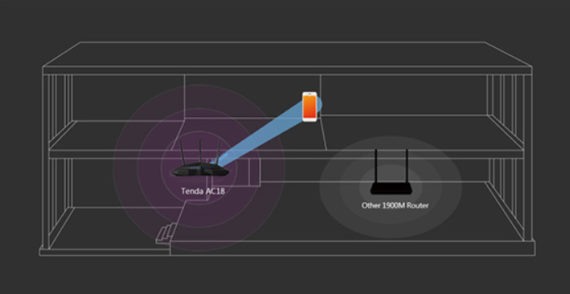
To test the wireless performance of the router, I connected a 3×3 laptop to the network and measured the speed rate on different locations inside the house. So, using the 5GHz radio band (802.11ac standard), at close proximity (around 5 feet) I measured an average of 424 Mbps, while at 100 feet, the speed decreased to 170 Mbps.
Next, using the 2.4GHz radio band, at about 5 feet, I measured an average of 125 Mbps and after increasing the distance to 100 feet, the speed decreased to about 78 Mbps.
Afterwards, I connected an external HDD using the USB 3.0 in order to measure the router’s NAS capabilities. I managed to measure 51.4MBps for reading and up to 33.7MBps for writing.
Setup
Tenda AC18 has an easy-to-follow setup process (choose the connection type, the SSID name and the password), and an intuitive interface (which is simple and minimalistic).
The main page has a menu with tabs for Internet Status, Internet Settings, Wireless Settings, Guest Network, Sleeping Mode, USB Application, VPN, Advanced Settings and System Settings.
The Internet Status gives you a look at all your connected devices, the Wireless Settings section allows you to configure the WiFi name and password, signal conditioning, WiFi Schedule and more.
The Internet Settings allows you to go again through the initial configuration, while the Guest Network gives separate access to your guests, so they won’t be able to see your private data (it also lets you change the name of the 2.4GHz and 5GHz bands, as well as setup the Guest Network Password).
The VPN has two options, the PPTP Server and the PPTP/L2TP Client; Advanced settings features Parental Controls (filter the Internet access using the IP address, the MAC address or the device name and create specific schedules), Bandwidth Control (set the download and upload limit of your clients), Firewall, Tenda App and more. The System Settings section includes the System Status, Login Password, LAN IP Settings, WAN Settings, Backup/Restore and more.
Overall, the AC18 is definitely an upgrade over the Tenda AC15, featuring a good wireless performance (especially on the 5GHz band), it has an USB 3.0 port and the interface is packed with all the necessary options. Sure, TENDA did cut some corners, but considering that you can get a high performing AC1900 router at an inexpensive price should make the AC18 a definitely an attractive choice for most of us.