This is the ASUS RT-AX86U Pro, a WiFi 6 router that is supposed to replace the mid-ranger RT-AX86U, but it does feel like ASUS may have hit a ceiling for its home-grade wireless routers. I say that because the device has the exact same processor as the RT-AX88U Pro and the GT-AX6000 and the same amount of RAM and storage as the AX88U Pro.
But it does have a single 2.5GbE port, while the aforementioned two wireless routers come with two 2.5GbE ports. So if you don’t actually use that extra multi-Gigabit port, then the ASUS RT-AX86U Pro is the better deal? Well, it does seem so, but I do need to mention that the AX88U Pro uses 4×4 spatial stream for its 2.4GHz radio, while the RT-AX86U Pro went for 3×3 spatial streams.

And it will make a difference if you rely on the 2.4GHz band, otherwise, you won’t loose too much. What about the software and features? Some new features were introduced on the Pro series which includes the VLAN and the Guest Network Pro (I did a detailed analysis of them here) and it should be present on all Pro routers. But the RT-AX86U Pro hasn’t yet received them.
As for the gaming features, it seems that ASUS no longer keeps them locked behind the ROG series, so you will be able to use the Game Boost and Acceleration, the Mobile Game Mode and the fancy QoS Gear Accelerator. That about covers the basics, so let’s have a closer look at the wireless router.
The Design and Build Quality
The ASUS RT-AX86U kept the upright case of the RT-AC86U and the RT-AC68U, but changed a few elements to feel like a fresh new device. The ASUS RT-AX86U Pro is exactly the same as the RT-AX86U.

There are three removable antennas, two large buttons on the side, one for WPS and the other for turning on or off the LEDs and there’s still that strange base which may look fancy, but it’s a pain if you intend to open up the case. As you will see in the teardown video, it can make your life miserable. On the front, we still get the ventilation holes towards the top, while near the bottom, there’s the status LEDs and the red plastic piece underneath them.
I think it’s supposed to mean that this is a gaming router. In any case, the LEDs will light up to show that the WPS is active, when you connect a device to one of the four LAN ports and yes, we do get a separate LED for the 2.5GbE LAN port as well. Each radio band gets an LEDs and so does the WAN port. Turning the ASUS RT-AX86U Pro around, we can see that the entire rear panel is covered by various differently-shaped ventilation holes which should help a lot with the heat management. And towards the bottom, you can see the ports and connectors.
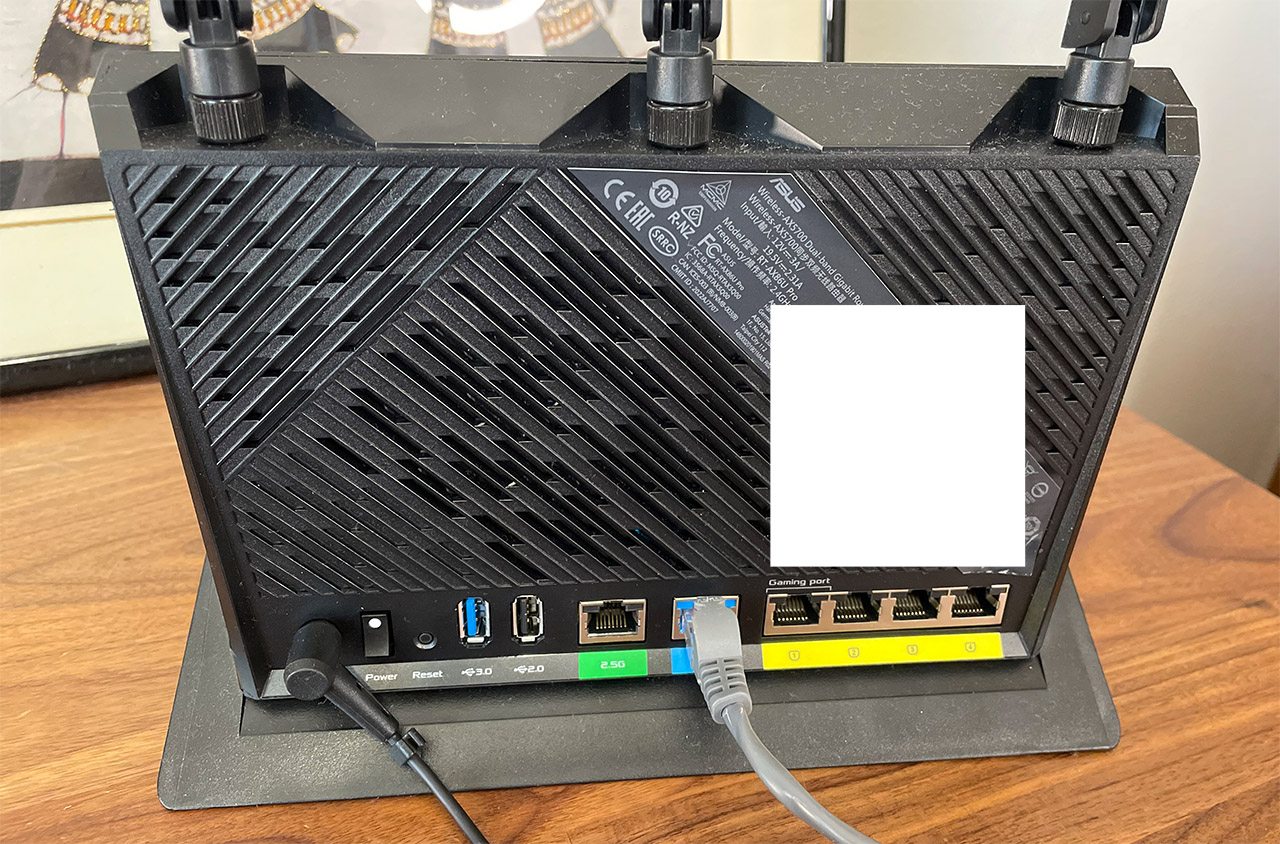
But what’s missing is some mounting holes, so no you can’t mount this router on the wall. It doesn’t really come as a surprise because this specific form factor was never designed to sit anywhere else than on a desk. Then again, other devices could, such as the Synology RT1900ac. That being said, in the ports area, you can find the Power connector, the Power switch and the recessed Reset button. Next, there are two USB ports, one is 3.0, the other 2.0 which is a very weird downgrade from the dual USB 3.0 ports of the RT-AX86U.
Further to the right, there’s the Gigabit WAN port, the 2.5GbE LAN port (which can work as WAN as well) and the four Gigabit LAN ports. The first of the four LAN ports is marked as a Gaming port, so connect a console or any gaming device to it for better QoS.
The Thermal Management
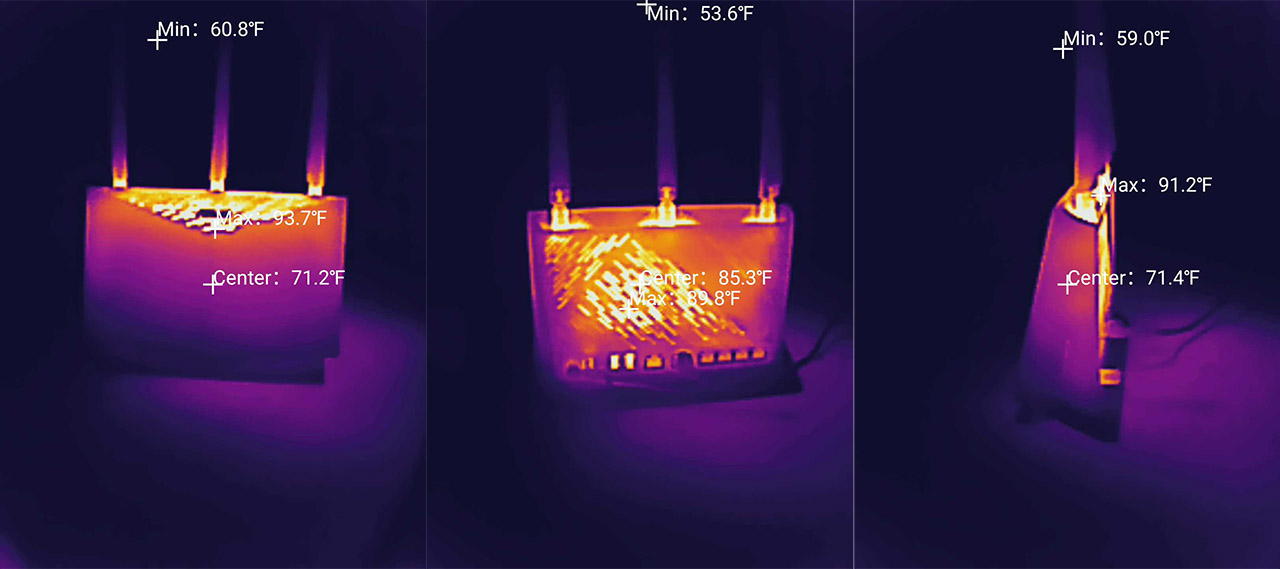
Pretty much all ASUS wireless routers got better in terms of heat management since the days of the RT-AX68U and I suspect that the RT-AX86U Pro will do fine as well. So I took a smartphone that had a built-in thermal camera and I captured some photos. As you can see, there are some warmer spots where the heatsinks push the heat out, but overall, it’s a decent performance.
The ASUS RT-AX86U Pro Teardown
If you intend to open up the ASUS RT-AX86U Pro, know that it’s not a fun process. I had to find out the hard way (via experimentation) that besides the six screws on the bottom, there are two more underneath the huge info label. And yes, one of them is covered by a warranty seal, because why not? They shouldn’t mean anything in the US, but can’t vouch that ASUS won’t try to void the warranty in other countries.

Besides the weird screw placement, the case itself feels designed in a twisted manner, making it very easy to damage the plastic while trying to detach all the parts. In any case, I did get to the PC eventually, after almost destroying the case completely and I found out that the components are very similar to the RT-AX88U Pro. There are some downgrades, but to me, they seem minor. The WiFi chip for the 2.4GHz stayed the same as on the RT-AX86U, but the 5GHz WiFi chip and especially the main processor have been upgraded.
| ASUS RT-AX86U Pro | ASUS RT-AX88U Pro | ASUS ROG Rapture GT-AX6000 | ASUS RT-AX86U | |
| CPU | quad-core 2.0GHz Broadcom BCM4912 | quad-core 2.0GHz Broadcom BCM4912 | quad-core 2.0GHz Broadcom BCM4912 | quad-core 1.8GHz Broadcom BCM4908KFEBG |
| RAM | 1GB (2X Samsung SEC 234 K4A4G165WF) | 1GB (2x Samsung SEC 310 K4A4G16) | 1GB (2X 512MB) SKHynix (H5AN4G6NBJR) | 1GB (2x 512MB) Nanya NT5CC256M16ER-EK |
| Storage | 256MB MXIC (MX30LF2G28AD-TI) | 256MB MXIC (MX30LF2G189C-TI) | 512MB MXIC (MX30LF2G28AD-TI) | 256MB Macronix MXIC MX30LF2G189C-TI |
| Switch | Broadcom B50212EB1KMLG PHY | MaxLinear MXL SLNW8 2.5GbE Ethernet PHY | Broadcom BCM50991E | Broadcom BCM54991E |
| 5GHz Radio 1 | Broadcom BCM6715KFBG 802.11a/n/ac/ax 4×4:4 | Broadcom BCM6715KFBG 802.11a/n/ac/ax 4×4:4 | Broadcom BCM6715KFBG 802.11a/n/ac/ax 4×4:4 | Broadcom BCM43684KRFBG 802.11a/n/ac/ax 4×4:4 |
| 2.4GHz Radio | Broadcom BCM6710KFFBG 802.11a/b/g/n/ax 3×3:3 | Broadcom BCM6715KFBG 802.11a/b/g/n/ax 4×4:4 | Broadcom BCM6715KFBG 802.11a/b/g/n/ax 4×4:4 | Broadcom BCM6710KFFBG 802.11b/g/n/ax 3×3:3 |
The WiFi Features
In terms of WiFi enhancing features, almost all WiFi 6 ASUS routers offer the same set and it’s a fairly robust one. There’s OFDMA, now a mandatory feature for enhancing the performance of the network and reducing the latency, but understand that it will be useful only in congested networks and only if the client devices are compatible.
And that’s true for the other features as well because otherwise, the ASUS RT-AX86U Pro won’t perform better than your WiFi 5 router. Don’t forget that you do need to enable OFDMA manually since ASUS keeps it disabled by default. We also get MU-MIMO which can be useful for serving more than one client device at the same time and there’s also BeamForming which helps focus the signal at the compatible client device, instead of broadcasting the signal everywhere.

Again, the keyword is adapter compatibility. Another very important feature is the support for AiMesh which helps create a proper mesh network using a variety of ASUS routers. And it’s interesting to see that ASUS has kept the support down to the old RT-AX68U. The idea is to mimic the dedicated mesh systems which have lots of nodes, but with a greater degree of control and each ASUS mesh node is usually far more powerful since it’s a veritable wireless router by itself.
We also get support for the 320MHz channel bandwidth, but just like with the RT-AX88U Pro and the GT-AX6000, I still could not use some DFS channels. I did not have this problem with the 80MHz and other routers would operate just fine on the 320MHz channel width, but the RT-AX86U Pro refused to broadcast the network.
The Multi-Client Tests – 5GHz
The single-client tests are useful to show what can be achieved in close to ideal conditions, as long as the reviewer manages to keep the interference to the minimum, but multi-client tests will always be far more valuable. How many people do you know that connect a single device to their router? Yes, most connect a fairly large devices nowadays, especially due to the rise of the smart devices, so the purpose of these specialized tests are to show if the ASUS RT-AX86U Pro is able to perform certain tasks, while keeping the latency within reasonable limits.

The type of tests that will be simulated are 4K streaming, 1080p streaming, intense browsing, VoIP and downloading (1MB file and 10MB files without any limit to the throughput, so the client can utilize it however it sees fit). The tools that I used are the same net-hydra and netburn developed by Mr Jim Salter. And you can get them yourself from GitHub.com since they’re open-source.
The specifications of the server PC are the following:
- WiFi 6 built-in adapter + 2.5GbE Ethernet port
- 32GB RAM
- NVMe SSD storage
- AMD Ryzen 5 5600xt
- Radeon RX 6800xt.
And these are the five client devices:
| 2x Lenovo Y520 | Custom PC | MacBook Pro | ZimaBoard 832 SBC | |
| WiFi Adapter | Intel AX200 WiFi 6 | TP-Link AXE5400 Wi-Fi 6E | 802.11ac WiFi 5 | Asus PCE-AC68 WiFi 5 |
| RAM | 16GB | 16GB | 8GB | 8GB |
| Storage | NVMe SSD | SSD | NVMe SSD | SSD |
| CPU | Intel i7-7700HQ | Intel i5 5600K | Intel Core i5 | Intel Celeron Apollo Lake N3450 |
| GPU | GTX 1050ti GPU | NVidia GT720 | Intel Iris Graphics 540 | Intel HD Graphics 500 |
Perhaps it may be better to have identical clients, but this is what I can use within the budget limits. Don’t worry though because I have added the signal attenuation for each, so you can accurately reproduce these results in your own home.
4K and 1080p Streaming Test – 5 Client Devices
The first test involves running 5 simultaneous simulated 1080p streaming traffic, each client being limited to 1Mbps, so not much was taken from the total amount of bandwidth.
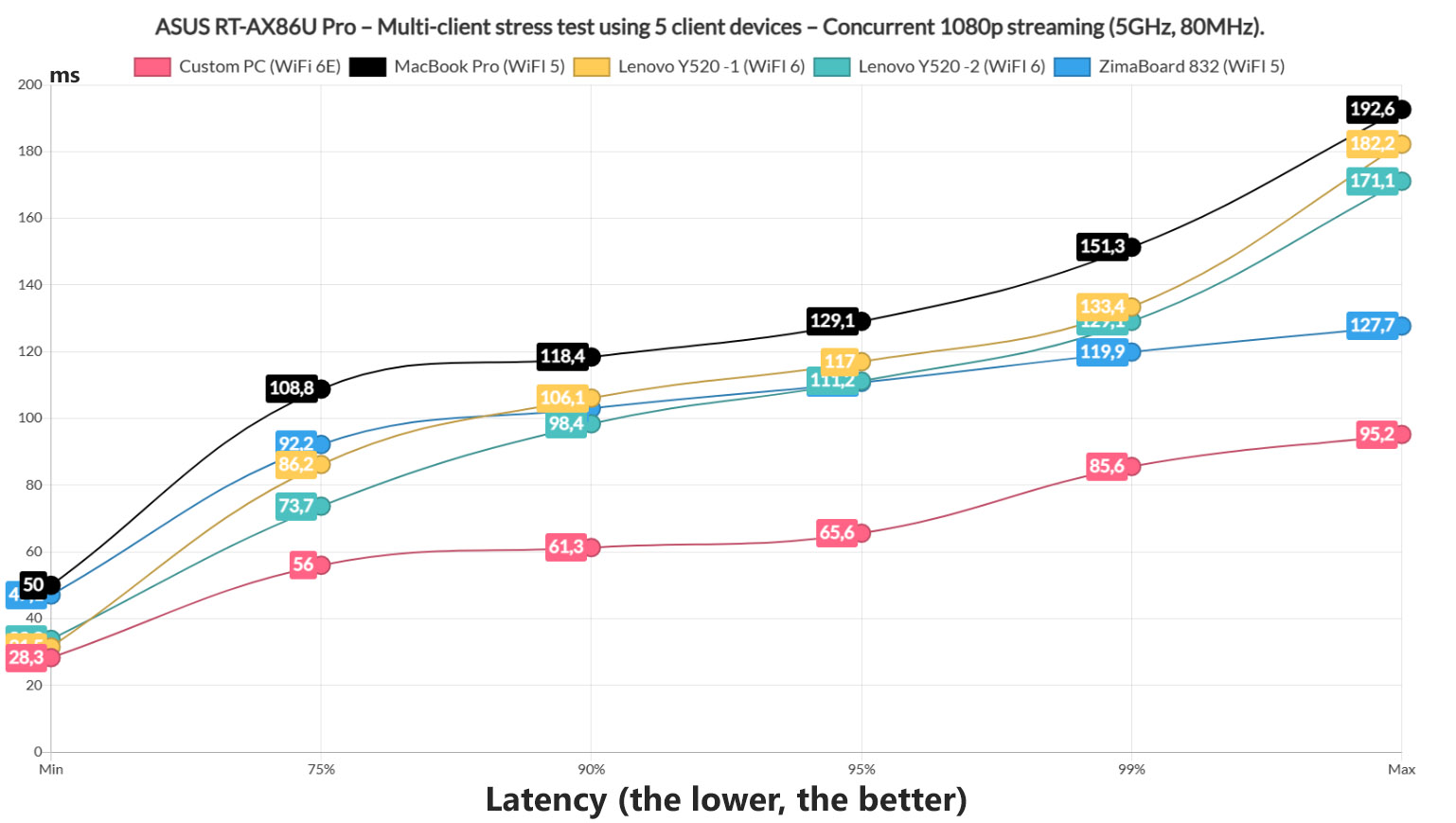
But the point for now is not to max the bandwidth, but to see if the user will have a good experience. And, with the exception of the MacBook Pro, all client devices stayed below 100ms for 75% of the time, with the WiFi 6E PC performing the best overall. With the other devices, you’re going to see some buffering from time to time, so perhaps it may be wise to limit the concurrent 1080p streaming devices to something lower than 5. Next, I simulated simultaneous 4K video streaming, raising the previous 25Mbps limit to 35Mbps since apparently this is what Netflix does nowadays.
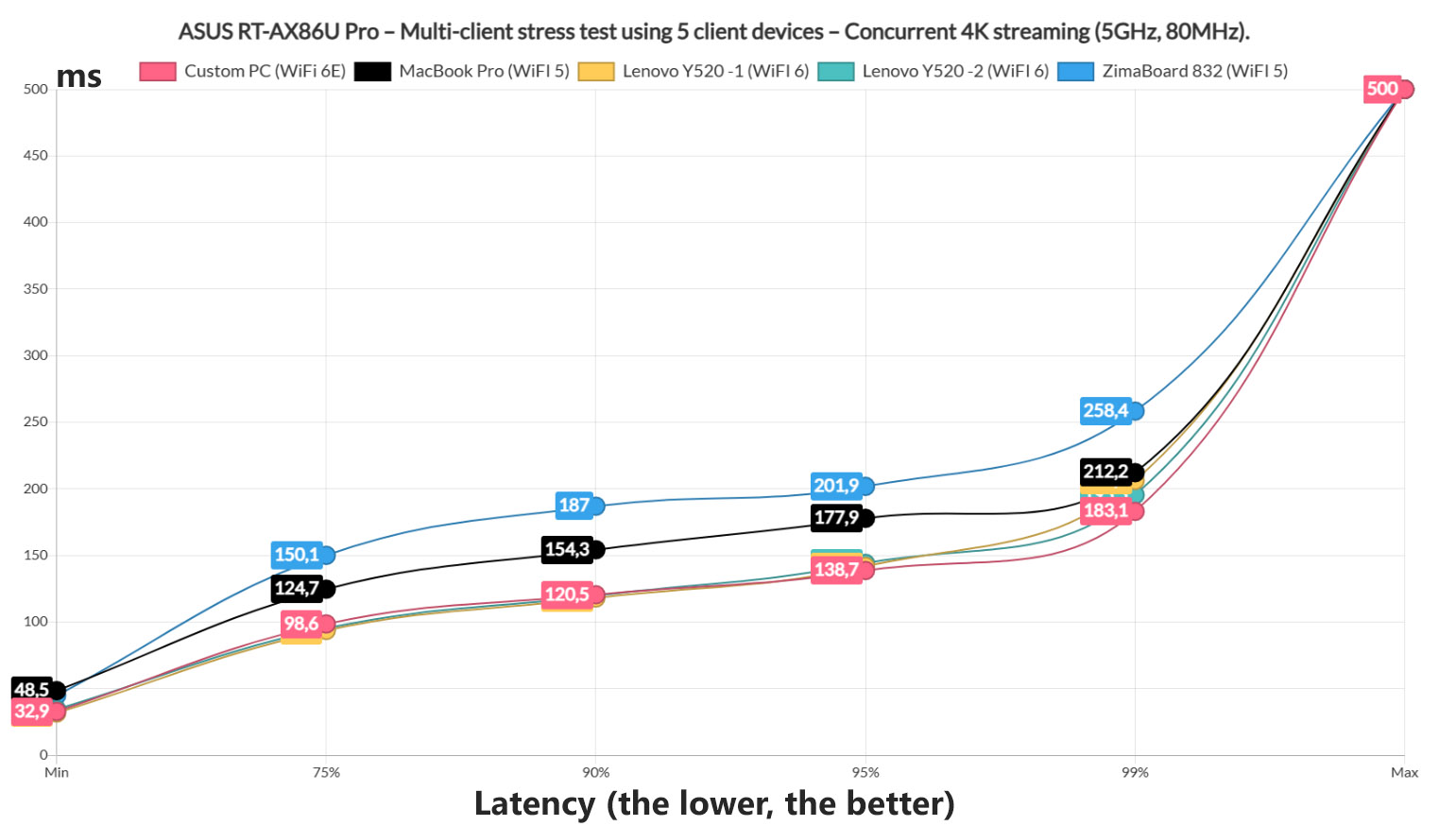
And the Zimaboard which is the farthest device and the MacBook Pro were the losers, quickly raising above 100ms and going up. And it’s not a coincidence that the last three are WiFi 6 anf 6E devices. Even though the performance is nothing to brag about, but I suppose passable if you’re patient. Ideally, we should remain underneath 50 or even 30ms, but that’s not really doable with five client devices doing the same task.
4K and 1080p Streaming Test + Intense Browsing – 5 Client Devices
Moving forward, I added intense browsing to ran alongside both 1080p and 4K traffic. And the way the intense browsing is simulated is by loading 12x 128KB of data which should behave as what an average web page should. To make the browsing aspect a bit more realistic, I also added 500ms of jitter. It will still look like a person that furiously navigates the page and moves from site to site (kind of like the current state of the Google search), but it will do just fine for our test.
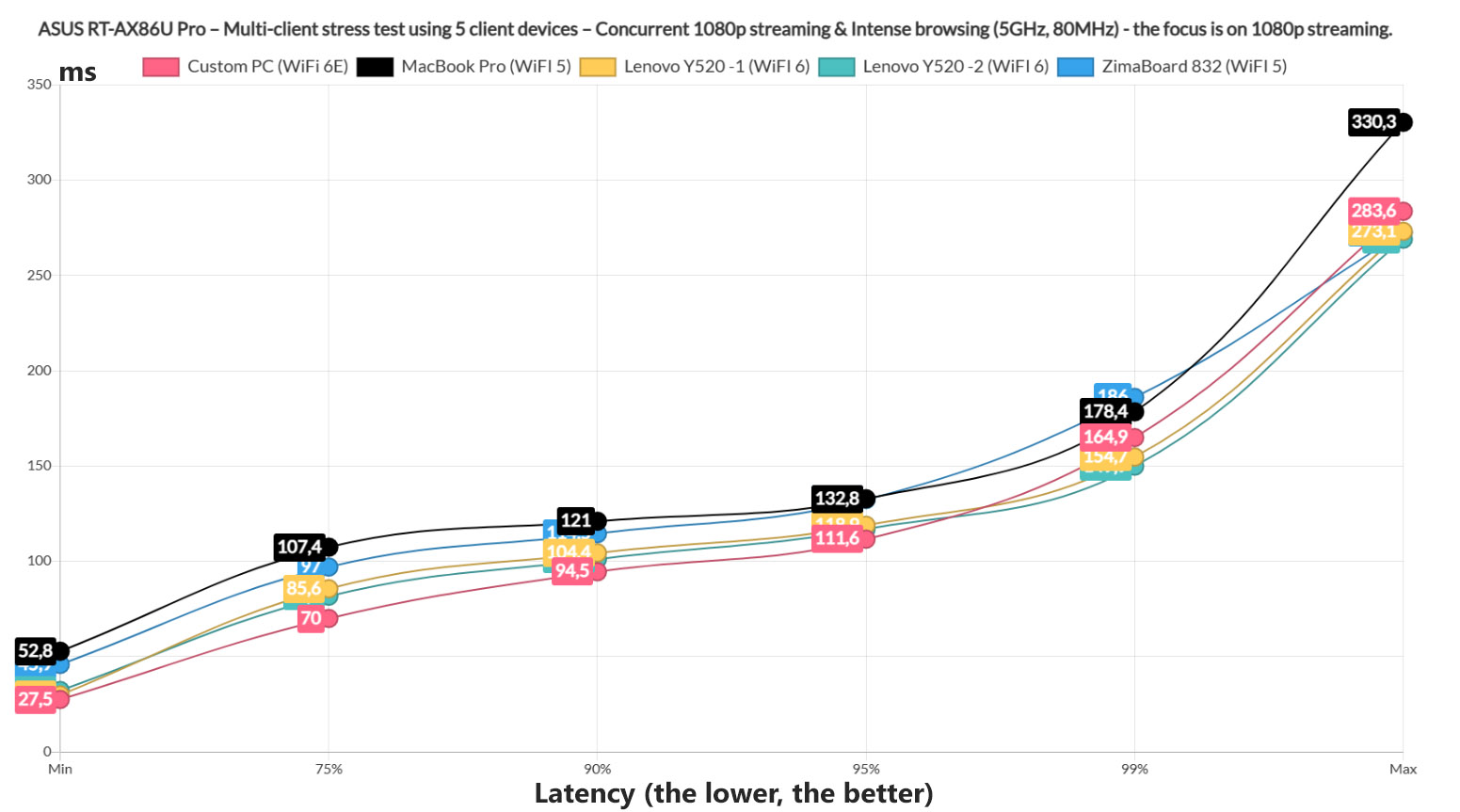
The first thing that I checked is how well the RT-AX86U Pro handles five clients running 1080p video streaming and intense browsing at the same time. As we can see from the graphs, the WiFi 5 clients struggled a bit more than the rest, while the WiFi 6 and 6E devices manage tro remain underneath 100ms for longer.

But, all still went above 100ms for at least 5% of the time, so not really a stellar performance. It’s still better than the 4K streaming and intense browsing, as we will see in a minute. Before that, let’s see the intense browsing performance when ran alongside 1080p streaming. The WiFi 6E client latency shut straight up almost immediately, but it remain underneath 1.5s. If you’re patient enough, it’s still ‘an acceptable’ performance. As for the rest of the clients, they did decently well.
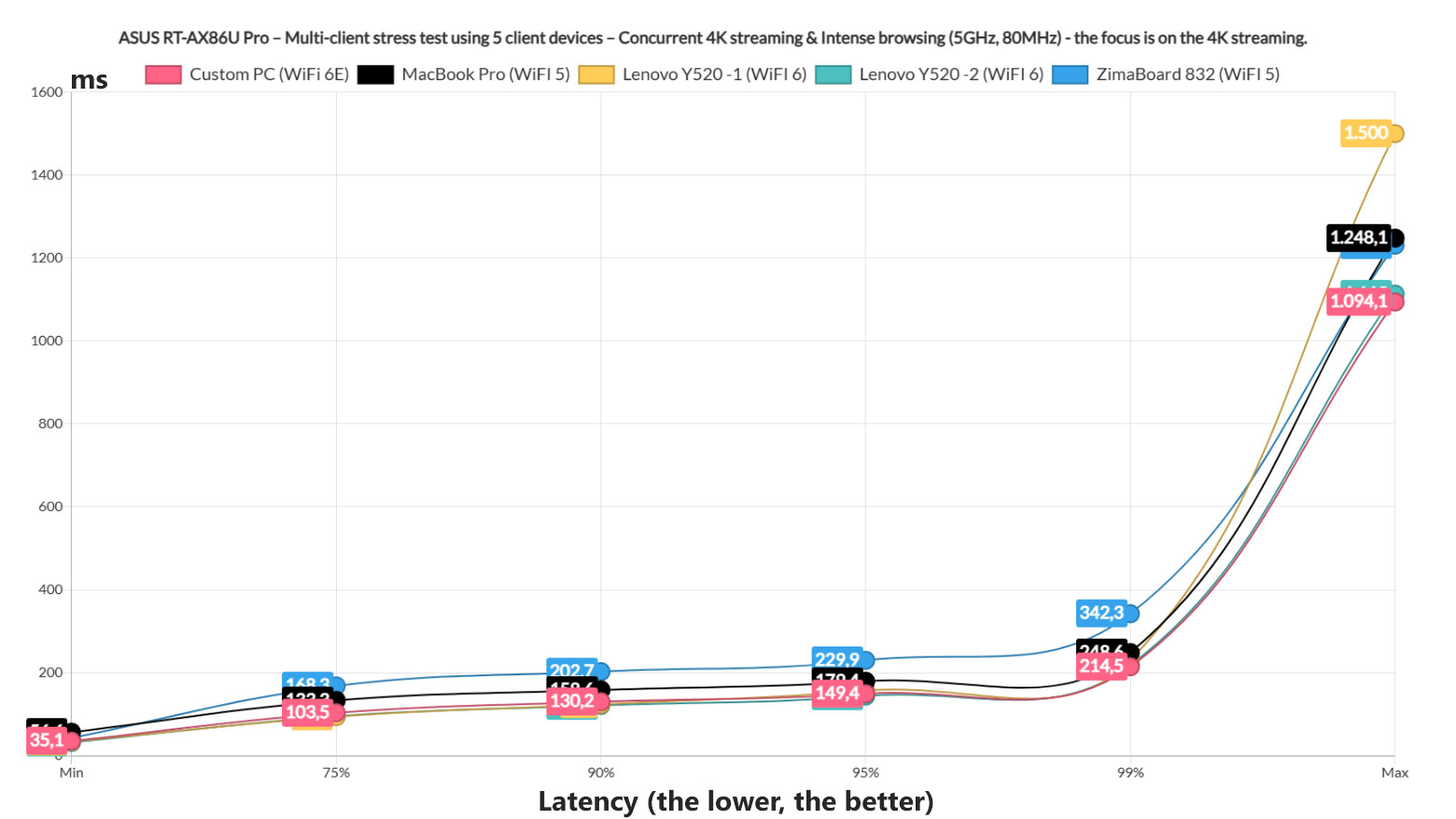
Now, moving to the 4K streaming and the intense browsing, we can see that pretty much all client devices went above 100ms for the entirety of time, so the user will experience buffering quite often, especially on the WiFi 5 client devices. The intense browsing all suffered a bit, with the WiFi 6E client device going above 1.5s for about 1% of the time.
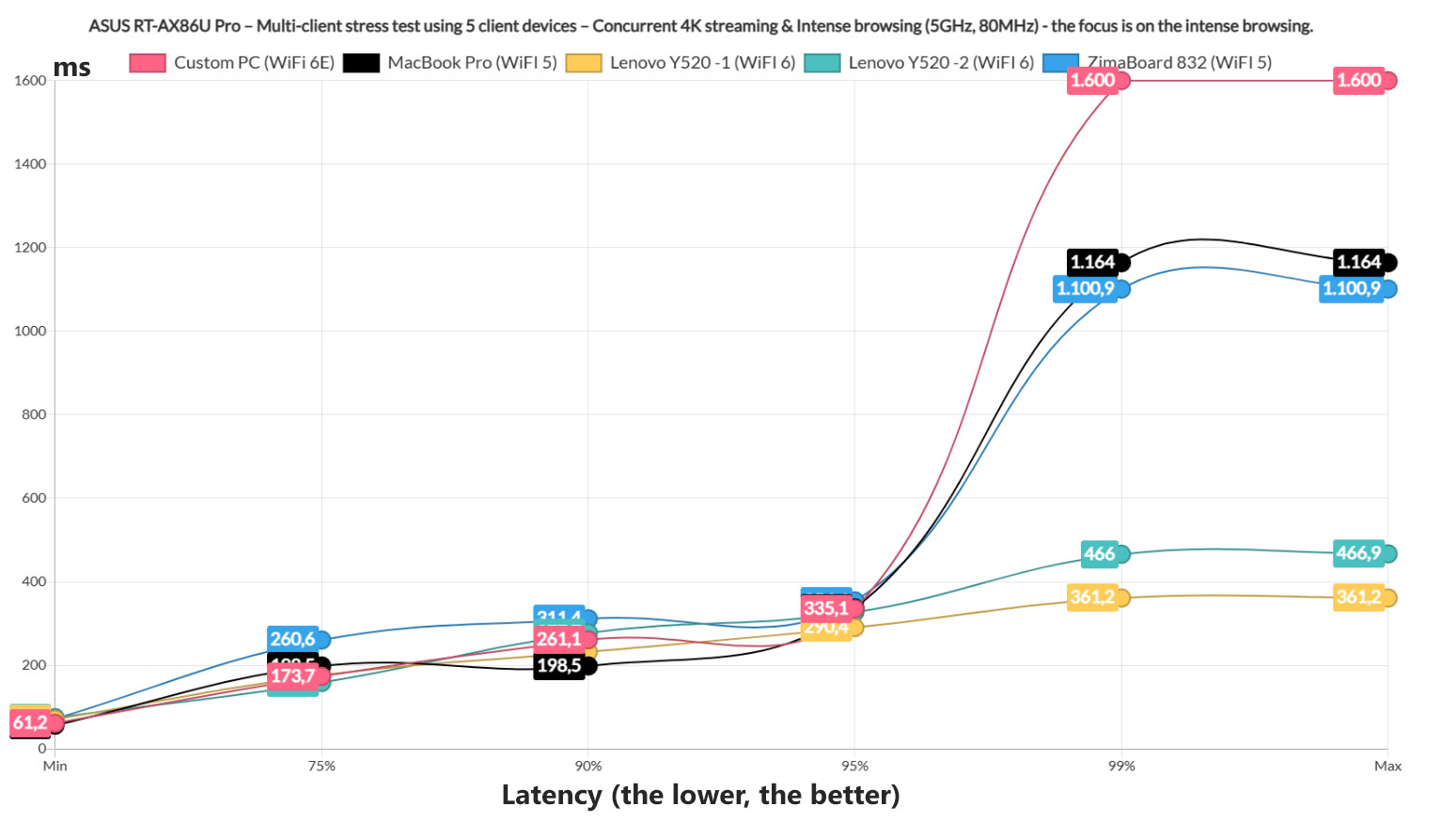
The two WiFi 5 clients also performed a bit worse than the WiFi 6 laptops, but still offered a usable performance for most of the time.
4K Streaming, Intense Browsing, Download and VoIP Tests
I haven’t tested the ASUS RT-AX86U Pro and the RT-AX88U Pro with the simulated download traffic, but I did decide to add it to the ECW536 and now on the RT-AX86U Pro as well. O did change things a bit from the previous tests, because now two clients ran 4K streaming, two ran intense browsing and one continuously downloaded 10MB files.
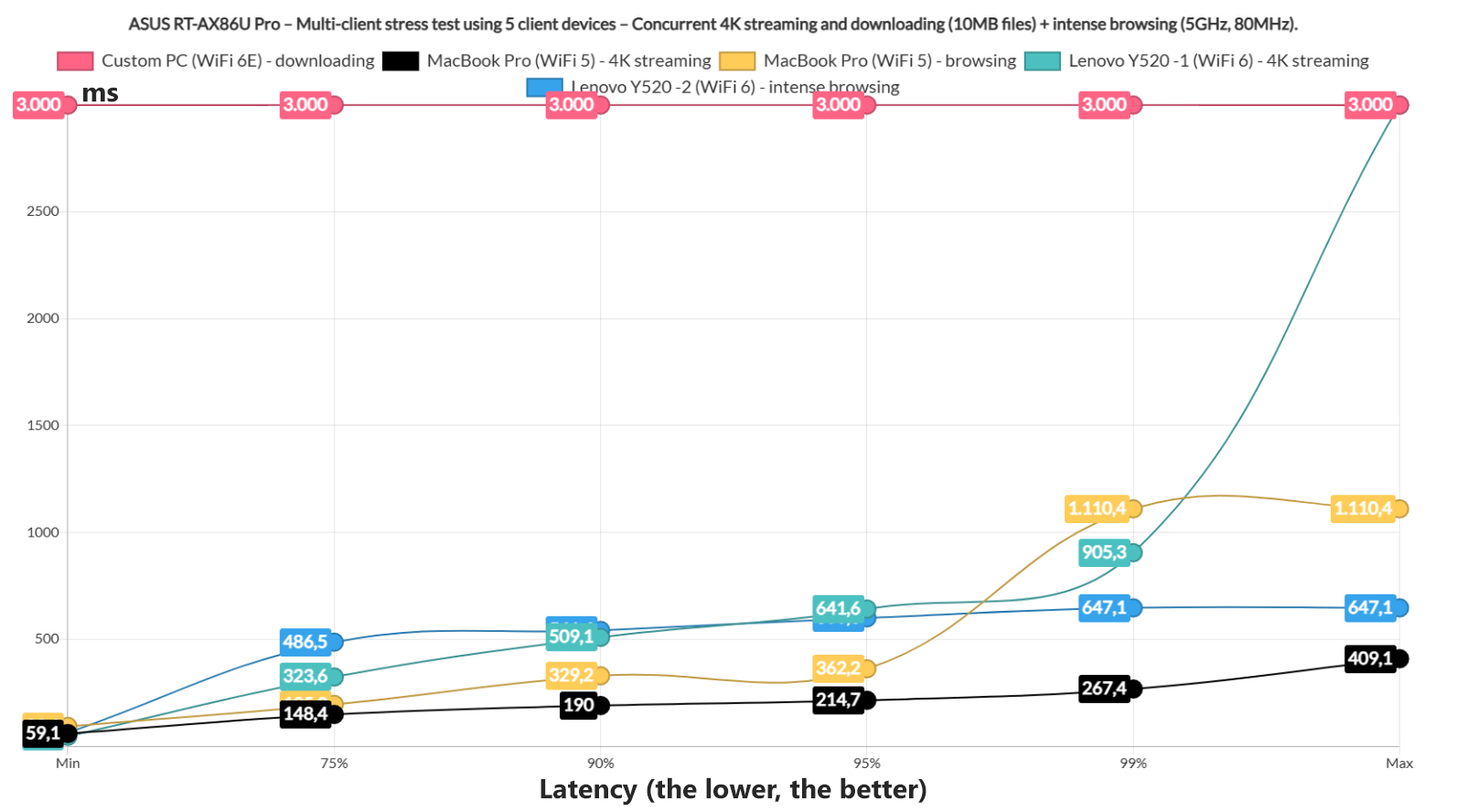
Looking and the graphic, we see that the intense browsing was handled fairly well and one 4K streaming client remained under 200ms for 90% of the time, but it’s not a very good performance unless you’re not bothered by some buffering. But the downloading performance suffered the most, going to unreasonable levels. Fun fact, the average throughput that it managed to achieve was 249Mbps, but 3000+ms will take a long time to accomplish a task. But I didn’t stop here and switched the clients around a bit so now the two WiFi 6 laptops will handle the downloading, while the WiFi 6E client will run intense browsing.
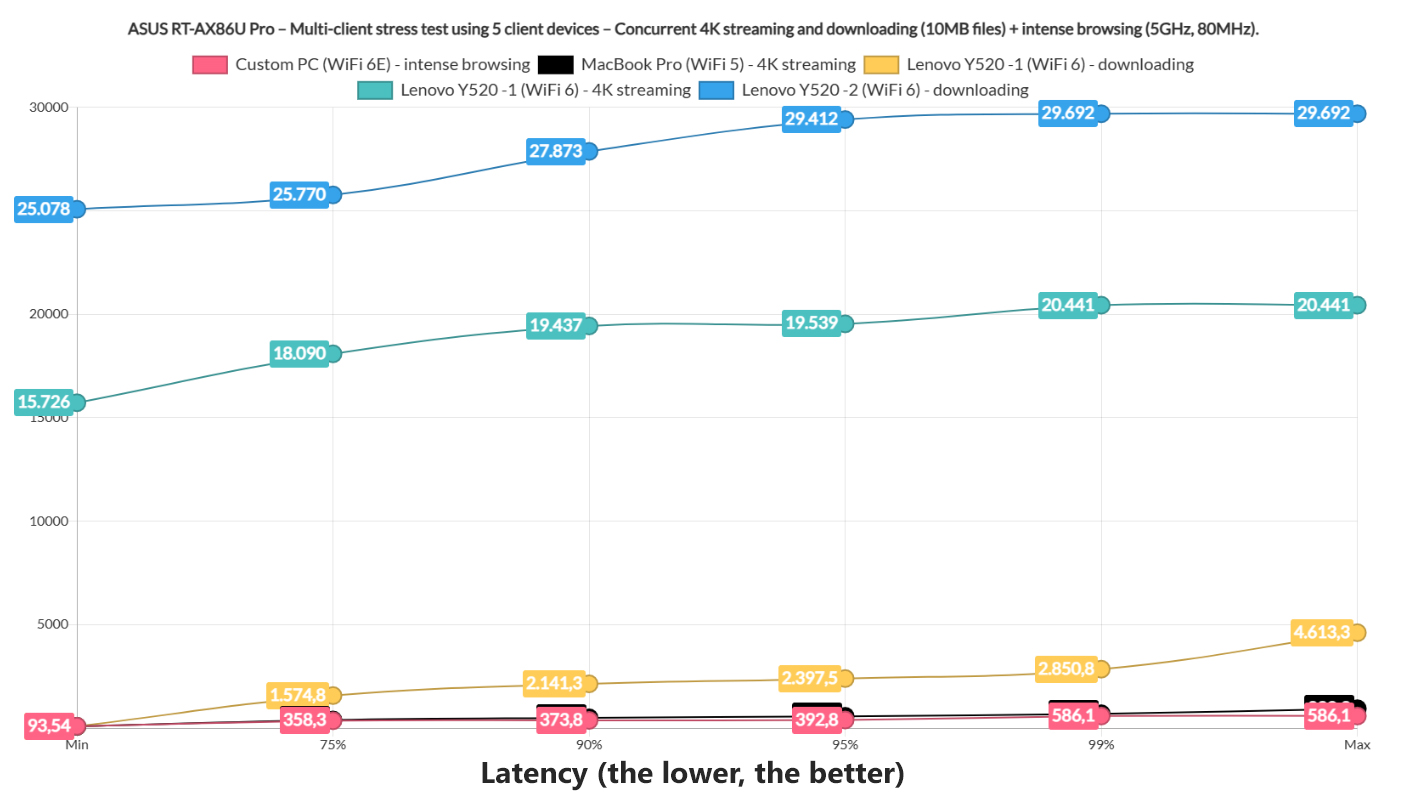
The WiFi 5 client and one of the two WiFi 6 laptops will also run simulated 4K streaming traffic. And, as expected, the downloading latency for one client went high in the sky, with the average throughput being 463.7Mbps, while the other client, despite being lower, was still above reasonable levels. The throughput averaged at 304.8Mbps, pretty much maxing out the available bandwidth with the other client devices.
The rest of the clients had to survive this ordeal, the single winner being the intense browsing PC. One 4K streaming client will experience some buffering, while the second will straight up refuse to load any data at this point. Let’s lower down the heat a bit and use three client devices, one for streaming 4K, one for the intense browsing and the last for downloading 10MB files continuously.
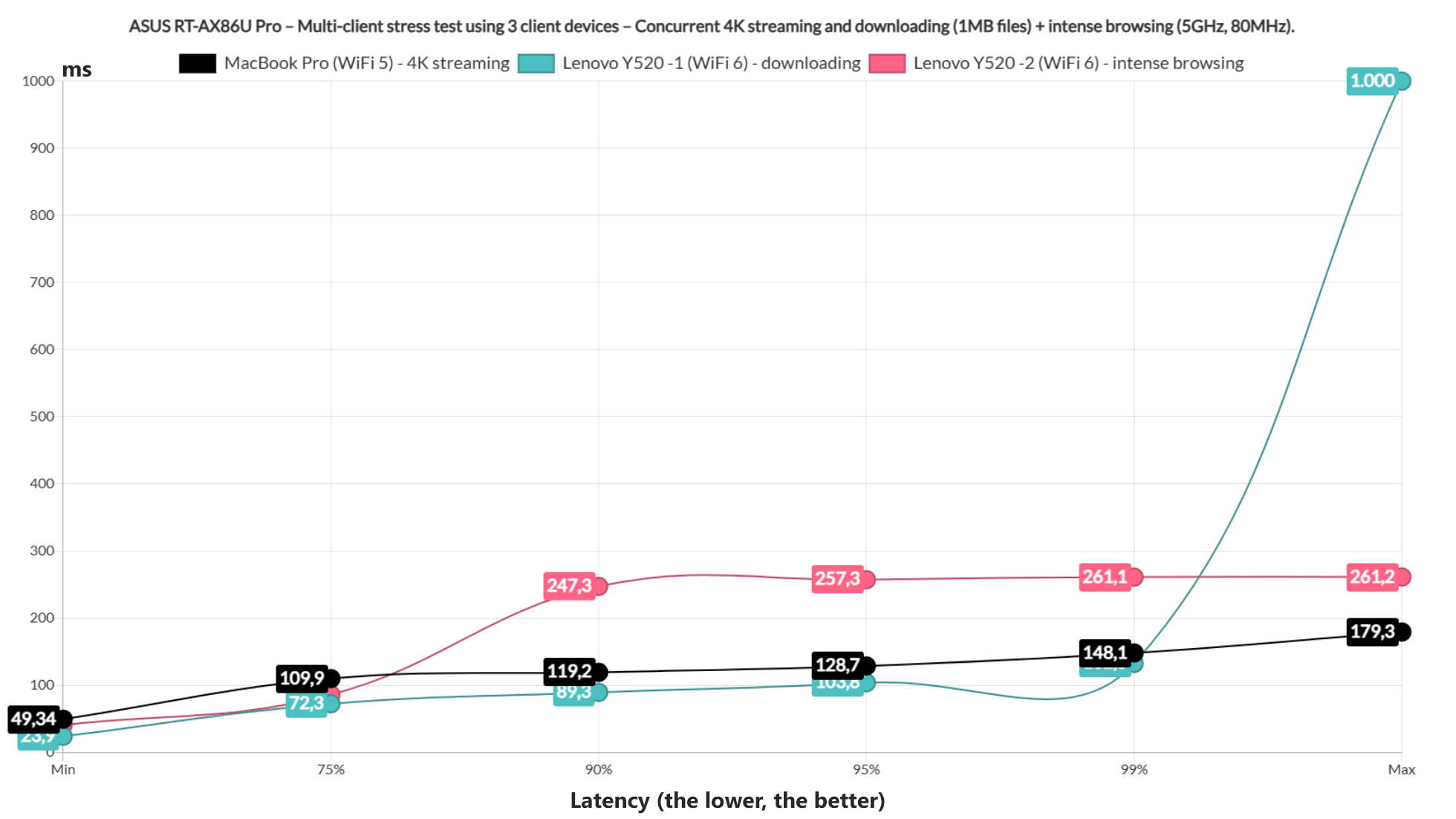
The intense browsing was kept a decent latency, while the 4K streaming did raise above 100ms, but not by much. This means that the user will experience some buffering. As for the downloading performance, the average throughput was 130Mbps and, while I wouldn’t call the latency ideal, it’s far better than what we have seen so far. Moving forward, I continued to use three client devices, but only for intense browsing, downloading and VoIP.
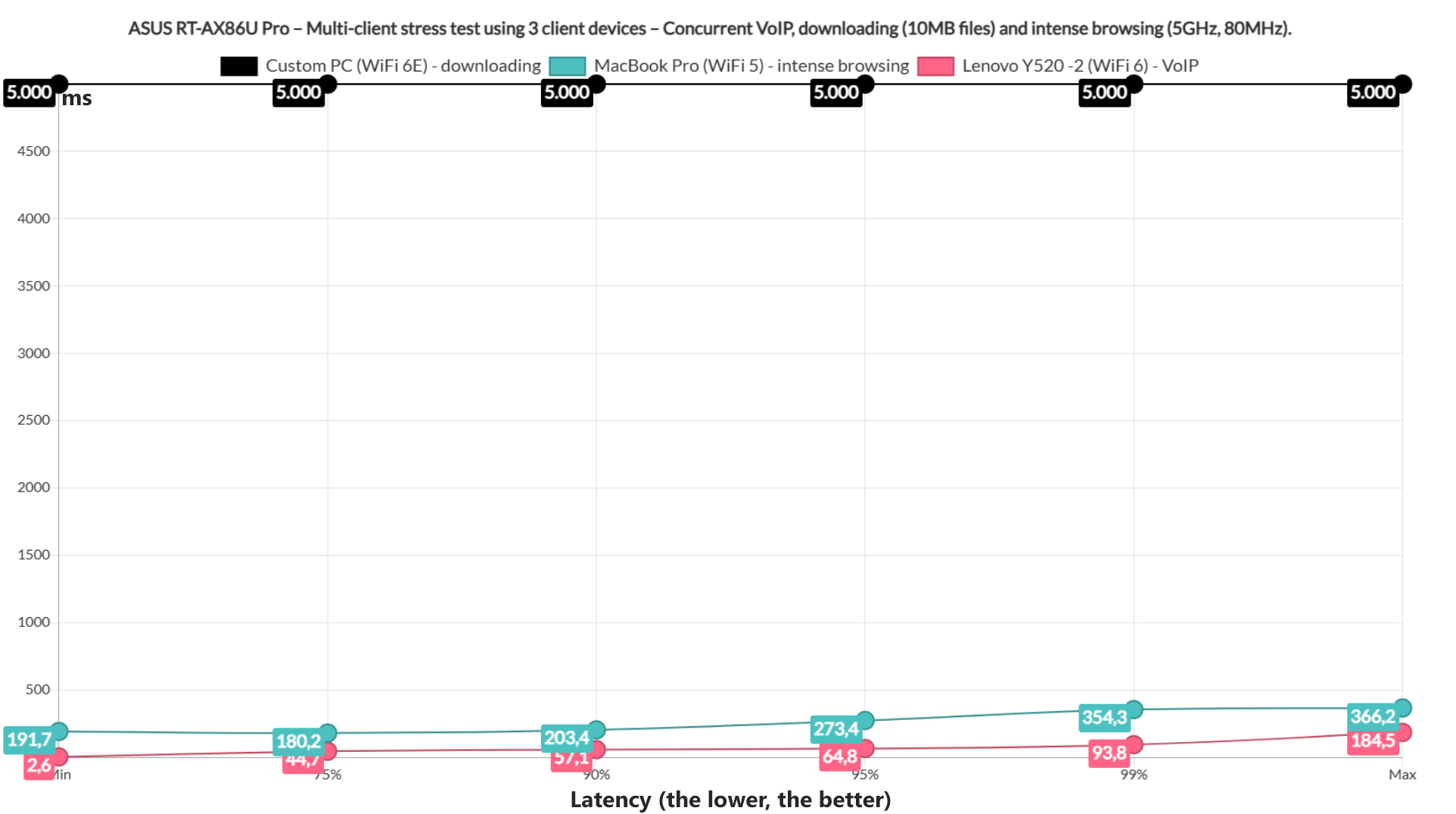
The intense browsing did alright, while the download latency went again, into space (the average throughput was 722.9Mbps). As for the VoIP performance, the lower, the better and a lot of people consider 150ms acceptable for VoIP, while some other think that anything above 30ms is not good. The graph shows values above 30ms across the entire spectrum, but below 100ms. Lastly, I had to run an insane test to destabilize the network and for the ASUS RT-AX86U Pro, I went with five client devices downloading 10MB of data continuously at the same time.
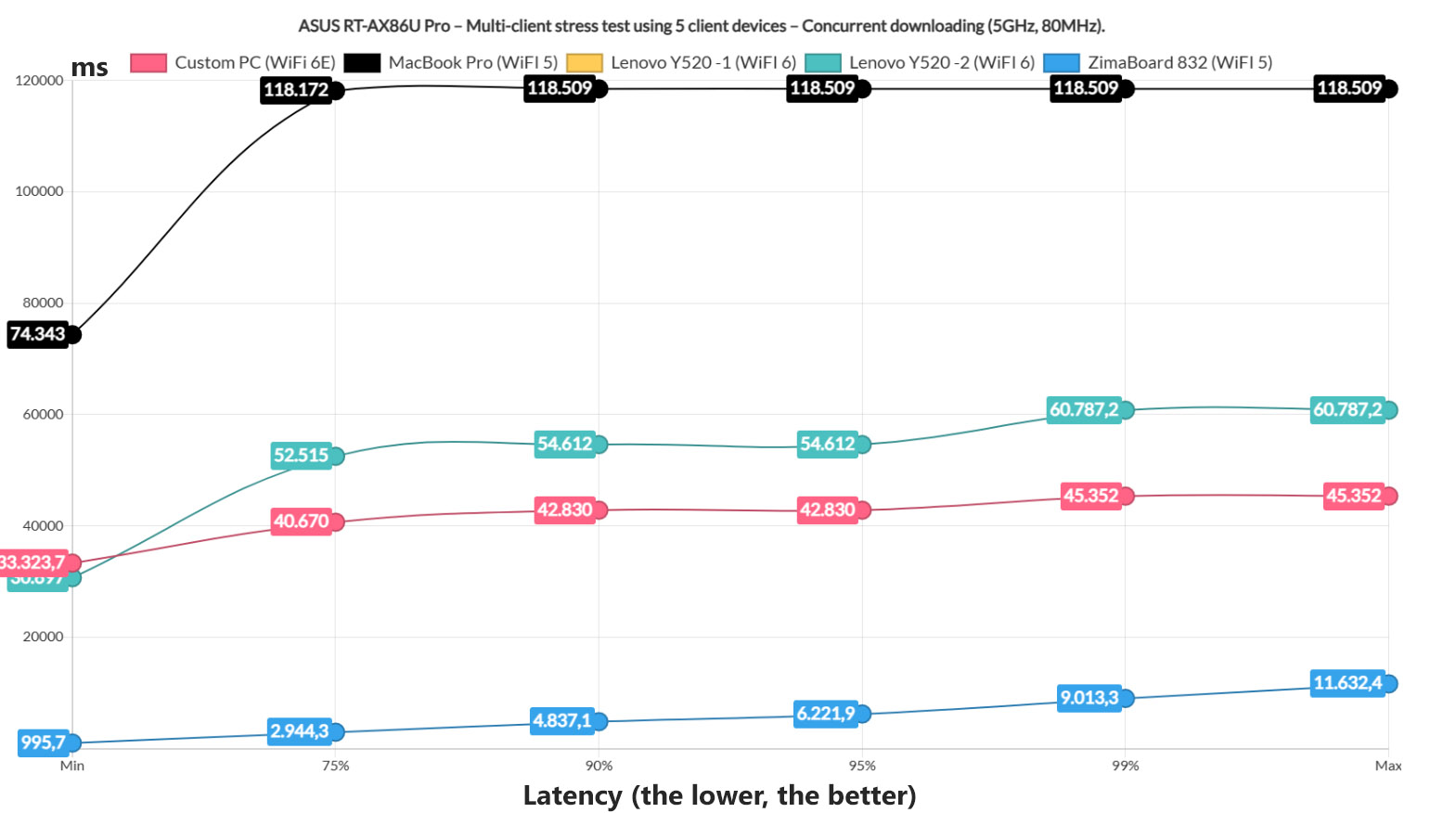
And, well, the results speak for themselves. One client devices went dark, the others had terrible latencies, but at least the ASUS RT-AX86U Pro didn’t disconnect the other clients, nor did it require a reboot.
The Single-Client WiFi Performance (5GHz)
Now that we got a good idea about the multi-client latency stress tests, let’s also run some single-client tests using iperf. I will continue to use the same server computer and client devices will be a WiFi 6 one (Intel AX200) and two WiFi 5 clients, one equipped with an Intel 8265 adapter, while the other is a Pixel 2 XL that I have been using for this type of tests for many years. And I know that most publications think that it’s enough to just check the throughput at some points inside their home or lab, but I decided to take it one step further by taking the signal attenuation into account as well.
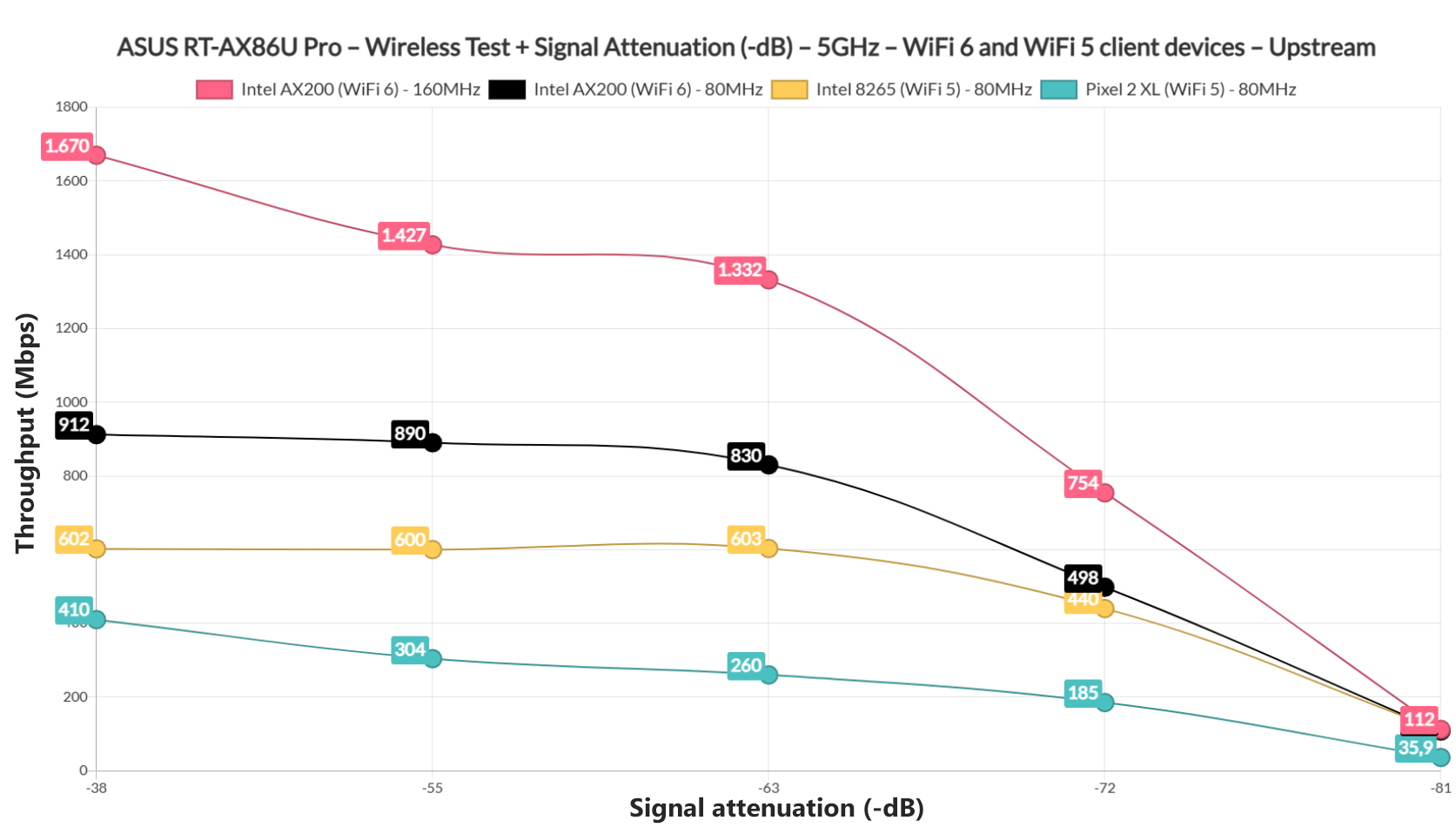
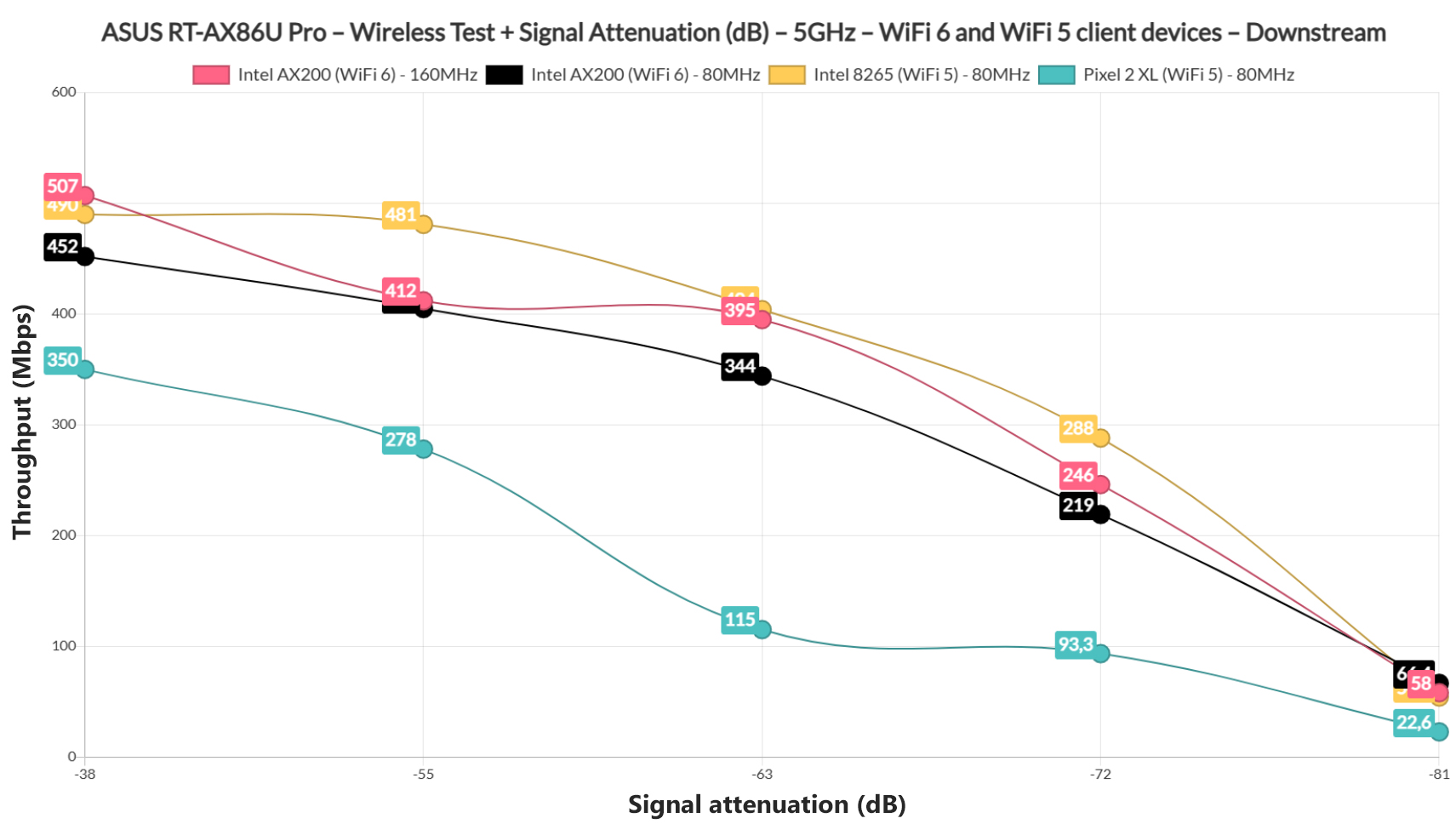
This way, you can see how the router will actually perform in your home. That’s because due to interference, the performance at 15 feet in my house will not match the one in your home. But, the throughput when the attenuation is at -50dB is going to be the same in your home as well. From the graphs, we can see that the ASUS RT-AX86U Pro performs very well upstream, going above the RT-AX88U Pro, but it did go below it downstream by quite a large margin.
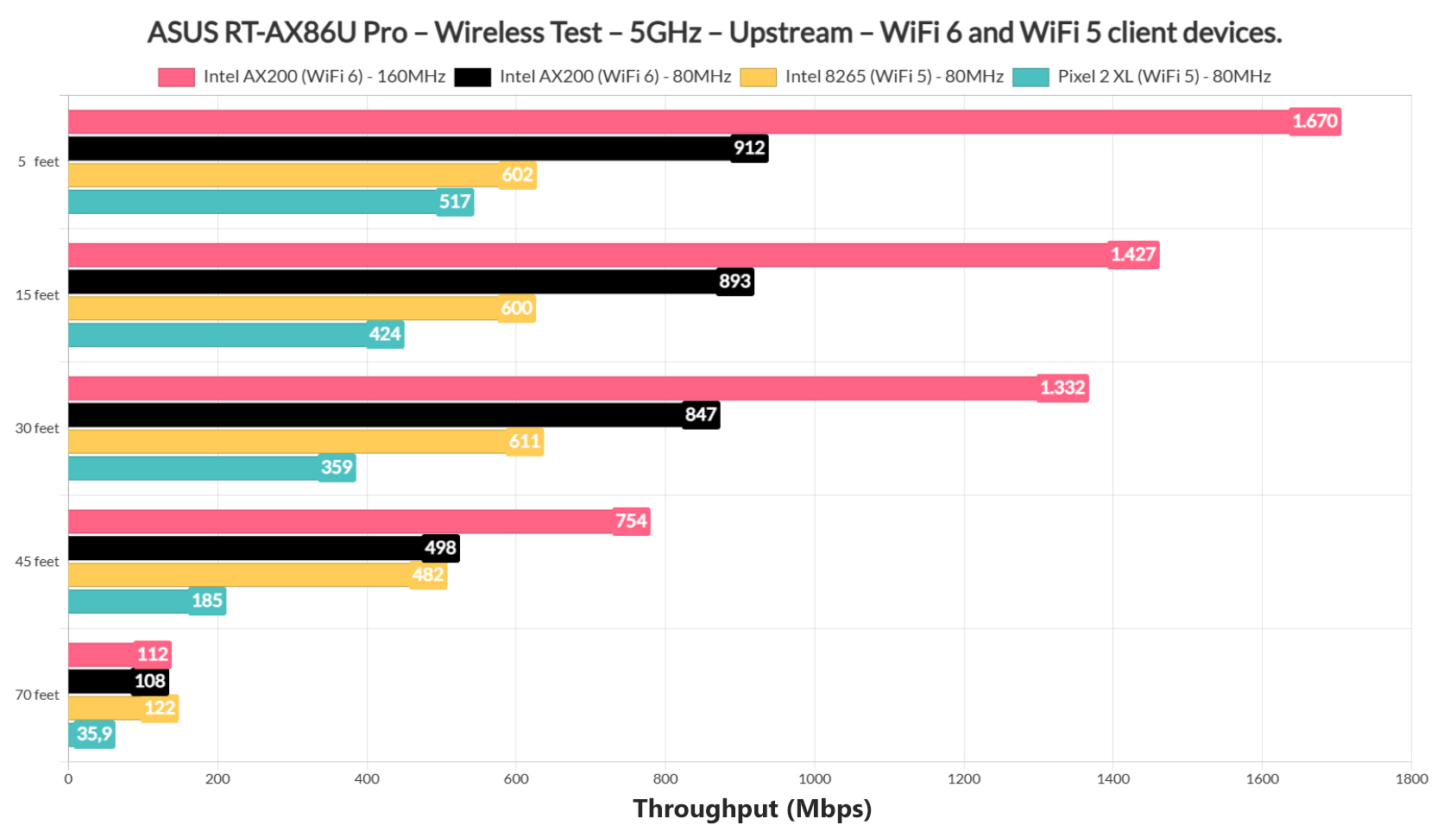
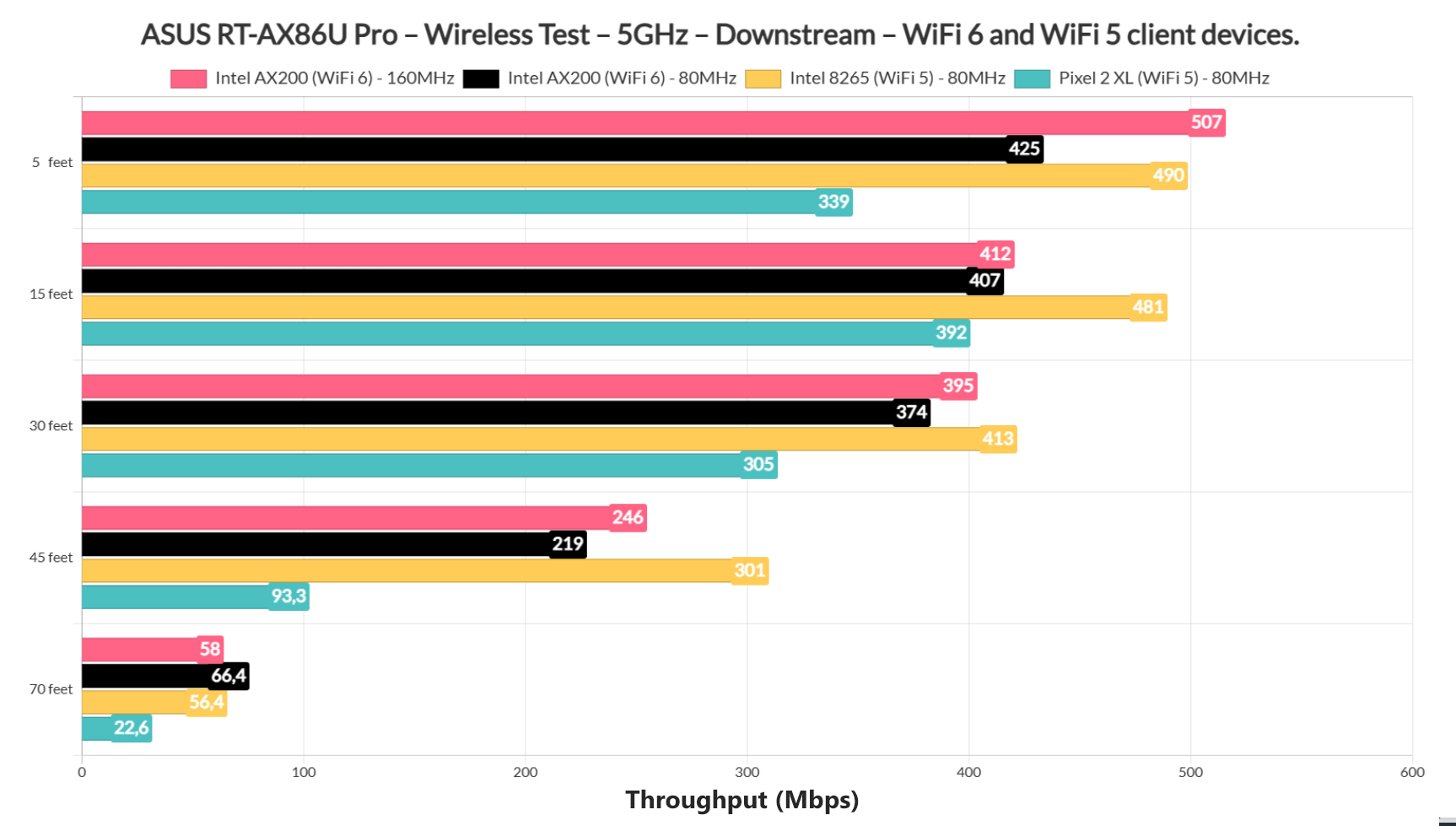
It’s far from a bad performance, but below both the GT-AX6000 and the RT-AX88U Pro. Don’t worry though, because an update can improve it as we saw with the GT-AX6000. The range is good and, as long as the interference is low, you should see some very good speeds in your network.
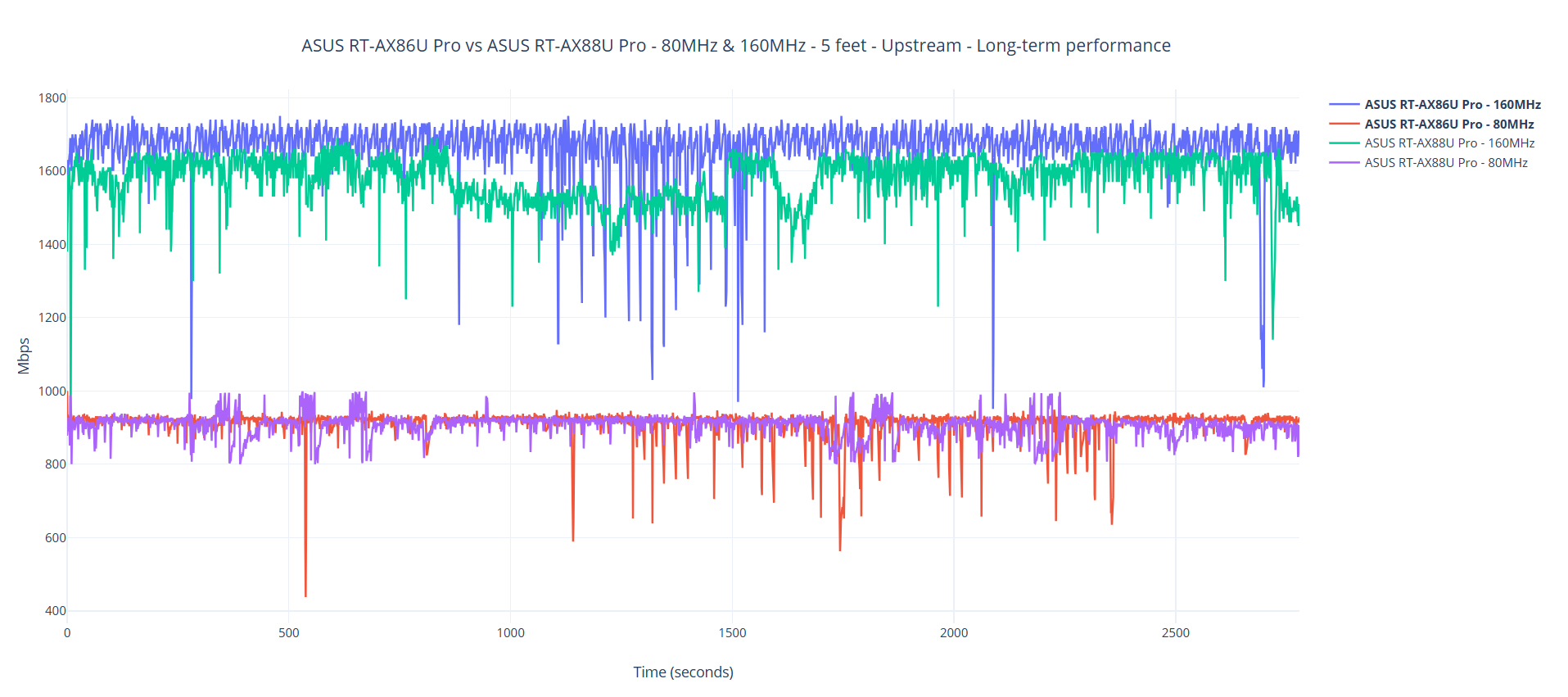
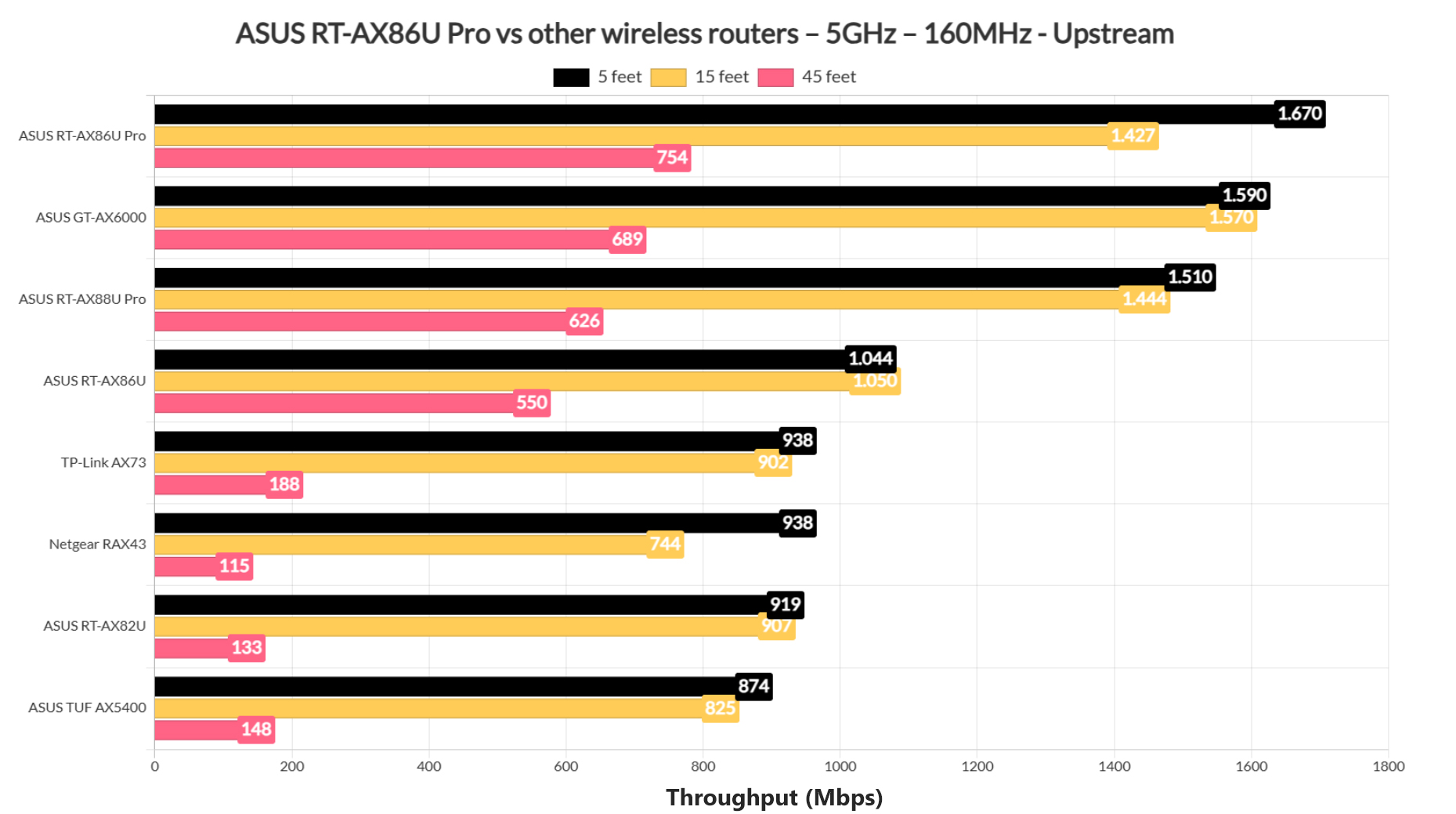
The Single-Client WiFi Performance (2.4GHz)
Moving on to the 2.4GHz network single-client performance, I noticed a very interesting aspect. While the throughput is good across the three client devices, it’s not really impressive by any means.
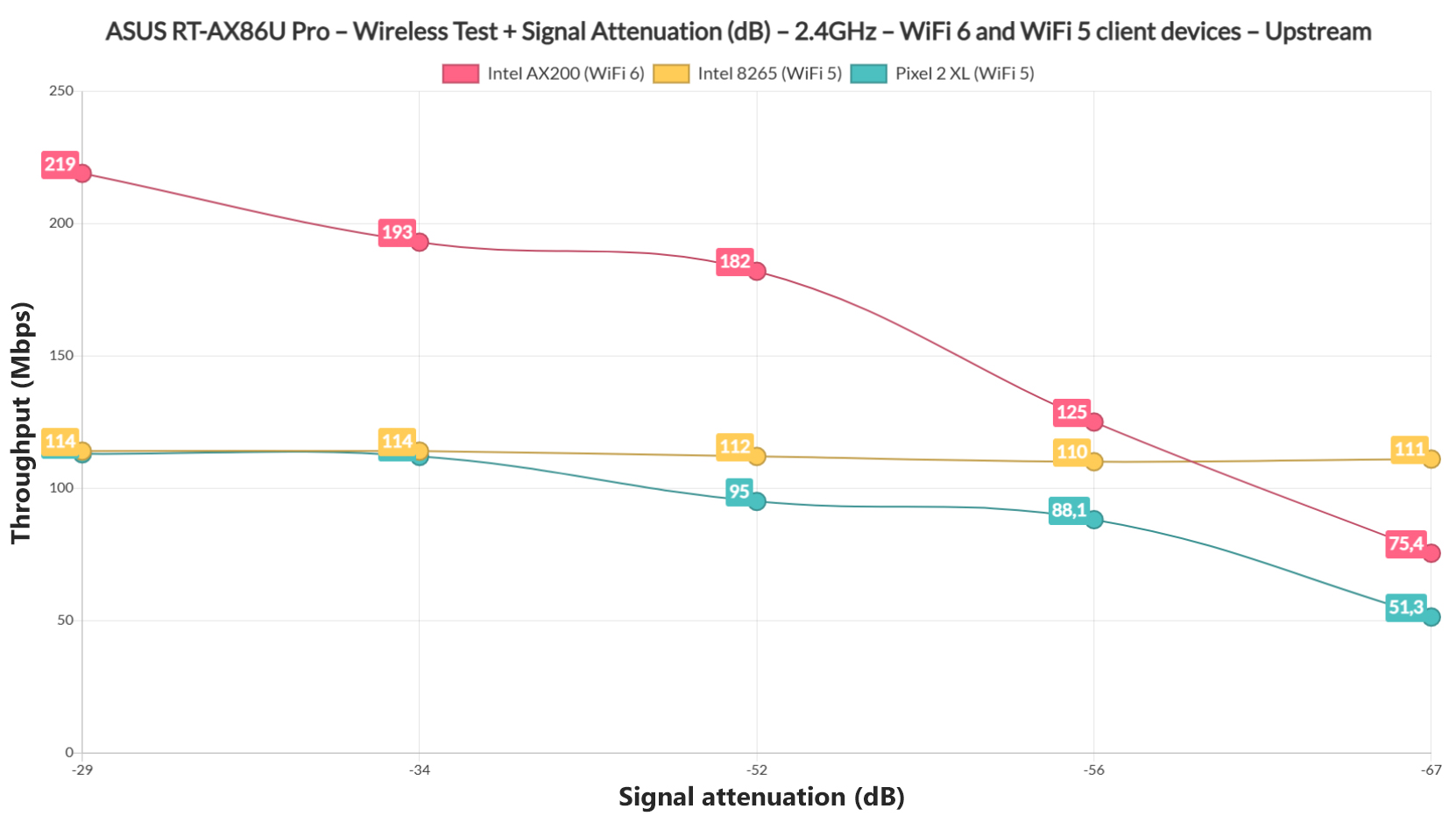
But the signal strength seems to go way farther than on most other routers that I tested so far. It doesn’t translate into higher throughput numbers, but it does into a very consistent performance even beyond 70 feet which is amazing.
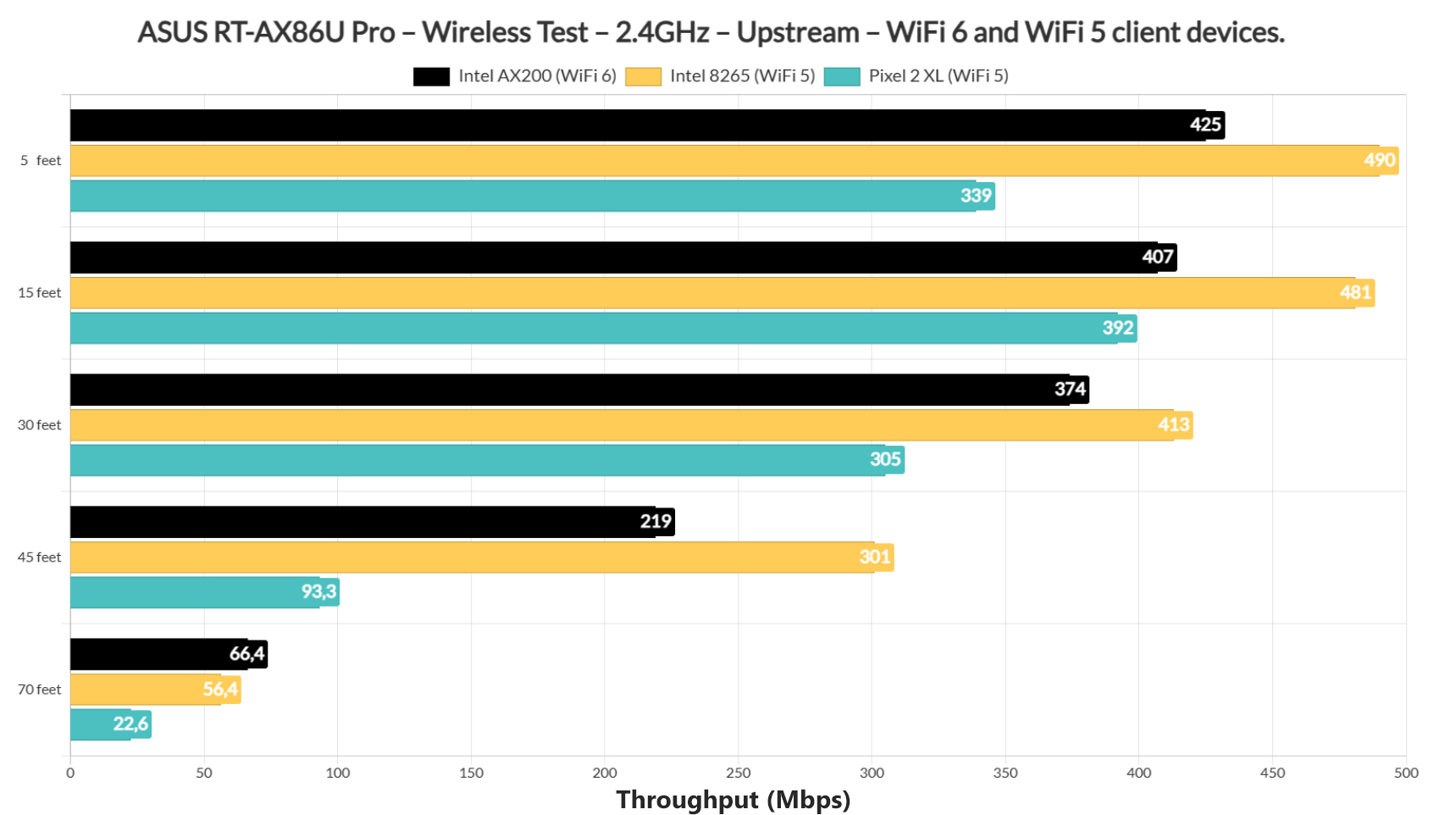
The Dual WAN Performance
The Dual-WAN feature is an integral part of most ASUS routers for a few years now and yes, it is available on the RT-AX86U Pro as well. It’s not enabled by default, so go to the web-based GUI, select WAN from under the Advanced Settings and click on Dual WAN. Then Enable the Dual WAN, select the Primary WAN and the Secondary WAN. You can see that all ports are available, including the USB port where you can insert a WiFi stick.
Then, next to the Dual WAN Mode, you can select whether the connection is set to load balancing between the two connection or whether you prefer Fail Over + FailBack. I chose the latter and for this test, I set the trigger condition at 1 second. Then I opened two cmd windows and pinged two websites continuously. As you can see, it took about 4 tries to switch the connection to the secondary WAN after the primary one had been disconnected.
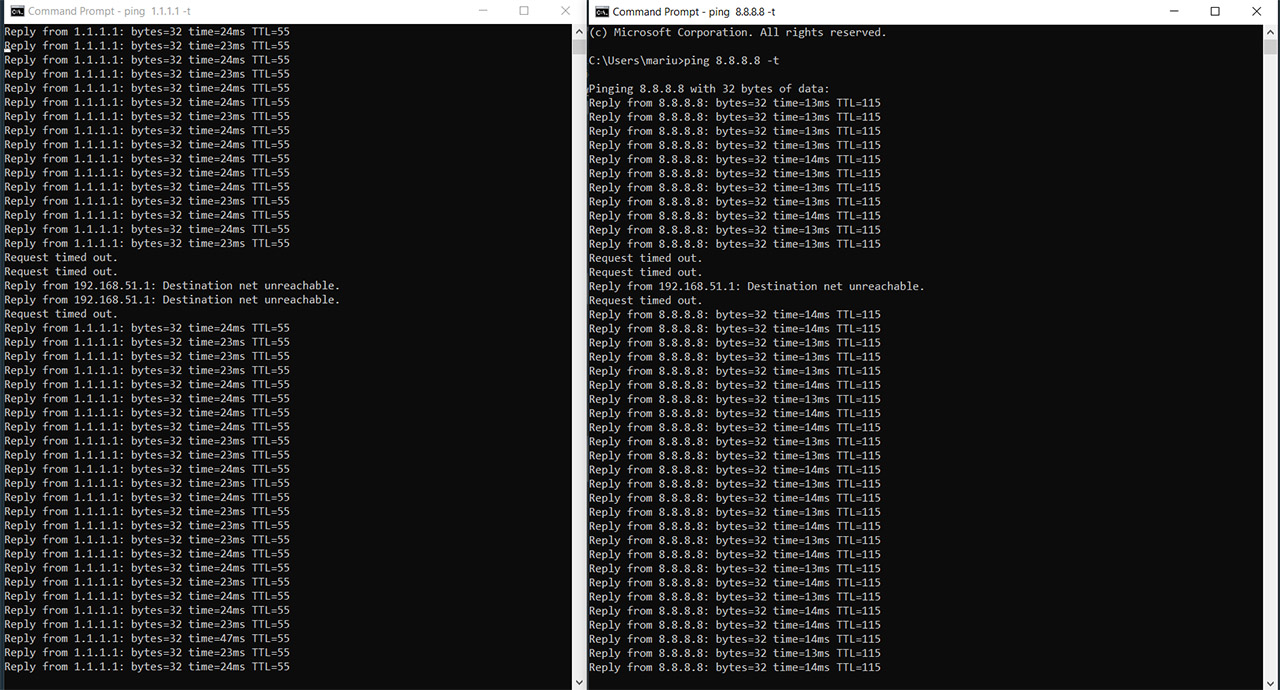
After I re-attached the cable the primary WAN, it took about three tries for the connection to return to it. It’s a decent performance for home use, so if you need a quicker switch and more multi-WAN options, there is better hardware out there, although more expensive as well.
The Mobile App
Yes, the ASUS RT-AX86U Pro can be configured and managed using a mobile app. And, while not all the advanced features are available, you do get pretty much all the necessary features. The Home page shows the most important status info about the network (just slide through the circular section), as well as the status of the AiMesh and there is also a shortcut towards the Mobile Game Mode. This way, you can optimize the connection of the smartphone, ensuring the lowest latency possible (basically, QoS prioritization).
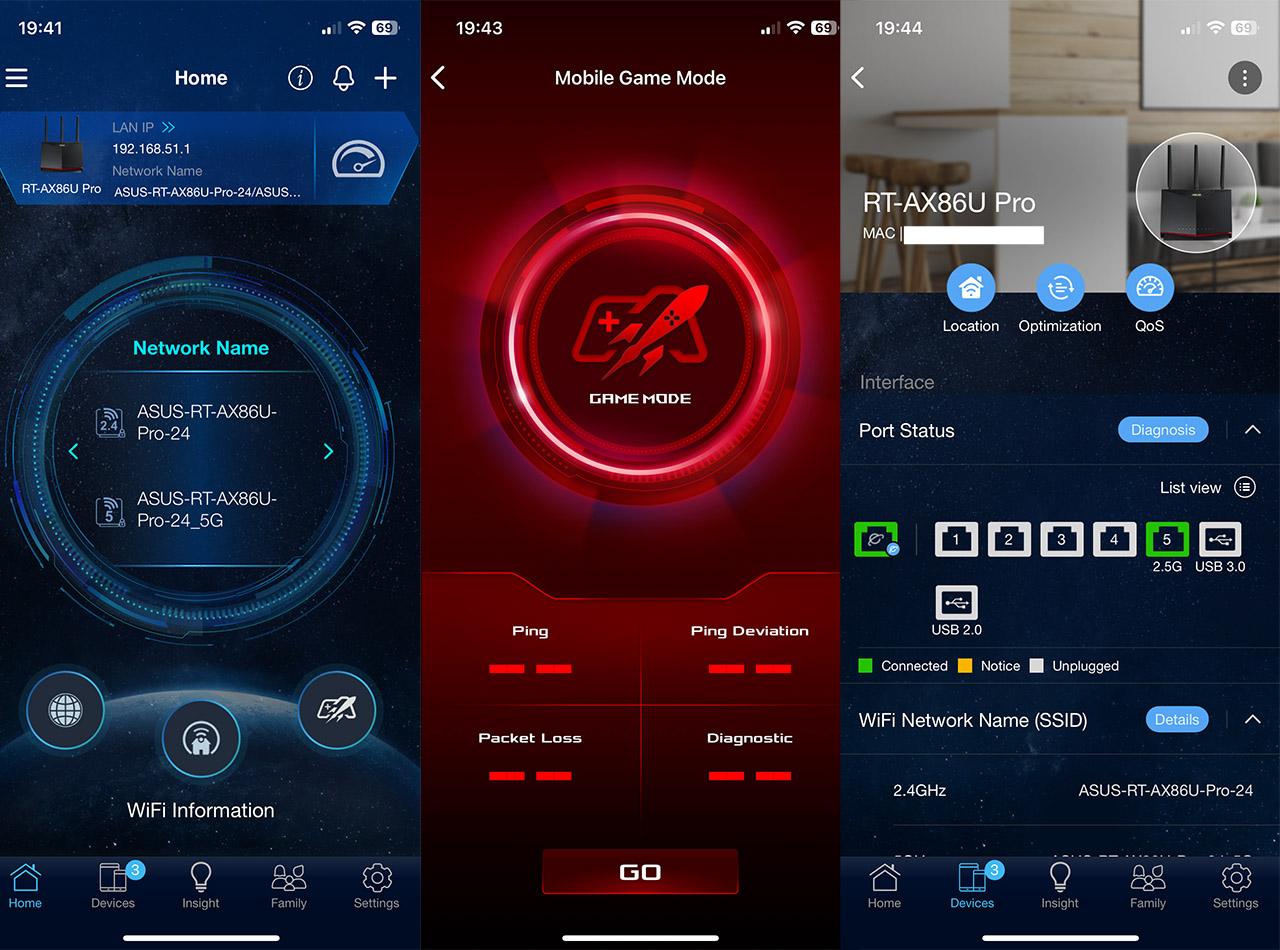
Under Devices, we can see each client that is connected and which is Offline and tapping on each of them gets will summon some status info and some QoS options. Under Insight, we get some important suggestions on how to share the network, optimize the network or register the device for customer support. The Family section which is essentially Parental Control will let you choose between multiple preset profiles and you will have to accept the terms where some data will be sent towards Trend Micro.
That’s because this feature is offered by Trend Micro and it does include the AiProtection, the Traffic Analyzer, some gaming options and even the Web History. And here, you can schedule the access and then select the type of content that will be automatically blocked. Lastly, there’s the Settings section where you can enable the parts you prefer from the AiProtection, configure Open NAT, just enable QoS and configure VPN which includes support for PPTP, OpenVPN, IPSec and WireGuard.
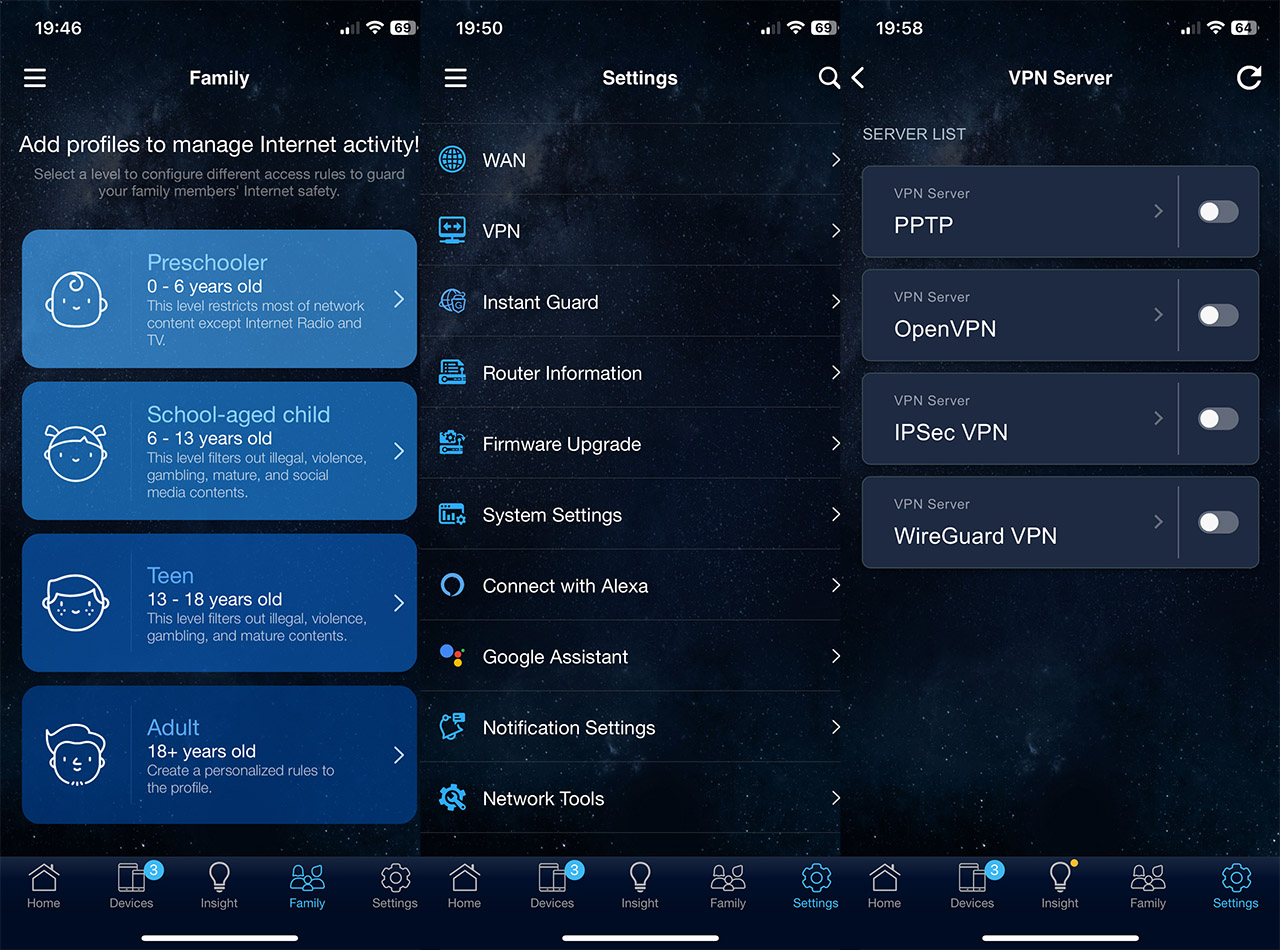
There’s also the VPN Fusion available. I need to mention the Instant Guard which is a very easy way to set up port forwarding and the privacy nightmares, Alexa and Google Assistant.
The Web-based interface
The web-based interface has the same familiar layout that’s been on ASUS router for almost a decade now and immediately after opening it up, we’re greeted by some status info from the Network Map. There are some General settings on the left, most the same as on the app, the difference mainly being under the AiProtection section which now goes far more in-depth. The ADvanced Settings bring the Professional section under Wireless and both the LAN and WAN also receive extra options.
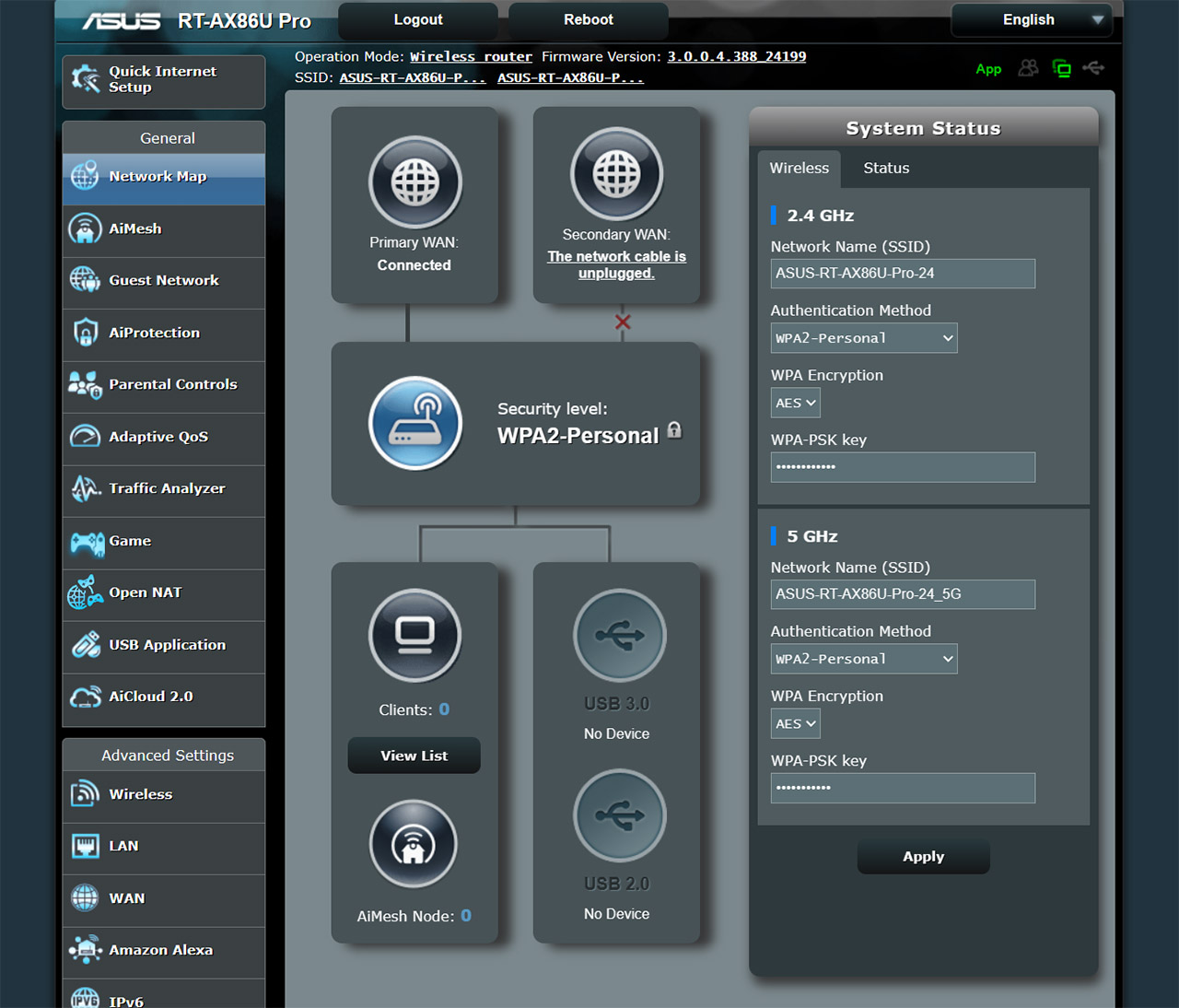
Another feature to mention is the Firewall where you can set various types of filters. But the ASUS RT-AX86U Pro is a part of the Pro section, so where’s the Guest Network Pro and the VLAN? I checked this post from ASUS website (https://www.asus.com/support/faq/1049415/) which claims that the RT-AX86U Pro should indeed have these two features and I assumed that maybe some recent firmware misfired, accidentally removing them. So I changed the firmware to a few older ones but these features are not present at all. The problem is that for now, the firmware update that should enable this feature is not yet available.
The Conclusion
Is the ASUS RT-AX86U Pro a better option to the RT-AX88U Pro? I really expected it to be a simple answer, but it’s not. Yes, these two devices do have a lot in common in terms of components and the software, but there are also some differences, some of which I think are intentional. And yes, I am talking about the VLAN and Guest Network Pro. If these were available, more would consider the RT-AX88U Pro as unnecessary. Still, at the moment, the RT-AX88U Pro did perform a bit better across the board, although not by a huge margin, so if you don’t care about the secondary 2.5GbE port and don’t mind until ASUS brings all of the software features on the RT-AX86U Pro as well, then there is little reason to pay more for the RT-AX88U Pro.
