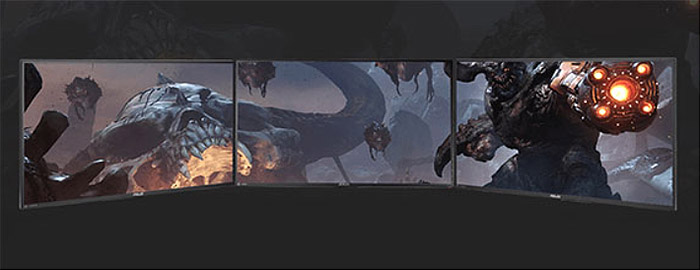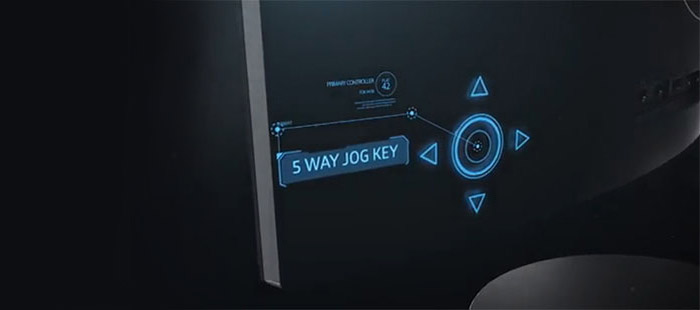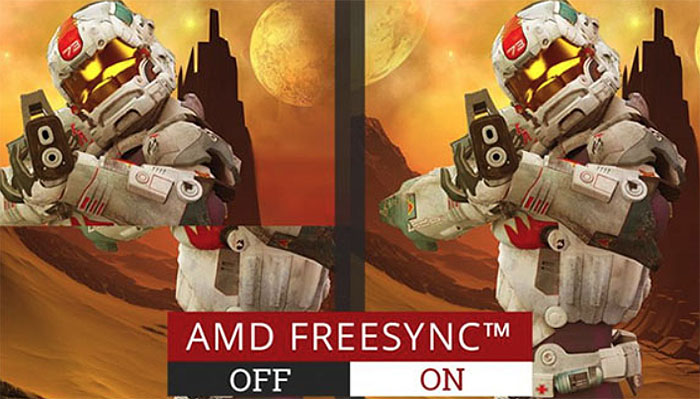Choosing the best 24-inch monitor for gaming is increasingly more difficult every year since the manufacturers seem to be slowly migrating towards producing bigger screens with higher resolutions which means that people who prefer a ‘smaller’ 24-inch gaming monitor may feel left out.
Even so, there still are enough 24-inch monitors with lots of features, which take advantage the latest technologies available for an awesome gaming experience, capable to satisfy even the most demanding users.
Some of the features to keep an eye on are the high refresh rate (from 75Hz to 240Hz), the type of panel (can be TN, IPS, VA, PLS or AHVA – ideally, a TN panel is the perfect choice for gaming) the implementation of the G-Sync or the FreeSync technology (which is interlinked with the high refresh rate), a low response time (something you won’t go wrong with a TN panel – also, a low response time will eliminate any ghosting), a low input lag (how much time it takes for your monitor to display the frames sent from the graphics card) and the resolution (of course, a higher resolution is always better, but, if you want to take advantage of some of the aforementioned features, then you may need to purchase more than one high-end graphics card in order to be able to keep all your settings on high or ultra at 2k or 4k resolutions – and it may still not be enough in some cases).
UPDATE 01.12.2018: The LG 24GM79G-B has been added to the best 24-inch gaming monitors list
 |
1. Acer Predator XB241H Gaming Monitor | Read the Full Review |
 |
2. ASUS ROG Swift PG248Q Gaming Monitor | Read the Full Review |
 |
3. Samsung CF24G70 Gaming Monitor | Read the Full Review |
 |
4. ViewSonic XG2401 Gaming Monitor | Read the Full Review |
 |
5. LG 24GM79G-B Gaming Monitor | Read the Full Review |
The best gaming monitors will undoubtedly use a TN panel (Twisted Nematic) and will be able to deliver some of the most popular gaming-specific features at a reasonable price, but there are a few shortcoming which can impact the viewing experience outside of the gaming sphere: the colours are not accurate, the viewing angles are not that good (to have a consistent viewing experience, you need to keep the monitor at the same level as your eyes, otherwise, the picture will either darken or lighten up, depending on the angle you view the display) and there can be uneven back-lighting and some noticeable motion blur.
Of course, an IPS panel will fix the colour accuracy problem and the viewing angles issue, but the trade-off is that you’ll get a higher response time, a higher input lag (which is unwanted with FPS games) and a lower refresh rate (there are IPS monitors with high refresh rate which could also provide a fluid gaming experience, but they’re more expensive).
Of course, playing at a high resolution will greatly benefit the user experience, but should a 24-inch monitor go over the 1080p standard? In a sense, yes, as you do get sharper images from the higher pixel density, but, the few issues that may arise are the increased price of the hardware needed to run a game at 1440p or 4k and it will be more difficult to maintain 100+ frames per second at a high refresh rate even with a powerful GPU (also, if you think about running 1080p on a 2k monitor, you will end up with scaling artifacts since 1440 is not an even multiple of 1080).
So, I’m going to focus towards the best 24-inch monitors on the market (including some budget-friendly models), mainly with a resolution of 1080p and which include as many gaming features as possible.
1. Acer Predator XB241H
The Acer XB241H is one of the best 24-inch gaming monitors on the market for more than a couple of reasons: first of all, the monitor has built-in G-Sync support, which helps a great deal with screen tearing, especially when gaming at a higher refresh rate, which brings us to the second point: the XB241H features a 180Hz refresh rate. The monitor has a TN panel and, although it is one of the best on the market, it still is behind a well-built IPS screen.
That being said, the Predator line from Acer is pretty much the equivalent of the popular ROG (Republic of Gamers) from Asus and, similarly to it, it does not refer only to the monitors, but it includes everything related to gaming (laptops, desktops, projectors, headsets and mice). Considering the targeted audience, Acer did not make any compromises when it built the Acer Predator XB241H so let’s see what reserves it a top spot in this list.
Similarly to other gaming-focused monitors, the design of the Acer Predator XB241H is meant to inspire aggressiveness by using sharp lines and a combination between red and black (which has become sort of a signature for gaming related hardware). So, the main body of the XB241H has the expected rectangular shape, covered by a black matte finish and with a small Predator logo placed on the bottom bezel. While most modern monitors have significantly reduced the size of the bezels, the Acer XB241H went for a more conservative, rugged look, so the bezels are a bit thicker than the average monitor in the same price range.
Note: The monitor has 2 x 2W integrated speakers which are not really amazing, but can deliver a decent audio experience.
The back of the XB241H is almost entirely covered by narrow longitudinal canals and, in the middle, there’s a large protruded plastic section (to accommodate the internal hardware) which helps maintain the overall robust feeling of the monitor. One of the most important elements of the XB241H is the solidly-built, heavy stand, which gets attached to the protruded section and it offers a large variety of adjustments: it is height adjustable up to 5.91 inches, it has a swivel angle of 30 degrees, a tilt angle between -5 to 35 degrees and it rotates up to 90 degrees.
The base of the stand has a v-shape design, with two pointing ends being covered by red accents (in truth, the stand is the part of the monitor which actually gives it that aggressive vibe) and be aware that all the pieces of the stand just click into place and can be easily removed (the bottom part has to be secured with the non-removable screw). Because the main body of the stand is very thick, the top can be used for storing headsets.
The bottom bezel has six buttons positioned on the right side, which is used to access the OSD: from the right, there’s the Power button and LED (amber indicates Stand-By/Power Saving Mode, while blue means that the monitor is powered on), the first Function key (click once to view the Main page and click again to enter the Function Menu), the second Function Key/Input (press once to view the Main page and press twice to enter the Input select function), the Volume/Enter key (press twice to adjust the Volume and, if pressed when the Function Menu is active, it will enter a selection from the OSD), Overdrive/Exit key (used to set the Overdrive at either Normal or Extreme mode and, when the OSD menu is active it will exit any selection) and the Game mode/Scenario key.
Returning on the rear side, underneath the protruded rectangular section, you can find a Power On/Off switch, along with the Power port (the supply is integrated) on the left and, on the right, there is one HDMI port, one Display Port (v1.2) and a 2.5mm headphone jack (I’m not going to lie that I was expecting more ports from a premium monitor).
The central part of every monitor is, of course, the screen and the Acer Predator XB241H comes equipped with a 24-inch TN (Twisted Nematic Film) LED Flicker-Free display, with a resolution of 1920 x 1080 pixels, 16:9 aspect ratio, 16.7 million colours and 92 ppi pixel density. Although it is not an IPS panel, the XB241H uses an 8-bit TN panel which can deliver close-to-IPS colour accuracy and an unexpectedly excellent contrast (although a 10-bit colour depth, which can produce a 1.07 billion colour palette could have been a bolder choice). At the same time, the display is being held down by the viewing angles, which are not close to what a good IPS can deliver (so, to avoid the inevitable colour shift, you should keep the monitor at eye level).
If you have positioned your desk in such a manner that the sun will shine directly on your monitor, Acer has added an anti-glaring matte coating on the display, so it will remain visible (couple that with the 350 nits maximum brightness and, no matter the light intensity, you will always be able to clearly see the displayed pictures). But, even if the Acer Predator XB241H is capable of producing excellent looking pictures, in reality, it was built to cater the needs of gamers and less to be a proper tool for people that want to do photo editing.
So, one of the key features of the XB241H is the high refresh rate, which can go up to 144 Hz (the standard) or 180 Hz, by overclocking the monitor. This alone will improve the screen tearing which commonly happens with low refresh rates, such as the 60 Hz (in this case, the graphics card will push the frames as soon as they’re finished rendering, without taking into account if the monitor is ready to display the new frame and if it has finished its refresh). So, the higher the refresh rate, the less the time for you to notice the tearing. There are some “more basic” technologies to help with the tearing, such as the VSYNC, but this will affect the input lag, which we don’t want to happen with competitive gaming.
To fix both of these problems, Acer included the G-Sync technology, which has the role of synchronizing the frame rate of the game you’re playing to the refresh rate of the monitor, thus removing any possible tear and keeping the input lag at the lowest level possible (that’s why higher frame rates will result in a smoother gaming experience). As you know, G-Sync can only be used with nVidia video cards and, if your monitor uses the FreeSync technology (an alternative to the G-Sync tech), you should be using an AMD GPU to take advantage of all its benefits.
Besides the G-Sync, the XB241H also takes advantage of the ULMB technology (Ultra Low Motion Blur) to reduce the effect of motion blur, but, unfortunately, it cannot be activated at the same time as G-Sync. Furthermore, the monitor is also 3D ready, which means that, if you purchase the nVidia 3D Vision 2 Wireless Glass Kit, which makes use of the nVidia 3D Lightboost technology, you can play games in 3D.
In terms of power consumption, the XB241H will draw about 28 W in normal operation mode, while if in stand-by, it won’t consume more than 500 mW.
2. ASUS ROG Swift PG248Q
Similarly to Acer’s Predator XB241H, the Asus PG248Q is also one of the best 24-inch gaming monitors that you can find on the market right now, featuring the highly praised G-Sync technology (which helps a lot with tearing and is a noteworthy addition to any nVidia GPU owners), up to 180Hz refresh rate (the standard being 144Hz) and 1 ms response time, which makes it ideal for competitive gaming, where a quick, responsive monitor can make a huge difference.
Even after its astounding success with the VG248QE (which has become a classic and it’s still sold all around the world), Asus remains one of the global leaders of gaming related monitors, laptops and routers and its ROG Swift series has gained a lot of popularity over the years. There are always high expectation with anything released from the ROG series, so let’s see what makes the ASUS PG248Q one of the best gaming monitors on this list.
The ASUS ROG Swift PG248Q shares the same look as its MG248Q brother (which uses the Adaptive FreeSync technology) and the larger PG27AQ, featuring a surprisingly clean, almost minimalistically design if viewed from the front, but still keeping some elements that are characteristic for a gaming monitor: such as the red accents and the sharp angles. I feel that some manufacturers went overboard when designing gaming-related devices and sometimes end up with something that only an enthusiasts would buy, while scaring away some other potential customers (Asus is also guilty of this with the PG258Q).
It seems that this time, Asus managed to build a reasonably balanced device, with the display being surrounded by a small-sized bezel (manufacturers are moving towards slimmer to no bezels), while the support takes the role of reminding you that you are standing in front of a gaming monitor by lighting up a red circle on the base, when the device is running.
The body of the monitor is completely covered by a black matte finish (does not retain fingerprints) and, if you turn it around, you’ll realize that the front side of the monitor is a bit deceiving, since the rear has some sharp angles and an overall more aggressive design. While the large majority of the monitors (gaming-focused or not) have two main sections: a slim part which holds the screen and a narrow bulkier piece which holds some of the internal hardware and the ports and connections, the rear side of the PG248Q harmoniously integrates both of these sides (which makes the device seem a bit bulkier than its competitors).
Note: The PG248Q does not have built-in speakers (a grave omission, considering the price point of the monitor).
The PG248Q comes with a large, solidly-built stand, which has a cut-out zone for wire management and it allows for a wide array of adjustments (extremely important because of the viewing angle problems with every TN monitor): it is height adjustable for up to 4.72 inches, it allows you to tilt the monitor between -5 and 20 degrees, to swivel it between -60 to 60 degrees and it allows a pivot between 0 to 90 degrees. The monitor will come with the stand attached out of the box, but, the mechanism is pretty much similar to that of Acer XB241H (it just clicks into place). Furthermore, because the arm of the stand is very thick, it can be used to store a pair of headset.
On the left bezel, you’ll notice 5 LED lights which have their own buttons positioned on the rear side for an easy access to the OSD (thankfully, it didn’t replicate the capacitive buttons mess of the Dell U2515H): from the top, the first button summons the OSD menu, enacts the menu item and either decreases or increases the values or moves the selection from left to right or from up to down; the second button (X) exits the OSD menu; the GamePlus hotkey (allows you to choose between four different crosshair overlays, display an on-screen timer, the live FPS count and it allows you to perfectly align multiple monitors); the GameVisual hotkey (choose between Scenery, Racing, Cinema, RTS/RPG, FPS or sRGB modes); the Power On/Off button (the Power LED can be white, when the device is powered on, amber flashing when it goes in stand-by mode, red when G-Sync is active, green, for 3D and yellow when the ULMB is enabled).
On the rear side, you gain access to a DC-IN port, a 3.5mm headphone jack, a DisplayPort, a HDMI port, a USB 3.0 upstream port, two USB 3.0 downstream ports and a Kensington lock slot.
The most important part of every monitor is, of course, the screen and Asus has equipped the PG248Q with a 24-inch TN (Twisted Nematic Film) Flicker-Free Non-Glare display, which features a 16:9 aspect ratio, a resolution of 1920×1080 pixels, 16.7 million colours, 1000:1 contrast ratio and a pixel density of 91 ppi. Even if it’s not using an IPS display, the monitor takes advantage of an 8-bit TN panel, which has the advantage of displaying more colours, more vibrancy and good contrast levels (especially after calibration). Even so, an IPS monitor will always be better at reproducing accurate colours and, even if it is advertised as having good viewing angles (170°(H)/160°(V)), it will still suffer the same colour shifting if viewing from a different angle than straight at eye level (furthermore, it is advisable to use an ICC profile since, by default, the colours of the PG248Q may look a bit washed out).
If the monitor is positioned in such a manner that the sun will shine directly on it, the screen will remain visible thanks to its anti-glare coating and because of its maximum brightness levels of up to 350 nits (which may prove to be a bit of an overkill in a dimly lit room). So, the display of the ASUS ROG Swift PG248Q is reasonably good, not IPS-level, while enough for light media consumption, but its true strength lies in its ability to deliver an excellent gaming experience for competitive and professional gamers by taking advantage of some of the latest available technologies.
One of its most important features is the high refresh rate which can reach up to 144Hz, by default, but, if you overclock the monitor, it will go up to 188Hz. This will ensure a very smooth gameplay and even if used without any adaptive sync technologies (such as FreeSync or G-Sync), you will notice less screen tearing (which is to be expected because a high refresh rate means less time for you to notice any tearing). Even so, some competitive gamers could still complain about this phenomenon and when the VSync is not enough (the Adaptive VSync has the bad habit of increasing the input lag), the PG248Q will save the day using the G-Sync technology (be aware that it will only work with nVidia video cards).
Fortunately, the G-Sync tech will remove the screen tearing and will keep the input lag as low as possible by perfectly synchronizing the display refresh rate to the GPU’s frame rate, depending on the game your playing (this ensures one of the best gaming experience one could hope for). Besides the G-Sync, the Asus PG248Q also takes advantage of the Ultra Low Motion Blur (ULMB), which coupled with the low response time (1ms GtG), it significantly reduces the ghosting effect (it will work with a refresh rate of up to 120Hz and it won’t work at the same time with G-Sync). Furthermore, the PG248Q is compatible with the NVIDIA 3D Vision 2 kit, which, along with the NVIDIA® 3D LightBoostTM Technology will allow its users to experience the 3D gaming, without increasing the energy consumption.
In terms of power consumption, the PG248Q will need an average of 30 W in normal operation mode and 0.5 W in stand-by (the maximum power consumption can go up to 65 W).
3. Samsung CF24G70
Samsung has been trying for quite some time to develop a better monitor panel than the TN (suitable for gaming), while also keeping some of the elements that makes an IPS panel the best in its class for colour reproducing and it seems that the CF24G70 is what Samsung was aiming at, all this time. So, the CF24G70 has a 144 Hz refresh rate, 1 ms response time, a surprising 3000:1 contrast ratio, it takes advantage of AMD’s FreeSync technology, it has a curved screen and an excellent colour reproduction. In order to accomplish all this, Samsung ported the Quantum Dot technology (which was already widely implemented into new TVs for a better image quality) and used it to enhance the display of the gaming monitor.
This way, Samsung was able to make a bridge between the fast TN panels which lacked in terms of colour accuracy (the preferred option by gamers) and the colour accurate, but slower IPS panel (which are the preferred option by video and photo editors). Of course, Samsung CF24G70 is not a perfect monitor, but it packs some compelling technologies, making it a great choice for people that prefer fast-paced gaming and don’t want to make compromises when it comes to the picture quality of the display.
From the design point of view, pretty much every element of the CF24G70 challenges the traditional blueprint adopted by almost all the gaming monitors from the market. First of all, the screen is 1800R curved (it translates to a curvature of 1,800 mm or 70 inches), which, on a 24-inch monitor, is not really that steep and it could bring a higher level of immersion with some games, although the usual browsing will bring no benefit (I would actually argue that a curved screen makes more sense for a 32+ inch monitor). Whether we like it or not, the curve monitors may eventually replace the flat screens, but, from a gamer’s perspective, I don’t see any drawbacks so far. The body of the CF24G70 is covered by a black matte finish (no fingerprints retention), the bezels are mid-sized and overall, you won’t guess this is a gaming monitor since it lacks the usual sharp angles and red accents.
The profile of the CF24G70 is definitely bigger than the usual monitor (since it is curved) and the rear side is surprisingly clean with only a silver ring where the stand meets the monitor as a decorative design element. The arm of the stand comes already attached on the back of the monitor and you have to attach it to the base stand and insert the necessary screw to keep it stable. The shape of the stand is highly unusual (it looks like an oversized lamp arm), but it does manage to give a futuristic vibe.
The arm is divided into two parts (dual-hinge type) and it allows for a wide array of movements: you can tilt the monitor 2 degrees forward and 17 degrees backward, swivel 15 degrees right and 15 degrees left, adjust its height up to 5.52 inches and rotate it 90 degrees clockwise, in portrait mode. Be aware that the stand is quite large and it may be an inconvenience if you have a smaller desk (as you may end up staying too close to the screen).
Note: Unfortunately, the XG2401 does not come equipped with the commonly found two speakers.
On the bottom bezel of the CF24G70, towards the right side, there’s a single Power LED light which, by default, will be active once the device is turned on and will blink when the monitor goes into Power Saving mode (the LED indicator’s function can be changed in the menu). Underneath the LED light, on the bottom edge, there are three Game Setting keys (shortcuts for any previously saved custom game modes) and, also on the bottom, but this time on the centre, Samsung has added some LED lights which will react to the audio output (but can be easily disabled). On the rear side of the monitor, on the bottom left side, there is a small joystick (it doesn’t have dedicated buttons for the OSD, which, once again challenges the traditional concept of a gaming monitor).
The joystick is called JOG and it has the following functions: press down to turn off the monitor, press up to display the OSD menu and press again to move up; press left to change the Source input signal, exit the sublist or decrease the value on a slider; press right to select the Eye Saver Mode, increase the value on a slider or move to next depth and press in the centre to perform the Enter function (the Joystick is surprisingly intuitive, so its functionality will make sense immediately).
Next to the joystick, in the centre of the rear panel, there’s a narrow recessed zone which is home to the ports and connections: the DC-IN 19V Power connector (the power supply is external, but the power brick has an adjustable connector, so it won’t cover any other socket), two HDMI IN ports, one DisplayPort, a Service connector (which can be used by service technicians) and a 3.5mm headphone jack.
The main attraction of the CF24G70 is, of course, the curved screen and it doesn’t use the commonly found TN panel, but a special 24-inch 8-bit VA panel, which has a resolution of 1920 x 1080 pixels, 16.7 million colours, an incredible 3,000:1 contrast ratio (static), a pixel density of 94 ppi and 16:9 aspect ratio. The first thing that caught my attention was the quality of the display which far surpasses the traditional TN panel and get very close to the colour accurate reproduction of an IPS panel (the CF24G70 actually has deeper black levels). To accomplish this, Samsung used the aforementioned (in the description) Quantum Dot technology.
This tech has been implemented in various ways, but, in this case, it is used to improve the LED back-lighting, so, the panel will be able to display more accurate reds and greens (in the case of the CF24G70, the blue colour is a bit muted). This also translates into purer whites, deeper blacks and add to the equation the 3,000:1 contrast ratio, the 99.5% coverage of the sRGB colour space (uncalibrated) and the close to ideal colour temperature (6570K) to get one of the best displays on a monitor in its price range. Furthermore, the panel has a matte anti-glare screen surface and it can reach peak brightness levels of 350 cd/m2, so you won’t have any trouble playing games or viewing movies or videos even if the sunlight shines directly on the display. The viewing angles of the monitor are advertised at 178 degrees (H) and 178 degrees (V) and, overall, they are indeed better than on a TN panel, but still a bit under an IPS.
Beside the great colours of the display, the Samsung CF24G70 has a refresh rate of 144 Hz, which is a godsend for competitive gamers, but will also make difference for casual gamers and you can also see its effects even while simply browsing the web (it is addictive and you won’t ever watch a 60Hz monitor the same way ever again). Also, thanks to the high refresh rate, any screen tearing that was easily-noticeable at 60 Hz, will become almost undistinguishable 144 Hz. To make the gaming experience even smoother, the CF24G70 also comes with AMD’s FreeSync Adaptive technology, which has the role of synchronizing the GPU frames to the refresh rate of the monitor, resulting into a low input lag and less to no screen tearing (to be able to take advantage of this technology, you need to use an AMD graphics card, otherwise, if you own a nVidia card, you may want to look at monitors with the G-Sync technology implemented). The range of the FreeSync is between 70 and 144 Hz using the DisplayPort, and it is between 62 and 119 Hz using an HDMI port.
Similarly to other monitors that take advantage of the backlight strobe to reduce the motion blur (such as ULMB or the MotionFlow Impulse), Samsung also uses the Impulsive Scanning technology to keep the motion blur as low as possible and to have a low response time.
The power consumption of the Samsung CF24G70 is 36 W on average and 0.3 W in Off Mode.
4. ViewSonic XG2401
The ViewSonic XG2401 is one of the most praised budget-friendly 24-inch gaming monitors on the market and, while it may not be able to reach the high performance of the more expensive monitors from the competition, it still takes advantage of some of the latest technologies available, being able to deliver a great gaming experience. The XG2401 uses the AMD FreeSync technology (which, similarly to the G-Sync, has the role of eliminating screen tearing and it is a great addition for AMD GPU owners), it features 144Hz refresh rate (for a smooth gaming experience) and 1ms response time.
ViewSonic is pretty much a veteran when it comes to PC monitors (going back to the CRT era) and it seems that it is still able to remain relevant even now, when the monitor competition is more fierce and it’s very hard to retain the top spot for a long time. It’s nice to see that Viewsonic managed to keep a reasonable price on its XG2401 by taking advantage of the FreeSync tech (allowing its users to save more for a better GPU), so let’s see what makes the ViewSonic Xg2401 one of the better choices for a good gaming experience.
Manufacturers felt the need to differentiate the ‘normal’, consumer monitors from the gaming-focused monitors by giving them weird, aggressive designs, implementing RGB LED lights and, of course the red accents (some manufacturers went to such lengths that some high-end monitors lost any premium vibe and ended up looking more like toys, than elegant pieces of hardware). Fortunately, ViewSonic did not go overboard, which means that the XG2401 is not flashy, but it has pretty much every design element one might expect from a gaming monitor. Around the screen, the XG2401 has medium-sized bezels (which gives it a more conservative look), it’s covered by a black matte finish (so, no fingerprints) and, attached on the rear side, there’s the adjustable stand.
The base and the arm of the support are the main elements which give away that we’re dealing with a gaming monitor, the base being divided into a red bottom part that sticks out a bit and a black top side. The arm of the stand comes already attached to the main body of the monitor and it has a red vertical stripe.
While not as thick and solid as the stand of the ASUS ROG Swift PG248Q or the Acer Predator XB241H, it does allow pretty much the same range of movements: it is height adjustable at a maximum of 4.72 inches, it allows you to rotate the monitor 90 degrees clockwise (in portrait mode), to tilt it between -5 to 22 degrees and swivel it 175 degrees (left or right, but using the circular piece underneath the stand base – could create some space inconveniences since you have to move the entire stand base around as well).
The XG2401’s stand lacks a cut-out for wire management, but it does come with a cable management ring which can be easily attached on the base arm. Furthermore, on the top of the stand, there’s a tiny retractable hook on which you can rest your headset, but, since it’s a bit narrow, you can always use the top for larger headsets.
Note: Underneath the vent grills on the rear side of the monitor, there are two 2W speakers, which are loud, but sound a bit hollow.
On the bottom bezel, immediately underneath the white ViewSonic logo, rest the five labels with the corresponding buttons on the bottom edge. The buttons are a bit weirdly labelled, but they do their job properly: from the left, there the number 2 button (?) which has the role of displaying the control screen and it also toggles between the digital and analogue connection; the Arrow Down button, which simply scrolls through the menu and it can adjust the displayed control – it can also be used for Volume adjustment; the Arrow Up/Game Mode button (allows you to choose between the Game Mode presets: GAMER1, GAMER2, GAMER3, FPS1, FPS2, RTS or MOBA) and the Power button (with the central LED light also on the bottom edge – blue means that the device is powered on, while orange indicates that the monitor is in Power Saving mode). Overall, the OSD controls are confusing, the single LED indicator is not visible and I have no idea what ViewSonic thought when it went ahead and implemented this system.
Similarly to the ASUS ROG Swift PG248Q, the ViewSonic XG2401 has an almost homogeneous rear side and it is not composed of two parts (like most other monitors on the market). Underneath the area where the stand gets attached to the monitor, you can find all the necessary ports: the Power DC-IN connector (it has an internal power supply), two HDMI 1.4 ports, a DisplayPort 1.2a, two downstream USB 3.0 ports, one upstream USB port and a 3.5mm headphone jack.
The main part of any monitor is its screen and the ViewSonic XG2401 comes equipped with a 24-inch TN (Twisted Nematic Film) LED Flicker-Free display, which has a resolution of 1920 x 1080 pixels, 16.7 million colours, a pixel density of 92 ppi, a 16:9 aspect ratio, a static contrast of 1000:1 and a dynamic contrast of 120M:1.
One of the strengths of this display is that it has a surprisingly good image quality out-of-the-box: the gamma level was very good and close to the ideal 2.2, the colour temperature was also very close to the ideal 6500K, the contrast levels were proper (depending on where you look – the perpetual weakness of the TN panels) and overall, I was impressed by the work ViewSonic has put into a budget-friendly monitor. Even so, don’t expect it to be able to have the accuracy of a professional photo or video editing monitor (or any type of content creation), since an IPS panel will do a far more better job. The XG2401 has added a 3H anti-glare coating, so you won’t have any problems viewing content even if the sun is shining directly on the display and this is also reinforced by the fact that it has a maximum brightness level of 350 cd/m2, which, in dim areas, it can be a bit of an overkill.
ViewSonic has advertised that the XG2401 has good viewing angles (170º horizontal and 160º vertical), but you should still take into consideration that some colour shifting is inevitable. Since we’re discussing about gaming monitors, IPS-level colour are not of paramount importance and the gaming-related features is where the XG2401 truly shines. So, the first thing that will get your attention is the 144Hz refresh rate. Sure, it’s lower than the 188Hz of the XB241H or the PG248Q, but it’s enough to deliver a smoother gaming experience (especially in fast-pacing or racing games) and to raise the standard for any future purchase (you won’t want to go back to 60Hz). Additionally, a higher refresh rate implies a lower chance of actually noticing any screen tearing (it will still be there though).
The second, but equally important feature is the AMD FreeSync™ technology (to take advantage of it, you need to use the DisplayPort 1.2a port), which has the role of removing any screen-tearing, while also keeping the input lag as low as possible. This type of adaptive adaptive synchronization technology is the equivalent of the highly praised G-Sync, but, while the latter can be used along with nVidia graphics card, the former is compatible with AMD GPUs. The advantage of the FreeSync, for now, is that it is less pricier, so monitors will cost less (to see the difference take a look at G-Sync PG248Q and the FreeSync MG248Q, which are identical monitors, save for this feature). Lastly, if you’re having trouble seeing important details in dark areas, you can use ViewSonic’s Black Stabilization, which has the role of providing visibility in dark scenes.
Note: ViewSonic decided not to integrate any type of backlight strobing for blur reduction into the XG2401.
On average, the ViewSonic XG2401 will have a power consumption of 32 W, but, if it’s in Eco Mode, it won’t draw more than 20W.
5. LG 24GM79G-B
The last couple of years LG has shown an ever increasing interest towards gaming monitors, pretty much flooding the market with lots and lots of new devices every year, spanning from the smaller 22-inch monitors to the larger 27-inch ones or the ultra-wide monitors which can deliver a fantastic immersive gaming experience. This has ensured that the user gets a larger variety to choose from and, since LG is especially focused towards the budget-friendly segment, the newer version of the relatively successful LG 24GM77, called the LG 24GM79G-B, has caught my eye.
Perhaps a few years ago, LG would have had a harder time to squeeze itself in the very competitive gaming monitor market, but, in 2018, the 24-inch LG 24GM79G-B has a lot more room to breath (since the focus is now on the 2k or 4k 27-inch+ monitors) and, at a reasonable price tag, the user can take advantage of the 144Hz refresh rate (which is a godsend for FPS games), AMD’s Freesync technology that helps a lot with the screen tearing (an alternative technology to the more expensive G-Sync), the LG’s Black Stabilizer which makes dark scenes more visible for the player, thus gaining the edge over the competitors, the 1ms Motion Blur Reduction that helps with the motion blur and more, so let’s have a closer look at how this monitor fares against its competitors.
The top-of-the-line gaming monitors are usually more aggressively designed in order to both differentiate themselves from the professional monitors and for attracting the attention of the potential customers. The budget-friendly gaming monitors are a bit less distinctive in order to be suitable for a more diverse audience, while still retaining some of the specific elements (such as the red accents and the sharp edges).
Of course, the LG 24GM79G-B falls into the latter category, which means that the monitor is a bit more discreet, featuring a rectangular main body which accommodates the display (the bezels are decently slim – about 0.6 inches thick) and, from underneath it, there’s a small protruding plastic section on which rest the Mode buttons (FPS1, FPS2, RTS, Custom (Game) and Custom) and a small Power LED.
On the back of the monitor, there’s a thinner protruded section onto which gets attached the arm of the stand that goes down to a simple rectangular base.
The entire case of the monitor is covered by a black matte finish (it does not retain fingerprints), except for the two vertical regions on the rear side covered by a red finish, where there are lots of punctured vent holes, which is pretty much the only design element to indicate that we’re dealing with a gaming monitor (there is also a horizontal section of ventilation cut-outs positioned on the top side). On the rear side, the LG 24GM79G-B has four holes to attach the stand or for wall-mounting (VESA compatible – 100 x 100mm).
Both the base and the arm of the stand feel solidly built and allow the usual set of adjustments: it is height adjustable up to a maximum of 5.1 inches, it allows the user to tilt the monitor -5 degrees towards the front and 35 degrees towards the rear side, while also giving the option of pivoting the device 90 degrees clockwise. The base of the stand is detachable and, considering the price point it does not come as a surprise that the base will rotate along with the monitor. Furthermore, I have noticed that adjusting the height is not really a smooth experience and there is a bit of wobble when swivelling or pivoting the LG 24GM79G-B.
On the base arm, there is no cut-out to keep the wires together, but, thankfully, you can attach a small piece of plastic (the cable management clip – comes in the package) that can be attached on a designated zone towards the bottom of the arm of the stand in order to have some wire management done. Also, similarly to the other 24-inch gaming monitors from this list, you can put a pair of headphones on the top of the stand after you’re done with your work or gaming session.
The Mode buttons on the front of the LG 24GM79G-B are an intuitive way of quickly selecting the preferred viewing mode and underneath this section, there’s a small joystick which allows the user to control the OSD menu: press once to enable the main menu and again to exit the main menu; move left or right to adjust the volume level, as well as either enter the input feature or the menu feature; move up to turn off the monitor if the menu is disabled and move down to enter the game feature (if the menu is enabled).
The main menu consists of the Quick Settings (to adjust the Brightness, the Contrast or Volume), the Input, the Picture (select the Picture Mode, Picture Adjust and Colour Adjust to calibrate the display, Game Adjust to modify the gaming-related features and Picture Reset) and General (enable the Smart Energy Saving, adjust the Power LED, enable the DisplayPort 1.2, lock the OSD or return to the default settings).
Turn the monitor around and, on the right side, within the red section, you’ll gain access to a couple of USB 3.0 ports (it’s recommended to use either a USB hub or an HDD with an external power supply) and a 3.5mm headphone jack (the choice to position these ports on the right side is an inspired one since it can be annoying to have to put the monitor in portrait mode to access these type of ports). On the bottom side, on the left, there’s an AC-IN port (has internal power supply) and, towards the right, there’s an HDMI In 1 port, an HDMI In 2 port (both HDMI ports are ver2.0, 2ea), a Display Port IN port (1.2) and a USB 3.0 Upstream.
On the front side, in between the bezels, the LG 24GM79G-B features a 24-inch TN (Twisted Nematic Film) display which has a resolution of 1920 x 1080 pixels, 16.7 million colours, a pixel density of 92 ppi (the usual for this type of panels), a 16:9 aspect ratio and the screen has an Anti-Glare 3H surface treatment.
Similarly to the ViewSonic XG2401, the LG 24GM79G-B has a good image quality out-of-the-box but, of course, you can make some additional adjustments to suit your needs (the only calibration that it truly needs is to adjust the black equaliser). Furthermore, the colour depth is 8-bit, the colour gamut is at 72% NTSC, the black levels were reasonably deep, it has an excellent contrast and, overall, I enjoyed the image consistency throughout the panel (I also haven’t noticed any backlight bleed).
If you have positioned the monitor in the opposite side of a window, so the sun will shine directly on the display, know that the 350cd/m2 brightness levels and the the 3H anti-glare coating are more than enough to keep the pictures visible. LG has advertised that the 24GM79G-B features a 170/160 degrees viewing angle and that’s quite generous considering that we’re dealing with a TN panel after all.
Sure, the screen is more than decent, but no, it won’t have the same performance as an IPS, so you can expect that the colours will shift if you look at the monitor from a different angle other than at the eye level. Even so, the 24GM79G-B was not really built for image editing and its strengths become obvious when you fire up your favourite games.
The first element that every gamer will appreciate (especially the competitive ones) is the 144Hz refresh rate, which has the role of delivering a smooth gaming experience, but you can also see a big difference with other tasks (also, as said with the other monitors, a high refresh rate will actually significantly lower the chance of noticing any screen tearing).
Additionally, LG has also added the 1ms Motion Blur Reduction which has the role of reducing the motion blur and the ghosting effect to a minimum which are common effects when the response time is high (that’s not really the case though, since the monitor has a response time of 5 ms GTG and 1ms MBR).
Another very important feature that any gaming monitor needs to have is an adaptive sync technology and with the LG 24GM79G-B, we’re dealing with the FreeSync tech that synchronizes the refresh rate of the monitor to the graphics card frames which, in turn, reduces the input lag and removes any possible screen tearing (in this case, the range of the FreeSync is between 48 to 144 Hz, available using only the DisplayPort). Lastly, it’s also worth mentioning the Black Stabilizer feature which helps the game player to spot enemies in dark scenes.
Note: On average, the LG 24GM79G-B has a power consumption of 32 W, but, with the ENERGY STAR® standard, it goes down to 19 W (in Sleep Mode, it uses around 0.5 W and in Off Mode, about 0.3 W).