The TP-Link Deco BE25 is the entry-level WiFi 7 mesh system from the series and I am going to say it right away, you don’t get the 6GHz radio band. There Multi Link Operation, sure, and we’ll test it in a minute, but know that this is a dual-band mesh system. Still, the manufacturer anticipated the potential need of a wired backhaul and each unit does come with a couple of 2.5GbE ports.

The wireless backhaul is obviously available as well. Some other interesting features are the backward compatibility with older gen WiFi systems. And there are some AI-driven features because of course there are and hopefully a comprehensible software experience. But, before moving forward, know that there are tri-band and even quad band Deco mesh systems offering at least one WiFi 7 radio band available, but the cost if far higher.
The Design and Build Quality
Now let’s talk about the design a bit. The system is available in up to three identical units and each unit is puck-shaped, measuring about 15 x 15 x 6.2cm. So it’s not really that small, but considering the antennas are internal and the round case, it should fit into your living room with ease.

If you expected the LED to be at the top, like on the Ubiquiti access points, well, no, it’s a small light near the bottom which lights up various colors to show you the status of the device and network. Is it intuitive? No, but I follow the rule of red = bad, blue and green = all good. Let’s now check out the bottom and we can see a fair amount of ventilation holes and the four silicone feet. Of course, the device is entirely made of plastic.

Near the side, we can see a dedicated area for the ports and there’s WPS (don’t use it), followed by the two 2.5GbE ports and the Power port.
The Thermal Management
As for the thermal management, I anticipated that a small router with limited ventilation holes may run a bit hotter than the larger traditionally shaped routers. So, while running my usual tests, I checked if the units get hot, but they were just warm and, to see the actual temperature,
I relied on a thermal camera. You can see for yourself the actual temperature of the Deco BE25 while under a bit of stress.

TP-Link Deco BE25 Teardown
I couldn’t help myself, so I did open up one unit to see what makes it tick and the teardown process is fairly straight forward, no glue or other intentional barriers, so it’s possible to clean and even fix the BE25 routers in the future. As for the main components, I could identify the following:
| TP-Link DECO BE25 | Xiaomi BE7000 | TP-Link AX3200 | Asus RT-AX86U Pro | |
| CPU | quad-core 1.1GHz Qualcomm IPQ5312 | quad-core 1.5GHz Qualcomm IPQ9554 | quad-core 1.5GHz Broadcom BCM6755KFEBG | quad-core 2.0GHz Broadcom BCM4912 |
| RAM | 512MB Nanya NT5AD256M16E4-JR | 1GB Nanya (2x NT5CC256M16ER-EK) | 256MB ESMT M15T4G16256A | 1GB (2X Samsung SEC 234 K4A4G165WF) |
| Storage | 128MB Winbond W25N01GWZEIG | 128MB GigaDevice 5F1GQ5REY1G | 128MB ESMT (F50L1G41A) | 256MB MXIC (MX30LF2G28AD-TI) |
| Switch | 2X Qualcomm QCA8081 | Qualcomm QCA8084 | Broadcom BCM53134SKFBG + Broadcom BCM54991EL | Broadcom B50212EB1KMLG PHY |
| 5GHz Radio – 1 | Qualcomm QCN8402 802.11a/n/ac/ax/be 2×2:2 | Qualcomm QCN6224 a/n/ac/ax/be 4×4:4 | Broadcom BCM6755KFEBG a/n/ac/ax 2×2:2 | Broadcom BCM6715KFBG a/n/ac/ax 4×4:4 | 5GHz Radio – 2 | – | Qualcomm QCN6224 a/n/ac/ax/be 4×4:4 | Broadcom BCM43684KRFBG a/n/ac/ax 4×4:3 | – |
| 2.4GHz Radio | Qualcomm IPQ5312 b/g/n/ax 2×2:2 | Qualcomm QCN5024 b/g/n/ax 4×4:4 | Broadcom BCM6755KFEBG b/g/n/ax 2×2:2 | Broadcom BCM6710KFFBG a/b/g/n/ax 3×3:3 |
WiFi Tests (5GHz)
I usually divide the WiFi testing section into two, one dedicated to the single-client, the other to the multi-client tests. But I am not going to go through the usual multi-client latency tests due to time and especially funding constraints. Still I do have some heatmaps generated using Python and ran a few FLENT instances. Before that, this is the data collected from the single-client tests using only the main Deco unit.
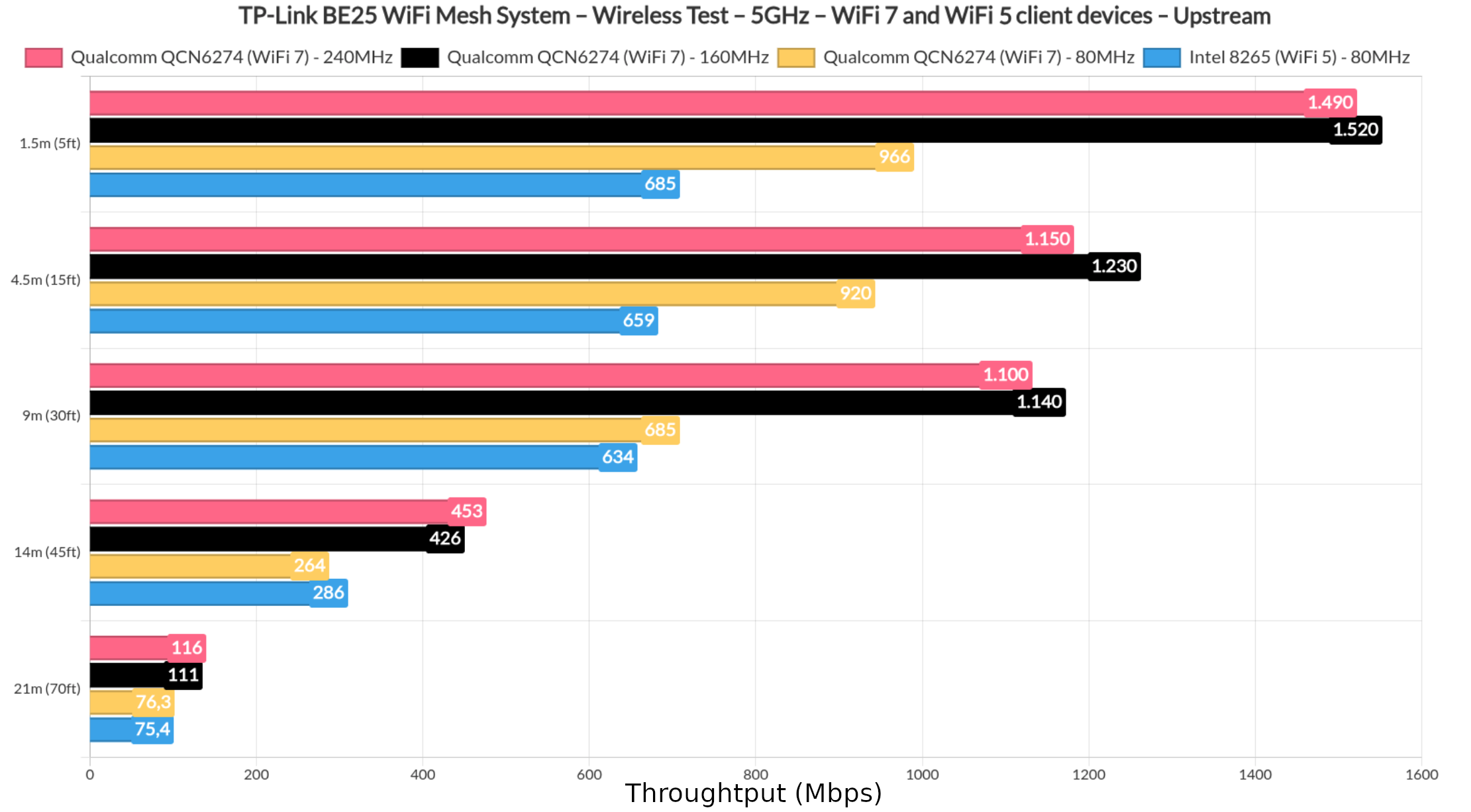
The results are impressive regardless of the channel width when using a WiFi 7 client device and we can see that even farther away, when the attenuation reaches -80dB, we still get usable throughput. The WiFi 5 did good as well. And that’s true both upstream and downstream.

Now let’s talk a bit about the heatmaps. They’re a bit rough because I made them myself, but to better understand it, know that the house I live in is divided into two main parts vertically with a thick double wall in the middle.
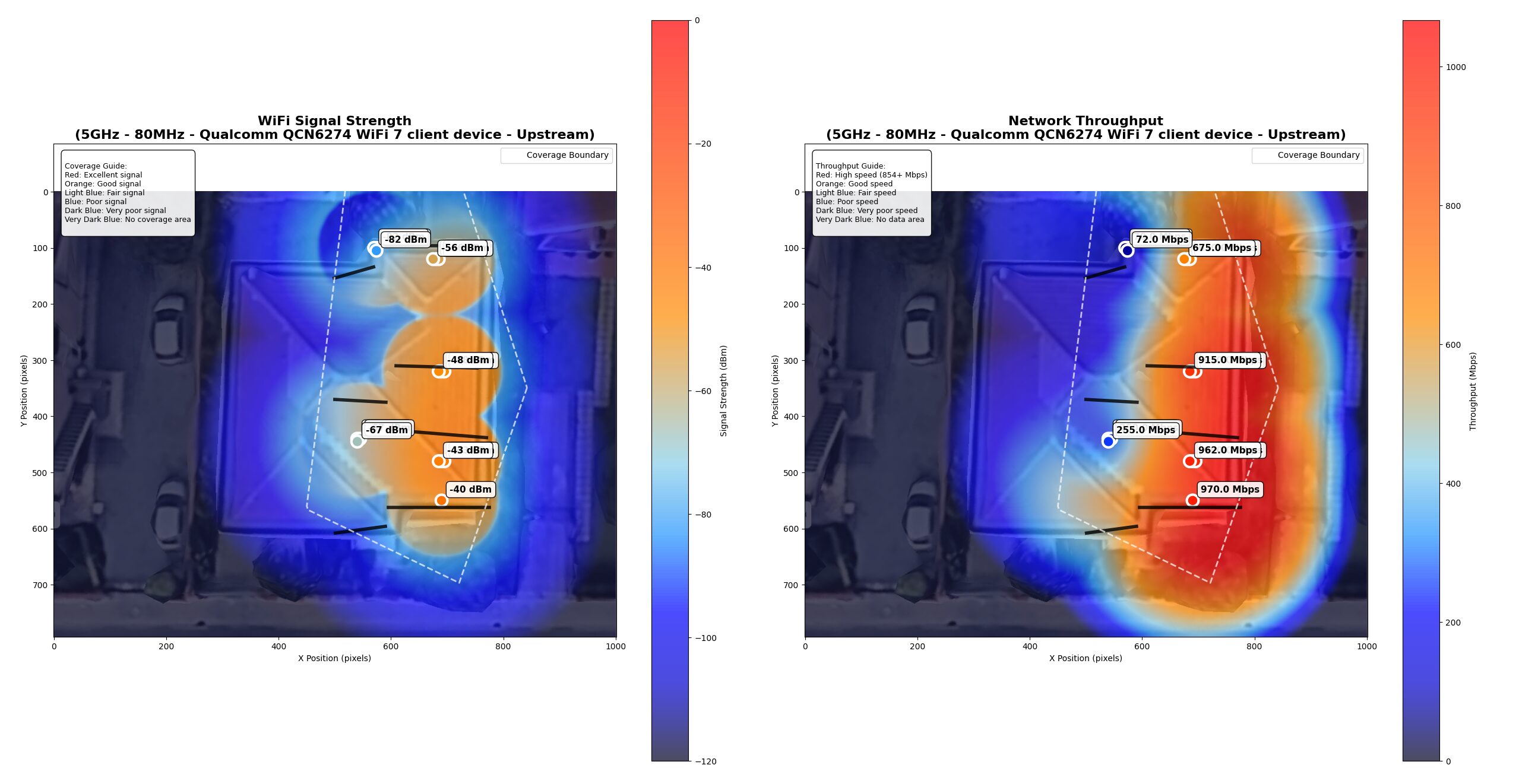
The main Deco BE25 unit was positioned on the top floor where the first portion of the data was collected, while on the ground floor, you’ll see that the signal is less impressive, just as the throughput.
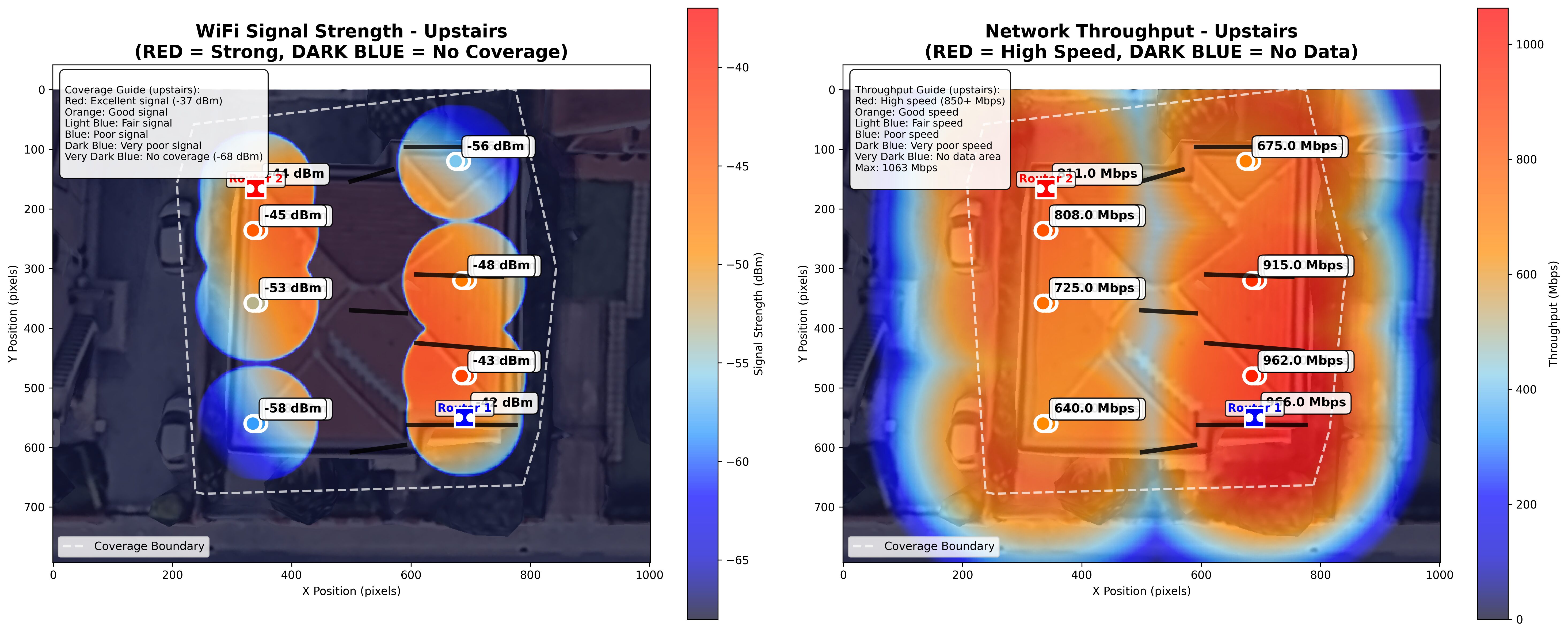
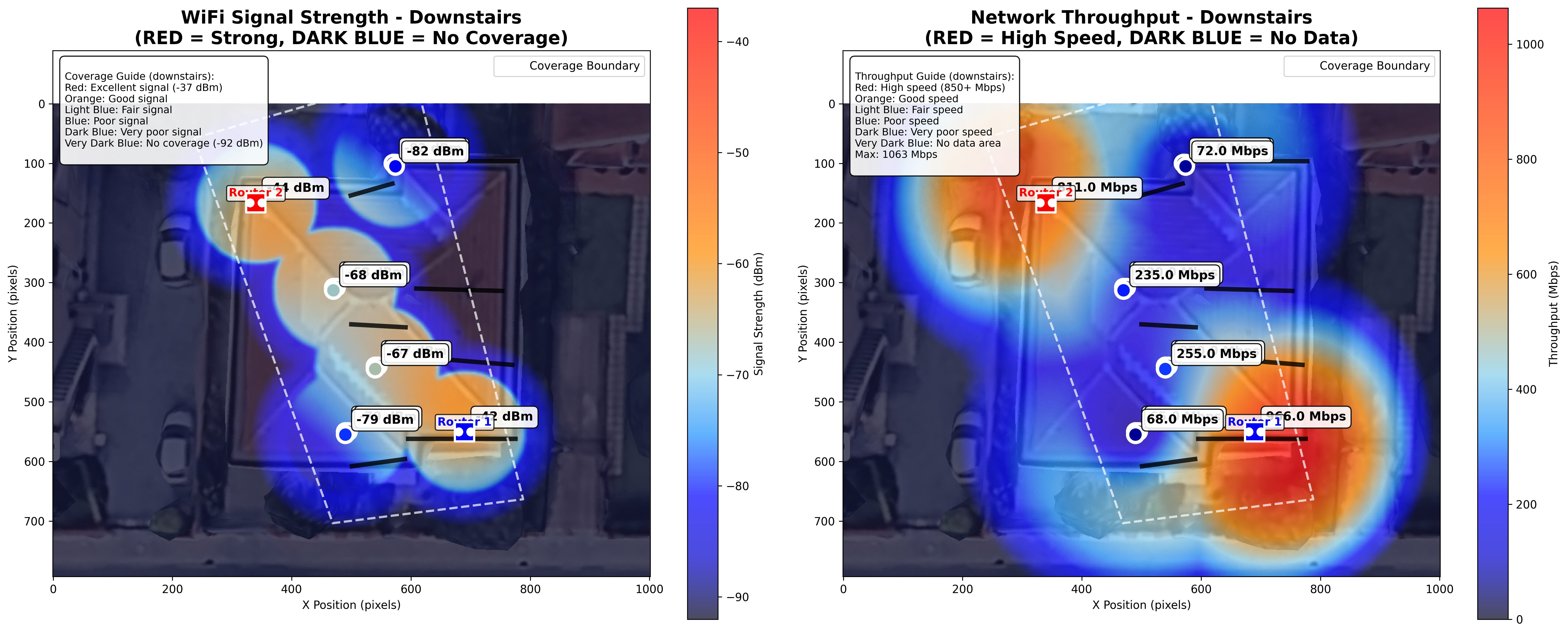
This is a change from the usual graphs to make it easier to understand the sort of signal and throughput you can expect in your own home. Adding the second Deco router does improve things a lot, properly covering the entire house with WiFi.
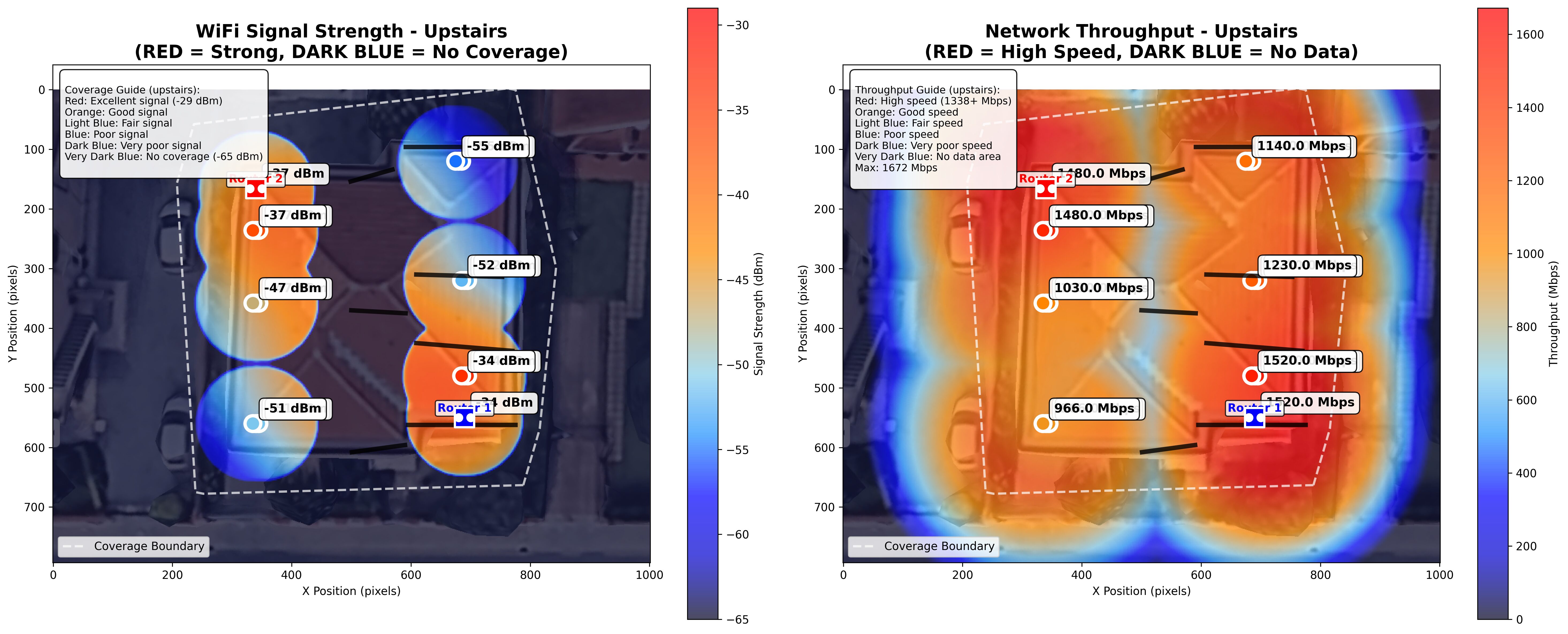
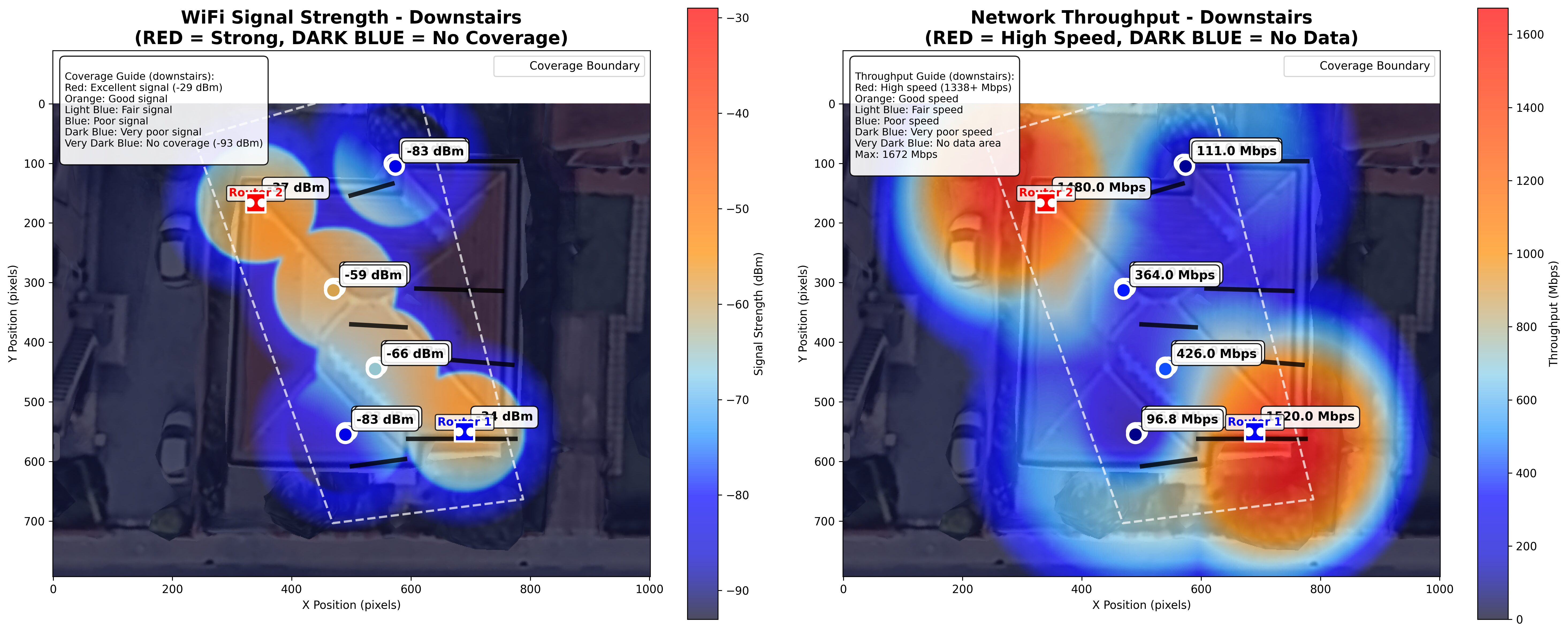
You can see the difference between the data depending on the channel bandwidth. It’s also worth mentioning that I tried to maintain a constant distance between the two units at about 20 meters (~70feet).
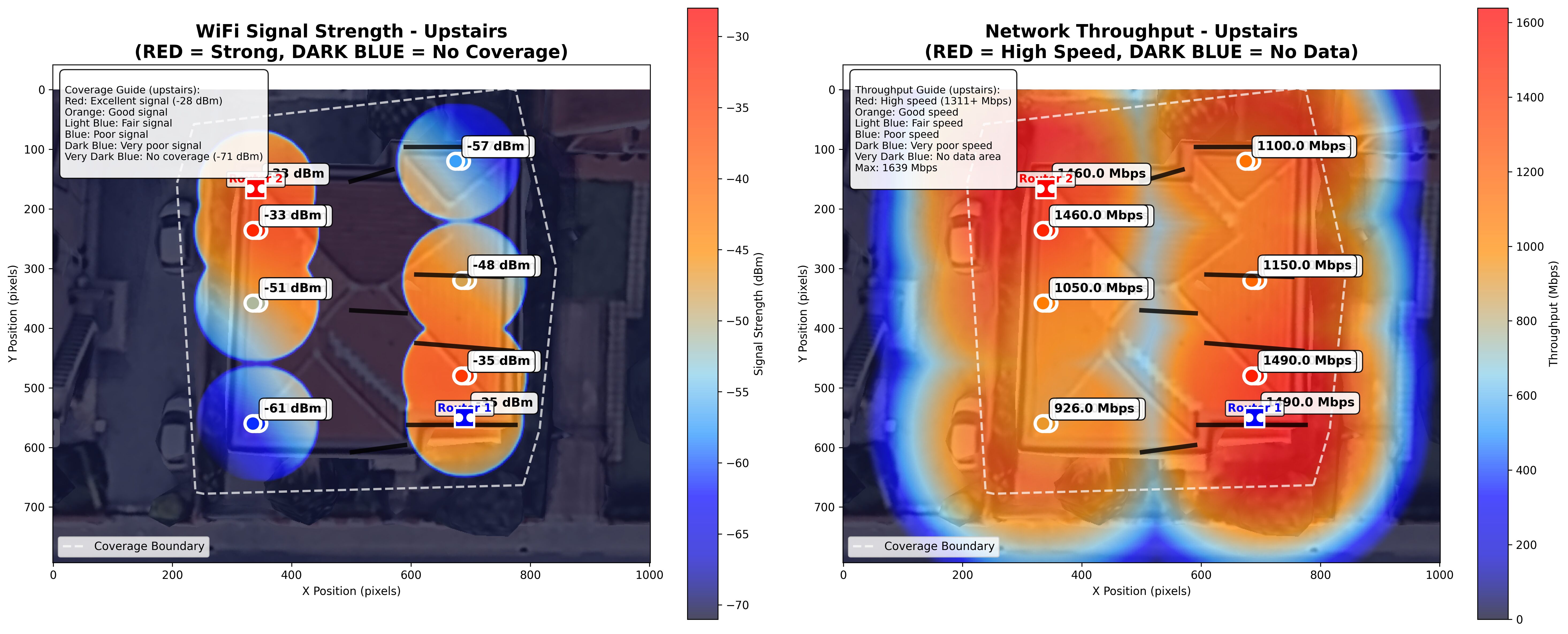
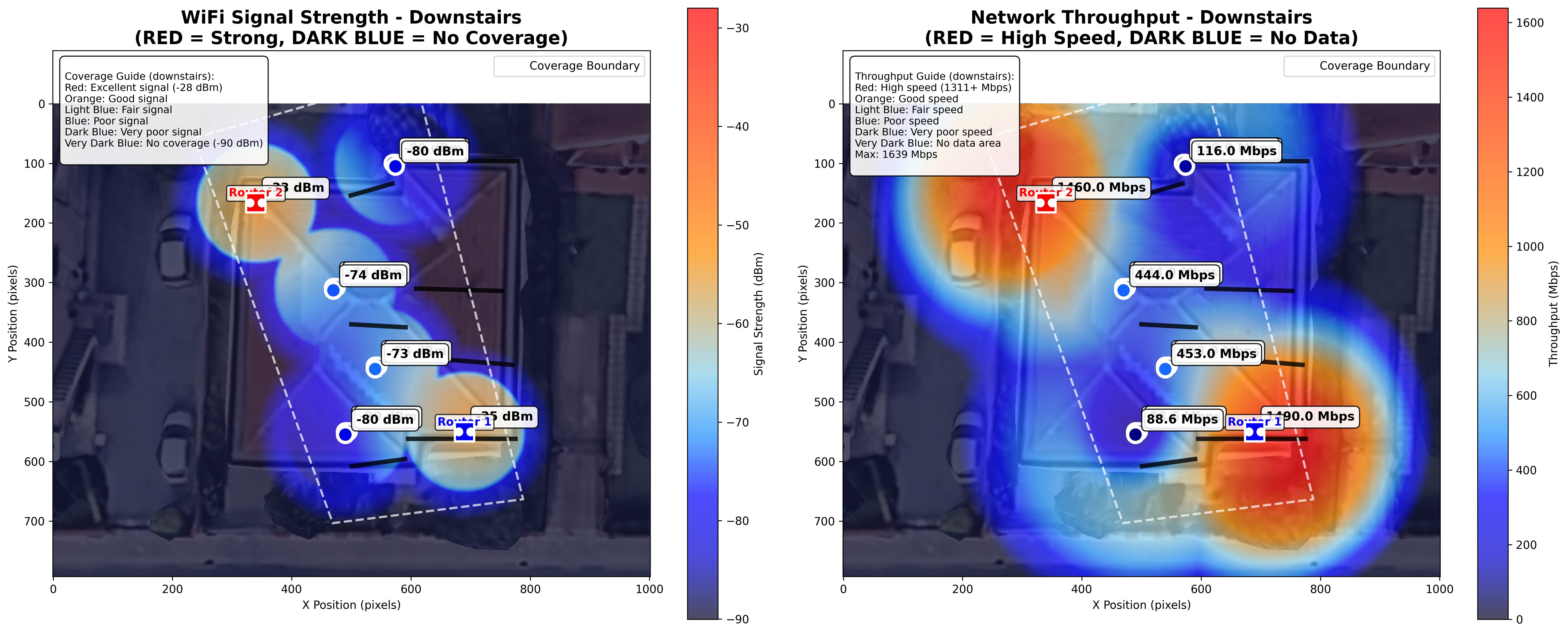
Before moving forward, I also included a comparison between the two Deco units and other routers I tested over time.
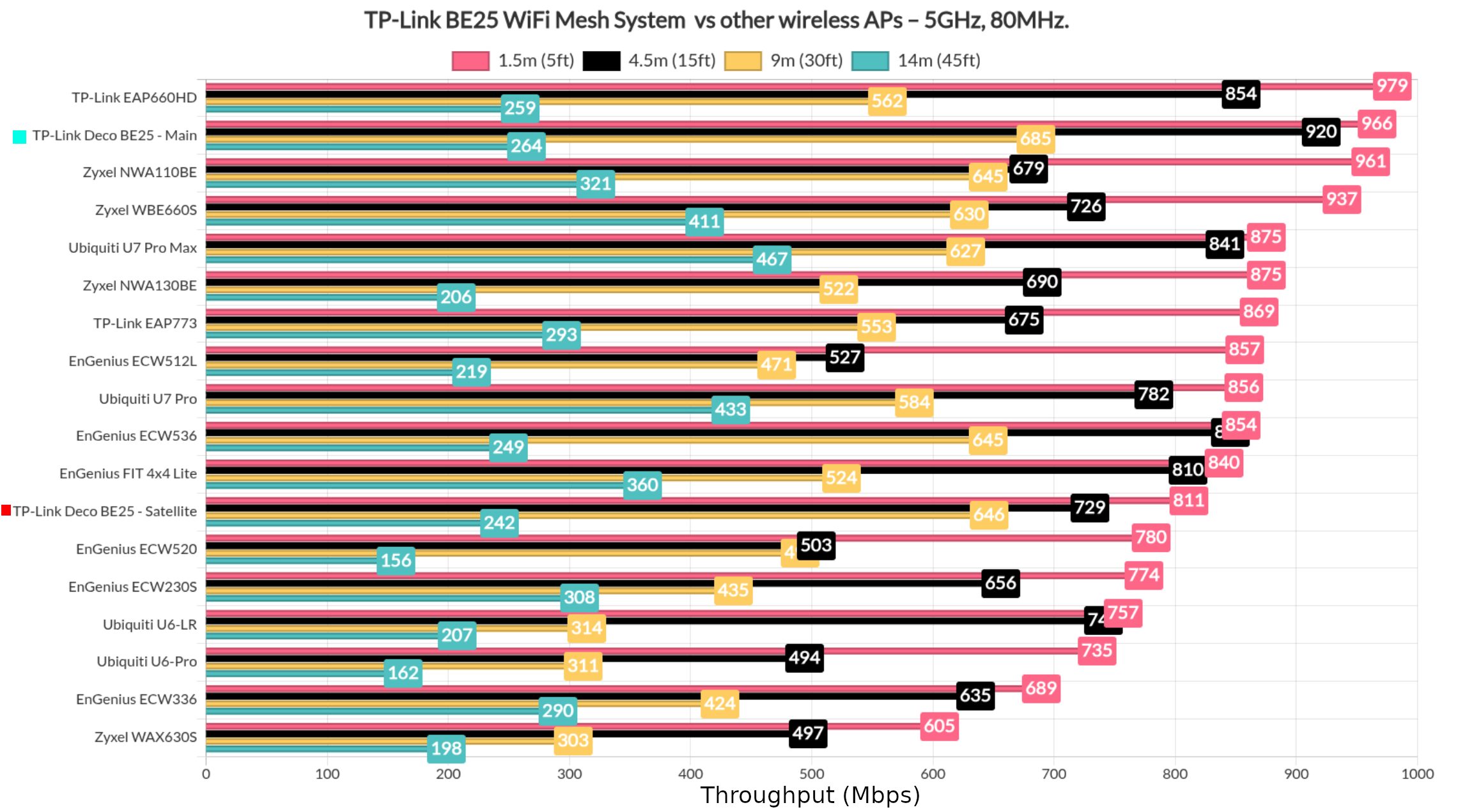
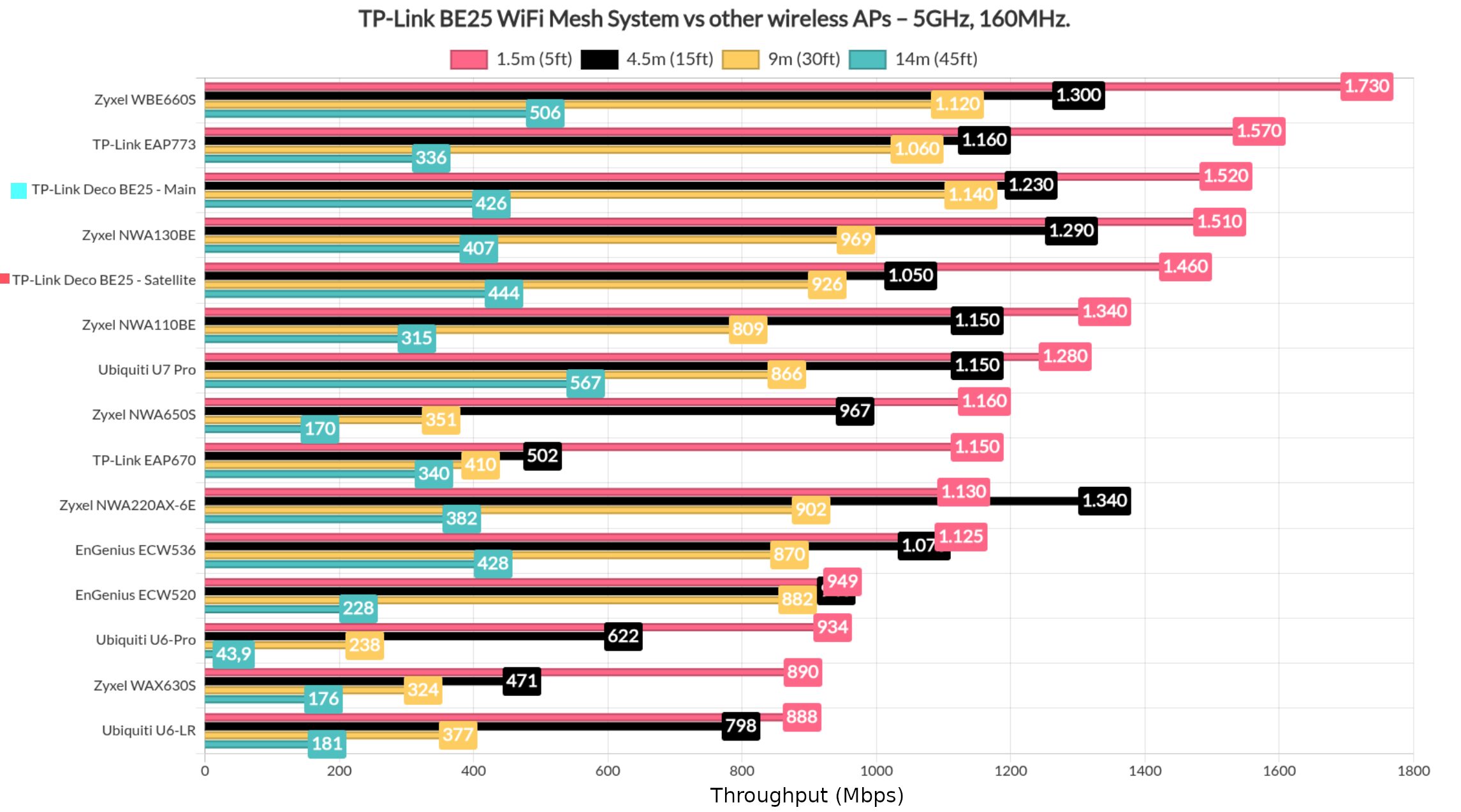
And I also included a longer-term performance graphic.
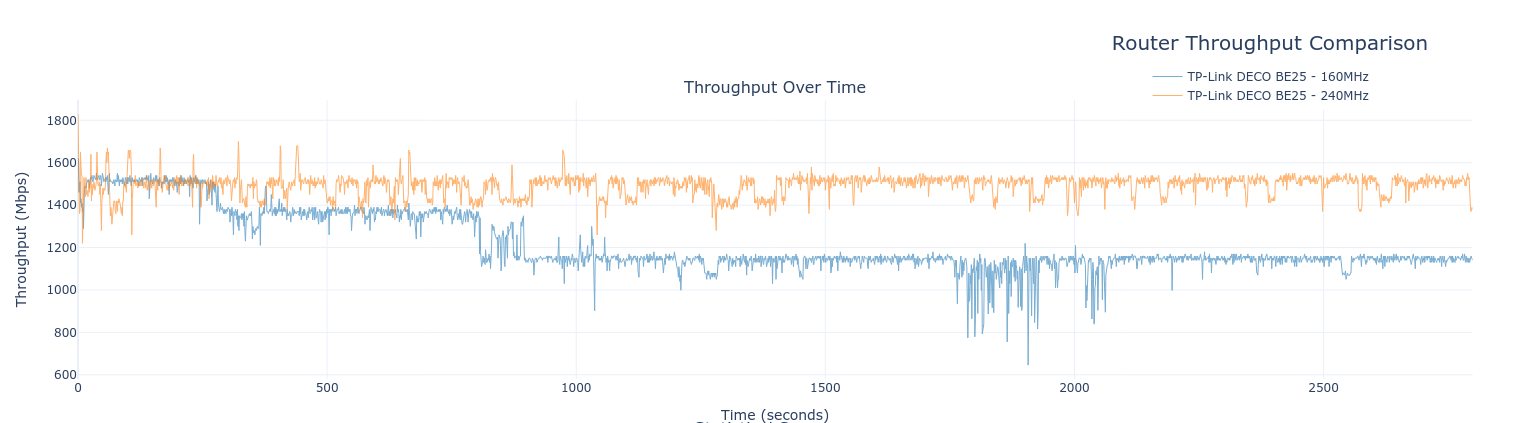
What about the latency? FLENT shows that you should not have great expectations of it handling lots of demanding clients because it won’t work well.
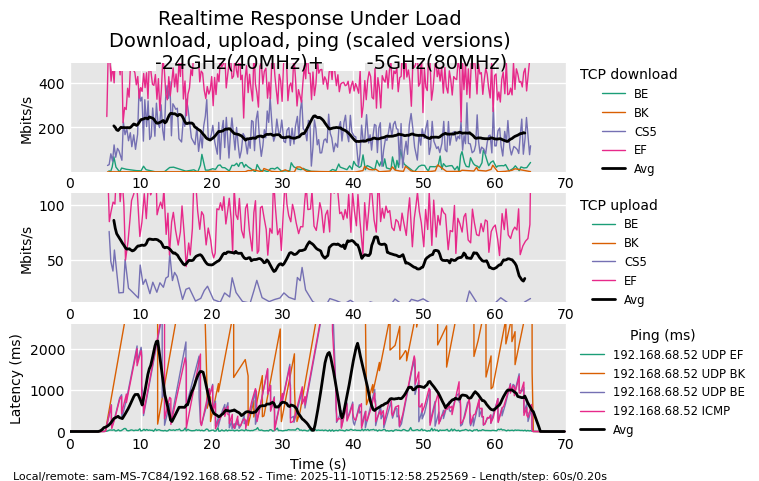
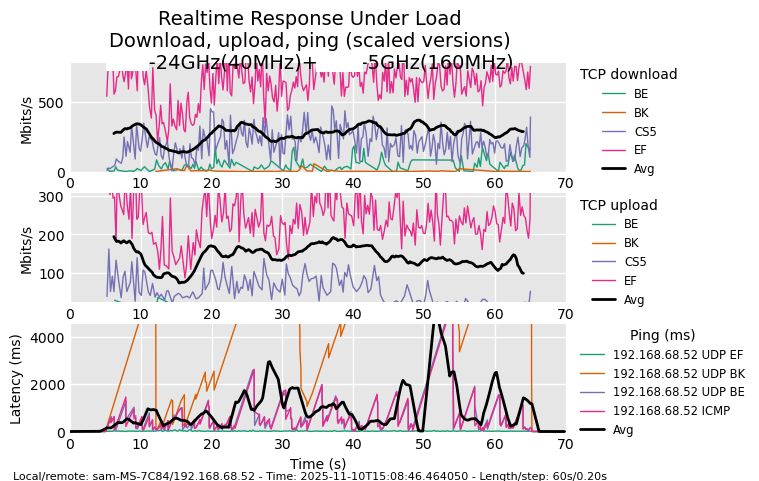
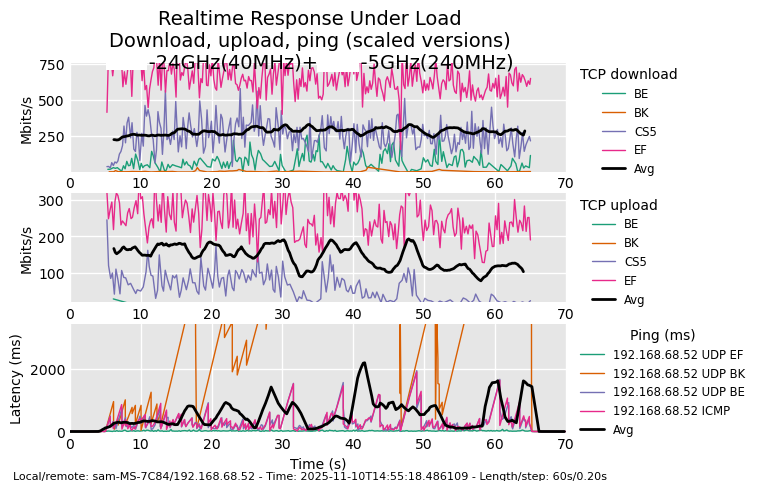
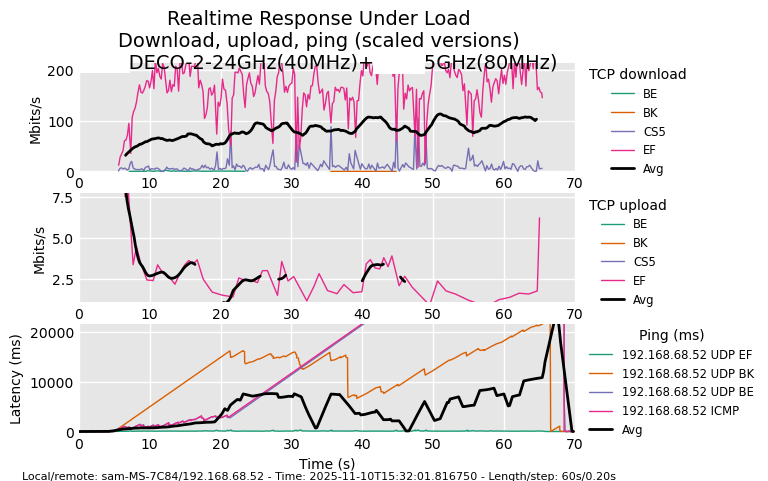
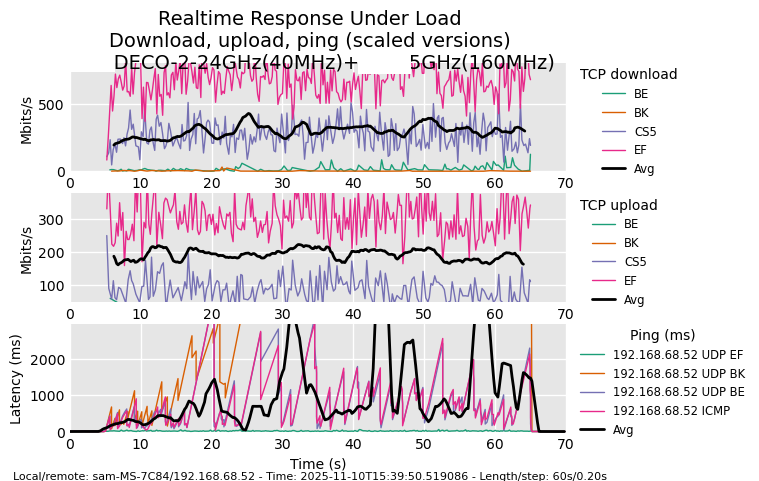
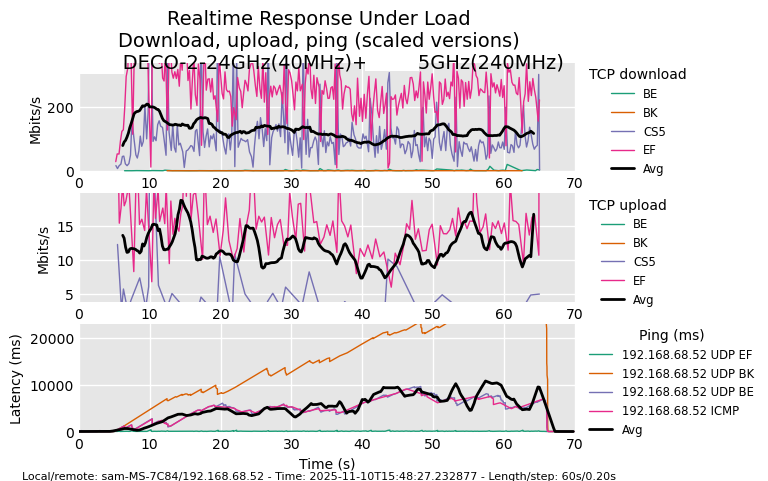
Use cables where you can and make sure to use Ethernet backhaul between the two units to reduce the latency as much as possible.
WiFi Tests (2.4GHz)
Moving forward to the 2.4GHz radio tests, we went through a similar process, just that I used the 40MHz channel bandwidth.

The throughput is decent, more than enough for the current selection of devices that still relies on this radio to communicate with the web. I also generated a heatmap for it as well, including the throughput and the signal attenuation on both floors when using a couple of Deco units.
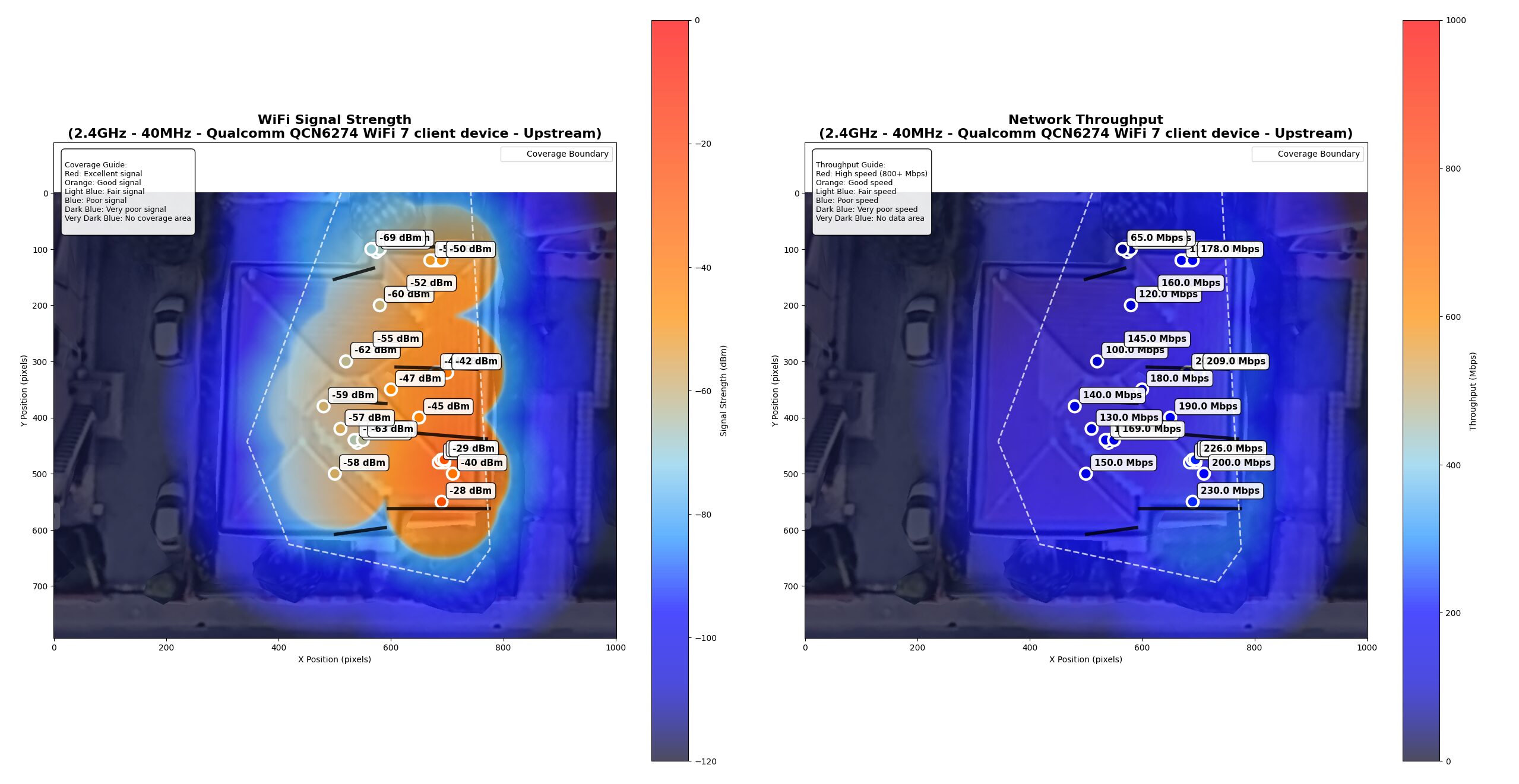
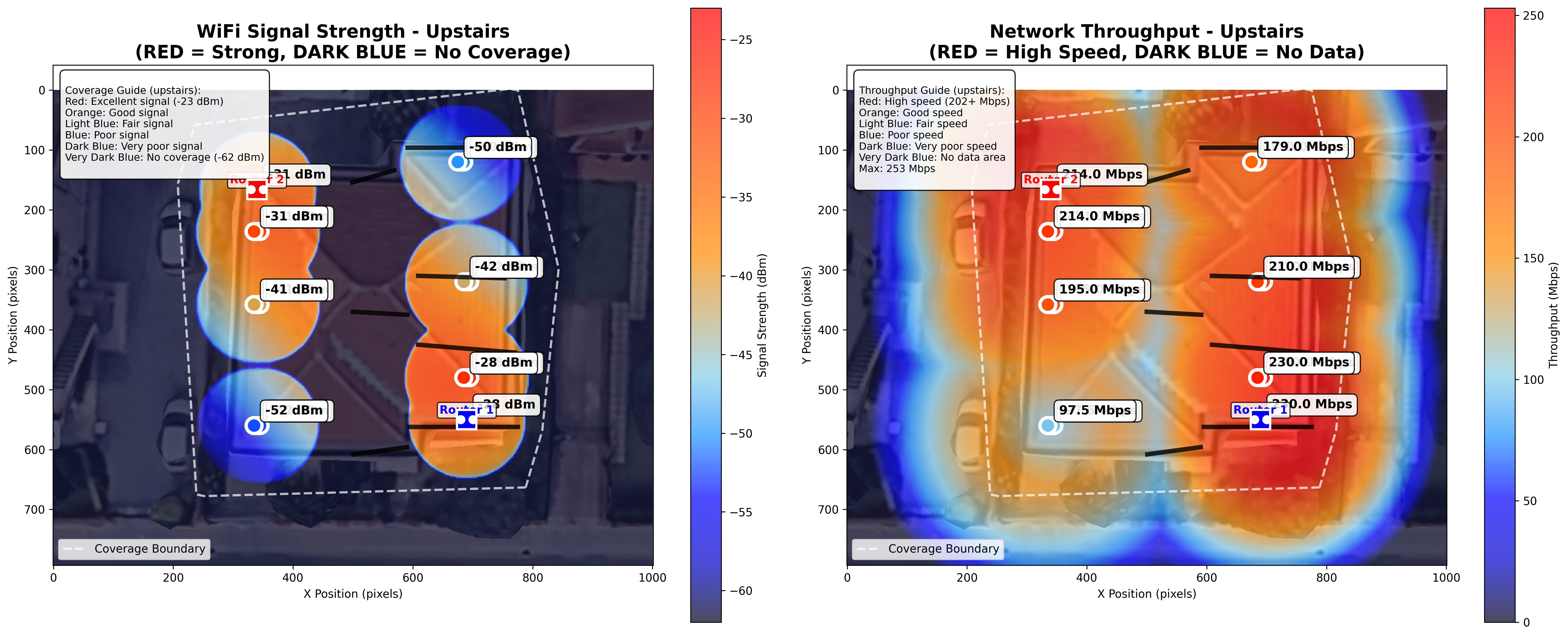
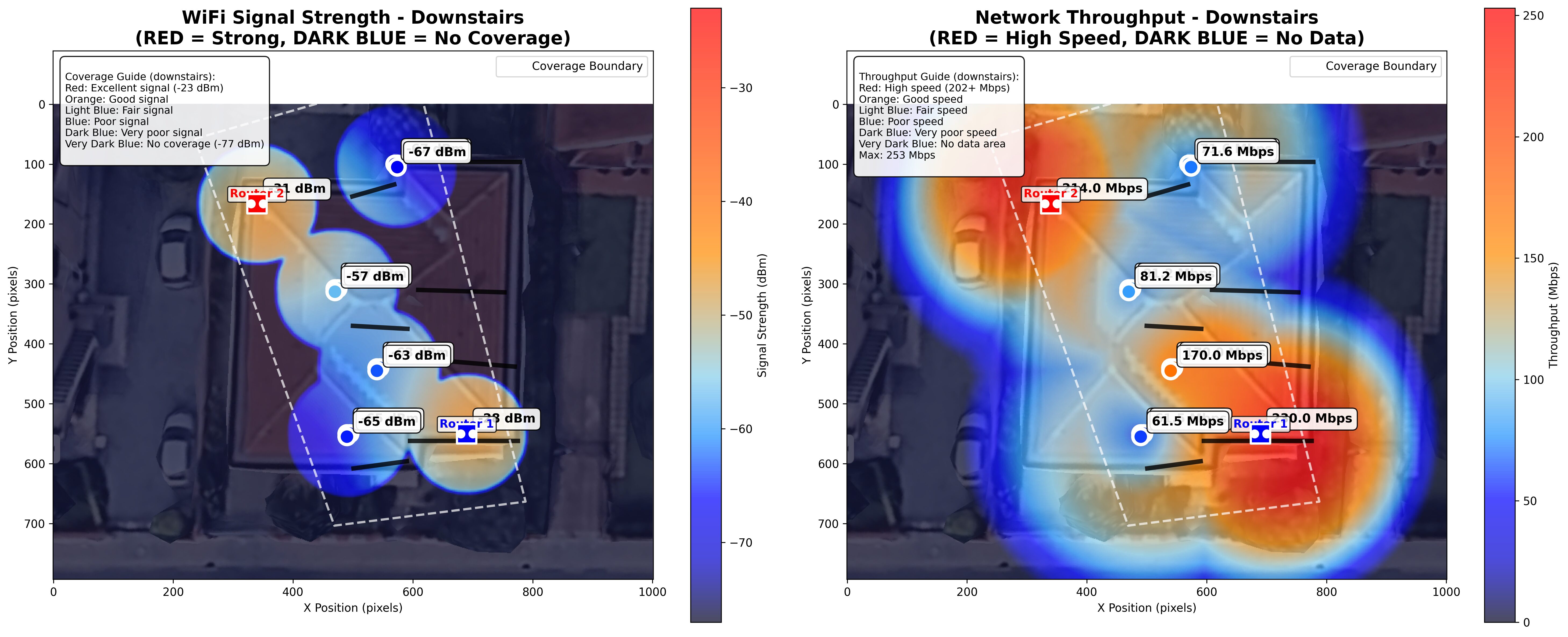
Lastly, I had to include a comparison with other wireless routers that I tested over the years.
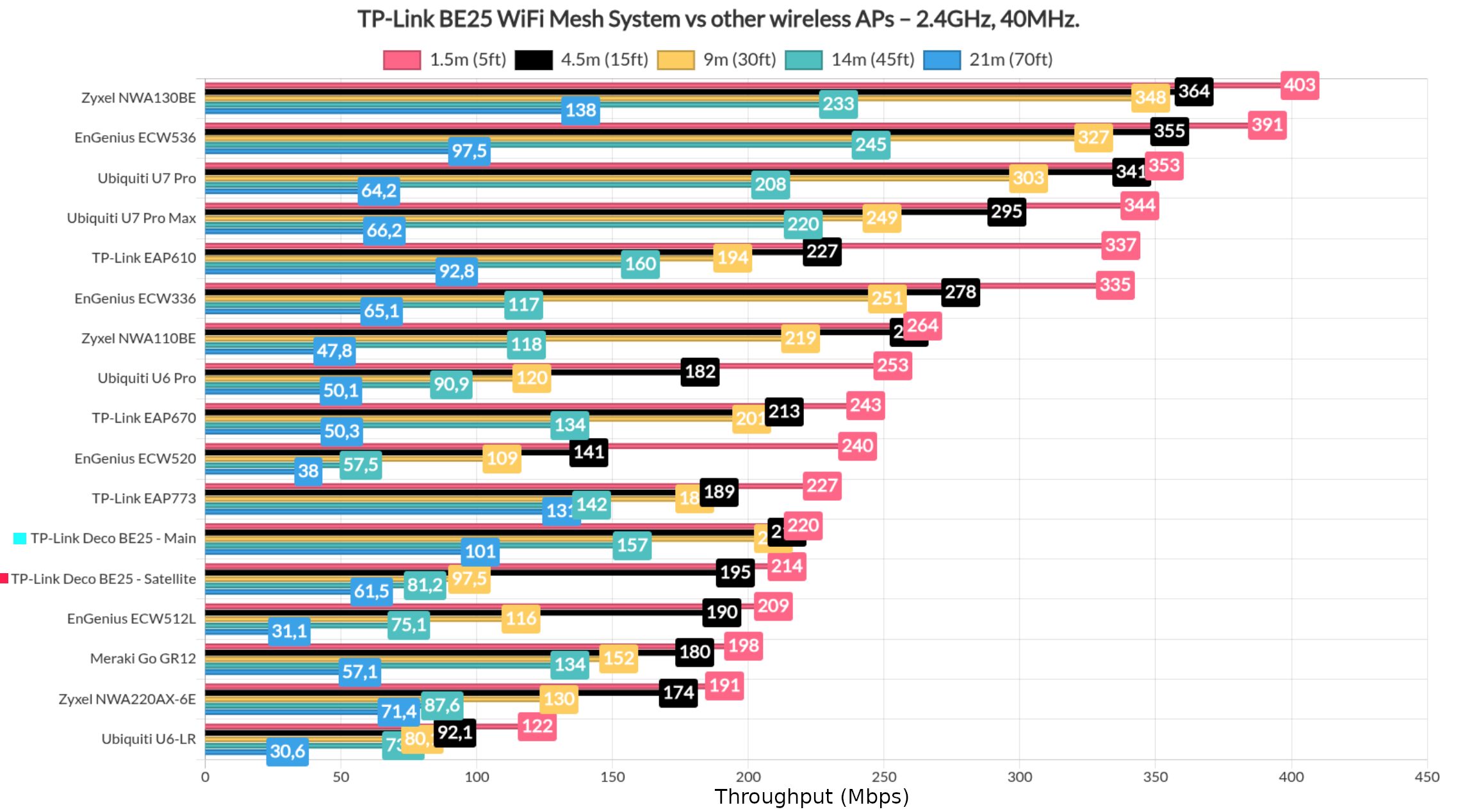
MLO Performance
I did mention that there is no 6GHz radio, so the MLO aggregation can be done between the 2.4GHz and the 5GHz radios. And I went through the three available channel bandwidths for the 5GHz radio.
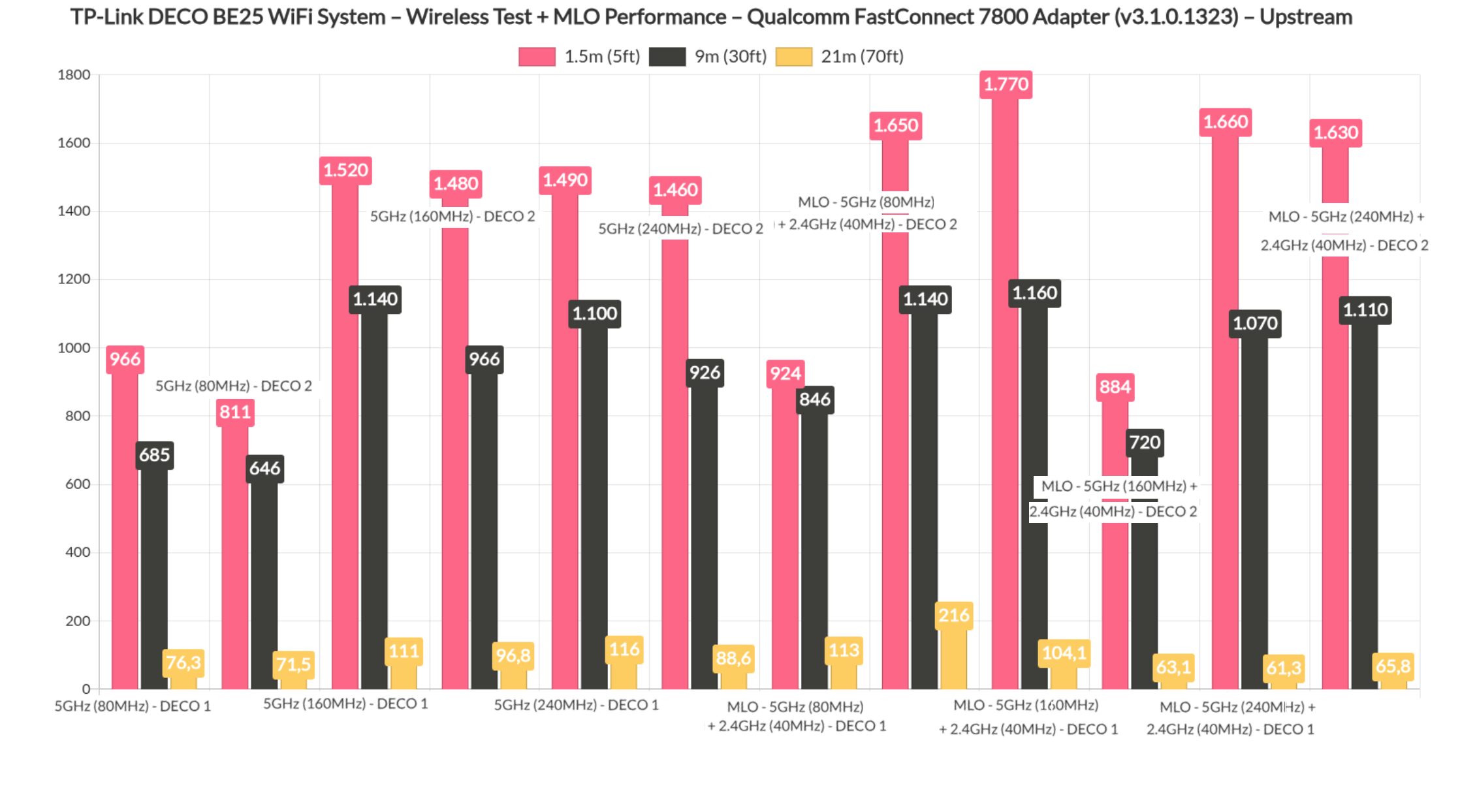
The wireless backhaul remains phenomenal between the two DECO units and, after enabling MLO, we can see a significant improvement when using the 160MHz channel width, while minor improvements can be seen in the other scenarios.
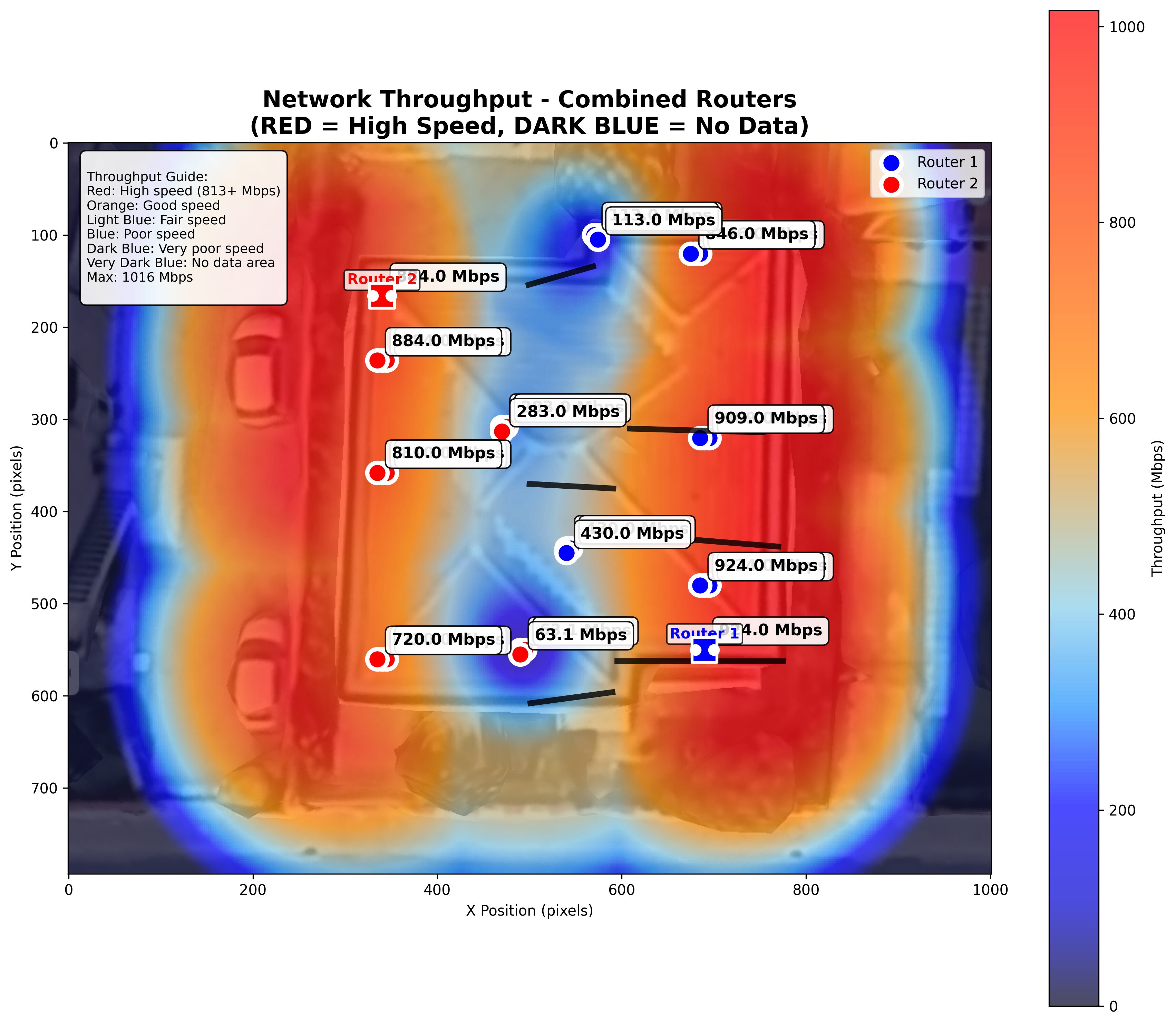
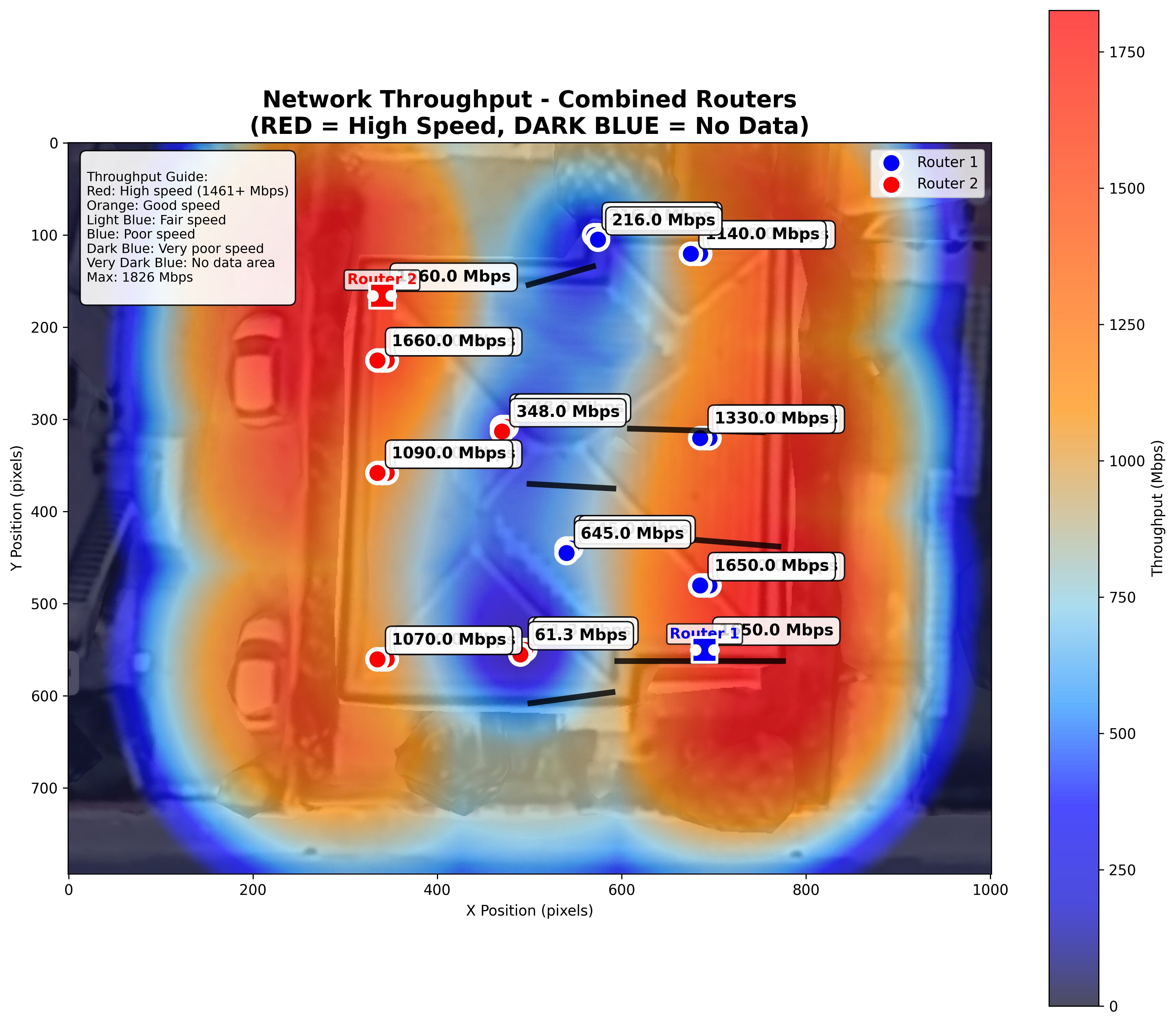
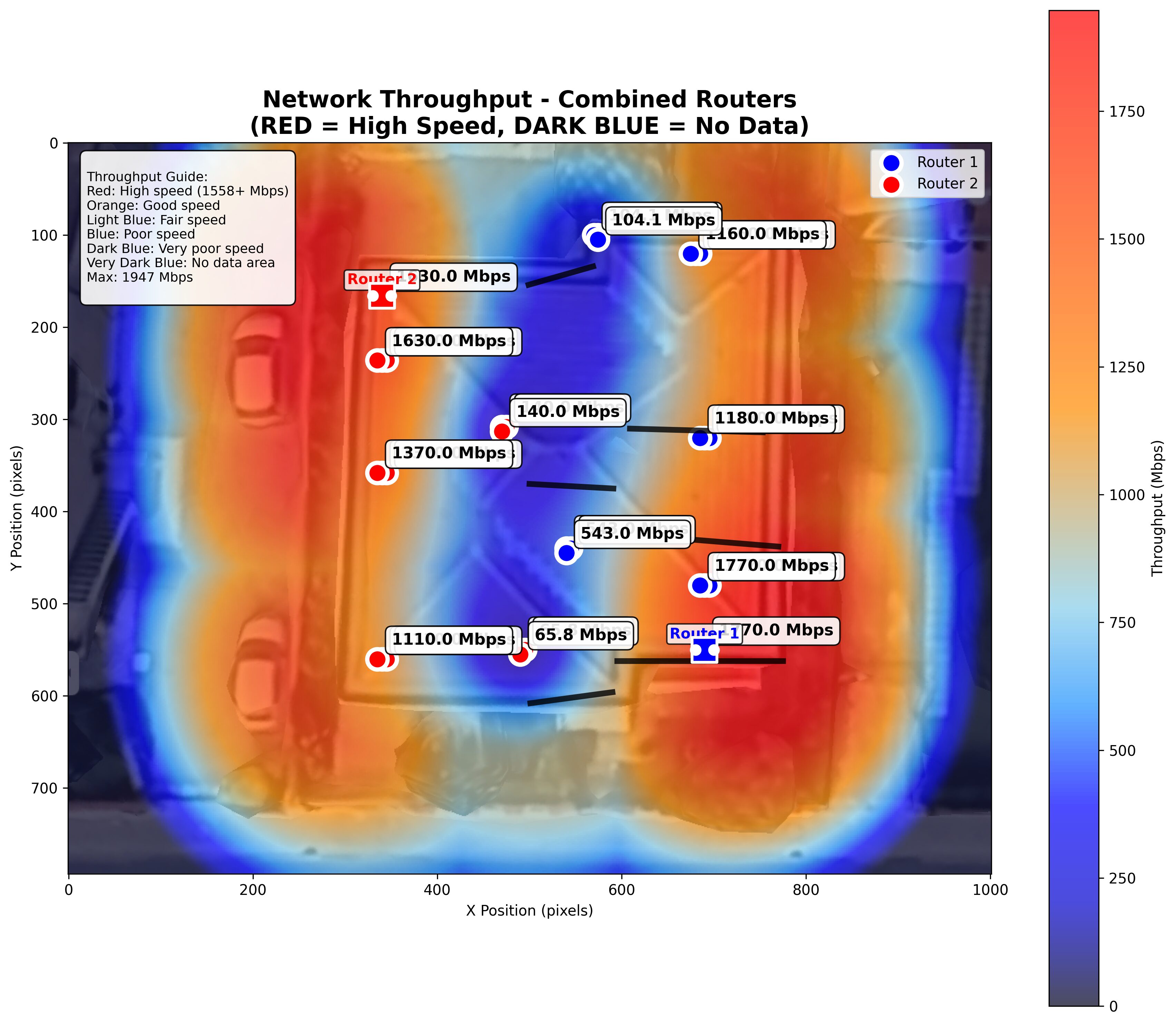
This is true upstream and downstream as well to a certain extent.
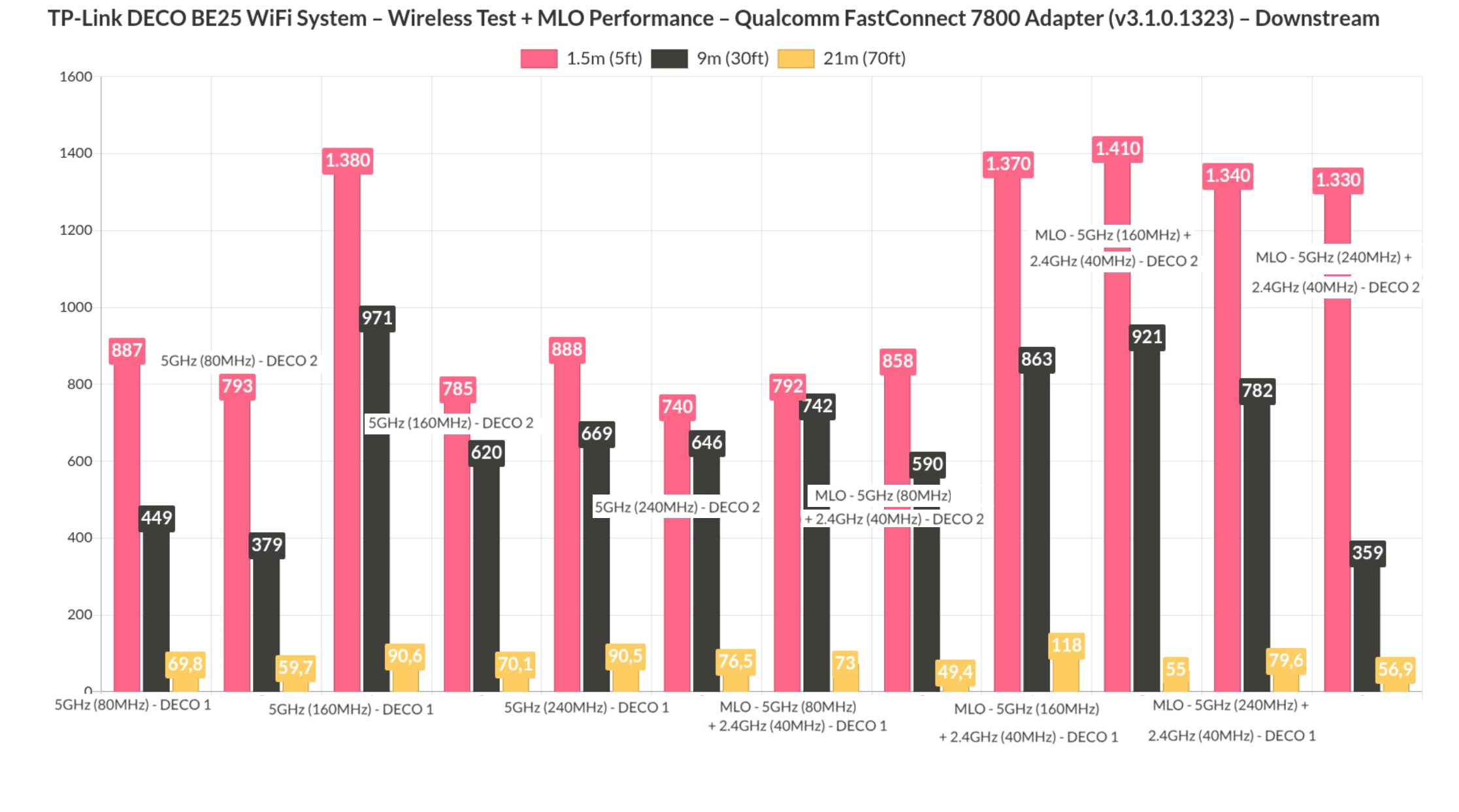
So yes, it is worth using this feature especially if your clients are farther away from the secondary DECO unit.
The Software Experience
Now let’s talk a bit about the software experience. Ever since the Google WiFi challenged the need of a web interface, most WiFi mesh systems nowadays come only with an app and that’s true for the TP-Link Deco BE25 as well. And it also means that there is an oversimplification of most features which can frustrate those that prefer to go even a tiny bit more in depth. It’s easy to set up on the surface, as long as you’re OK with how things are offered to you and don’t need to change any settings.
If you do, then it’s a very frustrating experience – for example, the simple task of having two separate networks, one for the 2.4GHz and the other for the 5GHz radio requires enabling the IoT network. I also had some trouble removing Deco units, I found it easier to start a new network from sratch. These are some of the annoyances I encountered. Everything else worked fine.
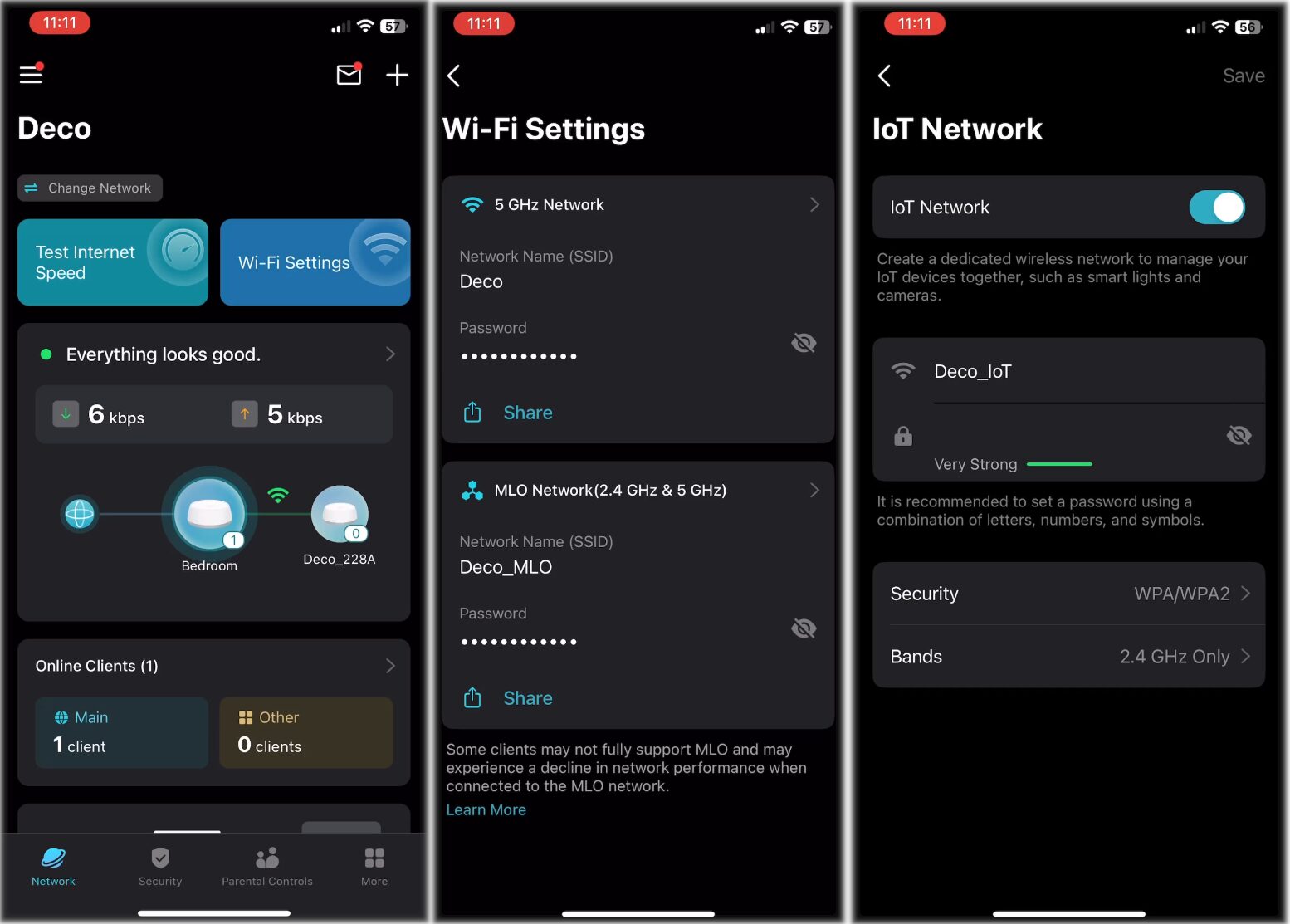
It’s easy to switch between the channel bandwidth, enable MLO and control what happens with the connected clients – they’re also clearly delimited by DECO unit which came in handy while testing the system. Other settings include the Parental Controls where there is some emphasis on disabling random MAC address creation and you do get the option to block certain websites manually, as well as a web filter by category and schedule.
And it’s enough in most cases, but to gain access to other more advanced features, you do need to upgrade to the Advanced Parental Controls which does require a subscription. There’s also KidShield which is free while it’s in Beta Mode and so far it work with Android only. Another section is the Security which does offer some fairly basic options, such as a block list and device isolation, as well as an interesting feature called Camera Security which either limits the camera’s access to the Internet or isolates them completely within the LAN.
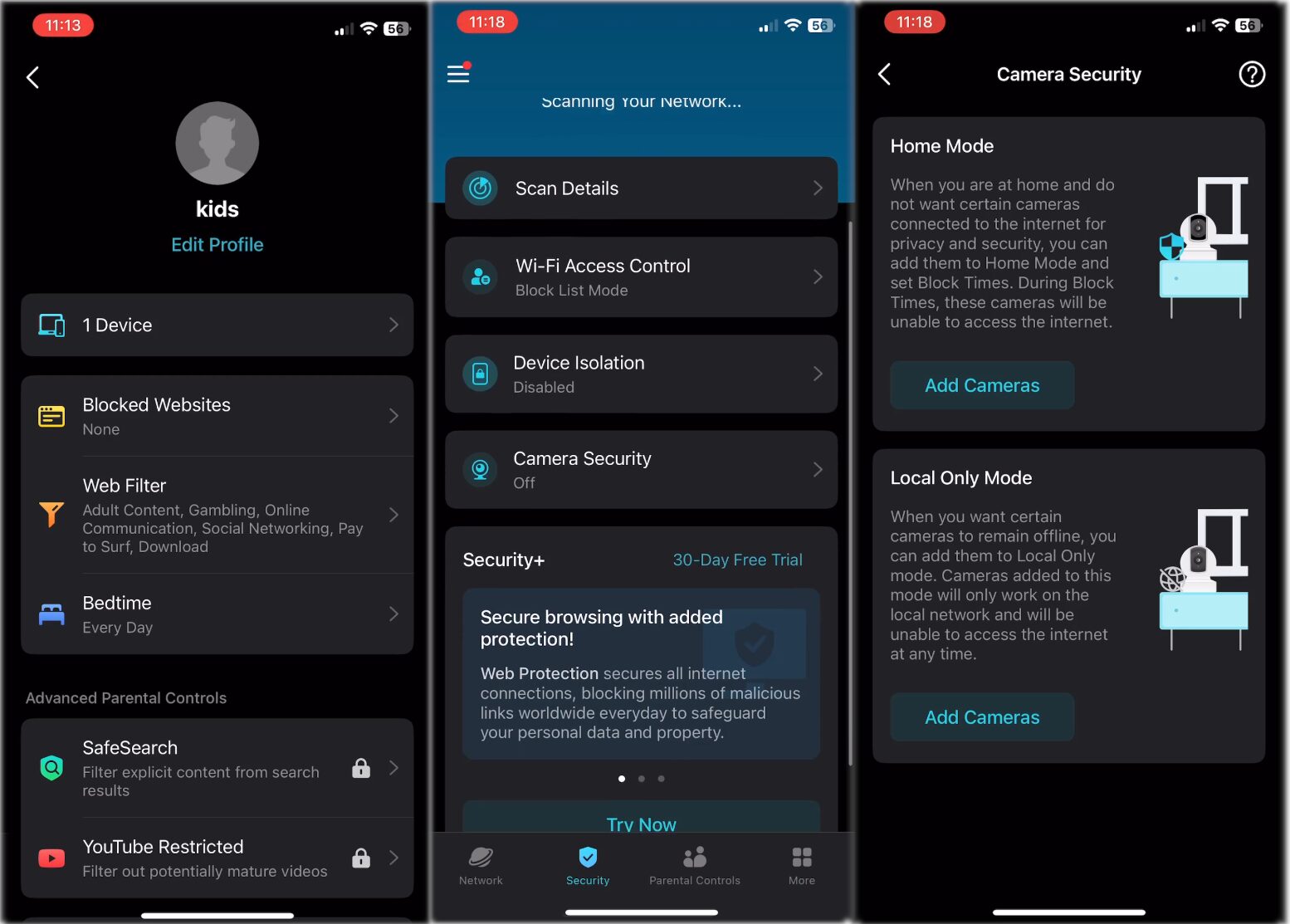
Again, there are far more advanced features under a separate subscription. Lastly, under More, we can see that there is support for VPN which includes some sponsored services I assume and OpenVPN, PPTP, as well as IPSec. Under Advanced, I do need to mention that it’s possible to enable Fast Roaming as well as Beamforming.
The Conclusion
Now that we’ve reached the end, I can only say that the purpose of the TP-Link DECO BE25 WiFi mesh system is to work out of the box, requiring minimum to no configuration and maintenance. And I think it does its job just fine. Plus the throughput even at the second DECO unit has been impressive. FLENT did show some weakness in regards to latency which does mean some applications will require a cabled connection. There’s also the lack of the 6GHz radio which may be offputting for some users, while a lot will not care as long as they don’t have compatible clients. Then again, MLO also requires client compatibility. That’s all for now, thank you for watching and see you next time!

Mark is a graduate in Computer Science, having gathered valuable experience over the years working in IT as a programmer. Mark is also the main tech writer for MBReviews.com, covering not only his passion, the networking devices, but also other cool electronic gadgets that you may find useful for your every day life.
