While my main workstation is a Desktop PC, I do occasionally use laptops which have the bad habit of disconnecting some of my external storage devices. The reason why that happens is because the portable computers need to preserve the battery life as much as possible, so disconnecting unused USB drives drawing unneeded power is one the easiest things to implement with immediate results.

In most cases, it’s not that big of a deal, but things got far worse after I started using a security-focused external SSD (a Secure Drive with a 1TB Samsung SSD inside). That’s because every few minutes, the drive would disconnect if I wasn’t actively working on it, like saving or moving files and I had to insert the security code every time I wanted to re-gain access to the drive.
That got annoying quickly, so I started to search for a solution to keep the drive alive and active for longer. It’s worth noting that I was using a Windows 10 OS, so the following options apply to this operating system.
The fix for disconnecting USB drives
Since this is a Windows OS feature to keep some extra juice in the battery, it’s just a matter of disabling it. These are the necessary steps:
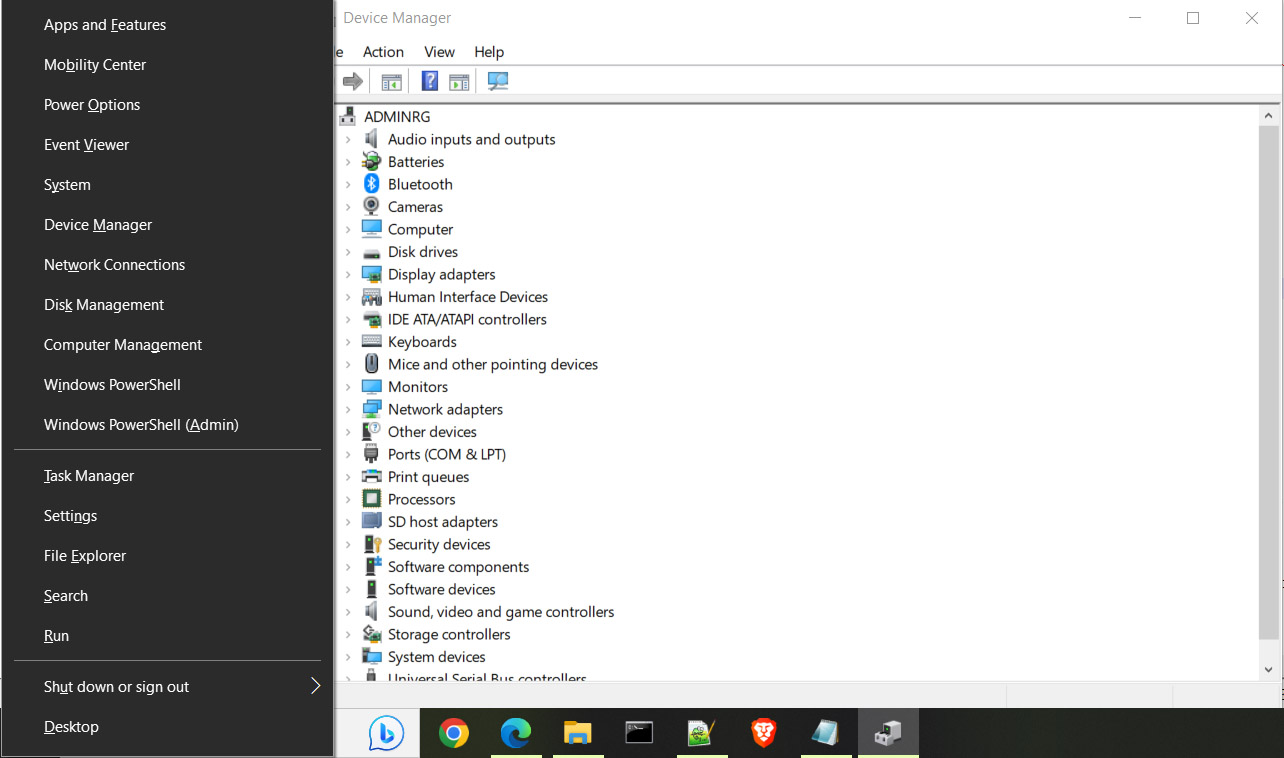
- 1. Enter Device Manager in the Search bar (from the taskbar) or alternatively click on Win Key + X, and then select Device Manager.
- 2. Scroll down to Universal Serial Bus controllers and click on the arrow from the left to expand the menu.
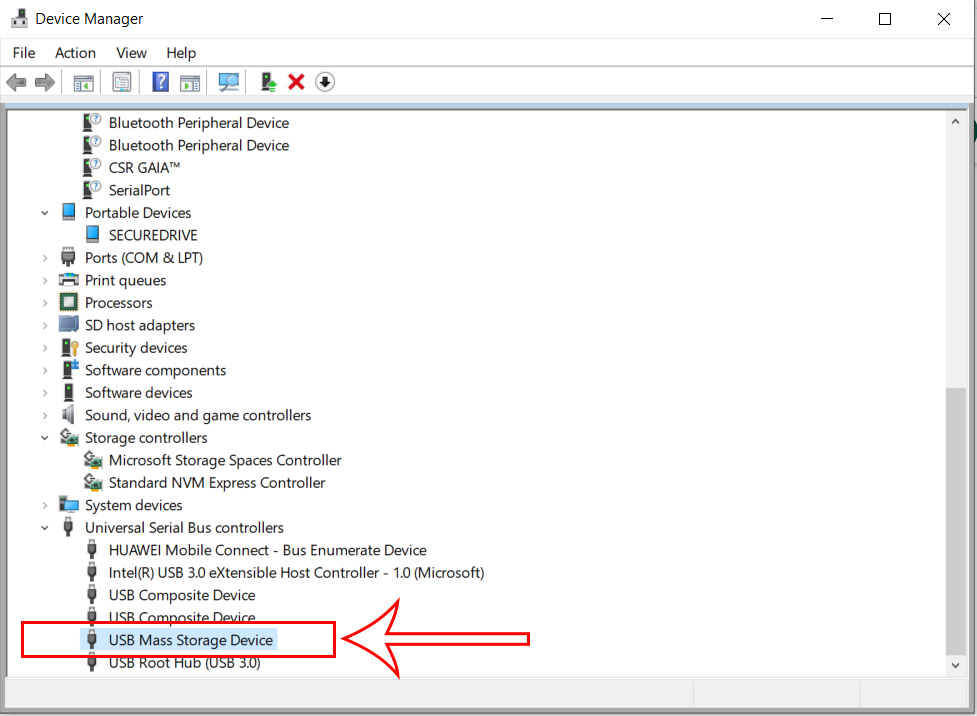
- 3. Scroll down again until reaching the USB Mass Storage Device – right click it and select Properties.
Important: Despite what other guides say, do not touch other options since they will have no effect for this particular scenario.
- 4. Click on Power Management.
- 5. By default, the option to ‘Allow the computer to turn off this device to save power’ should be enabled.
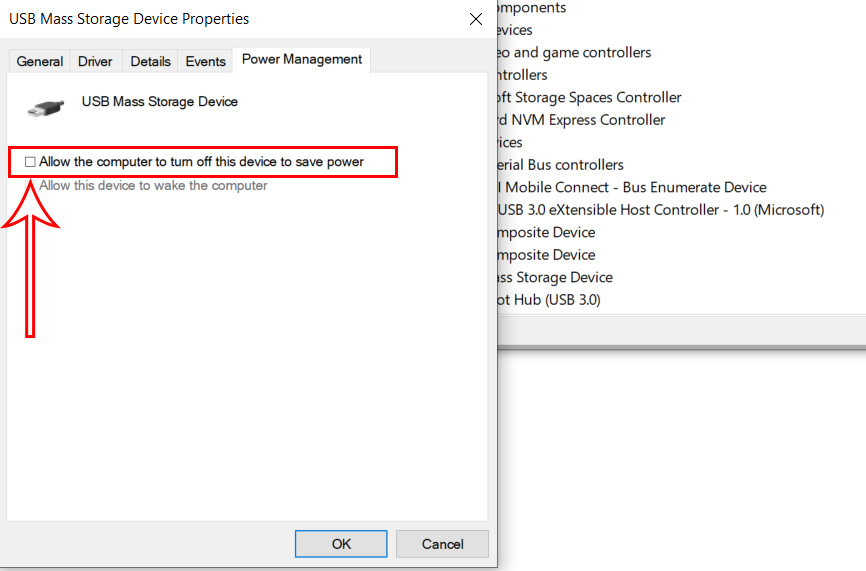
- 6. Disable it and click OK.
At this point, the external storage device should no longer disconnect, so I didn’t have to enter the security code every 5 minutes like a maniac, which made me very happy. But there are some consequences to preventing USB ports from disconnecting external drives, right?
The Consequences
The most immediate and obvious consequence is a higher power consumption considering that the laptop needs to keep the external storage device up and running all the time. But is the impact so big as to cut tens of minutes from what you would otherwise get from your portable PC? The people of the Internet say that the maximum that a USB 3.0 port can output is 7.5W, but does the Samsung 860 Evo that’s inside my Secure Drive really needs that much?

Not really, because Samsung says that the maximum it can draw is actually 4W and that’s when continuously transferring data, which doesn’t really happen when I work. It’s more like quick bursts when saving some file. So, how many minutes I actually lost forcing the USB to stay alive all the time?
Since the power consumption is less than a watt per hour and the battery of the laptop (a Lenovo Y520) is 45Wh, then I lost about a couple of minutes (in worst case scenario), which is more than fine with me.
Do the settings remain active after restarting the laptop?
Yes it does, as long as the drive is connected to the USB port, the setting will remain permanently changed. In my case, the drive did briefly disconnect when restarting the laptop, but, after entering the security code, I could see that the USB port would not have the power cut off after 5 minutes. But, what if I would connect to a different USB port? Nothing would change, the setting is indeed permanent unless you manually change it back.

Mark is a graduate in Computer Science, having gathered valuable experience over the years working in IT as a programmer. Mark is also the main tech writer for MBReviews.com, covering not only his passion, the networking devices, but also other cool electronic gadgets that you may find useful for your every day life.
