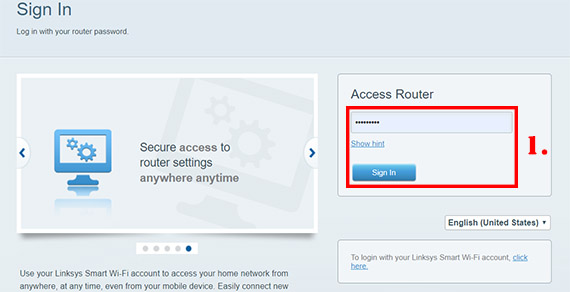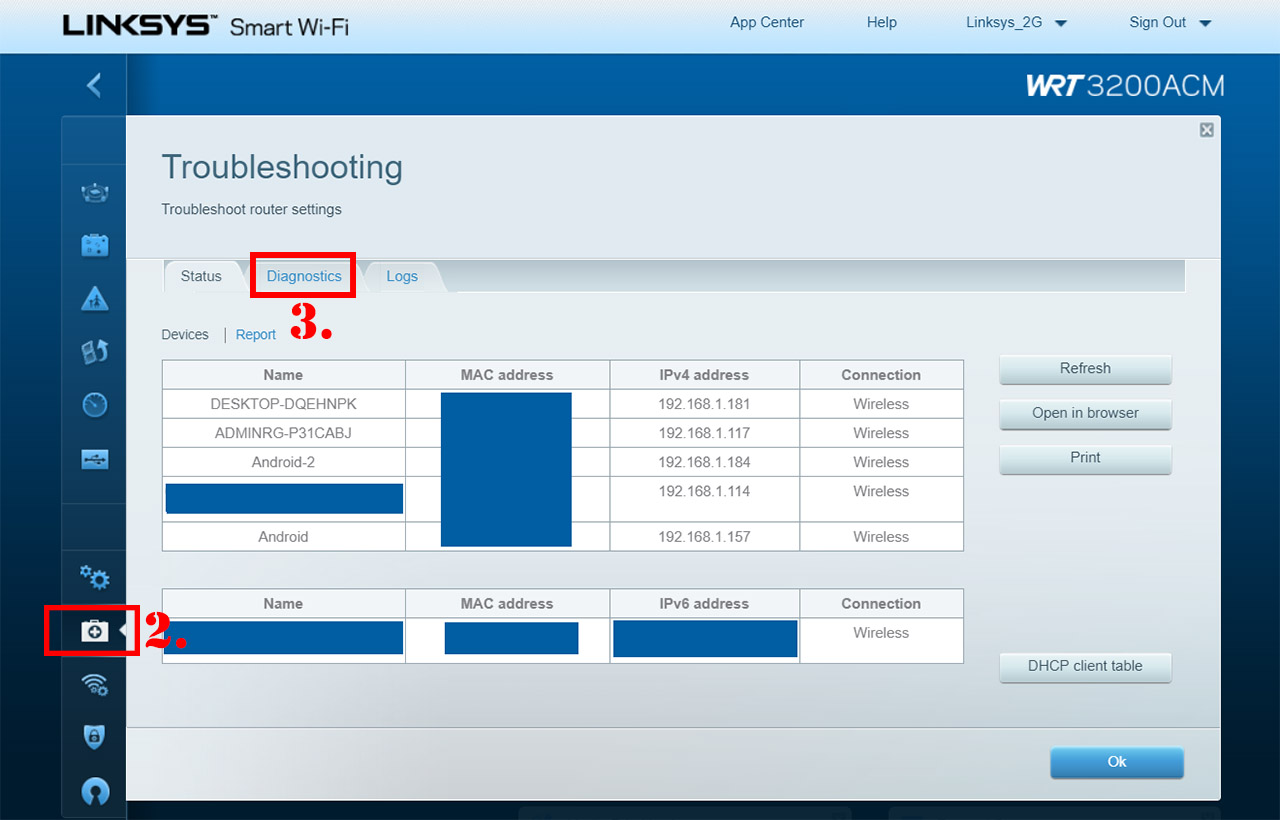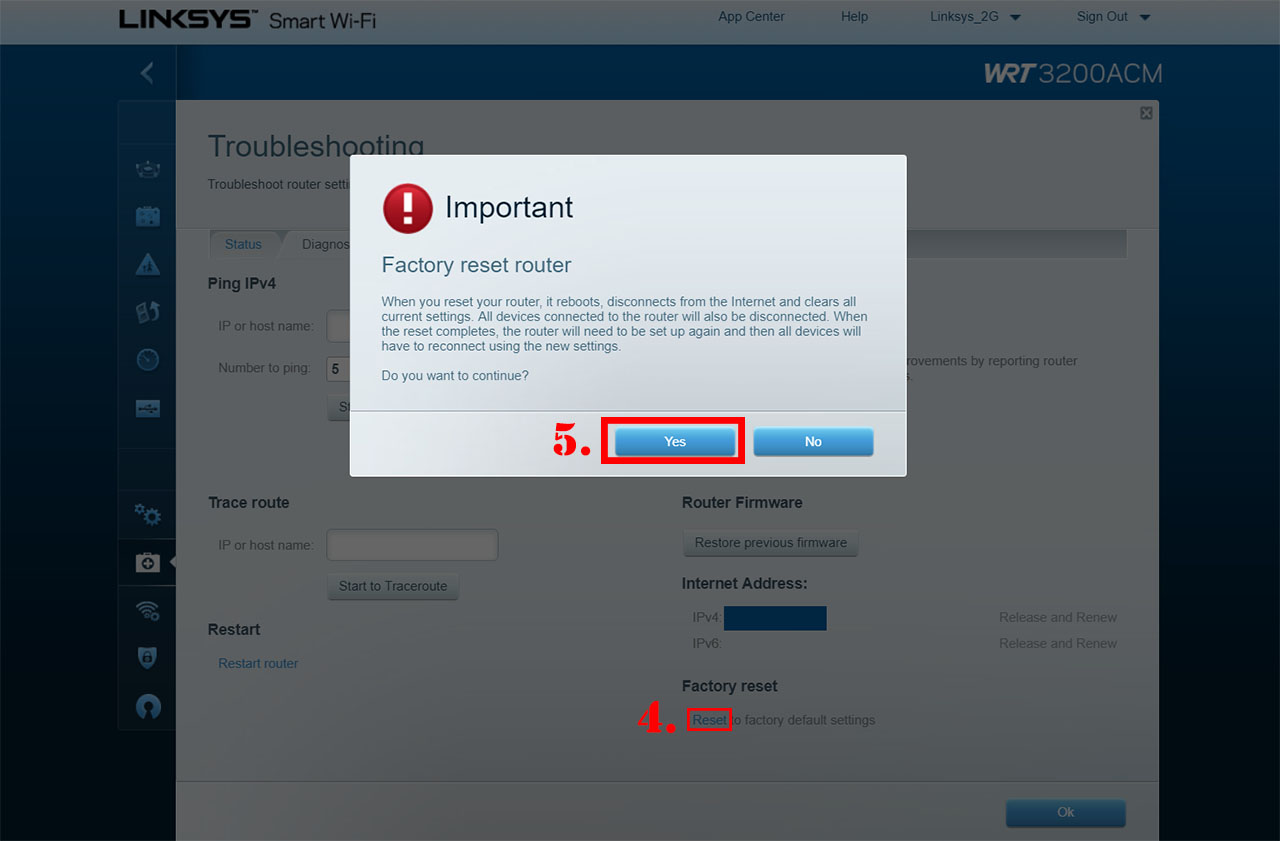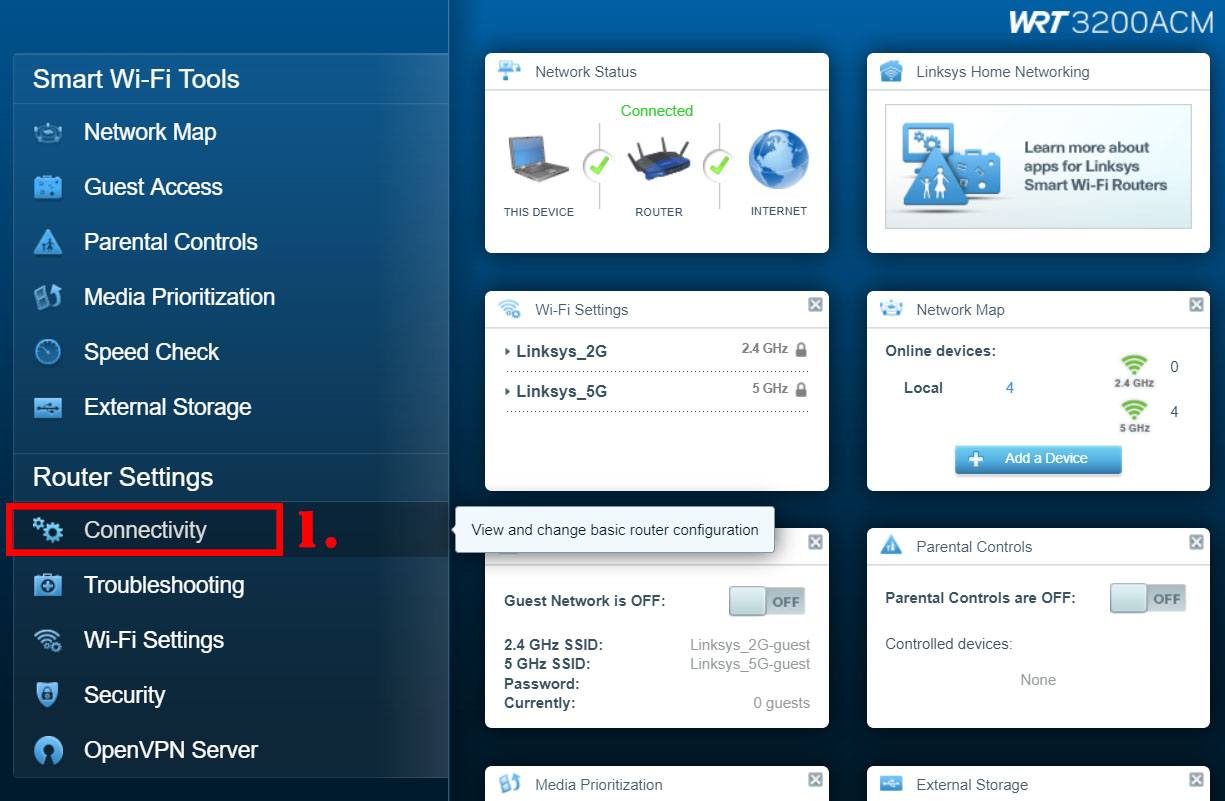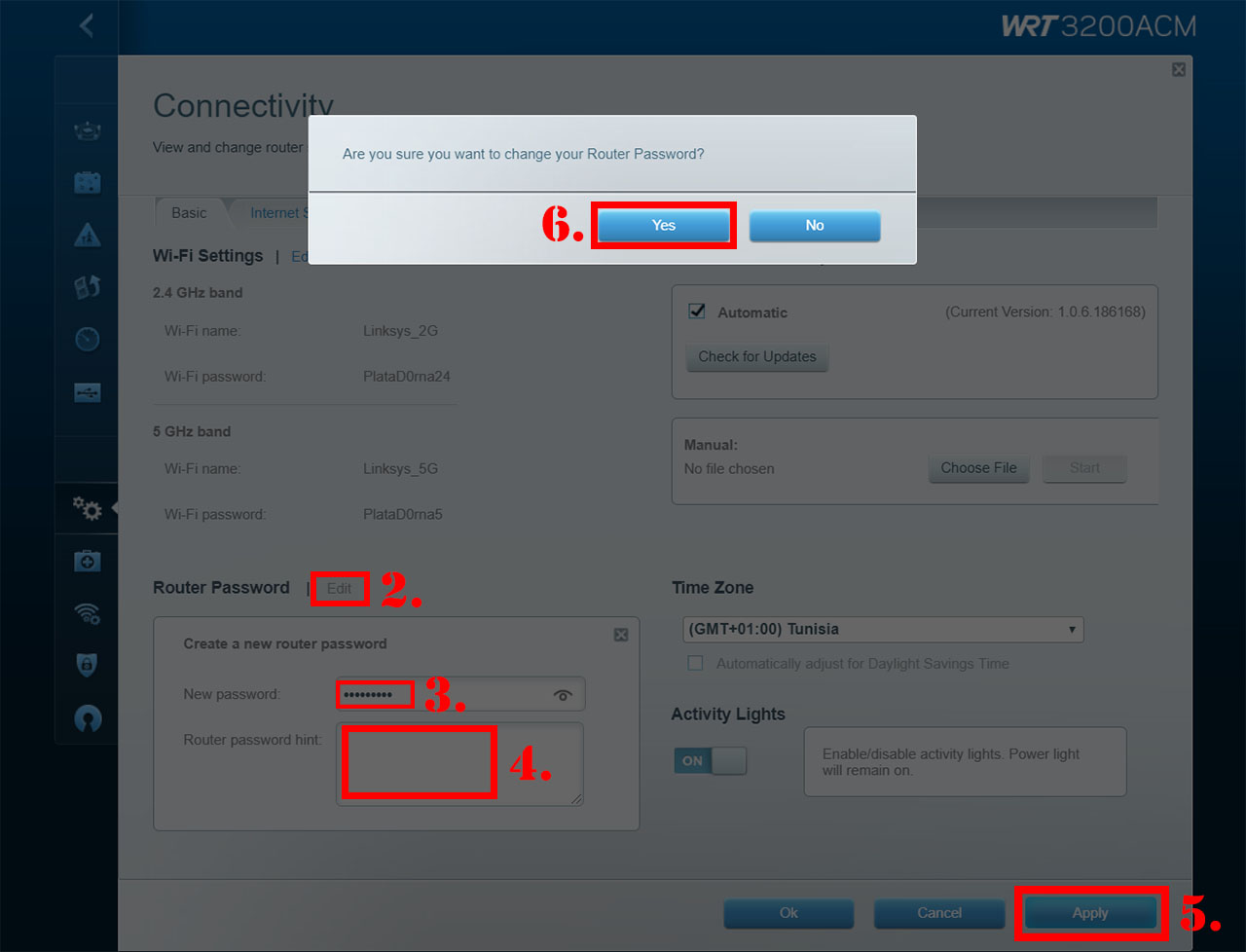In this article we’re going to explore some of the most popular (and easiest) ways to reset a Linksys router to the default factory settings (via software and hardware means). Some of the reason why you may want to restore a router to its default settings is when you want to do a fresh installation (common practice when you buy a used product), if you forgot the password (I discussed in detail some of the login problems that may occur on a Linksys router, including troubleshooting a forgotten password), if a firmware update has failed (usually the case when trying to install a custom firmware) or for security concerns. The last reason has actually been brought up quite recently as a means to remove the VPNFilter botnet which wrecked havoc through hundreds of thousand of routers and NAS devices.
Reportedly, not all Linksys routers are vulnerable to this exploit (the list includes the Linksys E1200, E2500 and WRVS440N), but new types of botnets or malware appear every day and we may soon see other models becoming vulnerable, so the common practice to protect against them is resetting the router to the factory default settings, immediately changing the default password (ideally, you should also be able to change the admin user name – not all routers allow this) and to make sure the router is updated to the latest firmware available.
It is also important to know that there is a fundamental difference between rebooting the router and resetting it, the former having to role of clearing up the memory by unplugging the power cable and plugging it back (you may have to wait a few seconds after removing the cable to allow the capacitors to fully drain – the router settings will remain intact), while the latter effectively removes every data and any configuration that you may have made on the router, allowing you to begin from scratch.
Note: A nice tip is to backup your SSID names and password (write them down or take a picture), so you won’t have to enter them again on every connected device.
That being said, there are three main ways to reset the router to its factory settings (the reference router is going to be the Linksys WRT3200ACM):
1. Through the Linksys user interface: while being connected to the router, open a web browser and in the URL area, enter 192.168.1.1 (if it doesn’t work, try linksyssmartwifi.com or follow these instruction to find out what is the router IP address) and, when asked, enter the admin password (for the local access) or the email/password (for the Linksys Smart WiFi account). Next, from the menu on the left, select Troubleshooting, then Diagnostics and look for the Factory reset section on the bottom right of the page: press Reset and Yes to return the Linksys WRT3200ACM to its factory default settings.
2. Using the Reset button: this option is pretty straight forward and all you have to do is to locate the Reset button (on the Linksys WRT3200ACM, the button is positioned on the rear side, next to the other ports) and press and hold it for about 10 seconds, until the Power LED (from the front side) will start flashing. Then, release the button and you can start the Quick Setup Wizard once again.
3. Using the 30-30-30 reset (also known as Hard Reset): if you’re using an older Linksys router, you can reset the device to the factory default settings using the 30-30-30 method – it clears out the NVRAM memory modules, so for the newer router that use flash memory, it’s not really necessary. The steps that you need to take are the following: while the router is powered on, press and hold the reset button for 30 seconds, unplug the power cable from the router while still keeping the reset button pressed for another 30 seconds and lastly, reconnect the power cable to the router and hold the reset button pressed for 30 seconds (why 30 seconds you may ask … well it’s to make sure at least 10 seconds have passed for each step – you’d be surprised how many people lack the patience to wait the full 10 seconds).
As a bonus, let’s see how to change the password on a Linksys router, in case you suspect that someone may have managed to gain access to your network (although, if you think your router has been compromised, it is a lot better and infinitely more secure to just return it to its factory default settings following the aforementioned steps).
The first thing you need to do is enter the Linksys UI (enter 192.168.1.1 in the URL of your favourite web browser), then go to Connectivity (from the menu on the left) and, underneath the Wi-Fi Settings, there’s the Router Password section: press Edit and, within the new section, enter the New password and the new Router password hint; press Apply and Yes when asked if you’re sure that you want to change the Router Password and you should be done.

Mark is a graduate in Computer Science, having gathered valuable experience over the years working in IT as a programmer. Mark is also the main tech writer for MBReviews.com, covering not only his passion, the networking devices, but also other cool electronic gadgets that you may find useful for your every day life.