The mi-inta is described as a no-frills device that has the role of providing some insight to parents about the web activity of each device that’s connected to the network. Sure, some routers do have something like that already built-in, such as some Asus routers, but the large majority of routers will only offer some basic logs and nothing more.
| Speedtechs mi-inta | |
|---|---|
| Speedtechs.net | Check Product |
That is, unless you’re willing to pay a monthly subscription. And this is one of the advantages of the mi-inta because it’s a small box which gets connected to the router and there are no other additional fees than the initial cost. Plus, there is no data collection involved which makes the mi-inta some sort of a unicorn in the current tech climate (the manufacturer does get notified when the serial number is used).

I have previously played with some third-party solutions, such as the Pi-Hole which could perform a similar task, but I am very much aware that it’s an enthusiast tool since both the installation and configuration require quite a bit of know-how. And mi-inta required none of that, you just connect it to the router, run a simple installation wizard and then just check the app to see what’s going on within the network. That should be enough for most people, especially those that consider the typical parental controls too intrusive for their kids, so let’s have a closer look at the mi-inta and see if it’s worth adding to your network.
Control or monitor?
The premise behind the Parental Controls is to offer the parents the necessary tool as to prevent their children from accessing problematic content. Depending on the router brand and on how much you’re willing to spend on extra features, then you can have some basic content filtering (where you manually enter keywords and websites) or properly updated lists of unwanted hostnames that can be blocked on certain devices.

There’s also the possibility to rely on categories to make things simpler. So, the premise is to prevent the access to certain types of content which, in the case of small children, it will work wonderfully well. But, as they grow older, the kids will try to circumvent these rules, which is why some parents decide to leave the access free for every type of content, while also retaining the possibility to monitor what is being accessed and for how long.
In my opinion, this is a much healthier approach since I think that keeping the channel open with your adolescent child and discussing things is far healthier than straight up blocking the access to content. They’ll going to see it anyway, whether you like it or not. Of course, the mi-inta can be used in other scenarios, such as web activity oversight in an office. I guess there is some incredibly intrusive software out there to force productivity and control on what the user can do. So, the mi-inta is a bit more lenient, but it’s still going to show what the worker is doing while it accesses the web from the office network.
What is the mi-inta?
The mi-inta is a very compact device, about the size of a Raspberry Pi case, so it shouldn’t occupy that much space (it measures 3.0 x 3.0 inches).

And I guess you could get away simply putting it at the top of the router, especially since the manufacturer has also provided a very short Ethernet cable. The unit that I got is made of plastic and it’s covered by a blue matte finish, with an interesting pattern carved at the top. It’s a flashlight that shines on the Internet icon, which I guess is telling about the role of the mi-inta into the network. What I didn’t see were some silicone feet which would do great at keeping the mi-inta into place (it does have a tendency of moving around with the Ethernet cable).
The device does have some ventilation holes on the sides, and I was curious to see just how hot it gets while functioning. I used a thermal camera and, as you can see from the photo, the mi-inta does not overheat, it just barely gets warm.
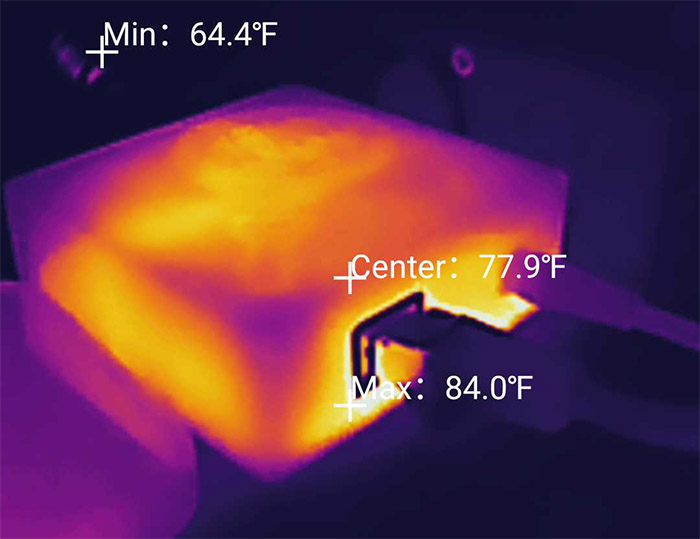
On the front of the case, the developers have added a button which I thought could have the role to reset the device to factory default settings, but it seems to be a multi-function button that enables certain features (as see in the app).
On the other side of the case, there is a Power port and an Ethernet port. I assumed that the port would be Fast Ethernet (100Mbps), but after connecting the mi-inta to the Zyxel XS1930 switch, it showed that the connection was made at Gigabit speed, so the port indeed supports up to 1Gbps. Not that it was truly needed considering the type of data that’s being transferred.
How does it work?
I did mention that the mi-inta is plug and play, so all you need to do is connect the device to a power source and, while there are no exterior LEDs, you should be able to see the light shine through the openings from the side of the case. Then, take the Ethernet cable and connect it to the port on the mi-inta and then connect the other end to any LAN port from your router (don’t connect it to the WAN port).

At this point, you do need to install the mobile app which is called ‘mi-inta’ and it’s available on both iOS and Android OS. The only ‘configuration’ that you need to do is to insert the Serial Number that’s provided in the package in the app (when prompted) and a couple of minutes later, you should be able to see the devices from your network. At first, all will appear as Unknown device, but either a few hours later or even up to 3 days later, the name should be updated by listening to the DHCP requests from the router.
The app interface is simple and easy to understand. And the first window that you’re going to see is the live traffic where you can check both the Download and Upload activity in almost real-time. That’s because the list is updated every minute ten seconds, but you also get the option to see the logs over 6 minutes, one hour, over the last ten hours and more. I noticed that it’s a bit easier to navigate this first window in landscape mode because I could interact a bit better with the graph that covers the top quarter of the screen.
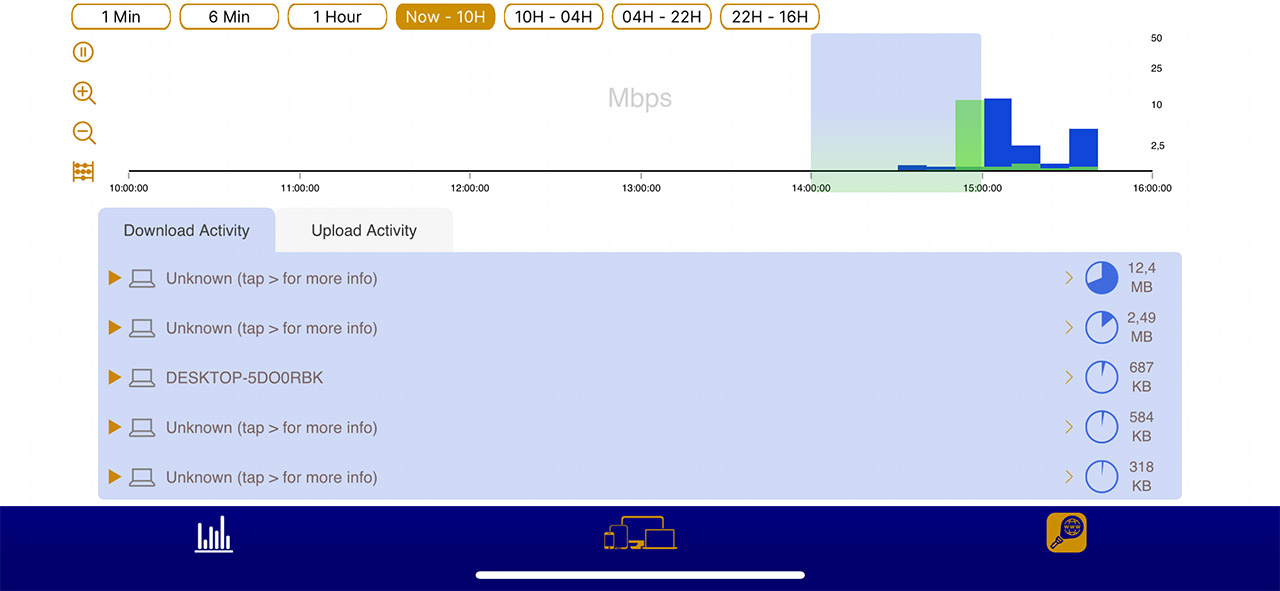
And yes, it’s interactive, which means that you can tap on certain points in time and see which devices were active and the websites (IPs) that were accessed. Also, don’t forget to tap on the triangle icon before the name of each device to see the hostnames that were accessed and, in order to see more info about the device tap on the ‘>’ from the right side. The next main section is the Discovered devices and here you’ll be able to see a list of the client devices that are connected and filtered by the MAC address.
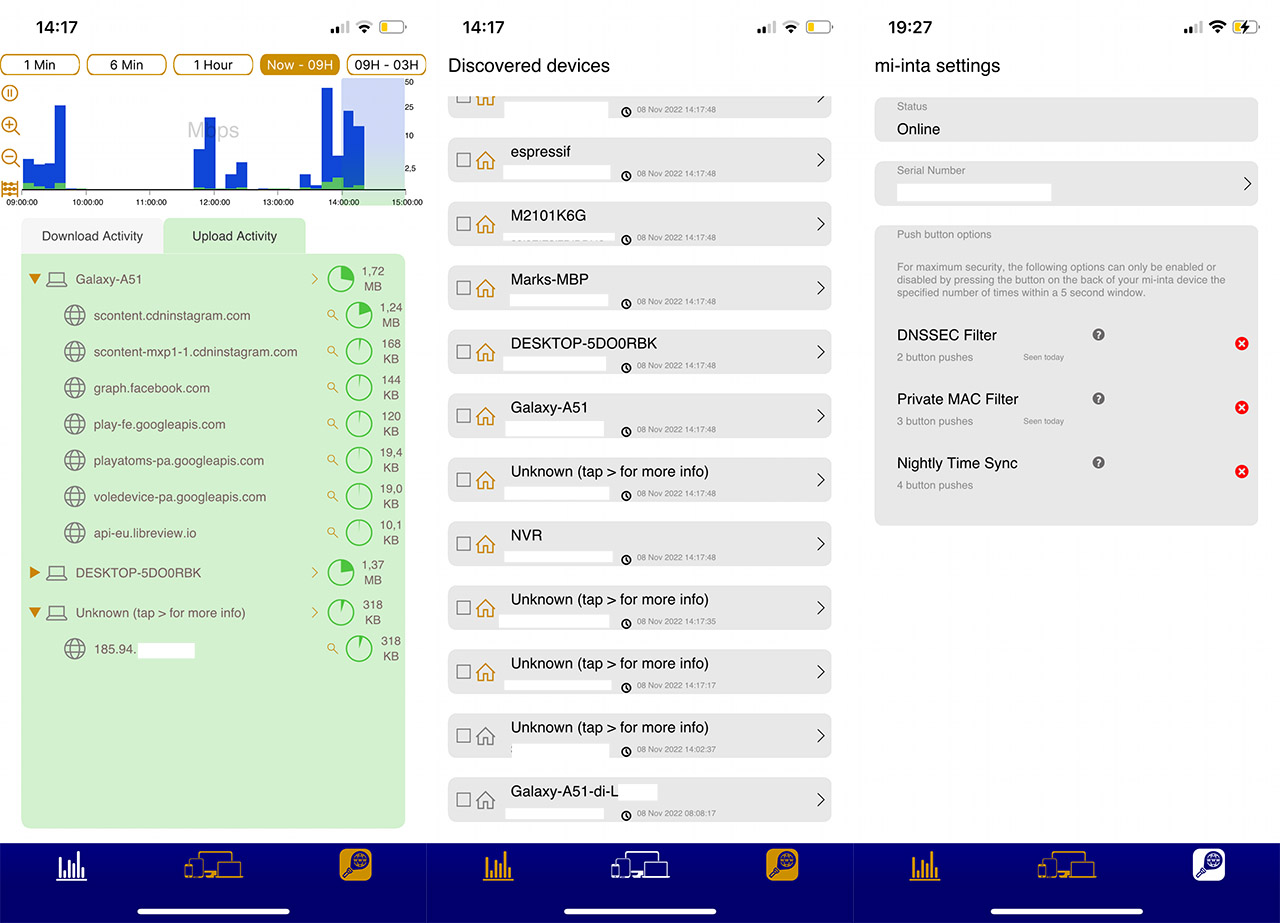
The last section is the mi-inta Settings, where it’s possible to see the status of the device, its serial number and three features that can be enabled by performing a number of button pushes. The first is the DNSSEC Filter (to prevent your devices to obscure some of the info), followed by the Private MAC Filter (will prevent access from devices that hide their MAC address) and the Nightly Time Filter.
Can you circumvent it with a VPN?
Yes. Using a VPN will prevent you from seeing both the device name and the web activity. As you can see, while other devices got their name from the router, the VPN client device remained unknown. Also, the traffic underneath this device would just point at the IP address that’s given by the VPN itself, so everything is pretty much obscured.
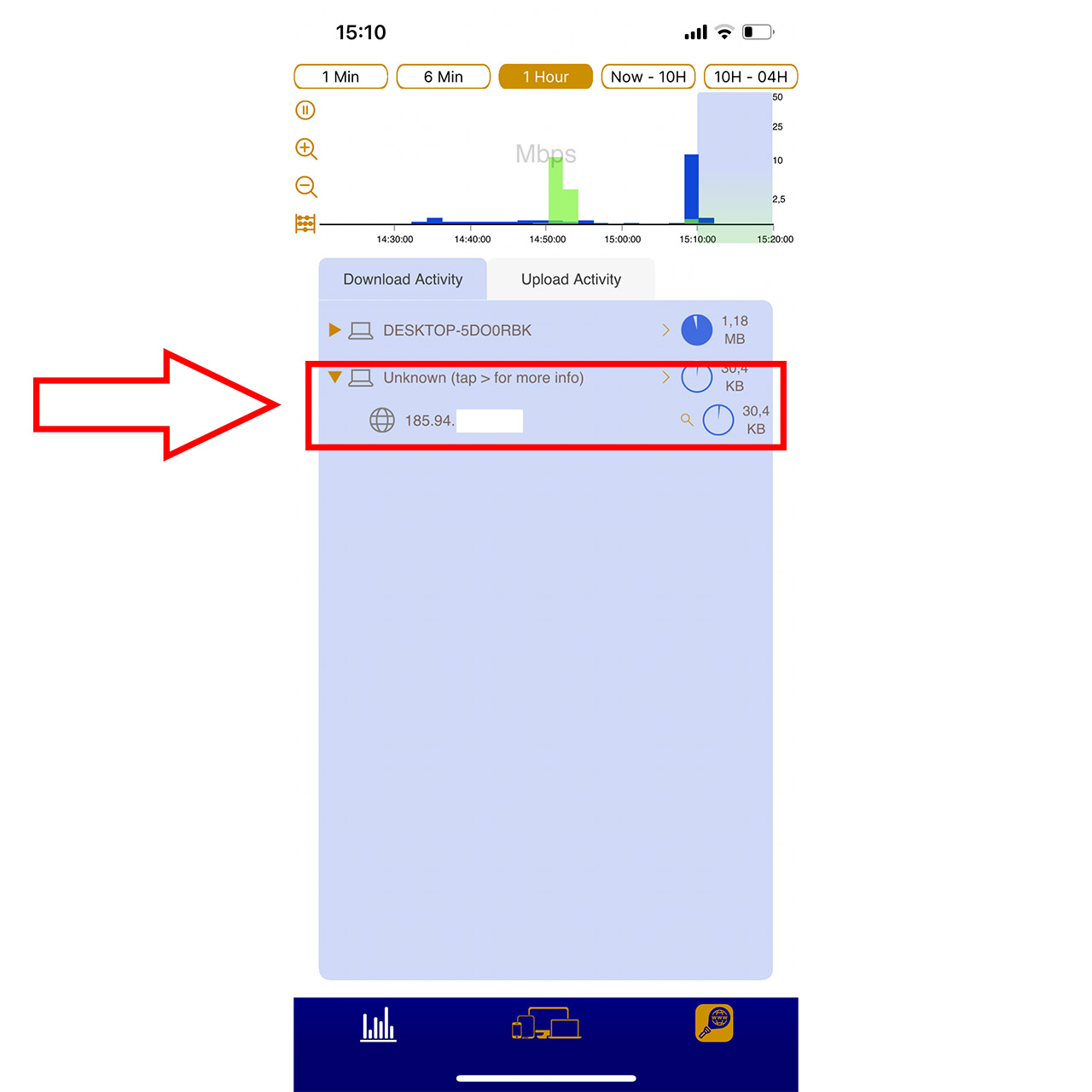
As I mentioned in the previous section, it is entirely possible to mitigate this issue by forcing people that do rely on a VPN out of the network unless they disable it.
What about TOR?
The mi-inta displays a very similar behavior to the use of a VPN if the client device is relying on TOR. It’s similar in the sense that you can only see an arbitrary IP address of what’s given by the TOR browser. But you can still see which device has relied on TOR, so it’s very much possible to identify the user that tries to circumvent the monitoring (such as in an office).
Does Incognito make a difference?
No, it does not. Unlike the previously mentioned techniques, this does nothing to prevent mi-inta from see what the device is accessing and when.

The Conclusion
Is it worth using the mi-inta if you intend to monitor your children (or workers) or should you rely on other methods? In my opinion, after a certain age, children need to be monitored and not controller, which is why I am in favor of such a system. Certainly, if your router supports web activity as a built-in feature, then you don’t need the mi-inta, but most routers don’t offer it as a free feature. So yes, the mi-inta targets a specific demographic and I think it is better than some of the bloated (subscription-based) alternatives that are on the market.
mi-inta
-Pros
- Incredibly easy to install
- Doesn't require any subscription fee
- Has some degree of configurability (filters for devices that try to obscure their MAC address)
- Good thermal management
Cons
- Needs some silicone feet
- I would like to see an external status LED
- Some sections in the app are not very easy to tap on (the icons are a bit small)

Mark is a graduate in Computer Science, having gathered valuable experience over the years working in IT as a programmer. Mark is also the main tech writer for MBReviews.com, covering not only his passion, the networking devices, but also other cool electronic gadgets that you may find useful for your every day life.

