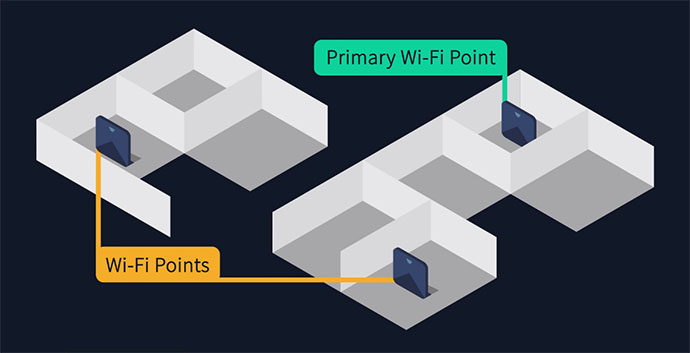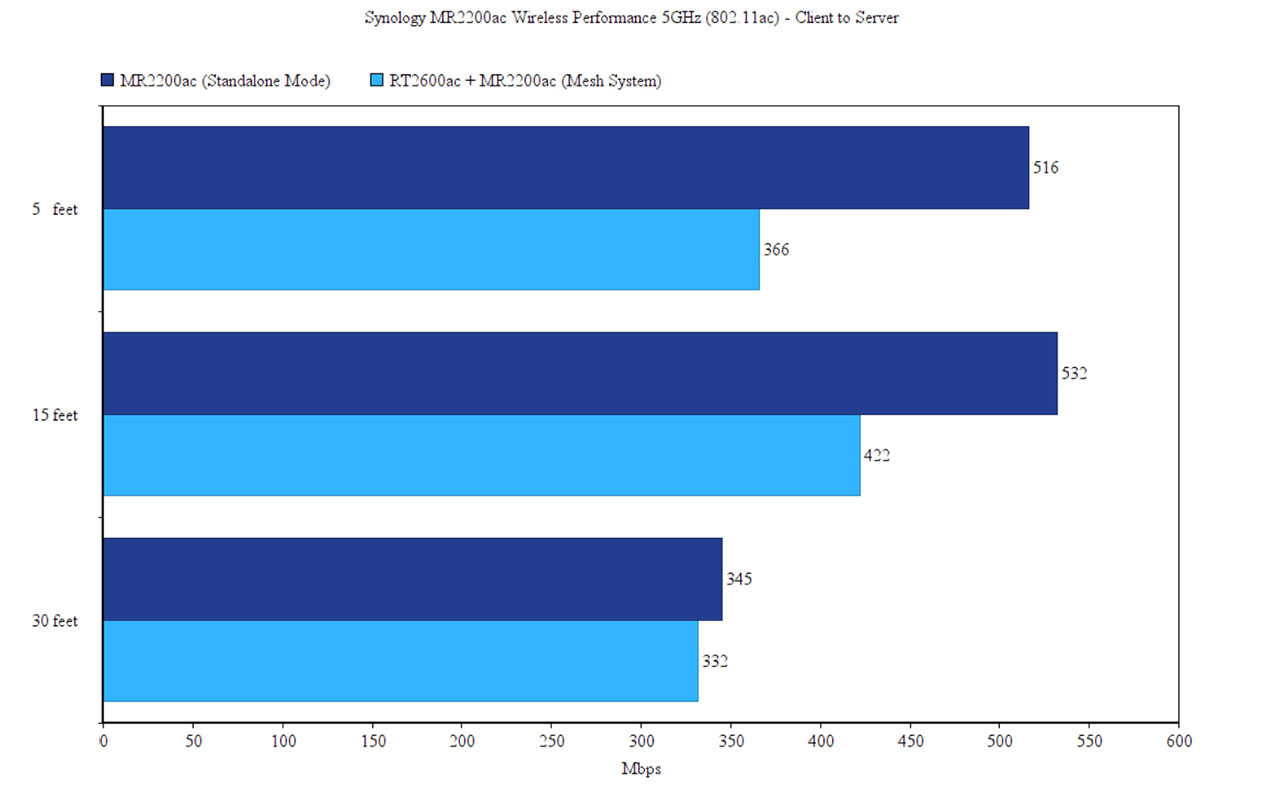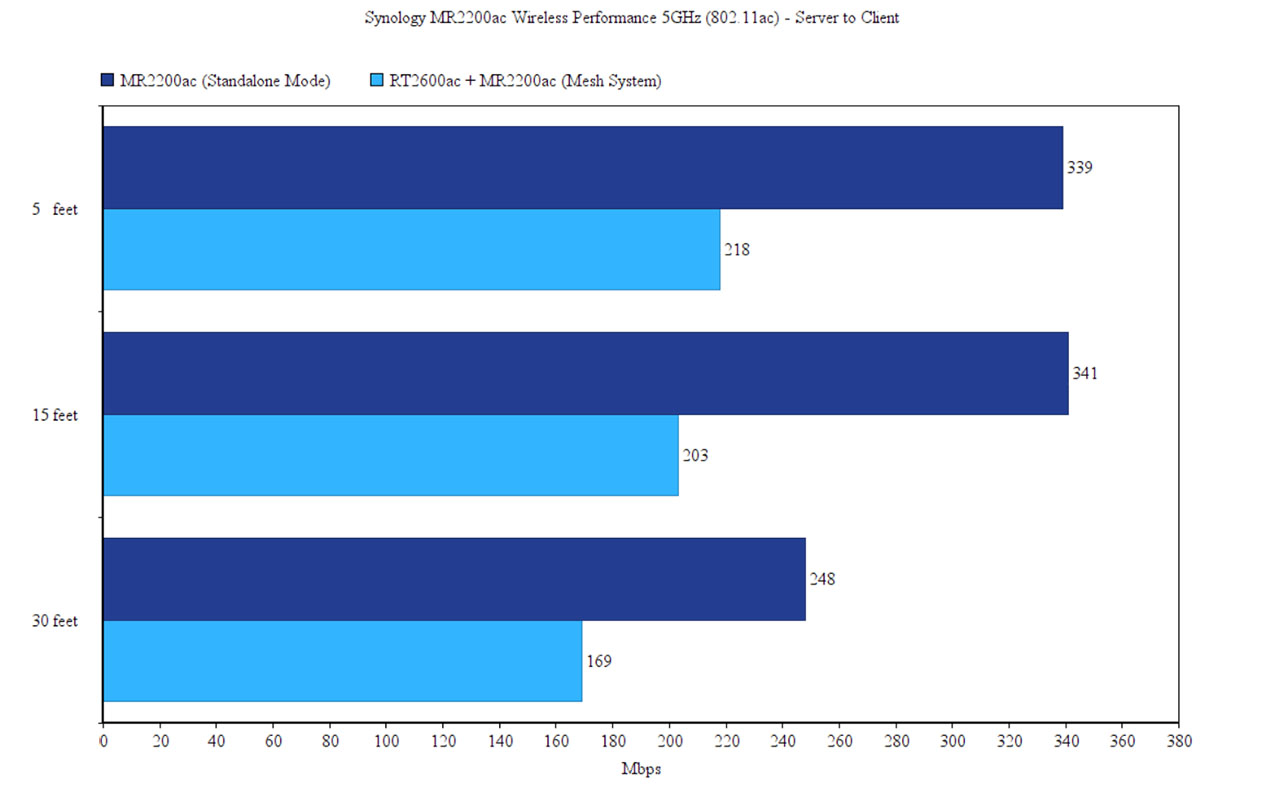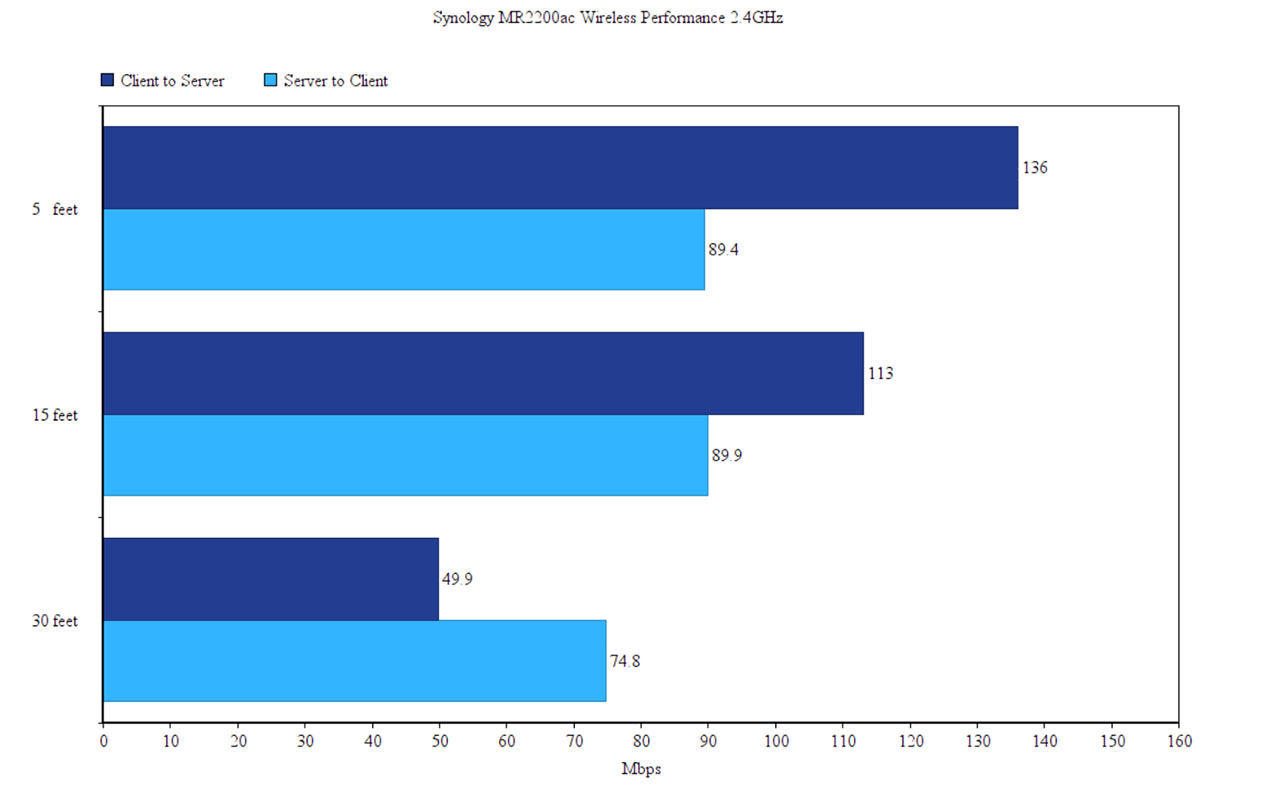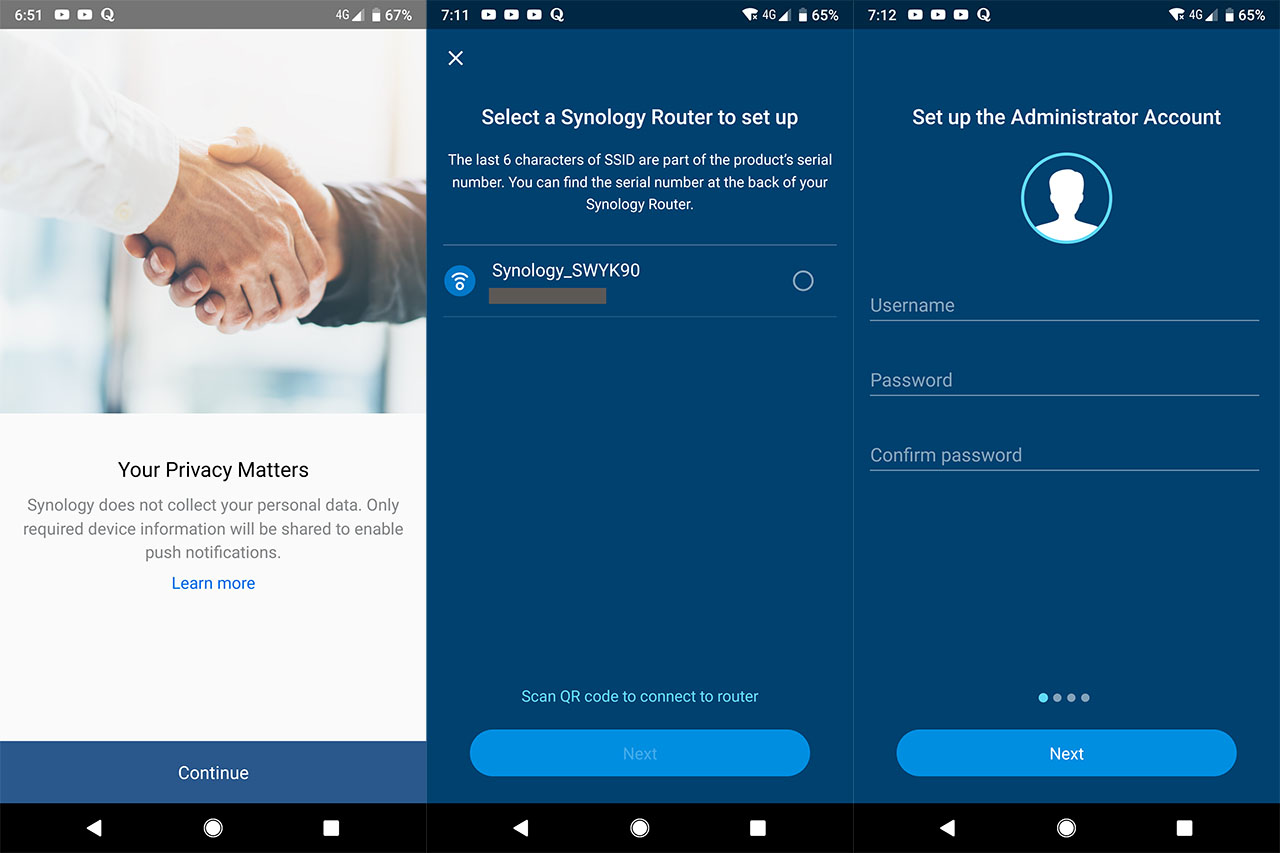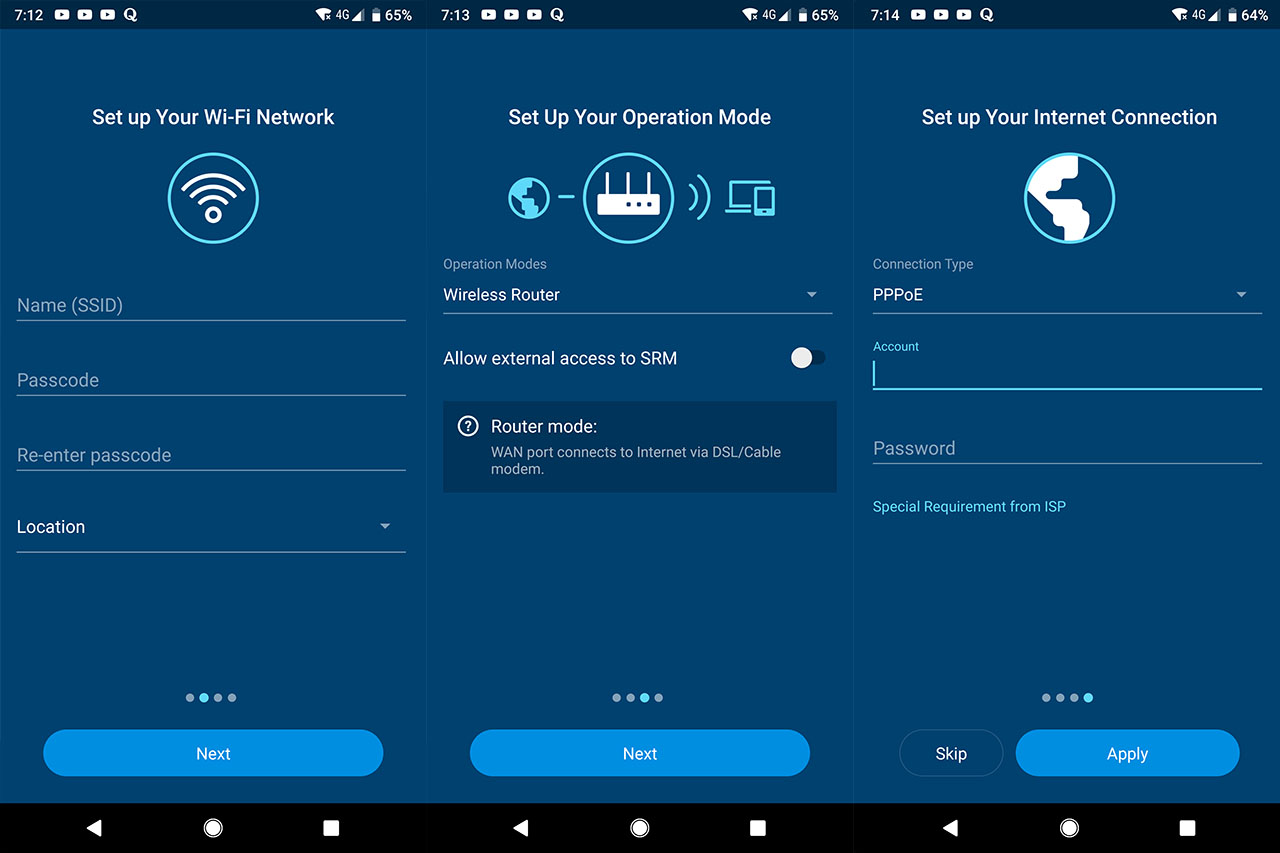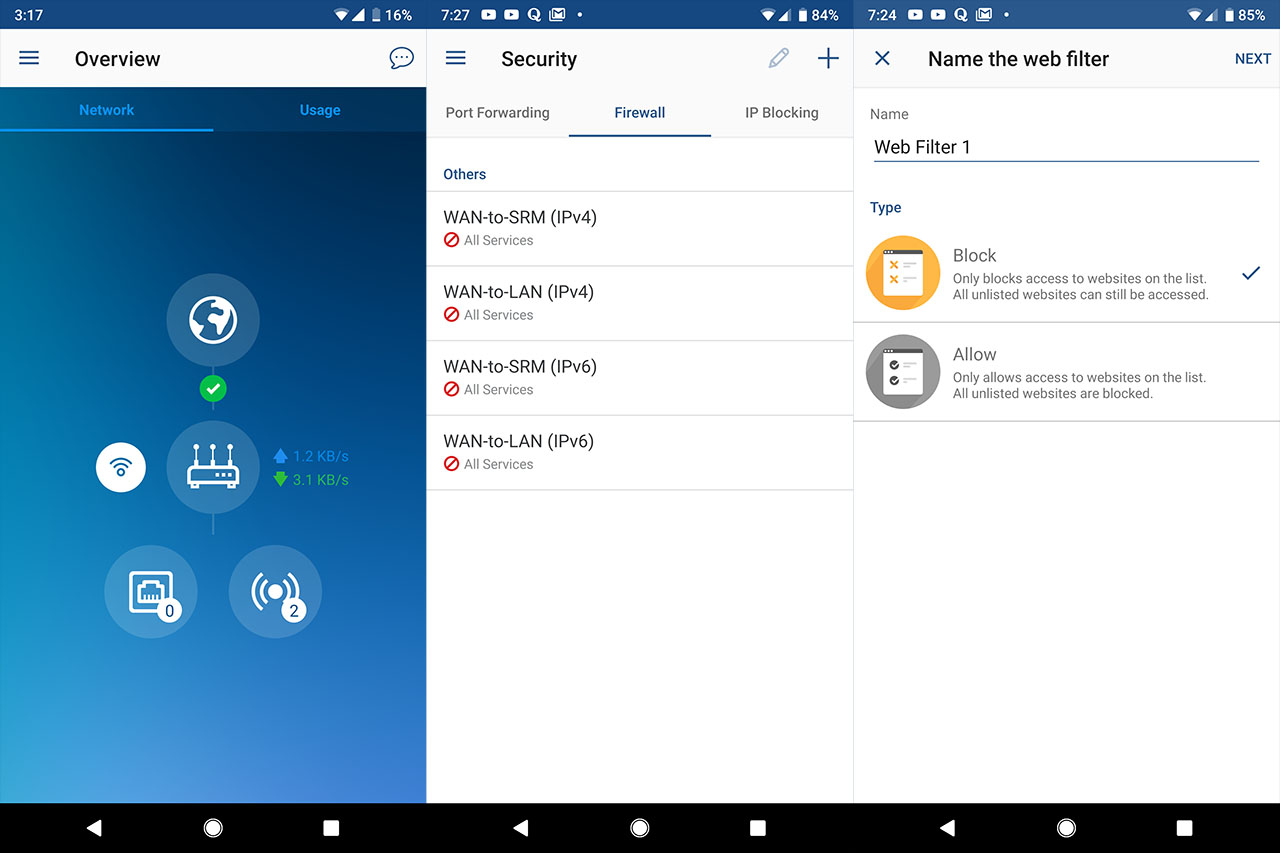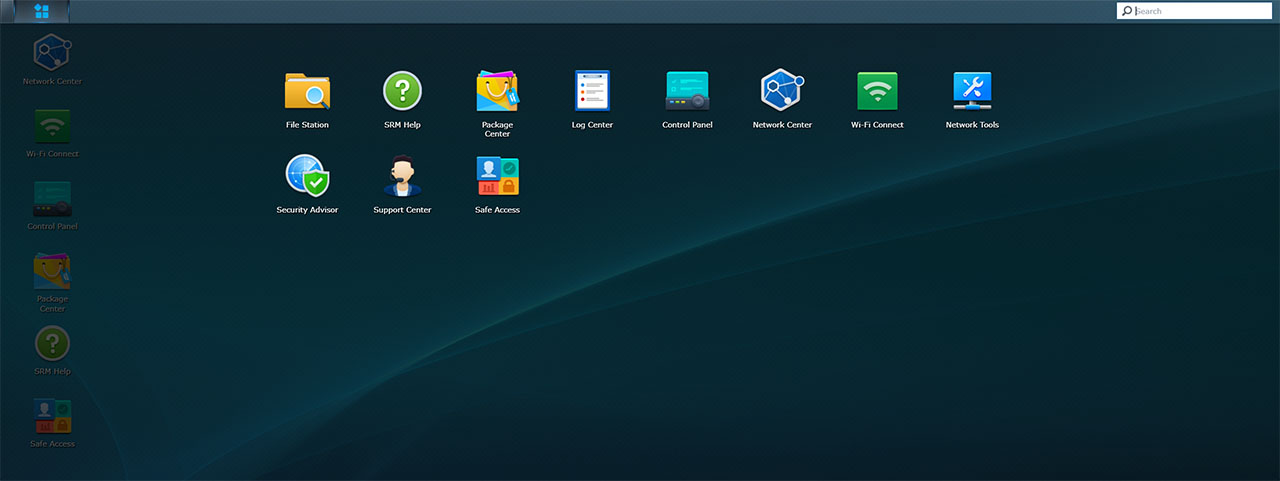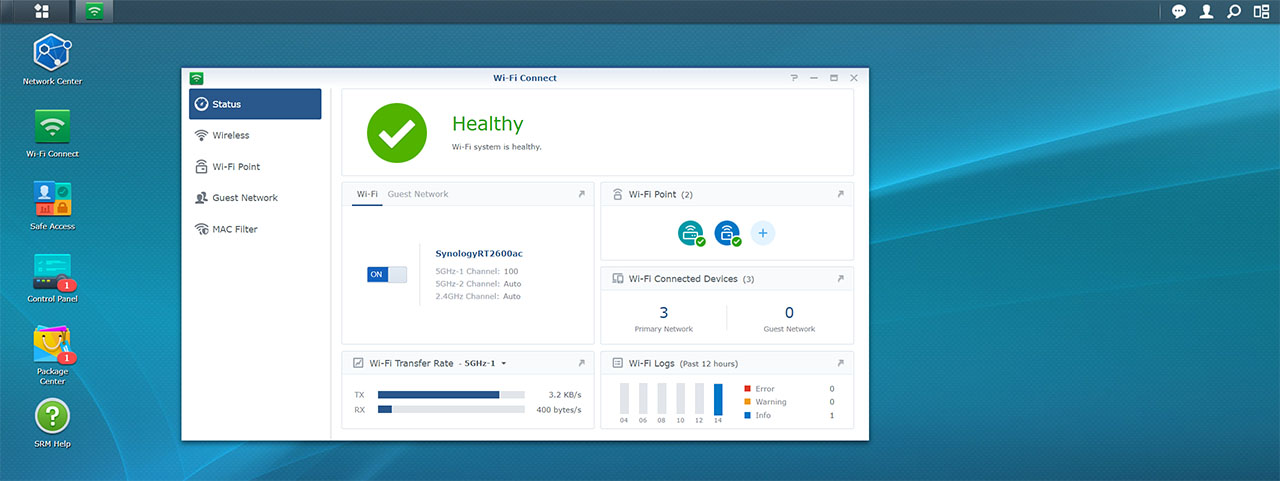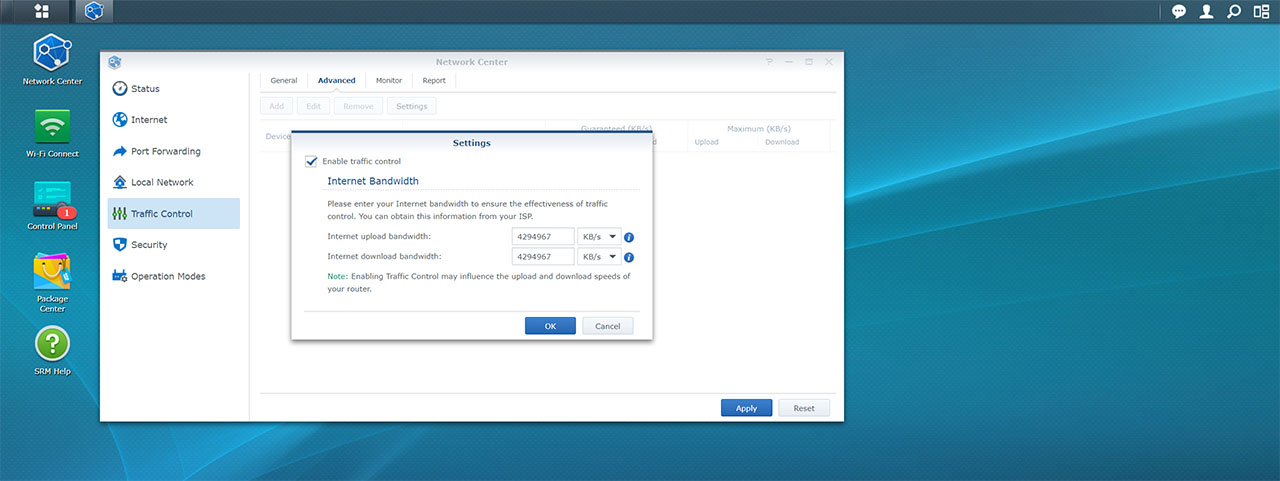Similarly to the other mesh systems, a Synology mesh system also creates optimized paths for the data depending on the number of nodes available in the network, the signal strength, the amount of clients connected to the radio bands (and more); furthermore, in case a node fails, the network ‘repairs itself’ by pushing the data through any other suitable mesh node in the vicinity (adding a node will allow the creation of new paths for the data). The problem with this mesh approach is that the backhaul traffic can easily eat up the bandwidth (especially the case with multi-hop systems) and, to keeping it in check, Synology has dedicated the second 5GHz band for the backhaul traffic, while the other two remain available for the client connection (similar to the TP-Link M9 Plus, Netgear Orbi and ZyXel Multy X). If you connect an RT2600ac, considering that it’s a dual-band router, the clients will have to share the band with the backhaul traffic.
Besides implementing a proprietary form of the mesh technology, the Synology MR2200ac also features the MU-MIMO tech which ensures that multiple clients can be served simultaneously, instead of competing for the bandwidth and there’s also the BeamForming feature which targets the signal towards the connected clients instead of blasting it everywhere (both MU-MIMO and BeamForming require compatible clients). Additionally, the MR2200ac uses DFS (Dynamic Frequency Selection) and it also supports the 802.11k/v/r roaming standard, a feature which ensures a seamless transition within the network from one node to the other (including ensuring that the handshake is done before the client connects to the new router).
In order to test the wireless performance of the router, I took two computers, one is a PC equipped with an ASUS PCE-AC88 WiFi card (will act as the client), while the other is a laptop which will work as the server (will be connected to the MR2200ac via an Ethernet cable). This way, I connected the two computers to the MR2200ac router (the 5GHz network, 802.11ac standard) and, from the client to the server, I measured an average of 516 Mbps at 5 feet, while at 15 feet, the throughput went slightly up to 532 Mbps; at 30 feet, I measured around 345 Mbps. From the server to the client, 5 feet away from the router, I measured an average of 339 Mbps and, at 15 feet, I got an average of 341 Mbps; at 30 feet, I got an average throughput of 248 Mbps.
On the next step, I reconfigured the network and set up the Synology RT2600ac as the main mesh router, while the MR2200ac has been added as a Mesh Point. Furthermore, one computer was connected using an Ethernet connection to the RT2600ac and I placed the MR2200ac about 30 feet away; lastly, I added the wireless client to the network, and after I was sure that it had connected to the mesh point (MR2200ac), I put it 5 feet away from it (and 35 feet away from the RT2600ac).
This way, from the client to the server, I managed to measure an average of 366 Mbps and, after I increased the distance between the client and the MR2200ac to 15 feet (therefore, 45 feet from the RT2600ac), I measured around 422 Mbps; 30 feet away from the MR2200ac (and 60 from the RT2600ac), I measured an average of 332 Mbps. From the server to the client, maintaining the same setup, at 5 feet from the MR2200ac, I measured an average of 218 Mbps, while at 15 feet, I got an average throughput of 203 Mbps; at 30 feet, the speed went down to an average of 169 Mbps (the wireless performance seems to be on par and even a bit better than the Deco M9 Plus).
Note: The user interface does give you a live look at which devices are connected to which routers and you can see what band is used for the Uplink; furthermore, if you use only multiple MR2200ac to create a mesh network, the throughput may be different.
Considering that the 802.11n WiFi standard is still the most used even with new devices, it’s worth taking a look at how the MR2200ac performs by connecting the two computers to the 2.4GHz network. From the client to the server, at 5 feet from the router, I measured an average of 136 Mbps and, at 15 feet, the speed went down to 113 Mbps; at 30 feet, I measured around 49.9 Mbps. From the server to the client, at 5 feet, I measured an average of 89.4 MBps, while at 15 feet, I got around 89.9 Mbps; at 30 feet, I measured an average of 74.8 Mbps.
On the next step, I decided to test the LAN to LAN performance and, using the two computers (connected to a switch and to the router via Ethernet cables), I got an average of 950 Mbps from the client to the server and an average of 920 Mbps from the server to the client.
Lastly, since, the router is equipped with a USB 3.0 port, I decided to test the storage performance using a 3 GB folder containing multimedia files (I disabled the ‘Downgrade USB 3.0 device to reduce interference to 2.5Ghz signal’ function). This way, I measured an average of 22.1 MBps while writing the folder and an average of 52.7 MBps while reading the folder.
Software
Similarly to the Synology RT2600ac, the MR2200ac can be configured and monitored using either the dedicated mobile application (compatible with both iOS and Android OS) or using the web-based interface (accessible by going to 192.168.1.1 from any browser). Since Synology has made some changed to the app, I decided to run the initial configuration process from my mobile device and the first step was to download and install the app, followed by running it and following the guided steps. Among the initial pages, Synology insists that it does not collect your personal data (towards the ends of the initial configuration wizard, you will be able to read a full disclosure document) and, immediately after, you will be able to either Setup a new router or Manage any existing router – I chose the former and I was asked if I should allow the DS router app to access the device’s location (doing so, it will automatically detect the router). Next, select the Synology router and, if everything goes fine with the identification process, you should arrive to the Set up the Administrator Account (otherwise, you may have to restart the installation wizard).
Choose the admin name and password, as well as the new SSID and passcode (make sure to select the correct location), select Wireless Router (the MR2200ac can also be set up as a Wireless Access Point) and, if you have a PPPoE connection, insert the name and password provided by your ISP. Lastly, read the Privacy statement and EULA and select Agree to apply the settings. Afterwards, you can set up the QuickConnect (a feature that allows you to configure the router from anywhere in the world if there’s an Internet connection) and add any new Mesh Point to the network (only other MR2200ac devices can be added as Mesh Points at the moment).
The app user interface will greet you with the Overview window which consists of the Network and the Usage section. Under the former, you’ll be able to see a graphical representation of the network: the Internet (tap on it to view stats about the IPv4 and IPv6 connection), the router itself (tap on it to either turn the LEDs on or dim them and activate the WPS pairing process), while on the left, there’s the Wi-Fi section (with Guest and WiFi settings – includes enabling Smart Connect) and, underneath, there are two icons, one for the clients and the other for the wireless devices (tapping on either will take you to the Traffic Control (a list of all devices – each showing various stats and allowing you to set the Priority or add it to the Banned list) and the Signal Strength (also includes the Link Rate). If you tap on the menu icon (the three lines on the top left corner), you’ll be able to see the other sections available which are divided into three. First, there’s the Network, where you gain access to the WiFi and WiFi Point areas (displays the status of the WiFi system, a list of the routers that are part of the mesh network and a Network Map).
Next, there’s the Device section which includes the Safe Access (here, you can add Profiles – suitable for a child, adult or specially configured for your Network LAN or Guest WiFi – and add devices to the new profile; you can also set a schedule for the Internet access, a Time Quota, enable Safe Search and select a Web Filter profile – you can also customize your own – Block list and White List), the Traffic Monitor (a Live feed for your traffic – you can record the statistics), the Traffic Control and the Wake on LAN (add devices based on the MAC address). Lastly, there are two areas in the last section, one for the Security (Port Forwarding, Firewall and IP Blocking) and the other for Updating your router.
Besides the mobile application, Synology allows you to configure and monitor the MR2200ac using the SRM OS which, in a sense, can be considered a lot more than a regular router UI. The reason for that is because it follows a Windows-like approach in its design, the main page featuring a Desktop-type look, with some icons on the left which, when clicked, will summon windows that can be moved around and minimized, just like you would on the Windows Operating System.
The first icon will open the Network Center window where you’ll be able to see the Status of the Internet Connection and the WiFi Bands. Next there’s the Internet area, where you can change the Primary Interface, Manually Configure the DNS server or Enable the Energy-Efficient Ethernet; you can also configure the Smart WAN feature which, similarly to the RT2600ac, allows two simultaneous Internet links to work in dual-balancing mode (the two connection bond together and work as a single connection) or as fail-over (in case the primary Internet connection fails, it will automatically switch to the secondary link and, immediately after the first connection returns online, the router will switch back to the primary link). Additionally, the Internet settings also include the QuickConnect (for access outside the LAN), DDNS and 3G & 4G (useful if you wish to include a dongle for Internet access – can be used as a secondary WAN connection).
ALSO CHECK OUT: THE BEST DUAL-WAN ROUTERS
Still under the Network Center, there’s the Port Forwarding feature (includes Port Forwarding settings, Port Triggering and DMZ), the Local Network (includes IPv6, Static Route settings, IPTV & VoIP and DHCP Clients and Reservation), Traffic Control (here, you can see and monitor all the connected clients, as well as enable the Traffic Control feature which works as a QoS system), Security (includes protection against cross-site request forgery attacks, DoS protection, Pass-through protection and more; it also includes Firewall rules, Service rules and Auto Block IP addresses) and Operation Modes (Wireless Router or Wireless Access Point).
Besides the Network Center, there’s the Wi-Fi Connect section where you can see the Status of the WiFi network (including the Guest Network and any Wi-Fi Points), change the Wireless settings (Wi-Fi and WPS, the former allowing the user to enable the Smart Connect feature and change the advanced settings for every band – under the Security Level, you’ll be able to select the WPA3 Personal and Enterprise security standard), view and configure the Wi-Fi Point, set up the Guest Network (it includes a Guest Portal, where, similarly to some enterprise-level access points, such as Ubiquiti UAP-AC-PRO, you can personalize a Guest portal welcome page) and modify the MAC Filter.
The next main section is the Control Panel, where you can change the User settings, the Storage settings, configure the File Services (Win/Mac, FTP and WebDAV), the Services (SSH, SNMP, NTP, Privileges and Certificates), enable the Notifications (includes Email, SMS and Push Service), configure the Device (view System Info, set up the LEDs, Add or Remove a Network Printer or set a Reboot Schedule) and the System settings (SRM Update and Restore, System Database, Regional Options and more). One important part of the user interface is the Package Center which allows you to install any additional features which are not really a necessity by default, but can significantly improve the overall experience with the MR2200ac.
The packages include the Safe Access (mainly offers advanced parental Controls, but it also includes some security functions, such as the Network protection which is a great way to protect your devices from outside threats – an alternative to the Threat Prevention from the RT2600ac), the VPN Plus Server, the Download Station, the DNS Server, the Cloud Station, the Media Server and the RADIUS Server. While I do like the concept and the packages do offer a lot more than the other consumer routers from the competition, I noticed that the list is still short. (Perhaps the access from third-party developers could increase the number?)
On the Desktop window remains the SRM Help and, in order to visit more options, you need to click on the menu icon from the top left corner: this way, the UI will summon a new window containing the File Station (for any connected USB drive), the Log Center, the Network Tools (Ping, Traceroute and Wake on LAN), Security Advisor (scans the system and, if it detects any vulnerabilities, it shows you how to fix them) and the Support Center.
Conclusion
When Synology only had two wireless routers available, I did have my doubts about whether the manufacturer wanted to truly pursue this market, but, with the release of the MR2200ac, it does seem like Synology is serious about competing in the wireless router market. I retested the RT2600ac to highlight the changes that Synology did to make it a part of a mesh network, but the star of the show is the tri-band MR2200ac, which does a great job as a stand-alone router and it is a serious competitor against other WiFi systems when configured as a mesh node (I only tested it along the RT2600ac and the wireless performance was on par with the the likes of the tri-band TP-Link Deco M9 Plus).
Furthermore, the SRM OS is, as always, a great way to interact with all the features of the router and the add-on packages, despite being only a few available, they’re now a lot more refined and will have less of an impact on the CPU. That being said, even if there are already so many WiFi systems on the market, Synology has managed to deliver a stable and relatively powerful WiFi system (even in an RT2200ac + MR2200ac configuration), so it’s definitely worth taking into consideration if you’re in the market for this type of device.
Check the product here:

Mark is a graduate in Computer Science, having gathered valuable experience over the years working in IT as a programmer. Mark is also the main tech writer for MBReviews.com, covering not only his passion, the networking devices, but also other cool electronic gadgets that you may find useful for your every day life.