While the idea of having a mesh network sounds awesome and it truly is to not need to connect cables between the units, the manufacturers have had some trouble keeping the bandwidth usage in check since the backhaul traffic likes to eat up a surprising amount of bandwidth especially when going for a multi-hop system. To maintain a good throughput even after one hop, most tri-band WiFi mesh systems rely on a second 5GHz radio (which is usually more powerful than the 5GHz band left for the clients) to handle the inter-connection traffic. Both the Netgear Orbi and the Zyxel Multy X adhered to this approach and it seems that TaoTronics AC3000 went the same road: this means that we should see some interesting numbers while testing the system. I need to mention that the TaoTronics WiFi system does support wired backhaul, so, if you need more bandwidth, simply connect the nodes using an Ethernet cable.
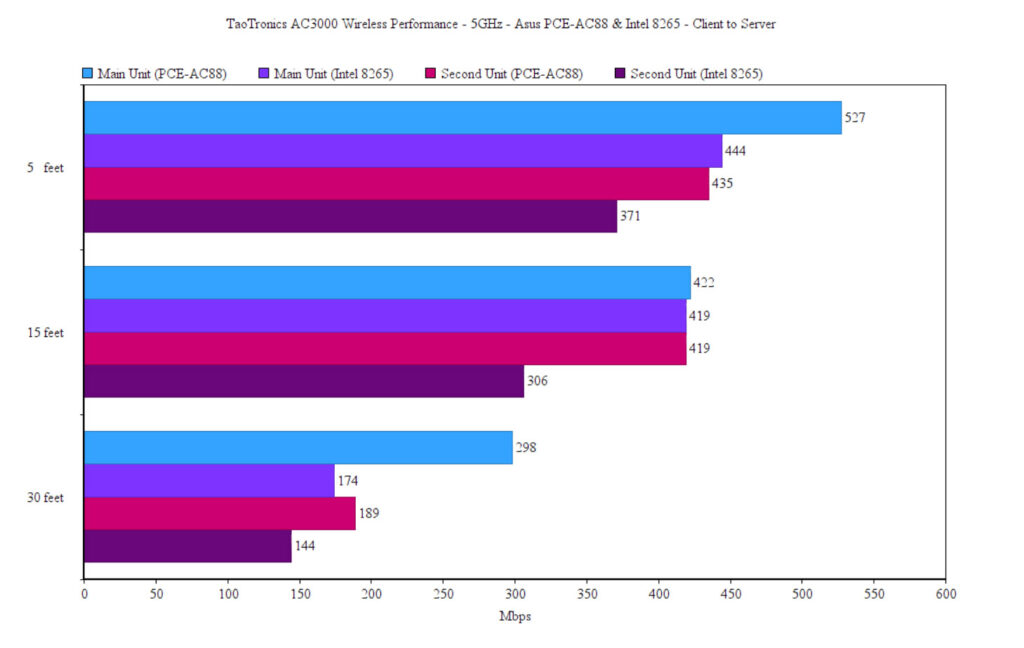
In order to test the TaoTronics TT-ND001 as a single unit, I took two computers, one as the server (it will be connected to the router via an Ethernet cable) and the other as the client (it’s equipped with an Asus PCE-AC88 WiFi adapter). This way, while the client device was connected to the router (5GHz, 80MHz), from the client to the server, I was able to measure an average of 527 Mbps at 5 feet and an average of 298 Mbps at 30 feet. Upstream, I measured an average of 385 Mbps at 5 feet and an average of 290 Mbps at 30 feet. It’s important to know that the two bands cannot be separated, but if you go to the ‘Smart device connection’ section, you can create a 2.4GHz separate network for your IoT device which we are going to use for this test. This way, from the client to the server, I measured an average of 189 Mbps at 5 feet and an average of 150 Mbps at 30 feet. From the server to the client, I saw an average of 186 Mbps at 5 feet and an average of 154 Mbps at 30 feet.
Overall, these are all decent results, so let’s have a look whether the secondary 5GHz radio band will be able to handle the backhaul traffic when adding the second TaoTronics mesh node (especially considering the excellent performance of the Netgear Orbi at the second node). The process of adding another TT router is very simple using the app and after doing so, I kept about 35 feet between the two routers at all times. Furthermore, I used the same client device and made sure that it was always connected to the secondary mesh node (while the server remained connected to the primary node).
This way, on the 5GHz network (802.11ac), I measured an average of 435 Mbps at 5 feet and an average of 189 Mbps at 30 feet from the client to the server. Upstream, I saw an average of 237 Mbps at 5 feet and an average of 214 Mbps at 30 feet.
As can be seen, besides the consistent performance, there isn’t a significant throughput loss at one hop, so yes, the backhaul traffic is handled properly. While connected to the 2.4GHz network, the wireless performance was also excellent: downstream, I measured an average of 143 Mbps at 5 feet and an average of 126 Mbps at 30 feet. From the server to the client, I saw an average of 135 Mbps at 5 feet and an average of 123 Mbps at 30 feet. I also decided to change the client device to a laptop that’s equipped with an Intel 8265 WiFi adapter and test the wireless performance with a single node. This way, while connected to the 5GHz network, I saw an average of 444 Mbps at 5 feet and an average of 174 Mbps at 30 feet (from the client to the server). Upstream. I managed to measure an average of 274 Mbps at 5 feet and an average of 165 Mbps at 30 feet. Afterwards, I connected the client to the 2.4GHz network and, from the client to the server, I measured an average of 181 Mbps at 5 feet and an average of 131 Mbps at 30 feet. From the server to the client, I got an average of 185 Mbps at 5 feet and an average of 141 Mbps at 30 feet.
Afterwards, I connected two wired computers and ran a LAN to LAN test: this way, I saw an average of 937 Mbps from the client to the server and an average of 824 Mbps from the server to the client. Lastly, since every unit comes with a USB 3.0 port and the manufacturer advertises it as being able to connect to external storage devices, I took a Samsung T5 portable SSD and moved a folder containing some multimedia files (approx 3.5GB in total). This way, I saw an average read speed of 29.8MBps and an average write speed of 6.3MBps.
Setup and Interface
TaoTronics has followed the same trend as many other manufacturers of WiFi systems which means that you only get an app to monitor and configure your network. And it’s the perfect approach for the large majority of users, but those that want to adjust more options (and there aren’t many apps that do allow an in-depth configuration), a web-based interface could have been a welcomed addition. That being said, after you power on the main TT-ND001 unit and connect it to the modem, download and install the TT Router app (from the iOS or the Android store). Afterwards, you’ll be asked to create a new TaoTronics account (via email) and you can start the installation wizard.
While the LED flashes green at the top of the router, wait until the app detects the unit (via Bluetooth) and then you can select the room, set the Internet connection and the WiFi Network Settings (SSID and password). Although it was quick and easy to set it up, I did encounter some weird behavior while setting up the WAN connection since after every step, the app needed to ‘Detect the access mode’ and then nothing happened. To move forward, I had to click on ‘Auto Detect, Next’ after each step – it’s not a bug or anything of the sorts, just a bit weird. If you have any other available node, now will be a good time to add it to the network and the app will first detect the best spot for your new node (and will let you know if you’re too far) and then you need to insert the location for the new mesh router (to differentiate it from the main unit).
After all the TT routers have been added to the network, you will now get access to the Home window, where you can see the status of your network, the number of routers and the connected clients, and yes, you can tap on any to see more details. Besides Home, there’s the Settings window which is grouped in Basic settings, Advanced Settings, System Settings and TT Router Labs. Under the Basic settings, you can create multiple SSIDs, change the Network settings, Enable the Guest Network (just like on the WiFi settings, you can only select the security type, set the password and the name of the network) and configure the Parental control. The latter is essential for home networks and TaoTronics allows you to create multiple groups, each with its own devices to which you can apply a schedule or blacklist a URL keyword (there is no list, so you’ll have to do it manually).
Under the Advanced settings, there seem to be several AI powered options and the first one is the AI system optimization (where you can set a schedule since it can take up to 5 minutes), but I couldn’t find any documentation on what exactly is being adjusted, unlike the next section, the AI WiFi Optimization which allows you to select what options you want enabled. The third option is the AI QoS where you can select from a list of connection types. Besides these three options, it’s worth mentioning the Speed test (on all devices or a single point), the VPN (PPTP or L2TP/IPSec PSK), the Virtual Server and the Statistics.
Under System settings, you can upgrade the firmware, disable the LED on each unit, reboot the WiFi system, add new accounts or set the Time Zone. Under TT Router Labs, you get the option to configure the File server (includes a Samba server), enable DDNS and enable the Wireless whitelist (you can add device manually using their MAC address).
Conclusion
Considering that this is the first WiFi mesh system developed by the TaoTronics team, the tri-band TT-ND001 has exceeded all my expectation since it has done almost everything right. The case look good and doesn’t heat up, the units can inter-connect via wireless or using the Ethernet backhaul feature and the wireless performance was excellent, especially at the second hop. Furthermore, the app developers have definitely taken notes from how its competitors have refined their software over the years, since the application doesn’t feel crowded, but still offers most of the options that the user may expect. Of course, it’s not the perfect WiFi system (there’s still the question regarding the longevity of the support), but considering the price tag, it’s one of the best tri-band WiFi mesh systems (WiFi 5) on the market right now.
TaoTronics TT-ND001
-Pros
- Excellent wireless performance when connected to the second mesh node (first hop)
- The app is simple to navigate and have lots of options available
- Ethernet backhaul
- MU-MIMO + BeamForming
- Four Ethernet ports on each TaoTronics AC3000 unit
Cons
- Lacks a web-based interface
- The Parental Controls are very basic

Mark is a graduate in Computer Science, having gathered valuable experience over the years working in IT as a programmer. Mark is also the main tech writer for MBReviews.com, covering not only his passion, the networking devices, but also other cool electronic gadgets that you may find useful for your every day life.

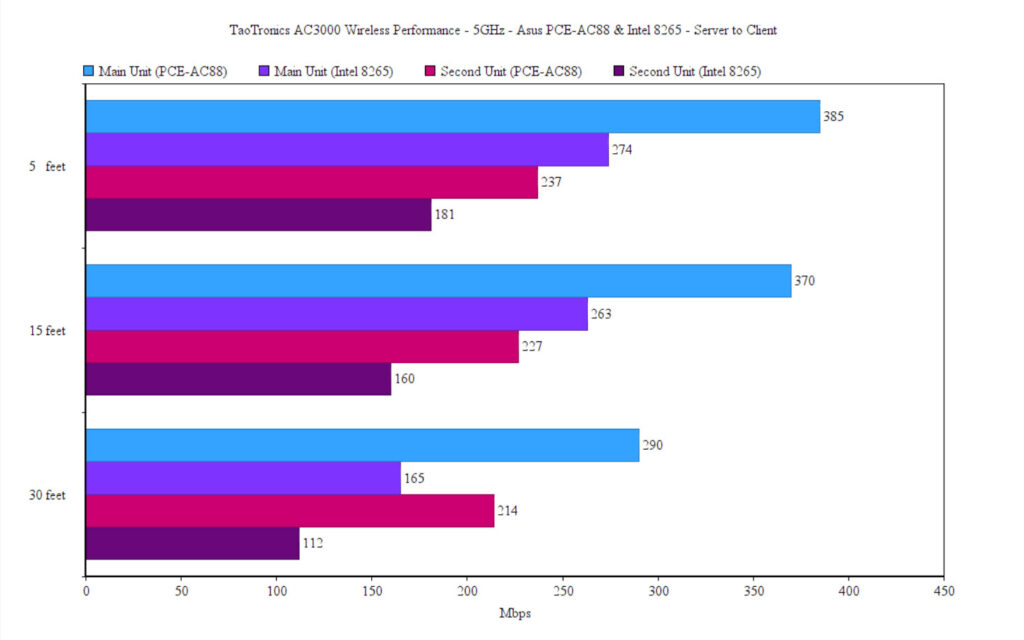
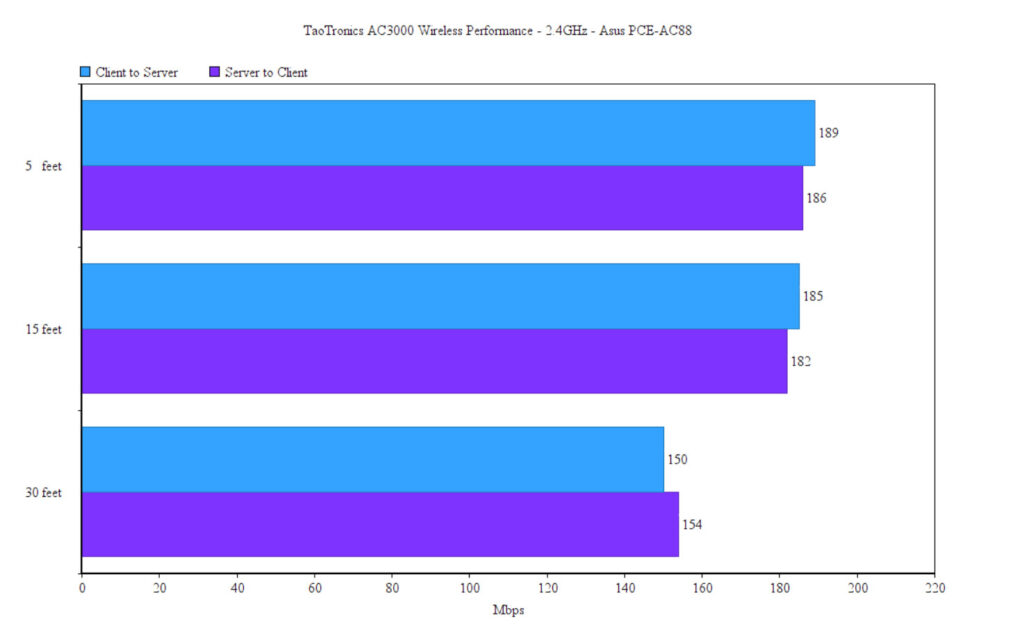
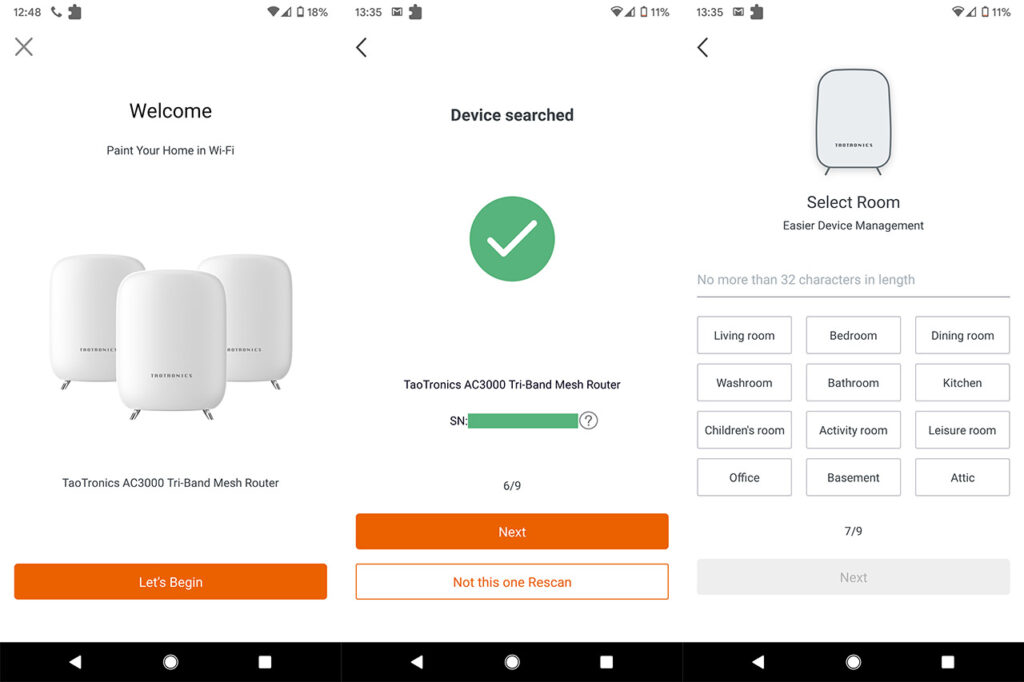
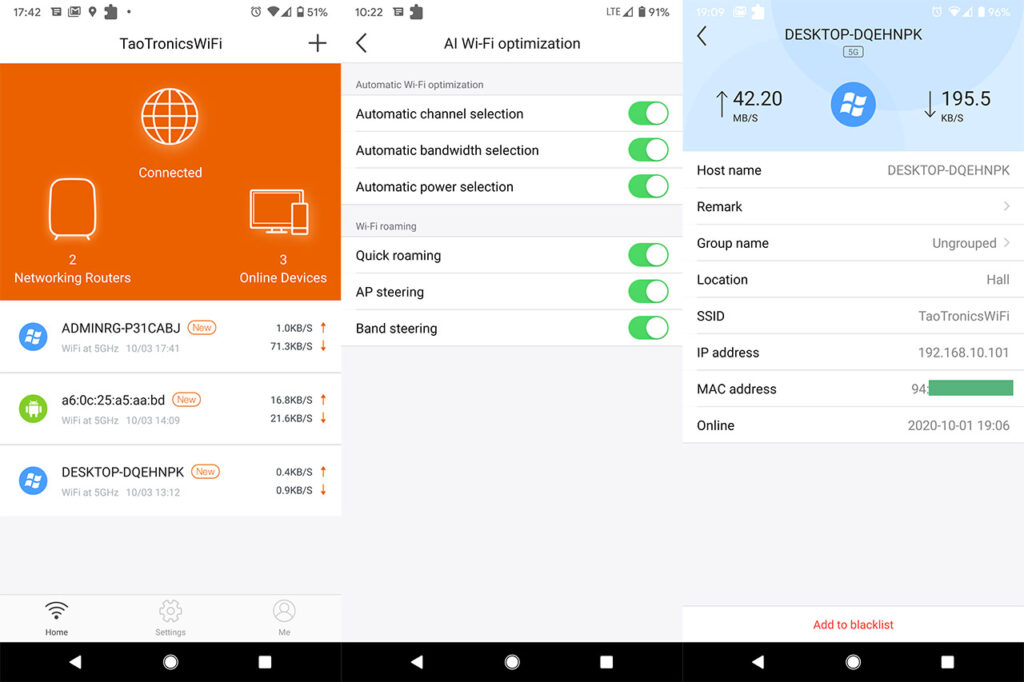

Do you know if it allows remote administration though the app? (manage the network from outside the network)
Would you recommend over the orbi rbr50?
I’m having trouble figuring out whether this has better coverage and speed than the Deco M9 plus from your reviews. Which do you suggest? Can you sum it up for me?
Hi,
The throughput is a bit better with the TaoTronics at the second node, but overall, there isn’t a huge difference between these two WiFi systems. However, there is one important advantage that TP-Link has and that’s longevity. So you get a more mature software with more features, while TaoTronics has preferred to keep things extremely simple and I’m not entirely sure about the support that’s going to get over the years (not that TP-Link is a champion in this regard either..).
Hi,
Couple of questions please, can you set the LAN subnet to use on wifi , ie 192.168.1.x for DHCP reservations. ie so all my existing wifi devices will auto connect to new wifi when they see it (same ssid/password) . can you connect a gigabit switch to one of the LAN ports so it will supply DHCP addresses to anything then plugged into switch. ie I need more than 3 ports that is supplied on the router for hard wired devices. Thanks Andy
Hi, I didn’t see a way to create a separate LAN subnet for the WiFi, so this feature is not supported. If you connect a Gigabit switch to one of the LAN ports and then connect other devices to the switch, they will receive IP addresses from the router.
Thanks for the review! Do you know if it’s possible to port forward with this router? I emailed support and they said it is not, which I find hard to believe.
Hi. Yes, you can set up port forwarding using the TT router. It’s just that the manufacturer followed D-Link’s example and named it Virtual Server, so you won’t find a section named ‘Port Forwarding’ in the app, but it’s there.
Thanks so much for this info. Do you know if dhcp reservations by mac are possible as well? I saw an Amazon review stating they didn’t think so and support sent a confusing screenshot of Network settings.
I checked the app and I could not find a way to make DHCP reservations by MAC address, so, for now, this option indeed seems to be missing.