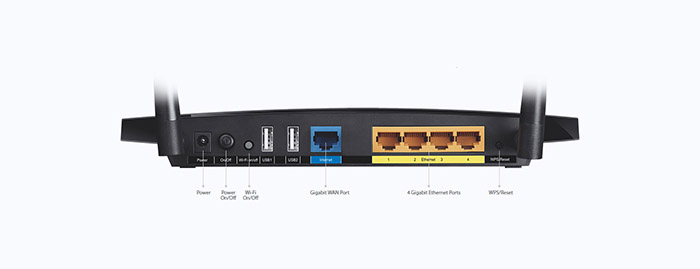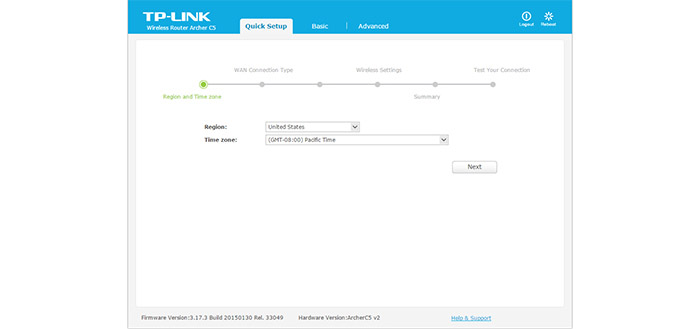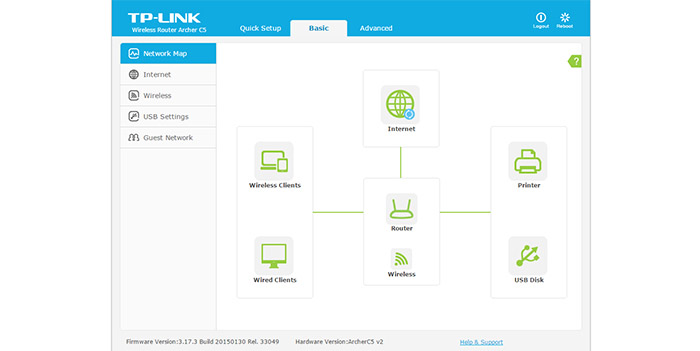The release of the new TP-Link Archer C5 V2 proves that manufacturers haven’t completely abandoned the entry-level networking sector and that there is still a lot of focus towards the AC1200 routers, considering the fact that some people may not be easily persuaded to go for the higher numbers on the box (most people won’t need anything more than an AC1900 class device).
| TP-Link Archer C5 V2 | |
|---|---|
| Amazon.com | Check Offer |
The original TP-Link Archer C5 not only looked almost identical to the Archer C7, it actually was a C7 with the maximum 5GHz link rate limited to only 867 Mbps. Since it had superior hardware when compared to other devices from the competition, the C5 was the best performing AC1200 router on the market when it was released.
The Archer C5 V2 completely replaces the first version (it’s discontinued by TP-Link) and aims to give its users a taste of the better AC technology (over the ageing 802.11n standard), while maintaining an attractive price tag, so let’s see how it performs.
Design
In terms of design, TP-Link hasn’t radically changed the appearance of the Archer C5 v2, maintaining the same features as the first version and the Archer C7 and the only notable difference would be the two antennas that pop from the back (instead of the three on the C7). That being said, the C5 has the same plastic case, with the upper part cut into three pieces, separated by small canals and covered by a black glossy finish (that retains fingerprints). The case is elegant, especially because of the glossy top and, thanks to its non-intrusive look, it will sit nicely in a living room, without attracting too much attention. Furthermore, the Archer C5 can be mounted on the wall (thanks to the two holes on the bottom side of the device) and, by default, it can be positioned flat on a surface without taking too much space (comparing it to other routers, the Archer C5 is not too large, measuring 9.6×6.4×1.3 inches, the same as the C7).

As it doesn’t have any active cooling (and I suppose that it shouldn’t, since it’s not an enterprise-type device), you have to think carefully where you place the router, so its air vents aren’t obstructed and it can stay cool (since this is a 2.4/5GHz router, it will get a bit warm). The bottom part is the only place covered by lots of vent holes for a proper airflow, along with the two holes for mounting the router on the wall and, let’s not forget about the label on the middle, which contains important information (including the default web address, the default user name and password, the Serial Number, the MAC address and the wireless password). The router weighs about 2 lbs, so it’s quite lightweight, but, the four feet provide a bit of stability, especially when all the ports are connected.
On the front of the router, straight in the middle, there’s an array of LED lights, responsible for Power, System (if it’s flashing, then the router is working properly), Wireless 2.4GHz, Wireless 5GHz (flashing means that the router is working on the 5GHz radio band), the four Ethernet ports (if it’s On, then there is an inactive device connected to the corresponding port, otherwise, if the LED is flashing, then the connected device is active), the WAN port, WPS (if the LED is flashing slowly, then a new device is attempting to connect to the network using the WPS function – the process will take about 2 minutes) and the USB port.
On the back side of the Archer C5 is where you can find the ports and buttons: first, there’s a Power socket, then there’s the On/Off switch, two USB 2.0 ports (it’s a shame that TP-Link missed the chance to add a USB 3.0 port into the new C5), a 10/100/1000M Auto-Negotiating RJ45 Internet port, four 10/100/1000M Auto-Negotiating RJ45 Ethernet ports with Auto MDI/MDIX and a WPS/Reset button (if you press the button for more than 5 seconds, it enables the Reset function – hold it for 8 seconds to return the router to factory default settings; press the button for less than 5 seconds to enable the WPS function). On the left and the right side there are two golden connectors for the two dual-band antennas (RP-SMA).
Note: The package contains the TP-Link Archer C5 router unit, a DC Power Adapter, an Ethernet cable, a Quick Installation Guide and a Resource CD.
Hardware
Although the exterior hasn’t suffered any major change, on the inside, the Archer C5 V2 is completely different than the first version. While the C5 V1 had a dual-band 3×3 QCA9558 CPU, the new version is now a true 2×2 router, equipped with a 800MHz Broadcom BCM47081AQKFEBG, it has the same 128 MB of DDR3 SDRAM (Hynix H5TQ1G83EFR-PBC) and it has doubled the flash storage capacity to 16 MB Winbond 25Q128FVFG.
Furthermore, the 2.4GHz wireless performance is being delivered by a Broadcom BCM43217KMLG 2×2 SoC with SiGE / Skyworks SE2576L power amplifiers (x2) and the 5GHz radio band wireless performance is delivered by a Broadcom BCM4352KMLG 5 GHz 2×2 SoC with a Skyworks SE5003L1 power amplifier (x2).
The TP-Link Archer C5 V2 features a maximum theoretical speed of 867 Mbps using the 5GHz radio band and a maximum of 300Mbps using the 2.4GHz radio band (a total of 1167Mbps, rounded to 1200Mbps).
Performance and Connectivity
The 2×2 TP-Link Archer C5 v2 is built on the Broadcom platform, being able to handle simultaneous 2.4 and 5GHz connections. Besides the concurrent dual-band capabilities, the C5 doesn’t have much to show for enhancing the wireless performance. It lacks the Beamforming technology, which is a godsend for maximizing the signal and enhancing the WiFi behaviour (instead of broadcasting the wireless signal everywhere, hoping it will reach your connected devices, the Beamforming feature focuses the signal towards your clients).
Furthermore, you should also not expect the MU-MIMO technology, which, even though was reserved for the high-end models, it has been recently implemented into some new AC1300 routers like the ASUS RT-ACRH13 and ZYXEL NBG6617. It’s true that you may not need this new tech, since there aren’t many devices with compatible wireless adapters and because these inexpensive routers will handle at best, three devices at the same time (the MU-MIMO allows the possibility of simultaneous data receiving and transmission). But, seeing new features implemented into the new routers shows that there’s still interest for inexpensive devices and a desire to make them future-proof.
In order to test the wireless performance of the TP-Link Archer C5 v2, I connected the router to a laptop with a 2×2 wireless adapter and measured the speed performance at different locations inside the home. So, using the 2.4GHz radio band, at close range (no more than 5 feet), I measured an average of 110 Mbps. After increasing the distance to 15 feet, the router managed to deliver a maximum of 106 Mbps and, at 35 feet, I measured up to 65Mbps. Afterwards, I switched to the 5GHz band and, at 5 feet, the router delivered a maximum of 367 Mbps. After increasing the distance to 15 feet, the speed slightly decreased to 354 Mbps and, after further increasing the distance to 35 feet, the speed took a steeper fall, reaching an average of 162 Mbps.
Lastly, in order to test the storage performance of the Archer C5 v2, I took a 1.5 GB folder containing multimedia files (music, videos, photos) and measured the writing and reading speed. The C5 scored a writing speed of 12.6 MBps and a reading speed of 15.2 MBps (sure enough, the storage performance is not impressive by any means, but keep in mind that the C5 doesn’t have a USB 3.0, which would greatly improve the performance).
Setup
In order to setup the router, you need to connect an Ethernet cable to the Internet port on the C5 and to the LAN port on the modem. Afterwards, use another Ethernet cable and connect your computer to one of the four LAN ports on the router. Now, you can access TP-Link’s web interface (compatible with Windows OS, Macintosh and UNIX) by opening a web browser and going to 192.168.0.1 (or https://tplinkwifi.net). If it’s the first time you access the interface, it will automatically launch the Quick Setup Wizard. The setup Wizard will guide you through choosing the Region and Time Zone, as well as selecting the WAN Connection Type (can be Dynamic IP, Static IP, PPPoE, L2TP or PPTP – you can also select auto-detect) and select the SSIDs and the passkeys for the 2.4 and the 5GHz radio bands. Afterwards, you gain access to the main page, where you can further configure your router.
The interface has three main tabs for Quick Setup, Basic and Advanced. The Basic tab has its specific set of options on the left side for the Network Map (a graphical representation of your network, which includes all your connected clients, wired or wireless and allows you to view the status of each client), Internet (here, you can change the WAN connection type, renew the IP address and choose the primary and secondary DNS), Wireless, USB Settings (File Sharing options and the Print Server) and Guest Network (allows you to create separate SSIDs, with their own passwords for each band, so your guests can access your network, but without seeing your personal data).
The Advanced tab has the following subsections: Status (shows the status of your network, including the status of the LAN and WAN connection, the two wireless bands and traffic statistics), Network (gives you a more in-depth configuration of the WAN connection, MAC Clone and allows you to change the IP address), Dual Band Selection (here, you can enable or disable any radio band), Wireless 2.4GHz and Wireless 5GHz (Wireless Settings, WPS, Wireless Security, Wireless MAC Filtering, Advanced Settings and Statistics), Guest Network (similar to the Basic option, but with a lot more flexibility and options: includes egress and ingress bandwidth and access time schedules), DHCP (Settings, Client List and Address Reservation), USB Settings (Device Sharing, File Sharing and Print Server), NAT Boost (enable it for a better throughput), Forwarding (Virtual Servers, Port Triggering, DMZ and UPnP), Security (includes Basic Security, such as SPI Firewall, VPN Passthroughs and ALG, as well as more advanced security, with DoS Protection, ICMP, UDP and TCP-SYN Flood Filtering), Parental Controls (create schedules using the MAC address of client PCs and website names), Access Control, Advanced Routing (Static Routing List and System Routing Table), Bandwidth Control, IP and MAC Binding, Dynamic DNS, IPv6 Support and System Tools (Time Settings, Diagnostic, Firmware Upgrade, factory Defaults, Backup and Restore, Reboot, Password, System Log and Statistics).
Conclusion
Overall, the TP-Link Archer C5 v2 is a capable dual-band entry-level router, addressing a sometimes-forgotten sector (the AC1200), with a comprehensive interface, a good-looking design and an average wireless performance, making it perfect for home users that don’t really need the latest technologies and prefer a simple, stable router that does its job.
Check the product here:

Mark is a graduate in Computer Science, having gathered valuable experience over the years working in IT as a programmer. Mark is also the main tech writer for MBReviews.com, covering not only his passion, the networking devices, but also other cool electronic gadgets that you may find useful for your every day life.