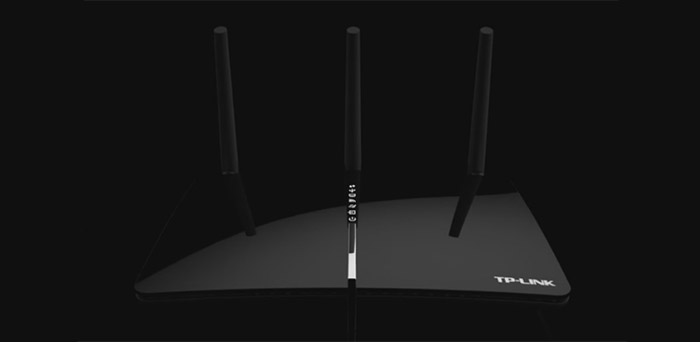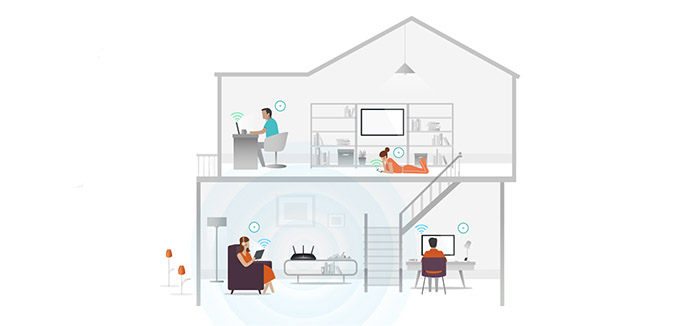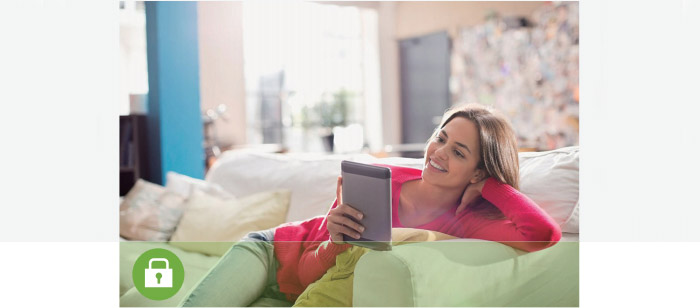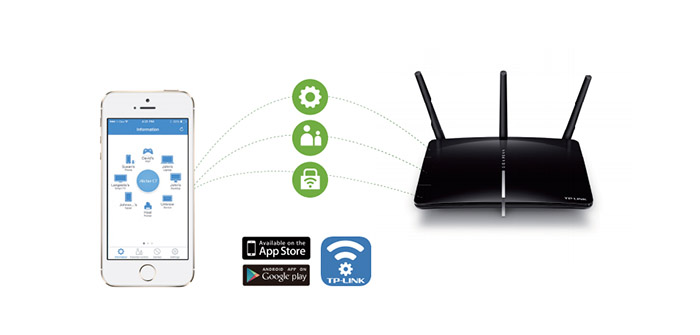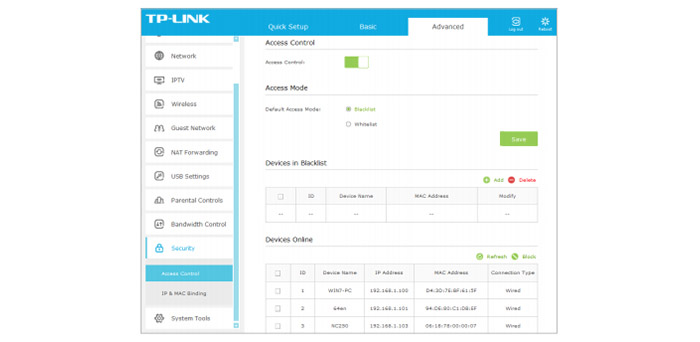It’s been quite some time since the Chinese manufacturer, TP-Link, has released the Archer C7 router, an AC1750 solution that proved to be a tough competitor for the other routers from its class.
Following the success of the Archer C7, it was only natural that TP-Link would release a version with an integrated modem, called the Archer D7.
Now, since we’re talking about a networking product, it is well known, that in order to get an Internet connection to all your devices, wired or wireless, you first need a reliable modem and a capable wireless router to go with it.
Usually, it’s considered better to have the modem and the router separate, but, for people that don’t want to go through the hassle of getting a separate modem (and the eternal enigma if you should rent one or buy one), configure it and then connect the modem to a router and configure it as well, then, a router/modem combo could save your life.
This is where the Archer D7 comes into play, featuring both the performance of an AC1750 router and the versatility of an ADSL2+ modem, so let’s see how can this device improve your home network.
Design
TP-Link Archer D7 features an elegant design, the case consisting of two pieces sandwiched together with airflow vents between the top and the bottom part. The top part is what makes the device look premium and have an overall aesthetically pleasant vibe, thanks to its black glossy finish (that will surely attract fingerprints) and the slight curvature towards the edges.
But, as with many other TP-Link routers, there’s always an odd design addition (for example the P5 looks like a vase and the Archer C2600 looks like a laptop). The Archer D7, on the other hand, has a strange silver bit of plastic, which improves the stability of the router, but at the same time it does take away a bit from its overall elegance, as it looks like those phone or tablet stands that you would find in a shop and the first temptation would be to remove it (you obviously can’t).
The bottom side is solid, filled with a pattern of small rectangles, from which four protrude to become the feet and, along with the silver bit of plastic, keep the D7 from budging and ensure a proper stability. The dimensions and the weight help a bit too, as it measures 9.0 x 6.2 x 1.4 inches and weighs 36.8 ounces. Now, because of its rather large footprint, some people that value every inch of their space may want to either position the router vertically or wall mount it. Unfortunately, they can’t. The only available position is the horizontal one. But, on the bright side, the Archer D7 is living room-friendly because of its slim body and sleek appearance.
On the top of the router, as a continuation of the silver piece of plastic, there are seven status LED lights, positioned vertically and are responsible for Power, ADSL (ON means the ADSL line is synchronized and ready and Flashing means that the ADSL negotiation is in progress), Internet (if it’s Off, it means that there is no Internet connection or that the D7 is operating in Bridge Mode), Wireless, LAN, USB and WPS (ON means that the synchronization is established, Flashing means that a wireless device is connecting to your network via WPS – it can take up to 3 minutes, Off means that the WPS synchronization has been established for more than 5 minutes or that it has failed).

The rear side of the router is home to the three golden connectors for the antennas (left, right and middle), an ADSL port (you can connect it to the splitter or directly to the phone jack via a phone cable), two USB 2.0 ports, a WPS button, a WiFi ON/OFF button, a recessed RESET button (use a paper clip to press and hold the button for 8 seconds to restore the router modem to the factory default settings), four Ethernet LAN ports (the fourth LAN port is also a WAN port), a Power ON/OFF button and a Power port. It’s a shame that there is no USB 3.0, but the C7 also lacked it and since this is a 2014 device after all, so this omission was expected.
Hardware
When browsing through an array of similar devices, you will most likely go for the better looking one, even if it’s not the best among its peers, so it’s clear that appearance is important even to a router/modem. But the truth is that the backbone of any networking device is the internal hardware.
The TP-Link Archer D7 is equipped with a Broadcom BCM6318 clocked at 333MHz chipset (suitable for the DSL capabilities), backed by 64MB of RAM and 8MB of flash storage. Additionally, there’s a Qualcomm Atheros QCA9558 (Atheros AR8327N switch), clocked at 720MHz (used for the wireless router side of the Archer D7), backed by 128MB of RAM and 16MB of flash storage.
Furthermore, there’s a Qualcomm Atheros QCA9558 chipset responsible for the 2.4GHz wireless capabilities of the router and a Qualcomm Atheros QCA9880-BR4A chipset that delivers the 5GHz wireless band capabilities.
The maximum theoretical speed of the Archer D7 is 1,300Mbps using the 802.11ac WiFi standard and 450Mbps using the 802.11n standard. For the modem side of the D7, TP-Link opted for the ADSL2+ technology (instead of at least the VDSL), so the speeds are limited to only 24 Mbps.
The TP-Link Archer D7 is compatible with Verizon, Fairpoint, Windstream and AT&T ADSL. It is not compatible with Verizon FiOS, Windstream VDSL, CenturyLink VDSL and AT&T U-verse.
ALSO CHECK OUT THE BEST DOCSIS 3.0 CABLE MODEMS
Performance and Connectivity
Similarly to the Archer C7, the D7 did well on close range, but had a poor WiFi performance at a longer range (on both the 2.4 and 5GHz radio bands). Furthermore, it features the usually-found SU-MIMO technology (the MU-MIMO technology comes with routers that have a higher price tag) and, unfortunately, it lacks the Beamforming technology, but again, it’s not surprising since this isn’t a recent product (you could check out the Archer D9, which has some of the newer tech implemented).
Now, in order to test the wireless performance of the Archer D7, I connected a 2×2 wireless client (an ASUS laptop) and I got the following results. Using the 5GHz frequency band (and the 802.11ac standard), at close range (no more than 5 feet), I got a maximum speed of 406.3Mbps. After putting some space between the D7 and the client to about 30 feet, I measured up to 324Mbps and after I went further away, to about 100 feet, the speed decreased to 89Mbps.
Afterwards, still remaining within the 5GHz frequency, but using the 802.11n standard, at close range, I measured up to 277Mbps, but after putting some space in between the router and the client to about 30 feet, the speed decreased to 201Mbps and took a steeper fall to 67Mbps when the distance was about 100 feet.
Later, I switched to the 2.4Ghz radio and, at 5 feet, I measured 122 Mbps, and the speed slowly decreased to 74 Mbps at 30 feet and it decreased to 36 Mbps, when at 100 feet.
Lastly, in order to test the storage performance of the Archer D7 I took a 1GB folder of music, videos, books and other type of files and tested the read and write speed. So, while reading the 1Gb folder, I measured 15.6MBps and while writing it, I measured 12.8MBps. Sure, the performance wasn’t praise-worthy, but considering that the D7 doesn’t feature a USB 3.0 port, it did reasonably well.
Setup
The first thing you need to do is connect the ADSL line to the phone jack and the power adapter to the D7. Afterwards, you can setup and configure your modem router using a Web-based utility. To access it, open a browser tab and go to https://192.168.1.1. Here, you’ll be prompted to select a password and click Login. Next, it is advisable to click the Quick Setup option (this method works only if the device is working in DSL Modem Router Mode – you can also select the Wireless Router Mode by going to Advanced > Operation Mode), then you’ll select your ISP from the ISP List, setup the Internet connection and change the wireless settings (you can change the SSIDs and wireless password).
Note: TP-Link features a smartphone app, called Tether that allows you to remotely access and manage the modem router.
After you are done with the initial setup, you can go on with a more in depth configuration. The interface consists of three main tabs placed horizontally for the Quick Setup, Basic and Advanced, as well as two more, smaller tabs for Logout and Reboot.
The Basic tab has six sub-tabs for the Network Map (connection status between the internet and the D7, the number of connected Wireless and Wired Clients, Printers and USB Disks – you can click on them to view more info about every client; there’s also information about the Internet – IP Address, DNS Server, Gateway and Connection Type), Internet (select the Connection Type, it can be PPPoE, Dynamic or Static IP, PPTP or L2TP), Wireless (enable the 2.4 and/or the 5GHz wireless networks, as well as setting up the SSID and the Password for each), Guest Network (allow guests to see each other or access your USB storage, also you can enable the 2.4GHz Guest Network and/or the 5GHz one), USB Setting and Parental Controls (shows all the Devices Under Parental Controls and allows you to create a blacklist and a whitelist).
The Advanced tab has the following sub-tabs: Status (status of the Internet IPv4/IPv6, Wireless 2.4GHz/5GHz, LAN and Guest Network), Operation Mode, Network (Internet – WAN Interface and MAC Clone; LAN Settings – DHCP Server, Client List, Address Reservation, Condition Pool; Interface Grouping; Dynamic DNS; Advanced Routing; IPSec VPN, IPv6 Tunnel), Wireless (Settings, WPS, MAC Filtering, Wireless Schedule, Statistics and Advanced Settings – WDS), Guest Network, NAT Forwarding (Application Layer Gateway, Virtual Servers, DMZ, UPnP), USB Settings, Parental Controls, Bandwidth Controls (you can enable it, set up the Line Type, insert the total upstream and downstream bandwidth and set controlling rules by priorities), Security (Access Control and IP&MAC binding) and System Tools (Time Settings, Diagnosis, Firmware Upgrade, Backup and Restore, Administration, System Log, CWMP Settings, SNMP Settings and Statistics).
Conclusion
Overall, the TP-Link Archer D7 is a reasonable modem router, it has a clean interface (it’s intuitive and easy to use), the design is elegant and the wireless performance is average, but enough for a medium-sized house. The only problem could be that the modem part is only ADSL2+. If you don’t need any more than that, then the Archer D7 will not disappoint.

Mark is a graduate in Computer Science, having gathered valuable experience over the years working in IT as a programmer. Mark is also the main tech writer for MBReviews.com, covering not only his passion, the networking devices, but also other cool electronic gadgets that you may find useful for your every day life.