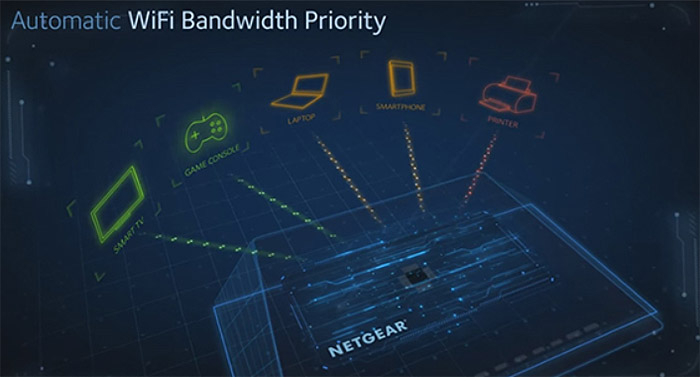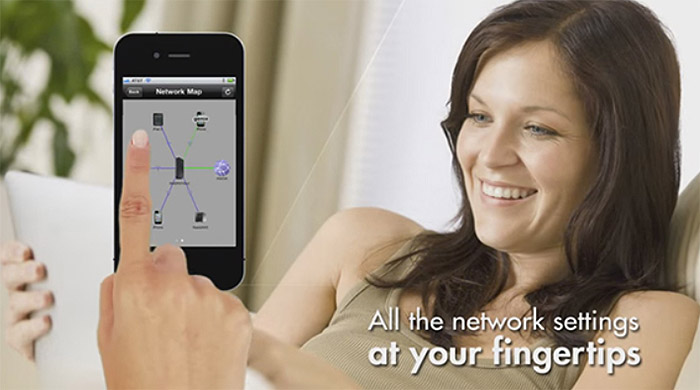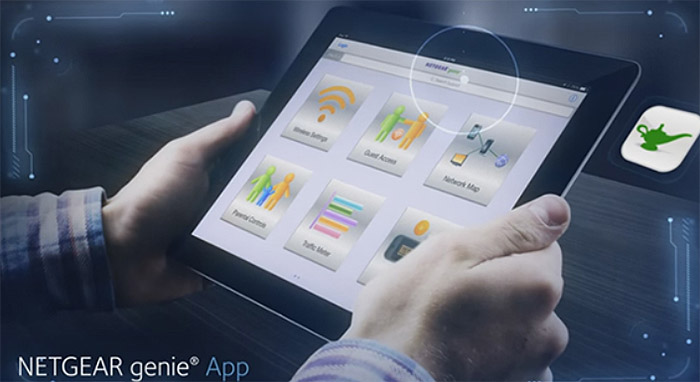Netgear is definitely one of the most successful networking company, especially since the launch of the Nighthawk router series. In 2013, the American Company took its competitors by surprise, when it launched the Nighthawk R7000, a formidable AC1900 router, capable of withstanding and even surpass its main adversaries, the ASUS RT-AC68U and the Linksys WRT1900ACS.
| Netgear Nighthawk D7000 | |
|---|---|
| Amazon.com | Check Offer |
Following the astounding success of the R7000 (which almost became a cult-classic device, along the WRT54GL and it still is a top choice even today), Netgear decided to also release a version that will have a modem incorporated (called the D7000), so people won’t need to buy a separate modem and still be able to enjoy the lightening speed of the R7000.
But having a modem and a router into the same device has always raised some eyebrows, because the popular opinion is that it’s better to have them separate, so you can upgrade them when time comes, but, many people don’t want too many gadgets or cables into their homes and don’t want to configure and maintain two separate devices.
So, if you can’t use a DOCSIS modem and if you’re constrained to go with a DSL connection, then the D7000 seems to be a perfect choice, as it has both the high performance of the R7000 and the reliability of the VDSL modem.
Design
The design of the R7000 was everyone’s wet dream and thankfully, the D7000 maintained the Lockheed F-117 Nighthawk stealth plane-inspired case. So, we get the same sharp, angular lines, but instead of black, we get a grey matte finish on the top of the device (that doesn’t retain fingerprints). Everything else is pretty much the same as with the R7000, with small exceptions.
For example, the sides of the R7000 were occupied by an abundance of airflow vents, while the front was a continuous piece of plastic, with only a USB 3.0 sticking outwards. The D7000, on the other hand, still has the airflow vents on the sides, but breaks the pattern on both sides to make way for some recessed zones that are home to the two USB 3.0 ports (one on the left, the other on the right). This way, the front remains clean, with only some additional airflow vents populating the area. From my point of view, it would have been better if Netgear would have just moved the USB 3.0 ports to the back, so you won’t have to deal with cables sticking out of everywhere.

The footprint is also unchanged, you get the same 13.7 x 10.1 x 3.1 inches and the same weight (26.4 ounces). To this day, the D7000 (and therefore, the R7000) still remains one of the largest consumer router ever made. In terms of positioning, the default stance is the horizontal one and if you lack the space to comfortably keep the modem router, it is advisable to mount it on the wall.
On the top of the D7000, the array of LED lights is positioned in the same way as on the R7000, but you get some additional LEDs: for DSL and for the second USB 3.0 (that replaces the USB 2.0). Furthermore, on the back side, there is a LED On/Off switch (good addition for people that are annoyed by the flickering lights), three gold-plated antenna connectors (left, right and middle), a recessed Reset button, the Power connector, the Internet port, four Ethernet ports and a DSL port.
If you turn the modem router upside down, you can find four feet for stability purposes and a label with printed info about the login details (user name and password), as well as the SSID, the Serial number, the password (network key) and the MAC address.
Note: Inside the package, you can find the modem router unit, the three antennas, a Power adapter, an Ethernet cable, a phone cable and a DSL microfilter.
It’s a good thing that Netgear maintained the same design for the D7000 and I was pleased to see those small improvements over the R7000 that definitely enhance the overall look of the modem router.
Hardware
In terms of hardware, the Netgear Nighthawk D7000 is equipped with a dual core 1GHz BCM63138 SoC (Cortex A9), backed by 256MB of RAM and 128 flash memory. Furthermore, there’s a Broadcom BCM43602 chipset that ensures a proper 2.4GHz wireless performance and the same Broadcom BCM43602 delivers some of the best 5GHz radio band speed performance.
This is an AC1900 router, which means that the maximum theoretical speed of the D7000, using the 802.11ac WiFi standard is 1,300 Mbps and, using the 802.11n WiFi standard the maximum theoretical speed is 600 Mbps.
Besides being a wireless router, the D7000 is also a modem and Netgear has made it compatible with the ADSL+ and VDSL2 technologies, which means that it can provide data rates of more than 100 Mbps simultaneously (both downstream and upstream).
If you can’t use a DOCSIS 3.0 modem in the area you currently live, then, so far, this is the best modem technology available for you.
ALSO CHECK OUT THE BEST DOCSIS 3.0 CABLE MODEMS
Performance and Connectivity
When I tested the Netgear Nighthawk R7000, I got some really good results and was impressed by the signal stability even at larger distances. I also put it against its main competitors, the Asus RT-AC68U and Linksys WRT1900ACS and as you can see, it proved to be a tough adversary and it has ensured a long-lasting place among the top three best AC1900 routers.
The D7000 keeps all the features we saw on the R7000, meaning we have the Beamforming+ technology, which focuses the signal directly to your clients, instead of blasting the WiFi signal everywhere, hoping it will reach your devices. Also, the + means that there is improved performance on the 5GHz frequency band. No, there is no MU-MIMO tech implemented, we will have to settle with the older SU-MIMO, which uses the round-robin technique, meaning one client is served at a time, instead of multiple users. The MU-MIMO technology can be found on the more recent Netgear modem routers, like the Netgear Nighthawk X4S D7800, but be aware that you need compatible clients to take advantage of it.
In order to test the modem router, I connected it to a Nighthawk R7000 unit in bridge mode and I got the following results: using the 802.11ac standard and the 5GHz frequency band, the D7000 managed a maximum speed of 504Mbps at close range (5-6 feet) and after I put some distance between the devices, I got 436Mbps at 15 feet and up to 398Mbps at 35 feet. Lastly, I tested the speed performance when there were about 100 feet between the devices and I got and average of 285Mbps.
Next, I switched to the 802.11n standard, but maintained the 5GHz radio band and at close range, I measured 222Mbps. After increasing the distance to 15 feet, the D7000 delivered 197Mbps and after further increasing it to 35 feet, the speed decreased to 188 Mbps. After I put around 100 feet between the D7000 and the R7000, I measured a maximum speed of 174Mbps. Lastly, I switched to the 2.4GHz frequency and, at close range (5 to 6 feet), I measured a maximum of 134Mbps. At 15 feet, the D7000 delivered up to 116Mbps and at 35 feet, the speed decreased to 89 Mbps. After further increasing the speed to 100 feet, I measured an average speed of 60 Mbps.
Afterwards, I coupled the D7000 to an external HDD using a USB 3.0 port and I wrote and read a 1GB folder, containing multimedia files. So, the writing speed of the folder was 39.5MBps and the reading speed was 57MBps.
The Netgear Nighthawk D7000 is compatible with Verizon, CenturyLink (Qwest), Frontier, AT&T (not compatible with AT&T Uverse). Before purchasing a new modem, always check if your ISP supports it.
Setup
In order to install your modem router, the first thing you have to do is to connect it to a DSL service: this is done by attaching the phone cable provided in the package to the D7000 using the DSL port and to the DSL microfilter which will be connected to the ADSL or VDSL wall socket (the second port on the microfilter allows you to attach a phone to the line). Afterwards, insert the power adapter into the modem router and wait for the Power LED to light white. Now, the first time you connect the D7000, if you launch a web browser, it will take you directly to the Installation Assistant (if you want to log in afterwards, go to www.routerlogin.net and insert admin for the user name and password for the password field).
Before the set up process, you need your ISP information (configuration info for your DSL account, the ISP login name, the password and the static or fixed IP address settings). Since Nighthawk D7000 maintains the same look for the interface as the R7000, we get the familiar Netgear Genie which will guide us into configuring the modem router: you need to select the country and the Internet Service Provider and choose to either manually or automatically configure it. By allowing the Netgear Genie to automatically detect the Internet Connection, you will have to wait two, three minutes and you’re done (sometimes, you may need to allow the Wizard to do a full scan to detect the PVC protocol). Now, you can log into the interface and further configure your modem router.
Note: You can also use the genie app, compatible with smartphones, tablets and computers, which allows you to maintain your home network remotely.
The interface itself consists of two main tabs, Basic and Advanced, each with its own sub-tabs displayed vertically. The Basic tab has the following sub-tabs: Home (shows the Internet status, the Wireless SSID and password, the number of attached devices, if the Parental Controls are enabled, if there’s a USB drive connected and if there are Guest Networks enabled), Internet (select the Country and the ISP, choose the Transfer Mode and the DSL mode, Use VLANID and set the Priority, setup the Encapsulation, setup the Login Details, the Password, Service Name, the Connection Mode and set the Idle Timeout, use either a Static IP Address or Get a Dynamic one and select your DNS Address), Wireless (Region Selection, configure the 2.4GHz and the 5GHz Wireless Networks and configure the Security Options for each network), Attached Devices (all the Wired Devices, as well as the 2.4 and the 5GHz devices are displayed separately with their corresponding info), Parental Controls (uses free OpenDNS accounts), ReadySHARE and the Guest Network.
The Advanced tab consists of ADVANCED Home, Setup Wizard, WPS Wizard (either use the PUSH button method or use the PIN number method), Setup (Internet Setup; Wireless Setup, Guest Network, WAN Setup, LAN Setup – LAN TCP/IP Setup, Use Router as DHCP Server and manage Address Reservations; QoS Setup – use the default rules with their default priorities or create your own custom rules and priorities), USB Storage (features functions such as ReadyDLNA that let’s you view movies and photos on DLNA/UPnP AV-compliant media players), Security (Parental Controls, Access Controls, Block Sites, Block Services, Schedule and E-mail), Administration (Router Status – Router Information, Internet Port info, the 2.4GHz and the 5GHz wireless settings, the Guest Networks; Logs, Attached Devices, Backup Settings – here you can save a copy of the current settings, restore settings from a file or revert to factory defaults; Set Password, Router Update), Advanced Setup (Wireless Settings, Wireless AP, Wireless Repeating, Port Forwarding/Triggering, Dynamic DNS, VPN Service – install OpenVPN; Static Router, Remote Management, UPnP, IPv6, Traffic Meter, USB Settings).
One of the perpetual weaknesses of the Netgear routers is the software, but it’s not about lacking features, because it is fully packed with everything you would expect, but rather about the user experience. The D7000 still suffers from this problem, as even though it is undoubtedly full of features, the UI lacks the fluidity of other router interfaces and the features seem a bit scattered.
Conclusion
The Netgear Nighthawk D7000 is, without a doubt, a great modem router, it is compatible with the VDSL2 technology, it features a modern, good looking case, great wireless performance on both the 2.4 and 5GHz frequency and although the interface is still not user-friendly enough, if one can overlook this, will have a great time using this device.
Check the product here:

Mark is a graduate in Computer Science, having gathered valuable experience over the years working in IT as a programmer. Mark is also the main tech writer for MBReviews.com, covering not only his passion, the networking devices, but also other cool electronic gadgets that you may find useful for your every day life.