Setup and the UniFi Interface
The setup process is pretty much identical to any other access point from Ubiquiti which means that you need to download and run an instance of the UniFi controller on your network (ideally, I would use a NAS, but in this case, I ran it on a computer – also, you will have to install Java to run it on a Windows machine). Be aware that you will need to have a Ubiquiti account o log into the controller and after the configuration process has started, you will be able to name the Controller, to enable the automatic Backup, to let Ubiquiti optimize your settings and, if the UAP-nanoHD is on the same network, it will immediately be discovered and adopted (you will also be able to set up the SSIDs and paskeys).
Wait a few seconds and you should gain full access to the UniFi controller. Before delving into the user interface, I have noticed (from the small brochure that Ubiquiti has added in the package) that I can also use the UniFi app to control my access point which sounds great, so I immediately downloaded and installed the app (Android and iOS) – well, it’s not really a separate dedicated app since it does require you to have a UniFi controller instance running on the network.
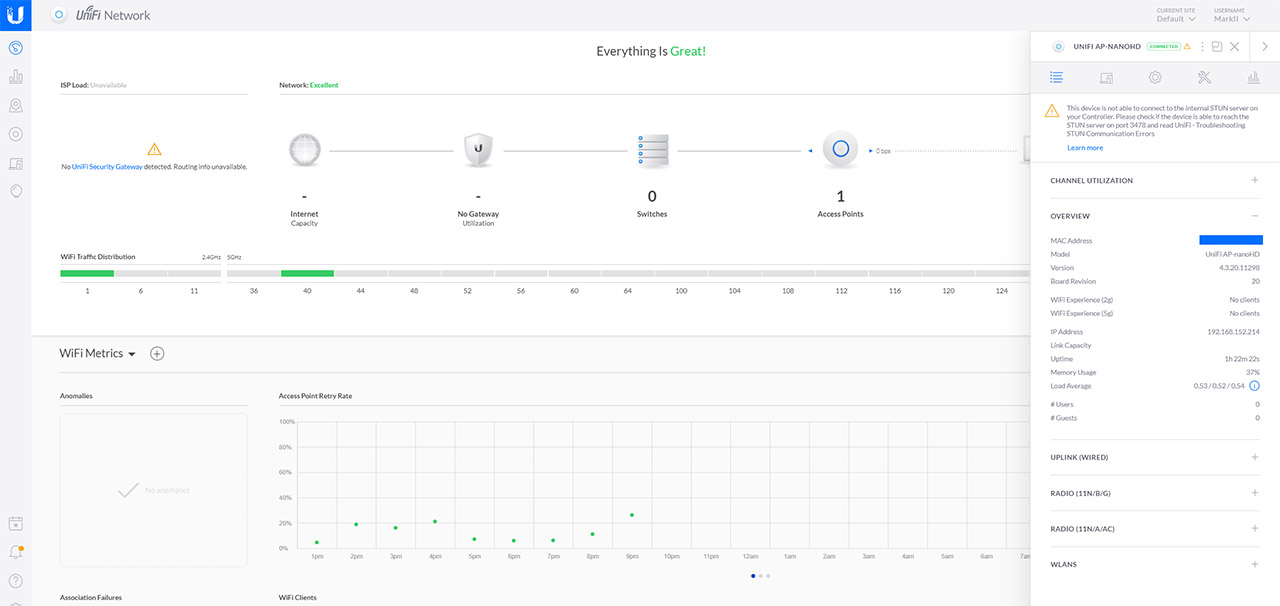
After syncing the controller to the app, it offers pretty much the same options as the browser-based UniFi, but there is one fundamental difference: the settings and stats seem to be only about the access point which makes sense, since on the browser-based UI, you have to navigate through a myriad of settings that have absolutely nothing to do with UAPs (some are suitable for UniFi gateways, other for the Ethernet switches).
The browser-based Dashboard does show more info than just the status of the Access Point, the most Active Clients and Apps (you can see some WiFi-related sections, such as the channels, the Client connection status and more), the Devices section is very similar so it will show a dedicated section on the right where you can adjust pretty much any aspect of the Ubiquiti NanoHD (such as the LED, the Radio settings, the WLANs, you can set the Management VLAN, the Wireless Uplink, the Band Steering and more). Furthermore, the controller can also run RF Environment scans to show you the best channel that you shall use when setting up the wireless networks (also available on the app).
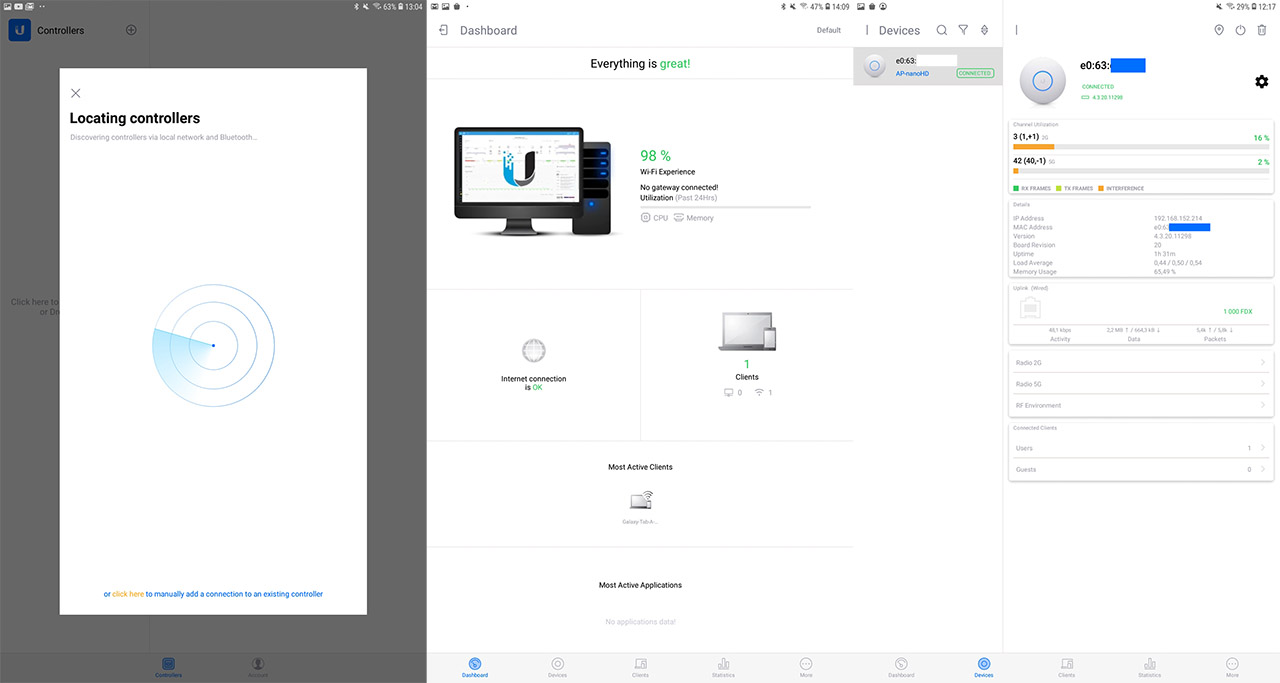
The Clients
The Client section will display all your clients, each with their own separate icon (along with the IP address and the download/upload rate), while on the right, there is dedicated status information and, under Configuration, you get to create Groups of clients and you can also set a Static IP address for this specific client device. Besides the settings per access point, the UniFi controller also has some advanced Settings available, where you can adjust some Site-related aspects (such as the LED brightness, the Alerts, Remote Logging and more), the Wireless Networks (you can find some in-depth options here, such as enabling the BSS Transition, the Proxy ARP, L2 Isolation, VLAN, Fast Roaming and I noticed that there is also the possibility to enable minimum data rate control which is useful for lower-density networks – you can also set up the RADIUS MAC Authentication).
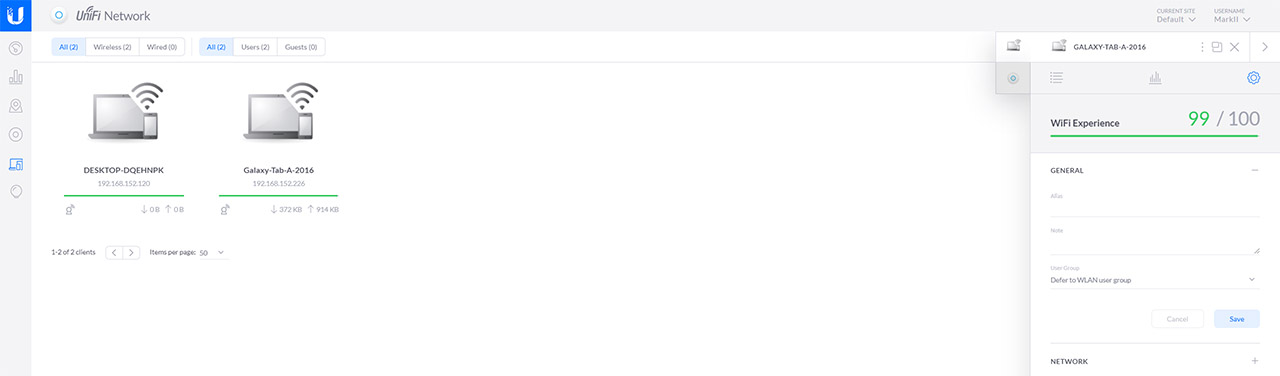
The Guest Control
Another important aspect of any SMB-focused network of APs is the Guest Portal and, as expected, UniFi offers the full-suite of options. The Guest Policies support multiple forms of authentication (simple password, Hotspot, Facebook and External portal server), there are various types of redirection available (plus expiration time) and you also get lots of options to customize the Portal look; the UniFi also supports Pre-Authorization Access (IPV4 hostname or subnet) and Post-Authorization Restrictions.
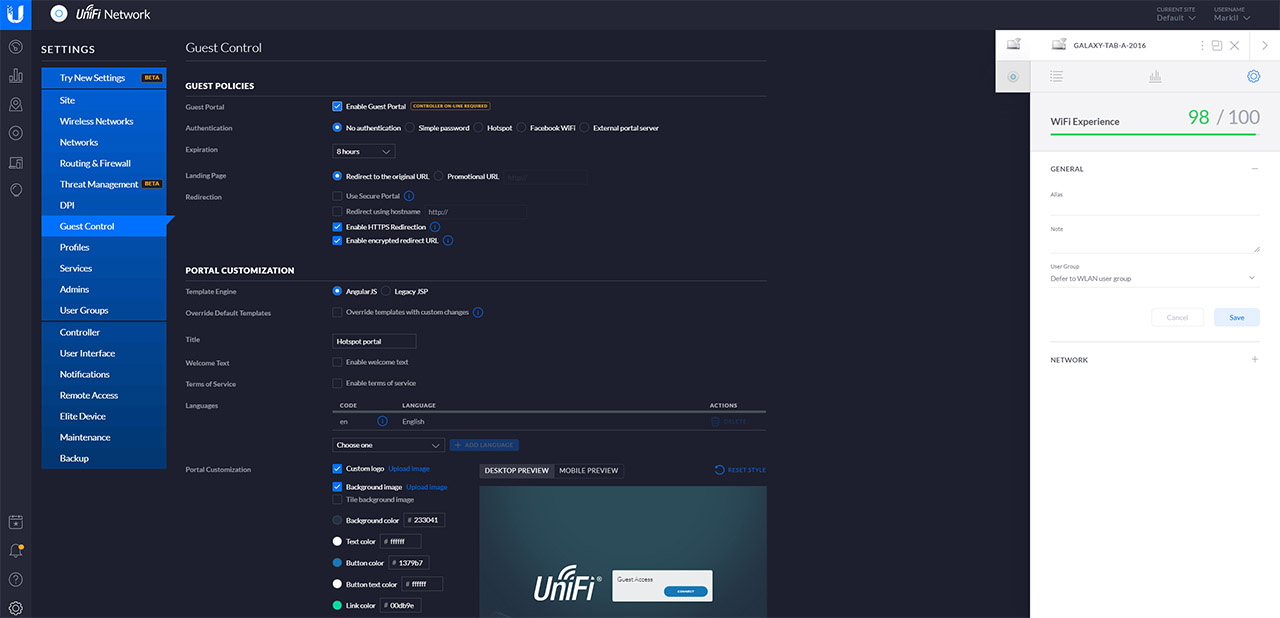
Conclusion
After testing the Ubiquiti NanoHD for a few weeks, it has become clear that it is indeed a worthy successor to the UAP-AC-PRO, offering an improved wireless performance, a more compact case and there’s a PoE adapter inside the package; the UniFi controller has also underwent some graphical changes over the years which has made it better and I do like that the dedicated app groups the settings only for the Ubiquiti access points. At the same time, I’m not fond of the decision to remove the secondary LAN port and, while the UAP-AC-PRO had some waterproofing in place, the UAP-nanoHD is only indoor-suitable. I know that the (proper) WiFi 6 wireless access points are around the corner, but the Ubiquiti NanoHD is still a great device in 2022 and will still be a suitable solution for SMBs (and for home use) for at least another couple of years.

Mark is a graduate in Computer Science, having gathered valuable experience over the years working in IT as a programmer. Mark is also the main tech writer for MBReviews.com, covering not only his passion, the networking devices, but also other cool electronic gadgets that you may find useful for your every day life.


Thanks for the great detailed review Mark. It has been hard to find reviews of NanoHD with actual performance figures. I had two questions:
1. For a home user, looks like similarly priced consumer routers (eg: Asus AX56u, Ax58u etc that you reviewed) will beat NanoHD in performance ignoring extra costs such as separate routing and potentially cloud key for the Unifi AP. Do you see any advantage of a NanoHD for a home user over consumer gear in terms of performance?
2. For your test environment, are there any walls in between the AP and the client for the 15ft and 30ft tests or is it a line of sight test?
1. Price wise, the Asus routers are better for a home (although be aware that the AX technology is not yet properly implemented with some of its models). The advantage of the NanoHD is the software (UniFi is above anything from the consumer-grade market) and there’s also the idea that a gateway+wireless access point is going to be more robust, will be easier to upgrade and to troubleshoot in case of a network error.
2. There is line of sight only at 5 feet. At 15 feet, there is a concrete wall and at 30 feet, there are two concrete walls, which is why with some routers, the signal drops considerably more. Also, the doors are left open.