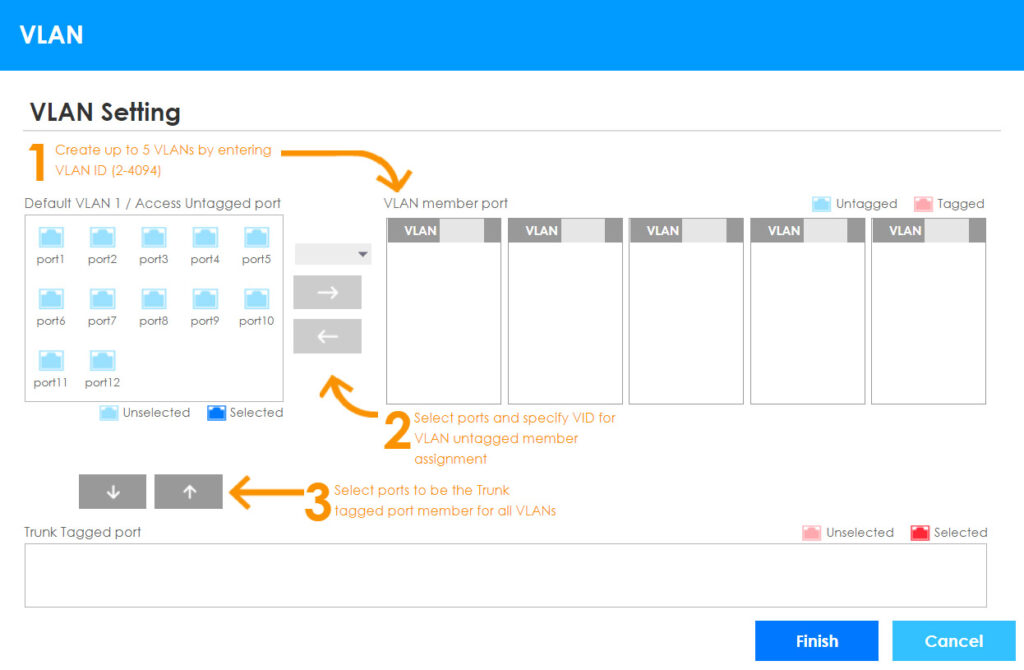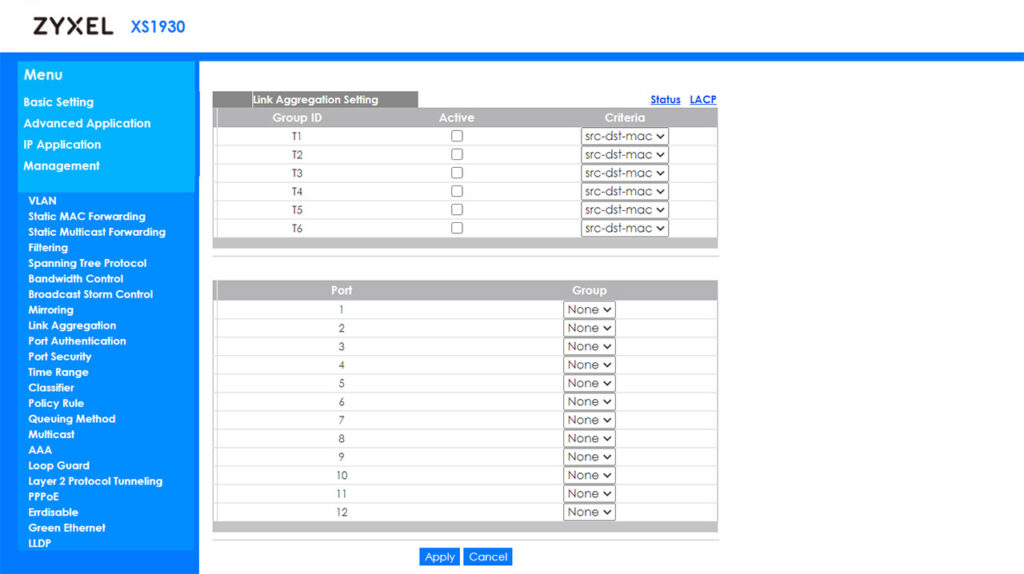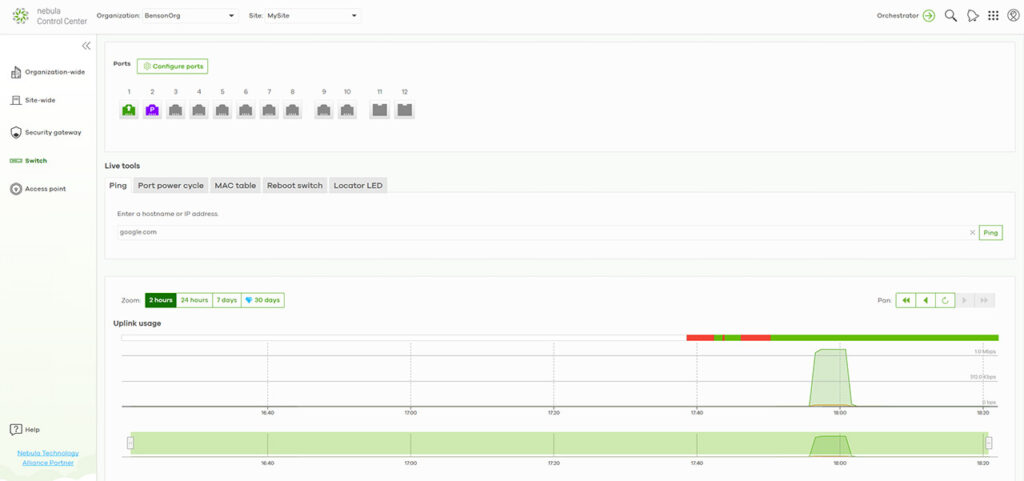After entering the IP address in the URL bar, you can select the Standalone mode, enter the Username and Password (admin/1234) and then follow the Setup Wizard to either run a Basic config or, additionally, set up the Protection (Loop Guard and Broadcast Storm Control), the VLAN (Zyxel has added some note to help you understand the layout) and the QoS (set the port priority by Low, Medium or High).
The Basic configuration will ask for the type of IP interface that the switch will use (either Static IP or DHCP Client), to add an admin password and SNMP and, if needed, to configure the Link Aggregation (LACP or Static). Click Apply & Save and you should now get access to all the options provided by the standalone UI.
At first glance, it may seem like there isn’t much going on, especially since there are only four options under the Menu, but, if you click on any of them, it will open a plethora of settings and options. The first one is the Basic Setting where you can view the System Info, set up the VLAN, the queue priority, the ports QoS, adjust the PoE mode for each port, configure IPv6 or the DNS. As expected the Advanced Application will offer far more options. There is Static MAC Forwarding and Static Multicast Forwarding, there is the possibility to set up MAC address port filtering, to configure the RST and MST (to prevent network loops), to enable and adjust the Bandwidth Control and the Broadcast Storm Control. Further down, there’s also port Mirroring, Link Aggregation (the same two options, Status and LACP), Port Authentication (802.1x or by MAC) and the Port Security (the Ethernet switch is able to learn up to 16K MAC addresses in total – there is no limit put on individual ports).
The next few sections are related to QoS and policy rules (the Classifier groups the traffic into data flows depending on the source or destination address or depending on the incoming / destination port number) and further down, you can configure the Multicast, the Loop Guard, the L2 Protocol Tunneling, PPPoE (Intermediate Agent), LLDP and more. Underneath the Advanced Application, you can also adjust the IP Application features, such as the Static Routing, DHCP or ARP Setup and, under Management, you can find various Configuration related options (restore, backup, erase or save a config – you can also upgrade the firmware), run some Diagnostic tools (Ping, Traceroute, Ethernet port test, cable diagnostics and Locator LED), check how frames are forwarded across the switch’s ports and more.
It’s clear that as a stand-alone switch, the Zyxel XS1930-12HP has not left out any important feature, but, since a lot of businesses will need to interconnect the device with other Ethernet switches, gateways and wireless access points, let’s add it to the NCC. In order to do so, register a new account on the Nebula Control Center (or log into an existing account), create an Organization and Site and then, from the Organization-wide > Inventory section, click +Register from the right part of the window and add the Zyxel XS1930-12HP (insert the MAC address and the Serial Number, both found on a label from the bottom of the switch). The multi-Gigabit Ethernet switch should now be a part of the Inventory list, but not yet a part of a Site, so select the checkbox next to the MAC address, click on ‘Add to’ and choose the Site that it’s going to be a part of.
You’ll be able to see the Switch Status and the PoE Power (Consumed and Total) in the Site-Wide > Monitor > Dashboard section. There is of course a dedicated Switch section (accessible from the left vertical menu) and here, you get the settings in two groups: Monitor and Configure. Under Monitor, you can find a list of all the connected Ethernet switches and, if you click on any, it will open a new window with some status info on the left and a map with all the Ethernet switches on the right. Underneath, you can use some Live tools (the same as on the standalone UI), check the live Uplink usage or the Power consumption and you can also configure each port.
Still under Monitor, you can check the Clients (a list of all connected devices – click on any client to see some additional info), you can view the Event log, the IPTV report, the Surveillance and the Summary report which shows the live Consumption (as well as the total available budget on all Ethernet switches), the Peak power, the Top uplink and ports and the Top port. Under Configure, you can access the Switch ports area where you get a list of all ports and you get the option to aggregate (or split) and tag any port. You can also edit the settings of each port which includes the possibility to enable RSTP, Loop guard, Storm control, LLDP or Port Isolation; you can also set the Link type, the STP guard, some PoE settings and more. Under Configure, you also get the possibility to set the ACL (custom management rules), the Advanced IGMP (IGMP-snooping VLAN, Unknown multicast drop, add IGMP filtering profiles or configure the IPTV topology), set the RADIUS server and policies or set the PoE schedules. Lastly, you can also adjust the Switch settings which includes the VLAN config, the STP config, set the QoS, the Port mirroring, enable the Voice VLAN, add Vendor-IDs, enable the Access management or the DHCP Server Guard.
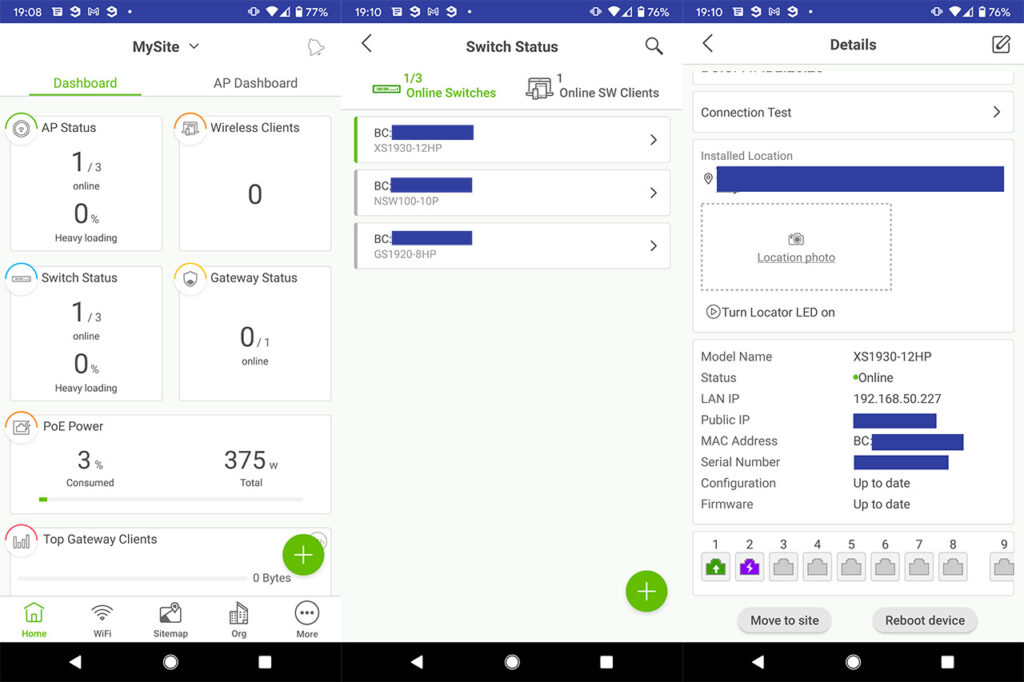
Zyxel has made available a mobile app as well (on both Android OS and iOS) and it will show a very similar set of features as the browser-based UI: you get pretty much the same Dashboard, the possibility to view the list of paired Ethernet switches (as well as a list of all the clients) and you can also configure each port. As expected, the advanced settings are reserved to the full browser-based UI, but the app does have its role as an instrument to quickly monitor the network and adjust some basic settings.
Conclusion
The Zyxel XS1930-12HP did not cut any corners, offering full support for the PoE++ technology, ten 10Gbps ports (can negotiate down to 2.5Gbps and 5Gbps as well) and two 10Gbps SFP slots, the case runs very silent when not under a heavy load and you do get both a comprehensive stand-alone mode and the possibility to adopt the switch within the license-free Nebula Control Center. So, if you plan to deploy multiple WiFi 6 access points and like the Nebula Cloud controller, then the Zyxel XS1930-12HP is a must.

Mark is a graduate in Computer Science, having gathered valuable experience over the years working in IT as a programmer. Mark is also the main tech writer for MBReviews.com, covering not only his passion, the networking devices, but also other cool electronic gadgets that you may find useful for your every day life.