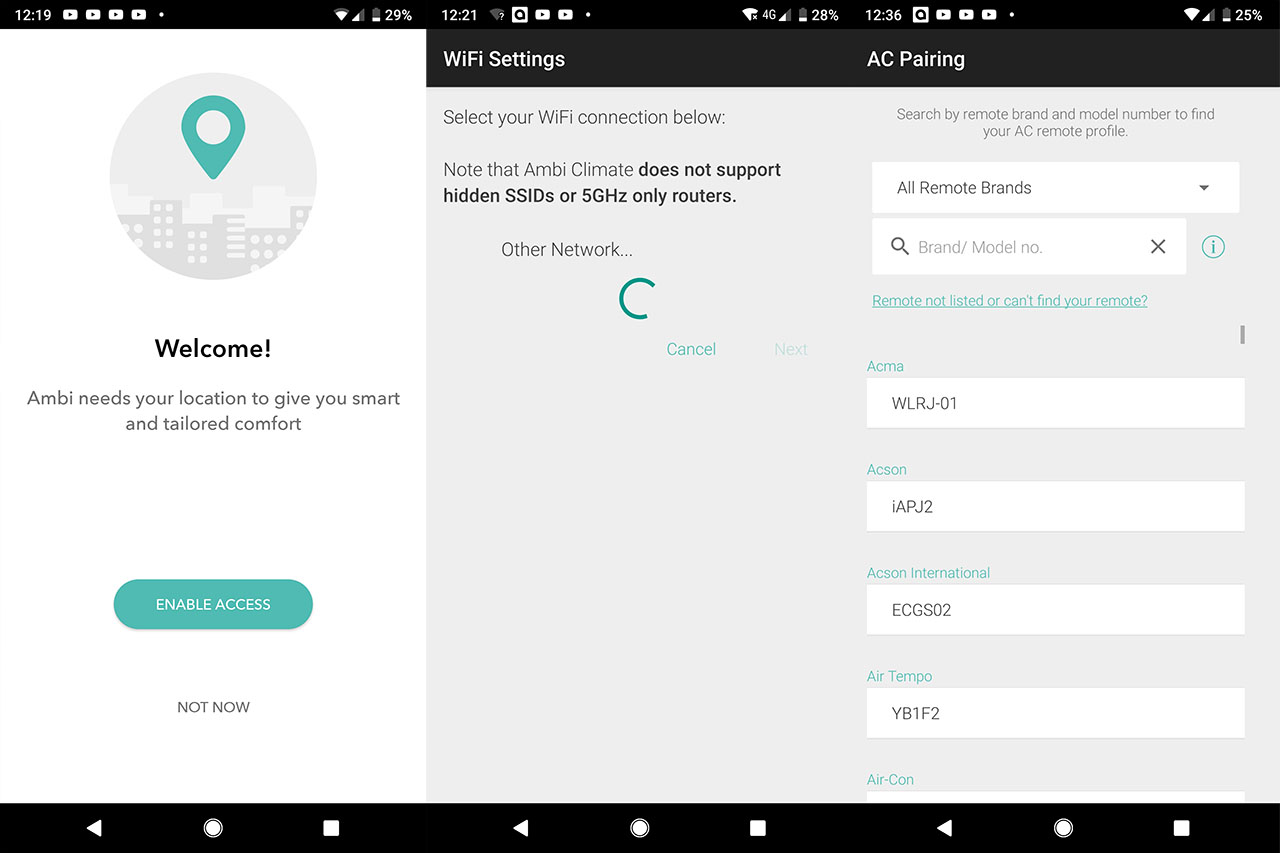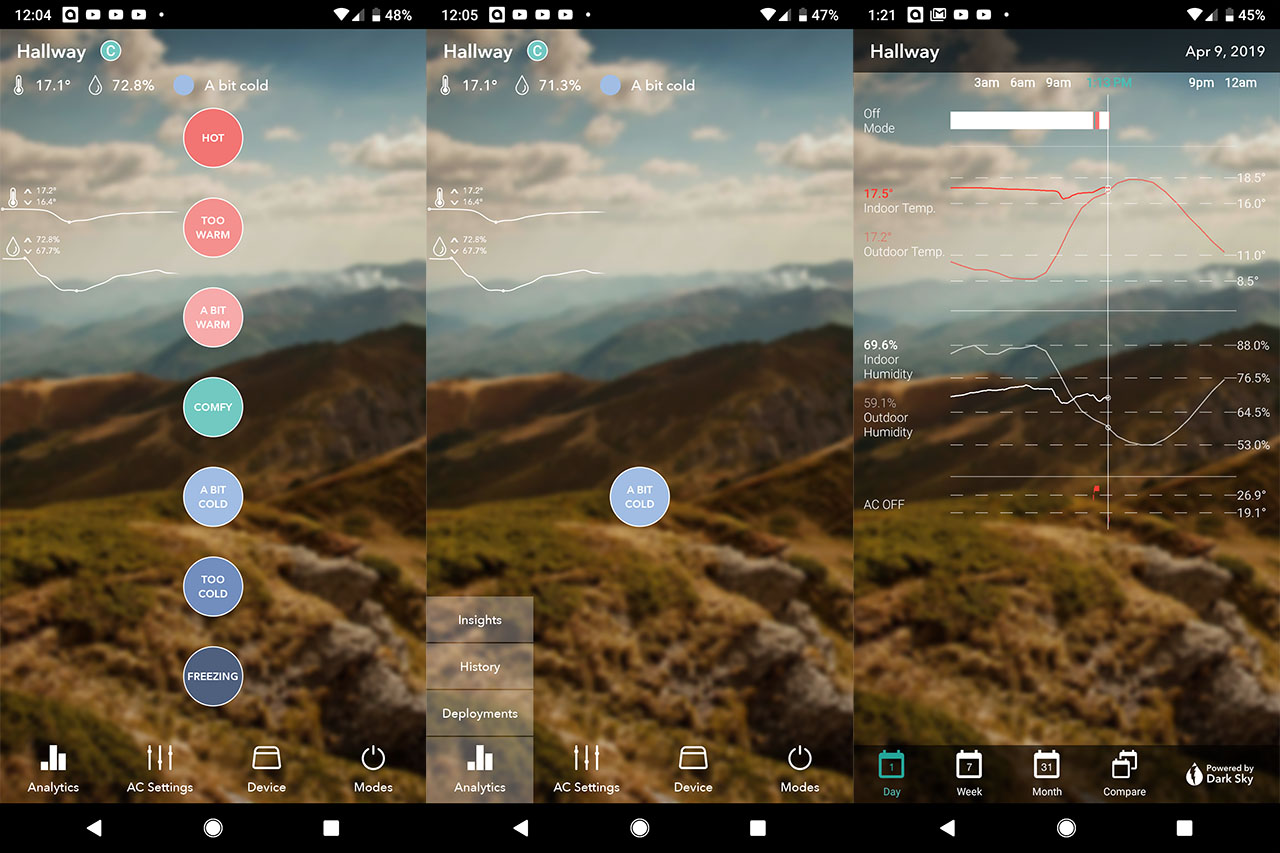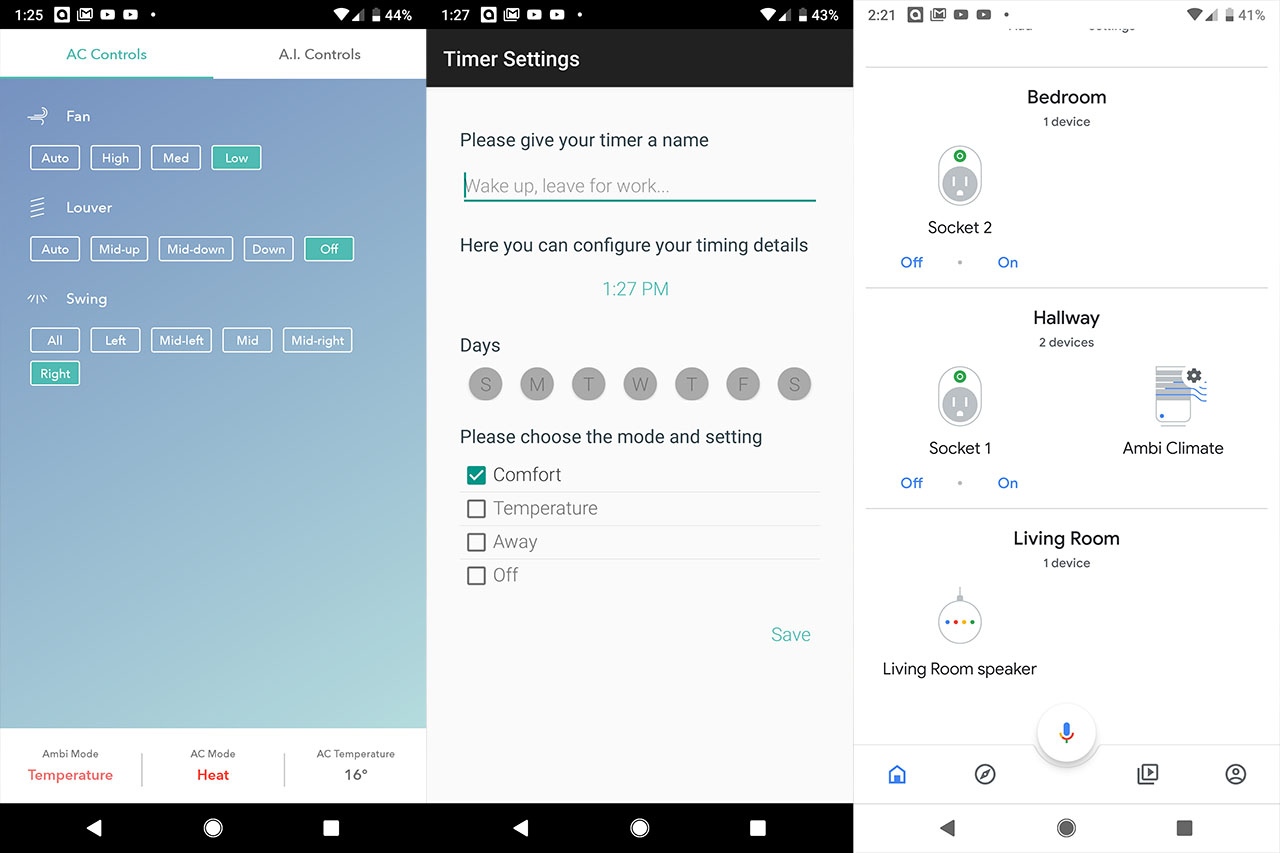The Ambi Climate 2 is the successor to the small KickStarter-backed device that was released around three years ago as a reaction to the traditional air conditioner remote control by offering a less restricting way of controlling the home thermal comfort and relying on the A.I. engine to negate the need of constantly adjusting parameters.
The new Ambi Climate 2 retains everything that made its predecessor a reliable device, but it has graduated to a more premium look, it is better integrated within a smart home environment (including some of the most popular smart assistants: Amazon Alexa and Google Home) and a more mature application.
UPDATE 08.16.2019: Ambi Climate 2 has added the Multi-user Comfort functionality.
UPDATE 05.10.2019: Ambi Climate 2 now supports Siri Shortcuts.
This isn’t the first time I encountered a device that learns from its user’s habits to deliver the perfect experience since the Nest Learning Thermostat 3 functions on the same premise (and yes, it will also connect to your air conditioner), but, what’s different about the Ambi Climate 2 is that instead of simply turning on and off the AC, the latter takes more things into account (indoors and outdoors temperature, humidity and sunlight) in order to adjust the right parameters. That being said, let’s have a closer look at the Ambi Climate 2 and see if it’s worth getting rid of the traditional remote control in favour of a smarter solution.
Design
The original Ambi Climate was a small device made of plastic, with three LED indicators carved within the case and a motion sensor right next to the Ambi logo. The Ambi Climate 2 kept the same shape (half octagon with rounded corners), but the device is now smaller (it measures around 4.25 x 1.65 x 3.18 inches), so it won’t cover much space from the desk and the device is also lighter than its predecessor, weighing 3.88 oz (instead of 5.29 oz). The reduction in size and weight go hand in hand, so the Ambi Climate 2 still remains reasonably stable and it will stay in place thanks to the silicone band attached on the bottom of the device (I also noticed that despite being more lightweight, the case is less squeaky (than on the first gen) and feels more solid in hand).
To give the device a more premium look, the manufacturer has added a wooden base and it has removed the three front LEDs in favour of a single LED indicator which changes the colour depending on the status of the device: when the device is ready to be installed, the LED will slowly flash an amber colour and, after everything is set up and working fine, the LED will turn green. Some additional changes from the previous generation can also be seen on the top area which, before, was completely covered by a black glossy surface with several cut-outs (underneath it, rested five infrared transmitters) and now, the surface is divided in two parts with some narrow canals that expose the internal hardware and allow some amount of air ventilation. This does have a positive impact because the device remains cool to touch at any given time.
One element that is completely missing is the motion sensor which I’m not entirely sure that it was functional on the first gen Ambi Climate, but it would have been a nice addition if implemented in the new device (so, in case you weren’t in the room for a certain amount of time, the air conditioner would completely turn off to avoid unnecessary power consumption). On the rear side of the device, you’ll be able to find a micro-USB port for powering on the device, while next to it there’s a USB port (can be used only for diagnostics purposes) and a small, recessed Reset button (to return the device to factory default settings).
Installation and Functionality
What sets apart a great smart device from a mediocre one is usually the way the application is integrated with the hardware and, so far, it seems that Ambi Climate has managed to create a seamless and user friendly installation process despite featuring some seemingly complex steps. The first thing that you need to do is to download and install the Ambi Climate application (available for both Android OS and iOS platforms) and, after launching the app, you’ll be asked to either Log into an existing account or Create a new one (there’s also the possibility of running a Demo instance).
If you lack an account, simply create a new one and, after logging in, you’ll be greeted by a new window where you can could Add a Device from Invitation (this way, you can invite other people to control your device), Add Ambi Climate 2, Add the original Ambi Climate or Buy a new Device. Here, choose the second option and, this time, you’ll be greeted by a new window which has three steps available that need to be taken in order to properly install the Ambi Climate. The first step requires the disclosure of the device’s location and to be given a name (I know that people which have security concerns will frown upon this, but a part of the Ambi Climate’s 2 functionality requires knowing the outside weather); afterwards, you have to set up the WiFi Settings.
Before undergoing this step, it is advisable to place the Ambi Climate 2 on a flat surface close enough to the air conditioner (so that it can ‘see it’ via infrared), connect it to a power outlet and wait until the LED indicator starts flashing slowly. Press Next, connect your mobile device to the AmbiClimate network and, once again, press Next. Afterwards, you’ll be asked to choose between the existing networks inside your home, but be aware that the device does not support the 5GHz-only routers (nor hidden SSIDs) – now, simply wait until the Ambi Climate 2 connects to the Cloud and until you get the confirmation message that it was connected to your WiFi. The last step is a bit more tricky because you’ll have to replace the existing remote control with the Ambi Climate.
Before this, you need to make sure that your air conditioner has a remote control with a display, otherwise you won’t be able to pair the device to the AC. The application will request for you to choose the air conditioner brand name and the type of remote control (it is a code which can either be found on the back of the remote or inside the battery compartment). The pairing process has been successful after you hear a sound or your AC makes any type of reaction to the signal sent by the Ambi Climate. Lastly, the app will display the AC Profile which should match the functions of the remote.
It is important to know that the Ambi Climate 2 does not completely replace the remotes and that you will still be able to use them alongside it. Furthermore, in my case, I have two indoor units connected to a single outdoor unit and each of them has a separate remote (which are interchangeable). What I did notice that a single Ambi Climate device will work for both indoor units, but it did not see them as separate entities.
The main app window displays a landscape photo with some info on the top area (the location of the Ambi Climate, the current mode, the indoor temperature, humidity and a quick feedback for the thermal comfort), while underneath it, the app displays a graph with the temperature and humidity inside the house over a longer period of time. In the middle of the window, depending on the chosen mode, you’ll get a small round feedback icon (tap on it to see all the possible type of feedback) and, at the bottom of the page, there are four shortcuts to the main sections. The first one is the Analytics, which includes the Insights (the AC Run Time over the last 4 weeks – it displays your usage pattern over the last week compared to that over the previous 3 weeks), the History (complete overview over the indoor/outdoor humidity and the temperature for the current day, week or month) and the Deployment (shows a log with all the action that you or the A.I. made).
The second section is the AC Settings and it has two main options, one is the AC Controls (offers the same type of flexibility and control as your remote) and the other is the A.I. Control which allows you to choose between the modes that are allowed to be used by the A.I. (such as cool, dry, heat or auto). The third section is the Device, which is divided into Timers (add schedules for how and when the Ambi Climate is operational) and Device Settings: allows you to change the location, the pairing and the WiFi settings, as well as inviting new users, changing the wallpaper, calibrating the sensor, set the LED brightness and the Beeper loudness.
The last section is the Modes and it offers five main options: Comfort, Temperature, Away, Manual and Off. The Comfort mode needs constant adjustments from the user (don’t worry, it’s just letting the app know if you’re comfortable or not) and, after a certain period of time, the Ambi Climate will know exactly what you deem comfortable and will adjust the proper parameters without needing any type of feedback from you. The Temperature mode requires that you select the desired temperature and the device will work towards reaching its target. The Away mode is especially designed to ensure that the device will not consume too much energy while you’re away and that it will still maintain a certain temperature/humidity level (so, for example, during the winter, your home won’t be affected by freezing temperatures). The Manual mode disables any A.I. ability and allows you to control the Ambi Climate as you would with the remote. Lastly, the Off mode simply turns off the device.
Update: If you invite new users, therefore creating separate profiles, each with its own set of settings, it can be a bit annoying deciding which profile gets to be used for the entire group of people in the house (some people prefer the air to be colder, while others like the warmth a lot more). So, to alleviate this issue, Ambi Climate has recently added a new functionality, the Multi-user Comfort which, as the name suggests, it combines the adjustments that multiple users have made into a new ‘profile’ and each user can still modify the preferred temperature until all the house occupants are happy with the result.
And this is pretty much what the device can do and how it works to keep a proper comfort level inside your home, but, considering that it still is a smart device, it can be paired with some smart assistants, such as Amazon Alexa or Google Home and, with the latest update, the device also supports Siri Shortcuts. Since I do own a Google Home Mini, I decided to pair it with the Ambi Climate and see how smooth the process is. Pairing the device to the Google Home Mini is generally painless (you need to go to Settings > Assistant and, at Home Control, press ‘plus’ to add the Ambi Climate app) and, afterwards, you can use various voice commands to set the temperature or humidity in the room, to turn on or off the device or switching the modes.
Conclusion
It’s true that the smart thermostats such as ecobee4 and Nest Learning have dominated the smart HVAC market for a long time, but the small Ambi Climate focuses only towards one type of product and offers a lot more than the simple ability of turning the device on and off. The application seems refined, with the options clearly laid out, so users with any type of technical knowledge can easily navigate it and adjust the necessary options, while the integration with the Amazon Alexa, Google Home and the support for Siri Shortcuts are a welcomed addition for anyone that truly wants to experience the smart home dream.
Furthermore, the A.I. learning ability is another great addition and, even if I only use the Ambi Climate 2 from about three days ago (I will return to it in the summer, when the device’s abilities can truly shine), for now, everything seems to be working properly.
Note: As with all IoT devices, do make sure to keep them and your router up to date, make sure to limit the app’s permissions to the bare minimum and, if possible, put all the smart devices on their separate VLAN.
Ambi Climate 2
Pros
- Uses A.I. For Adjusting The Room Temperature and Humidity
- The App Is User Friendly And Intuitive
- Analyses Both Indoor and Outdoor Temperature and Humidity
- The Small Case Feels And Looks Premium
- Compatible with Amazon Alexa and Google Home
Cons
- Doesn't Work With 5GHz Only Routers
- Requires Remote Controls With A Display

Mark is a graduate in Computer Science, having gathered valuable experience over the years working in IT as a programmer. Mark is also the main tech writer for MBReviews.com, covering not only his passion, the networking devices, but also other cool electronic gadgets that you may find useful for your every day life.