The Asus RT-AX88U is one the first WiFi 6 router released on the market and it’s also one of the few to be WiFi 6 certified, so Asus wanted to make a lasting impression. And it did, since it was able to showcase some of the newest technologies from the 802.11ax standard, such as OFDMA (ul/dl on both bands) or TWT (great for IoT), as well as some improvements from its predecessor which includes the support for 160MHz channel bandwidth and the far better processor (as well as more RAM).
| Asus RT-AX88U | |
|---|---|
| Amazon.com | Check Product |
It has still kept some elements from the RT-AC88U, such as the 1024-QAM modulation, the MU-MIMO technology (4×4), BeamForming and, of course, the support for the AiMesh. And it also seems that the manufacturer liked the design of the RT-AC88U that much that it has kept it for its dual-band flagship WiFi 6 router as well.
The RT-AX88U has had some time to mature (it was released more than a year ago) and I expect that Asus has managed to iron out some of the issues that appeared with other WiFi 6 routers (such as RT-AX58U’s problems with the 160MHz channel bandwidth), so I think it would be interesting to see how it performs in our wireless tests especially now, when there are so many new models on the market.
Note: Asus has also released a WiFi 6E model at the end of last year, confusing everyone even more about what’s the correct direction that they should take in regards to wireless networking devices.
Design and Build Quality
Since the Asus RT-AX88U has borrowed the design of the RT-AC88U, expect the same large plastic case covered by a black matte finish with the angular wavy top and the ventilation cut-outs (positioned in a cool pattern). The four antennas are also there, two rising from the rear and two from the sides, and this is where you can find perhaps the only design difference between the RT-AX88U and its predecessor: the antennas, which are removable, have a gold accent instead of the red from the RT-AC88U. I have recently had a look at the RT-AX82U and the RT-AX86U, but neither are close to the size of the RT-AX88U which generously sports 11.8 x 7.4 x 2.5 inches – and it’s interesting to see that every other model released afterwards has focused far more on the compactness factor.

So yes, it’s going to take quite a bit from your desk which is why it’s not a bad idea to mount the device on the wall. There are a couple of mounting holes on the bottom side hidden by silicone flaps and here, you can also see that Asus covered almost the entire section with ventilation holes to ensure that the router won’t overheat. The Asus RT-AC88U would barely get warm even during some stress tests and the RT-AX88U is just as optimized in this regard (sure, it will get slightly warm at the top and bottom side, near the antennas, but it showed no signs that it may overheat). Still on the bottom section, the manufacturer has added two silicone feet and one band which do a good job at keeping the router in place.
The LEDs are placed at the top, towards the front side of the RT-AX88U and, from the left, you get the Power LED, followed by the two LEDs for the wireless bands (2.4GHz and 5GHz) and the Internet LED (will be red when there is no connection). Further to the right, there’s one LED for the LAN ports (understandable considering that there are eight of them), two LEDs for the USB ports and the WPS LED. The RT-AC88U was weird with its buttons and ports positioning and, of course, the RT-AX88U has carried these quirks with it, so you will be able to find one USB port (3.0) underneath a plastic cover on the front of the router, as well as two large buttons: one for turning ON or Off the LEDs and the other for enabling or disabling the WiFi.
Turn the device around and you’ll be able to see the second USB 3.0 port, the Ethernet Gigabit WAN port, the eight Gigabit LAN ports, a WPS button, a red Reset button (press and hold it for 10 seconds to return the AX88U to its factory settings), a DC-In port and a Power button. Asus missed an important chance to put a multi-Gigabit port, something that they did with the RT-AX86U and I know that Asus has pushed forward the idea that people could aggregate two ports and get 2Gbps, which could be a reliable replacement now, but I’m not entirely sure it will be as relevant in the future (some DOCSIS modems with 2.5GbE ports have already been released).
Internal Hardware
The teardown process of the Asus RT-AX88U is relatively simple and far more straight-forward that with other newer models. The first thing that you need to do is to remove the two silicone covers at the top of the mounting holes and the two rubber feet to be able to take out the four screws – be aware that one screw has a warranty seal at the top (break it and you void the warranty, as I did). Next, take a prying tool and carefully detach the top side from the bottom part – it should pop off quickly, so it’s a fairly easy process, unlike some of the more newer Asus router (*cough* RT-AX68U). Then, detach the golden plate and remove the two large aluminum heatsinks to have a look at the main components.
I was able to identify the quad-core BCM4908KFEBG CPU that’s clocked at 1.8GHz (ARM Cortex A53), the same used on the RT-AX86U; next, I saw a Broadcom BCM53134SKFBG Ultra low power Gigabit Ethernet switch chip, 1GB of RAM from SKhynix (2x H5TC4G63EFR), an IT76630M DC/DC Converter and four Gigabit LAN Isolation Transformer modules (2027 HN4821CG).
To check the storage chip, I had to turn the PCB upside down (be aware that there are a couple of screws that you need to remove) and I was able to see the 256MB from Winbond (W29N02GVSIAF). So far it’s really not that different from the RT-AX86U (save for the Ethernet controller which will obviously be different since the RT-AX88U has eight LAN ports and the RT-AX86U has one 2.5Gbps LAN/WAN port).
| Asus RT-AX88U | |
| CPU | quad-core Broadcom BCM4908KFEBG (1.8GHz) |
| RAM | 1GB SKhynix (2x H5TC4G63EFR) |
| Storage | 256MB Winbond W29N02GVSIAF |
| Switch | Broadcom BCM53134SKFBG |
| 5GHz Radio | Broadcom BCM43684KRFBG 802.11a/n/ac/ax 4×4:4 |
| 2.4GHz Radio | Broadcom BCM43684KRFBG 802.11b/g/n/ax 4×4:4 |
As for the WiFi chips, the Asus RT-AX88U uses the Broadcom BCM43684KRFBG 802.11a/n/ac/ax 4×4:4 SoC along with four Skyworks SKY85743 15811.1 front end-modules for the 5GHz band (again, same as the RT-AX86U) and another Broadcom BCM43684KRFBG 802.11b/g/n/ax 4×4:4 along with Skyworks SKY85006-11 power amplifiers for the 2.4GHz band (a better option than on the RT-AX86U and far above the RT-AC88U).
Note: Asus has advertised the RT-AX88U as an AX6000-class router, so the maximum theoretical data transfer rate on the 5GHz band is 4,804Mbps and on the 2.4GHz, it’s 1,148Mbps – be aware that these numbers aren’t an indication of how the wireless router will perform (these are theoretical maximum and you may be able to get close to these numbers only in lab conditions).
Features and Performance
The Asus RT-AX88U is WiFi 6 certified, but it offers essentially the same feature package as most draft-stage WiFi 6 routers. There’s the OFDMA which in case of this router, it seems that the user can enable it on both bands (ul and dl) – you can adjust it in the Wireless Professional section, since it’s not enabled by default. This feature splits the channel bandwidth into smaller resource units which are then allocated towards the simultaneous communication with more than one devices (the resource units can be of various size, depending on the type of traffic); the end result is a more efficient network that handles smaller frames far better than what we got with the WiFi 5 standard.
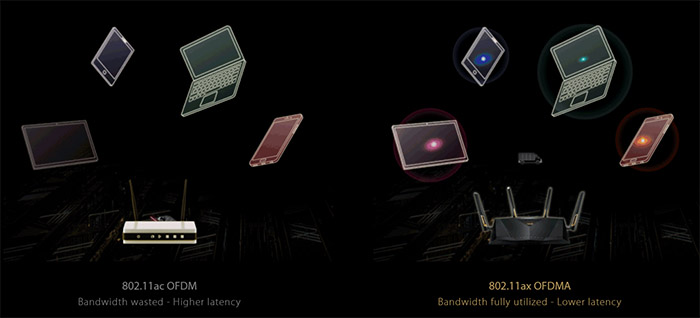
The Asus RT-AX88U also supports 1024-QAM, something that was available with the previous generation as well (including the RT-AC88U – and it was available on both bands) and there’s support for the 160MHz channel bandwidth. MU-MIMO is, as expected, a part of the package and it helps handling more than one client at the same time (4×4 implementation) and BeamForming for pointing the signal towards the compatible clients. And unfortunately this remains an issue with modern wireless routers since you can’t really make use of almost any new technology unless the manufacturer of client devices cares enough to add compatible WiFi adapters (they mostly don’t unless you go for the ultra-expensive stuff).

Mark is a graduate in Computer Science, having gathered valuable experience over the years working in IT as a programmer. Mark is also the main tech writer for MBReviews.com, covering not only his passion, the networking devices, but also other cool electronic gadgets that you may find useful for your every day life.




