I even used the antennas from a WiFi 6E TP-Link adapter and nothing has changed. It may be the incomplete compatibility with the PC or maybe even the EnGenius ECW536. Not sure at the moment, so without further ado, these are the results when using the 6GHz radio band at 320MHz channel bandwidth, as well as the results when using the 5GHz radio band at the 80 and the 160MHz channel bandwidth.
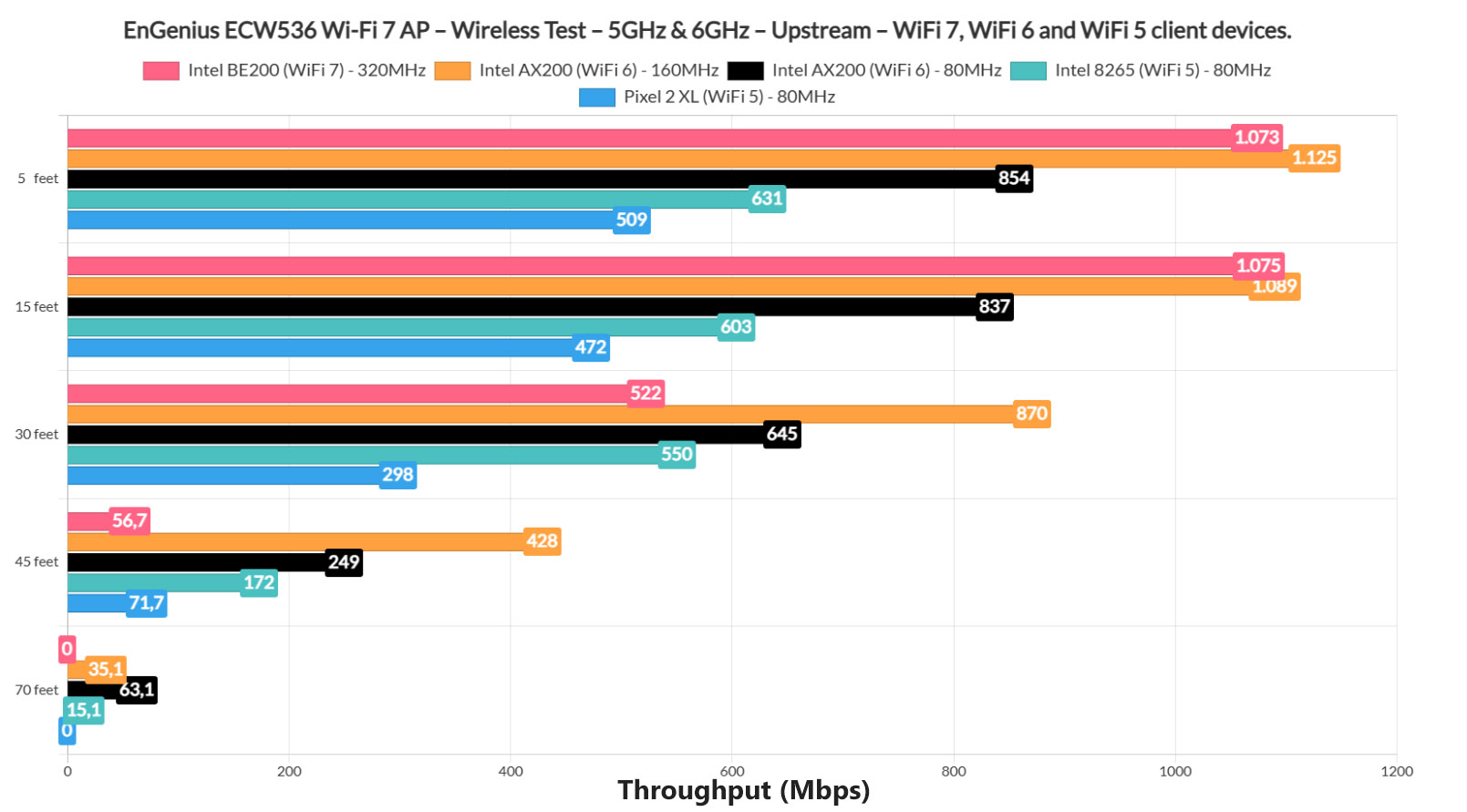
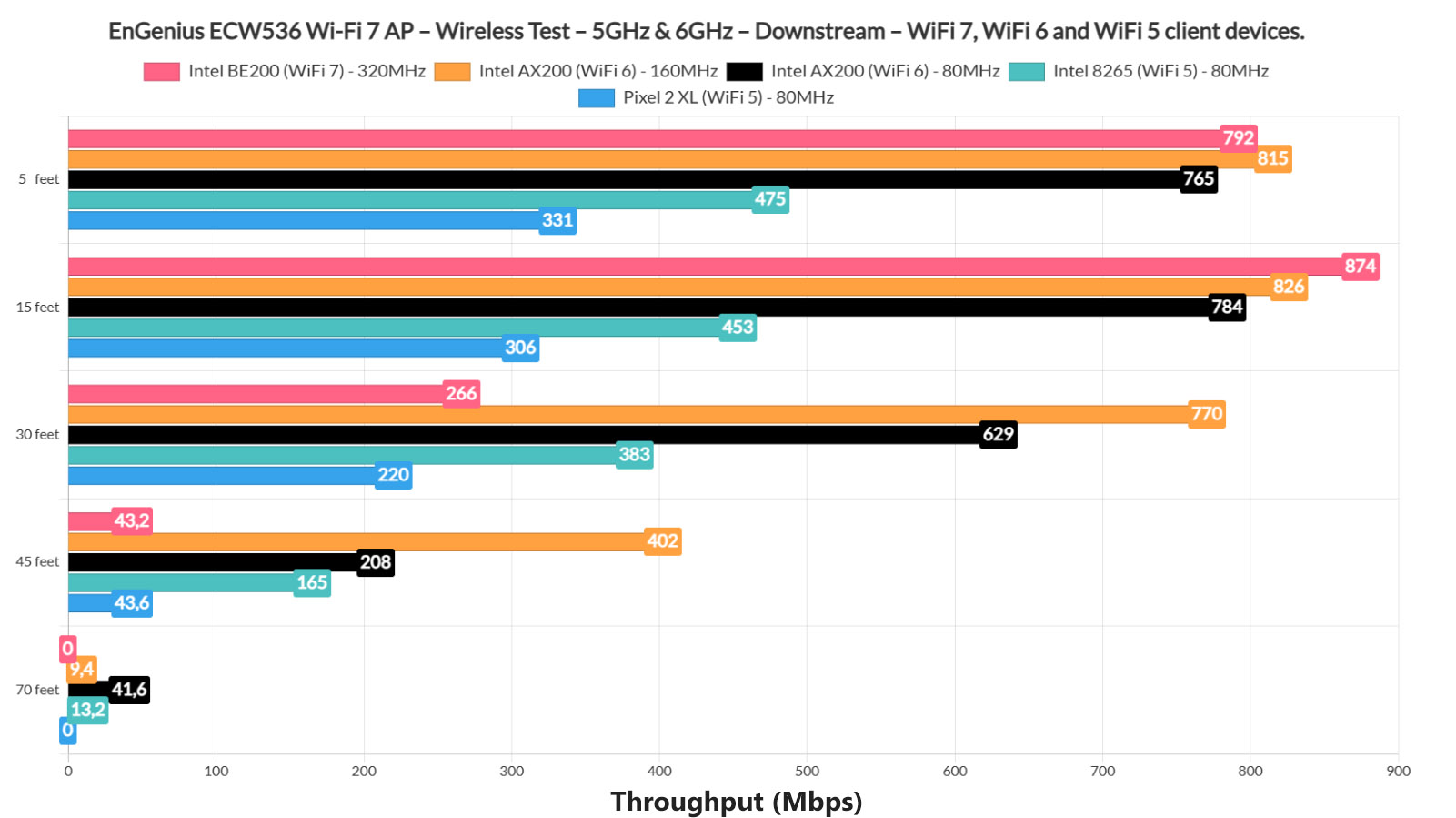
I have also added a comparison with other wireless access points that I tested over the years and a long-term performance graph. It’s worth noting the curious up and down pattern which may coincide with the CPU cycles, so it may still be a client device issue, although I wasn’t able to figure it out for now.
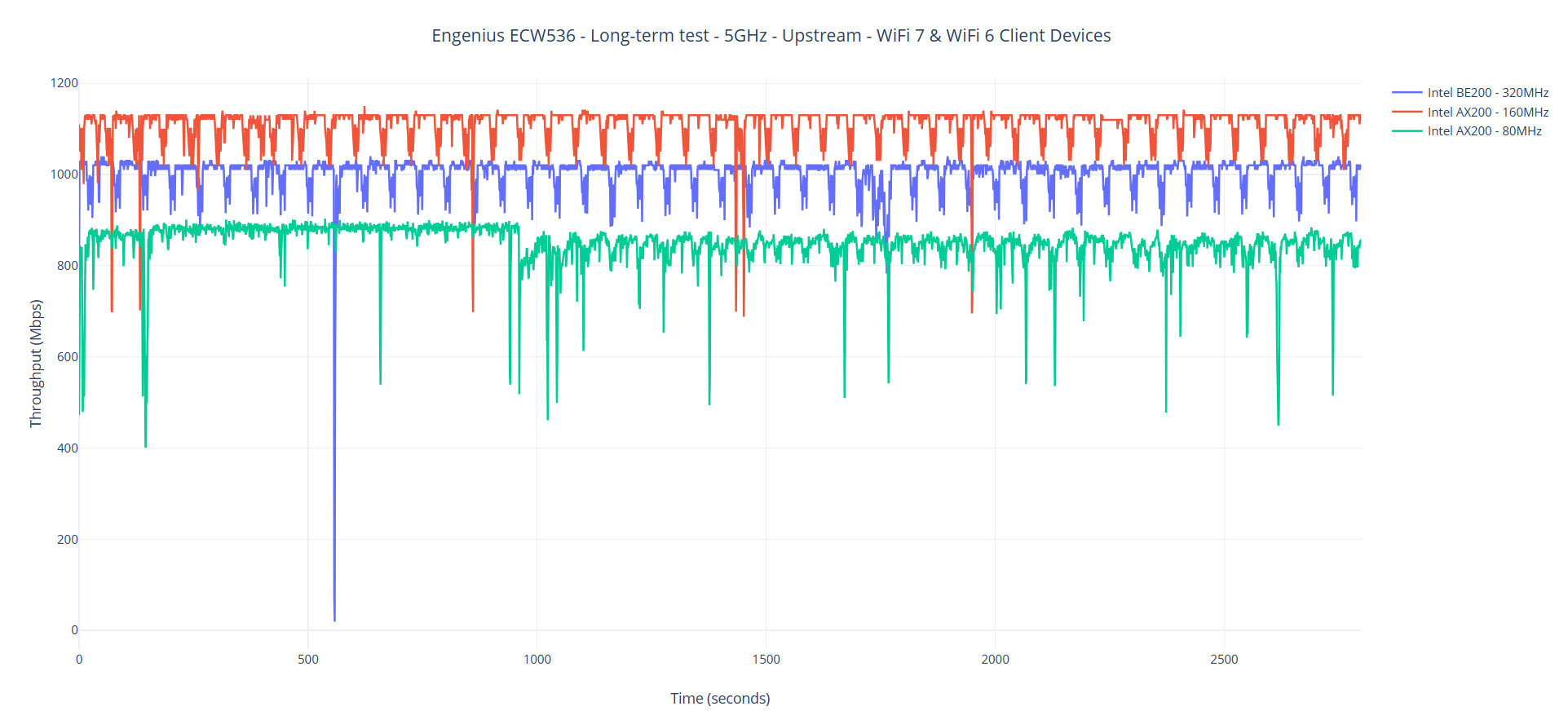
Why didn’t I use MLO? I did, as you can see in this video, but it didn’t really make a difference and I think the culprit is the BE200. I will update the review as soon as I get my hands on a better WiFi 7 adapter.
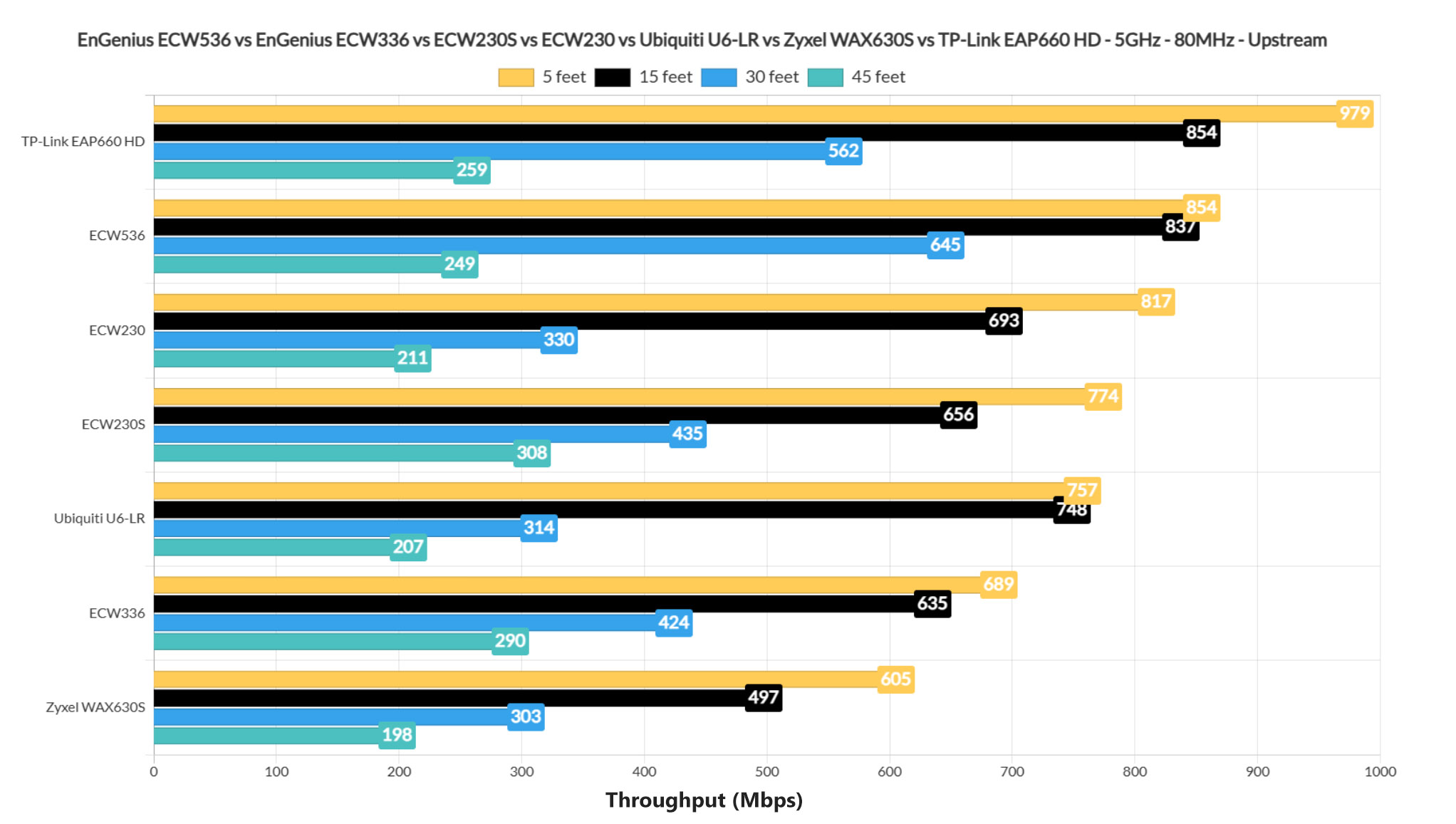
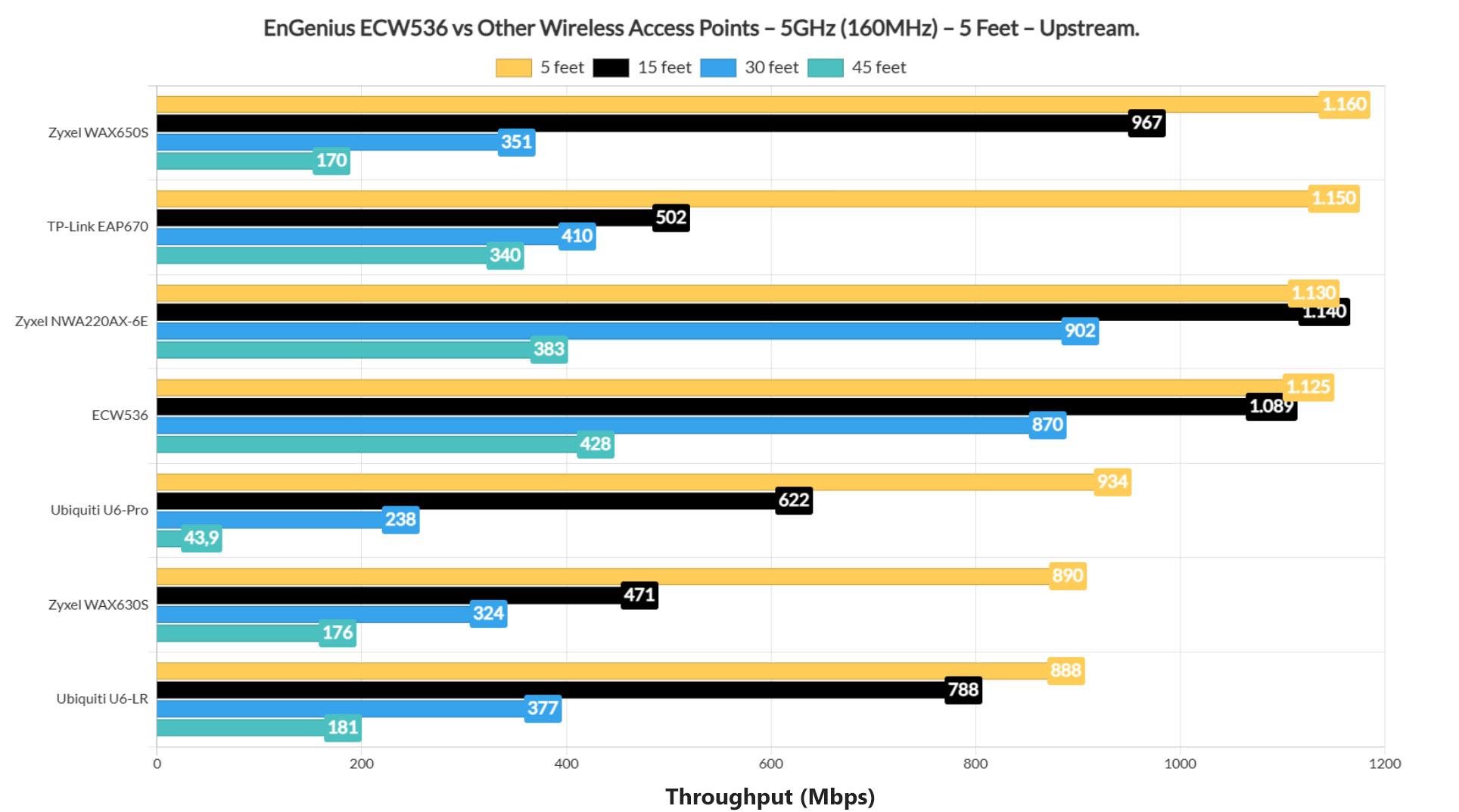
The Single-client WiFi test (2.4GHz)
For the 2.4GHz single-client performance, I relied on three client devices, the WiFi 6 AX200 laptop, the Intel 8265 WiFi 5 laptop and the Pixel 2 XL WiFi 5 client device. And these are the results that I got.
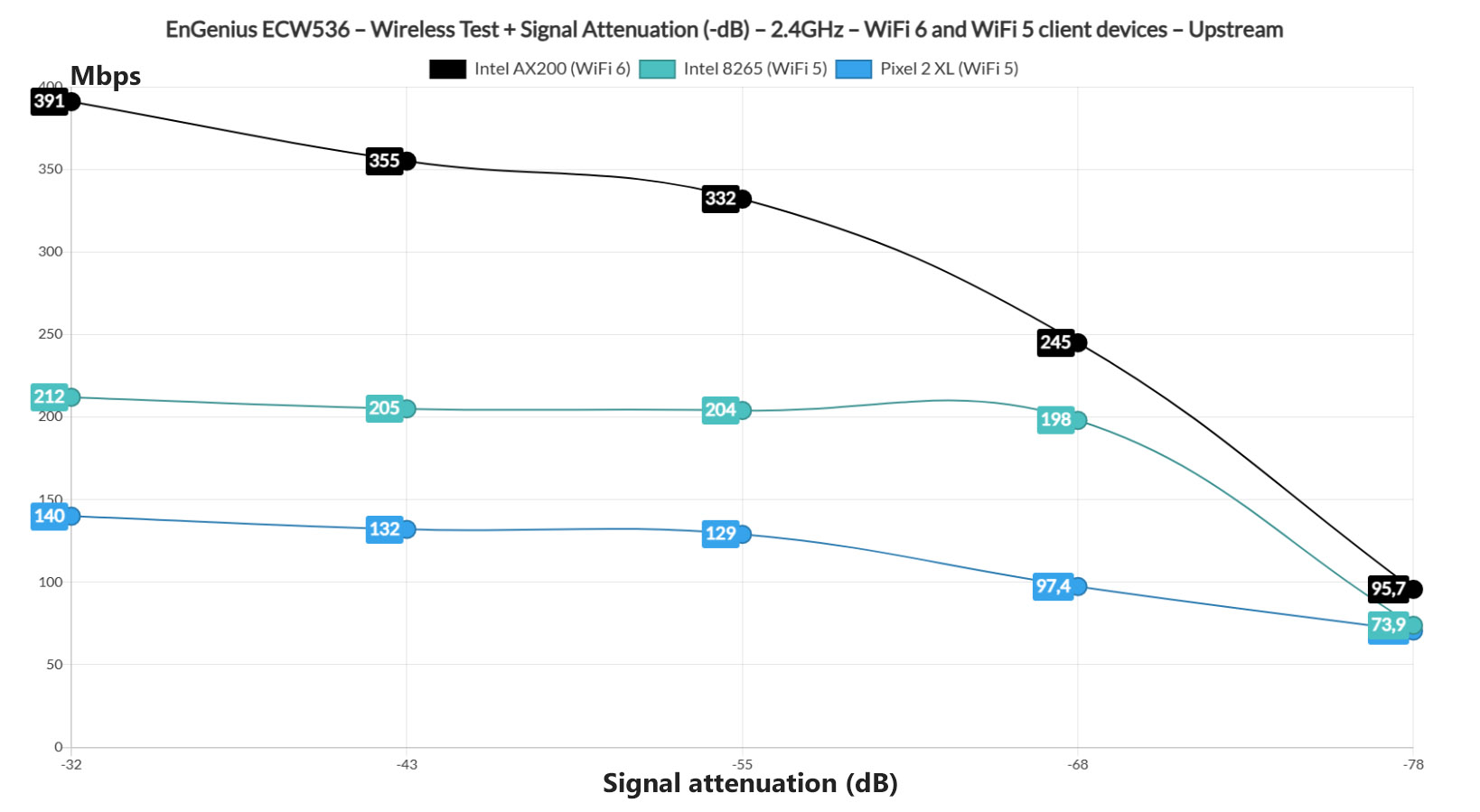
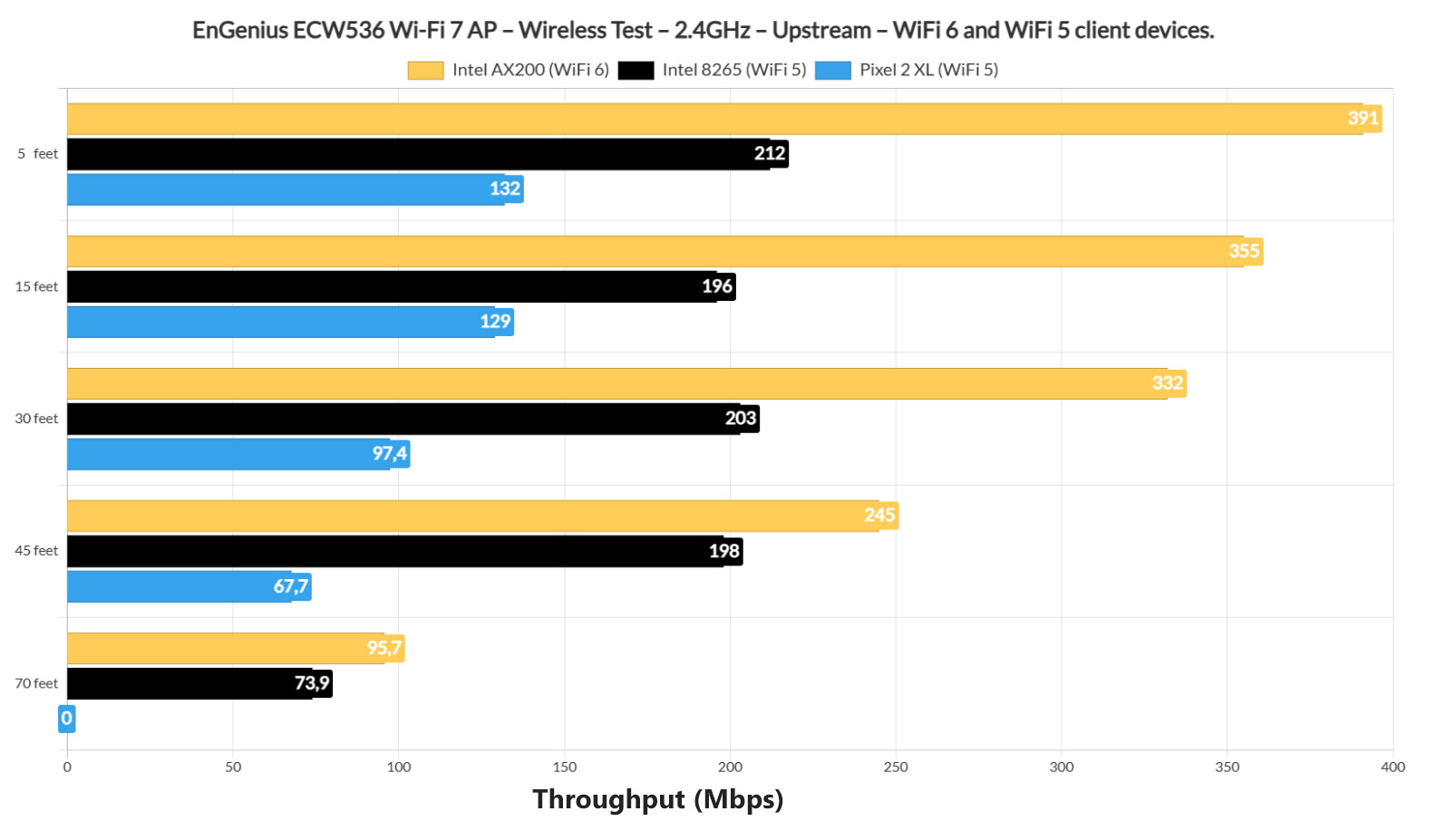
The Standalone GUI
The EnGenius ECW536 does have a standalone graphical interface that you can access with the default credentials (admin/admin) before adopting the device to the Cloud management platform. But it’s very basic in terms of status info that it shows and even less impressive in terms of settings. It’s better than nothing, but it does show how dependent the EnGenius ECW536 is to the Cloud management platform.
The EnGenius Cloud
After logging into the EnGenius Cloud, the first thing that you need to do is add the device to the Organization and that can be done accessing the Inventory and License area, then manually adding the serial number. Then, if the EnGenius ECW536 is connected to the main network (a gateway), it will become active. Then assign it to a Network and it should appear under Manage > Access Points.
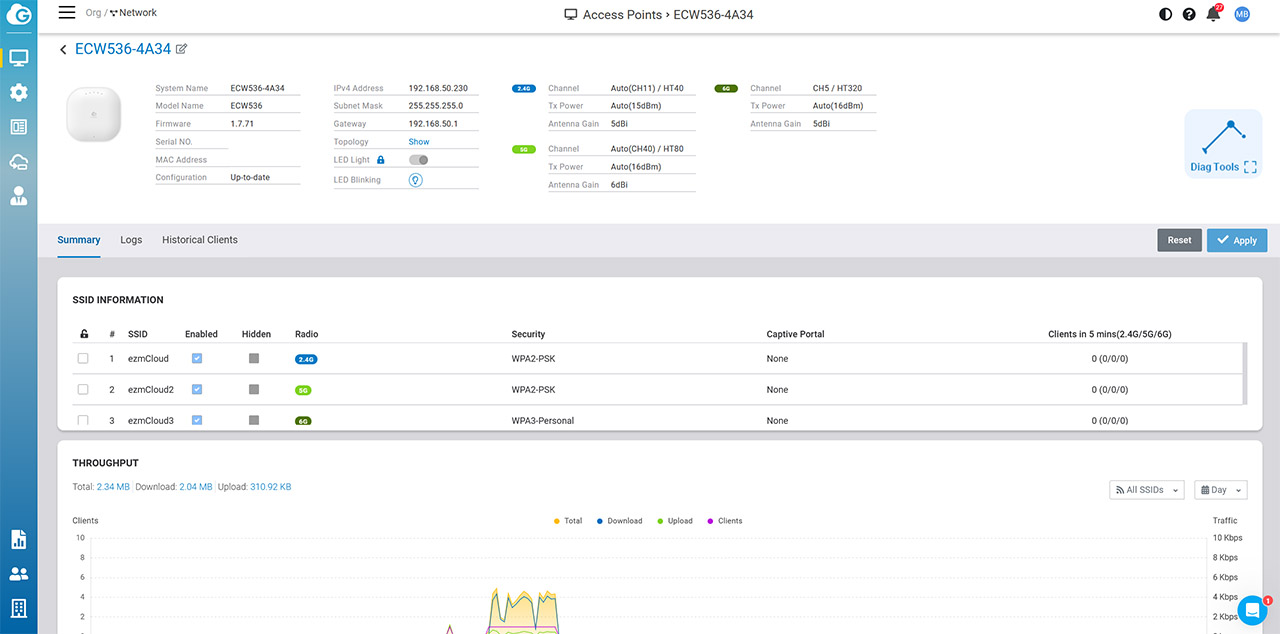
Here, it’s possible to see the status info about the access point and you can also override the global settings which are automatically applied at the moment of device adoption. These global settings can be set up from under Configure > Access Point > SSID and/or Radio. Under Radio, you can configure how each radio will behave (it includes channel, channel width, TX power, DCS, mesh and more), while under SSID, you get to actually create the WiFi networks.
This includes the security type, whether MLO will be active on this specific network, the radio or radios which will work under this SSID, the Default VLAN and there’s the Dynamic Client VLAN Pooling, although this feature is available only in the Pro package. As expected, not everything is for free though for now, we do get almost all of the features as part of the Basic package.
That’s especially true for wireless access points, while the gateways may require more Pro options. That being said, understand that the Cloud management platform’s reason of existence is to offer an easy way for the admins to monitor and configure a network remotely.
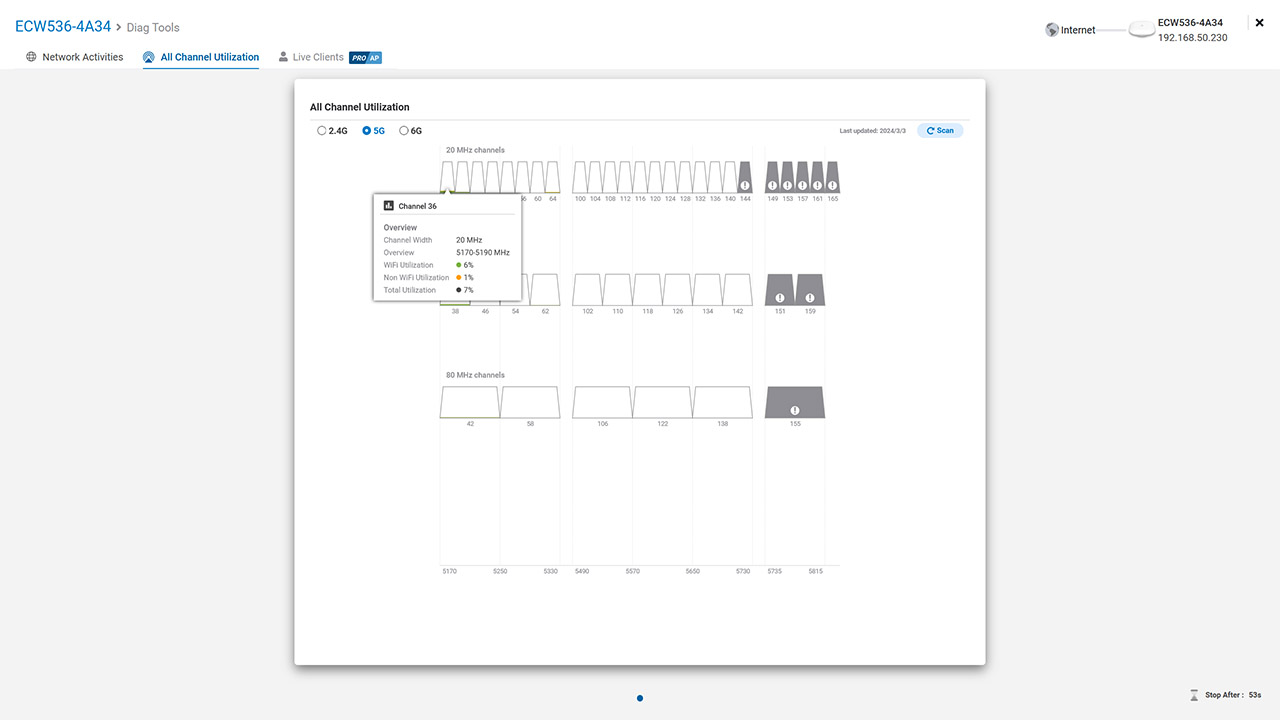
And I think EnGenius is one of the best in its field at accomplishing this task, something that became clear with the dedicated antennas for interference found on the ECW230S and ECW220S, but also due to the Diag tools. And yes, we do have access to a few of them on the EnGenius ECW536 as well, although in a limited fashion since we’re on the Basic plan. Each session lasts for one minute and you can run some tools under the Network Activities, check the Channel Utilization by radio and there is also the Live Clients section which is reserved to the Pro members.
What it does is analyze what each client does in real time. And it’s more important that you may think because it helps understand what causes a certain behavior (interference, low throughput, et cetera), so the admin can follow if the user adjust the settings as instructed for the network or client device to performs better.
The Conclusion
Being one of the first Wi-Fi 7 access points on the market, the EnGenius ECW536 does have a lot of eyes on it, especially considering that it offers more features than its main competitors. And yes, that does include the Ubiquiti U7 Pro. And it’s a speedy device, capable of handling multiple types of client devices, easily managing and monitoring them from the Cloud platform. Of course, I wasn’t really able to test the 6GHz radio with all the new bells and whistles because the Intel BE200 under-performed, but I suppose this does show that we are at the very beginning of this new WiFi standard. It does need more time to mature and for the market to receive better adapters. That’s when a device like the EnGenius ECW536 can truly shine.

Mark is a graduate in Computer Science, having gathered valuable experience over the years working in IT as a programmer. Mark is also the main tech writer for MBReviews.com, covering not only his passion, the networking devices, but also other cool electronic gadgets that you may find useful for your every day life.

