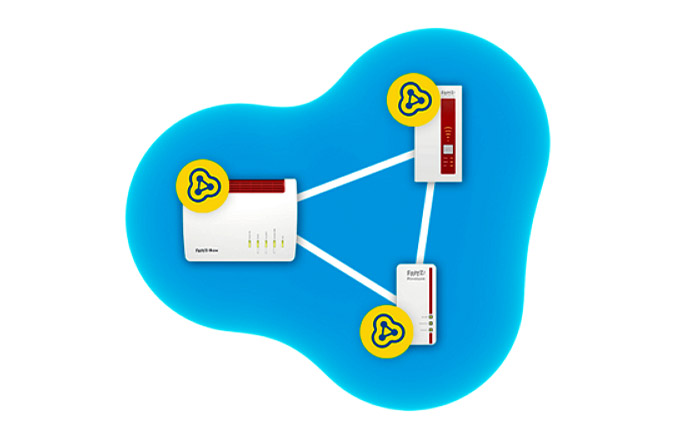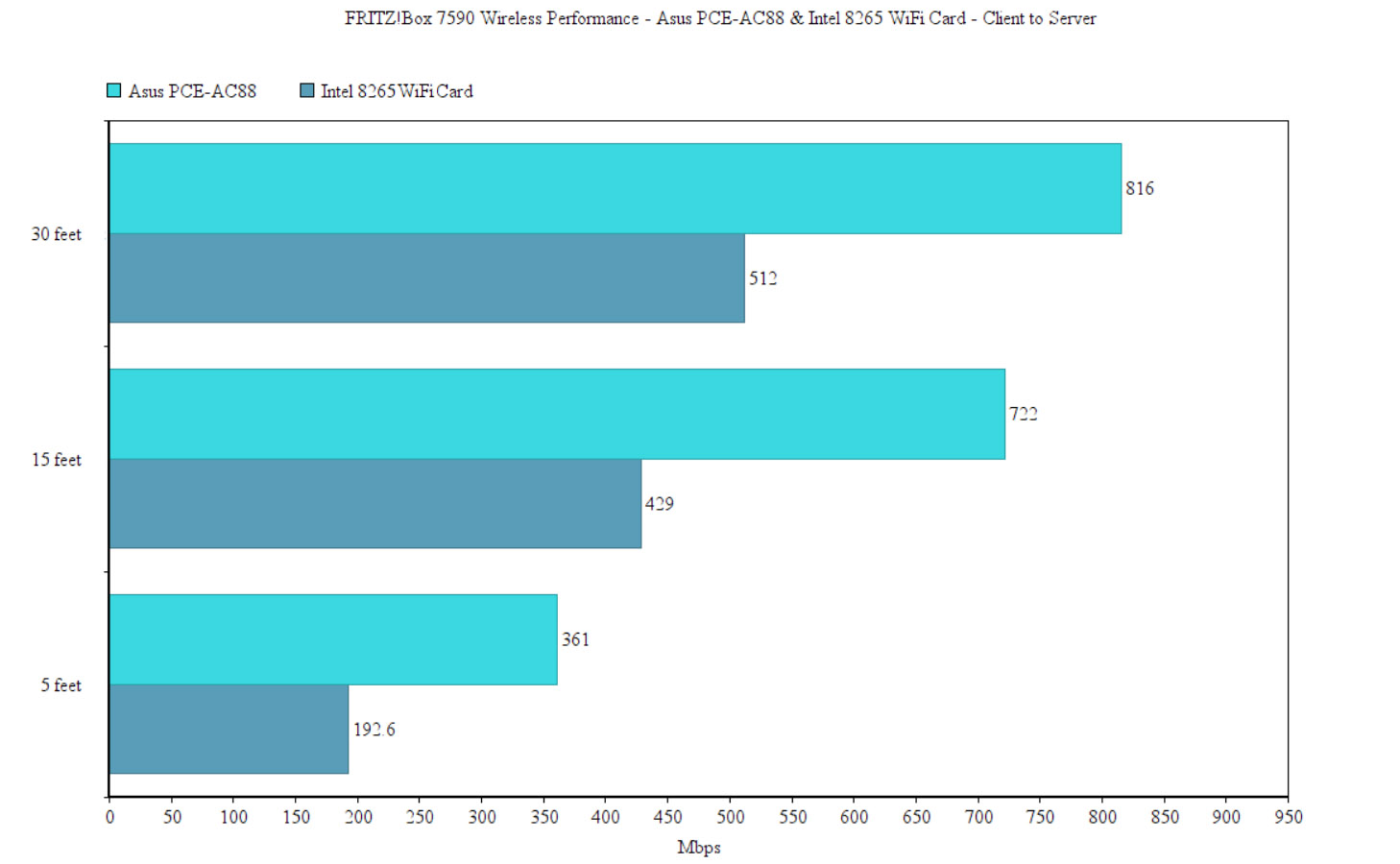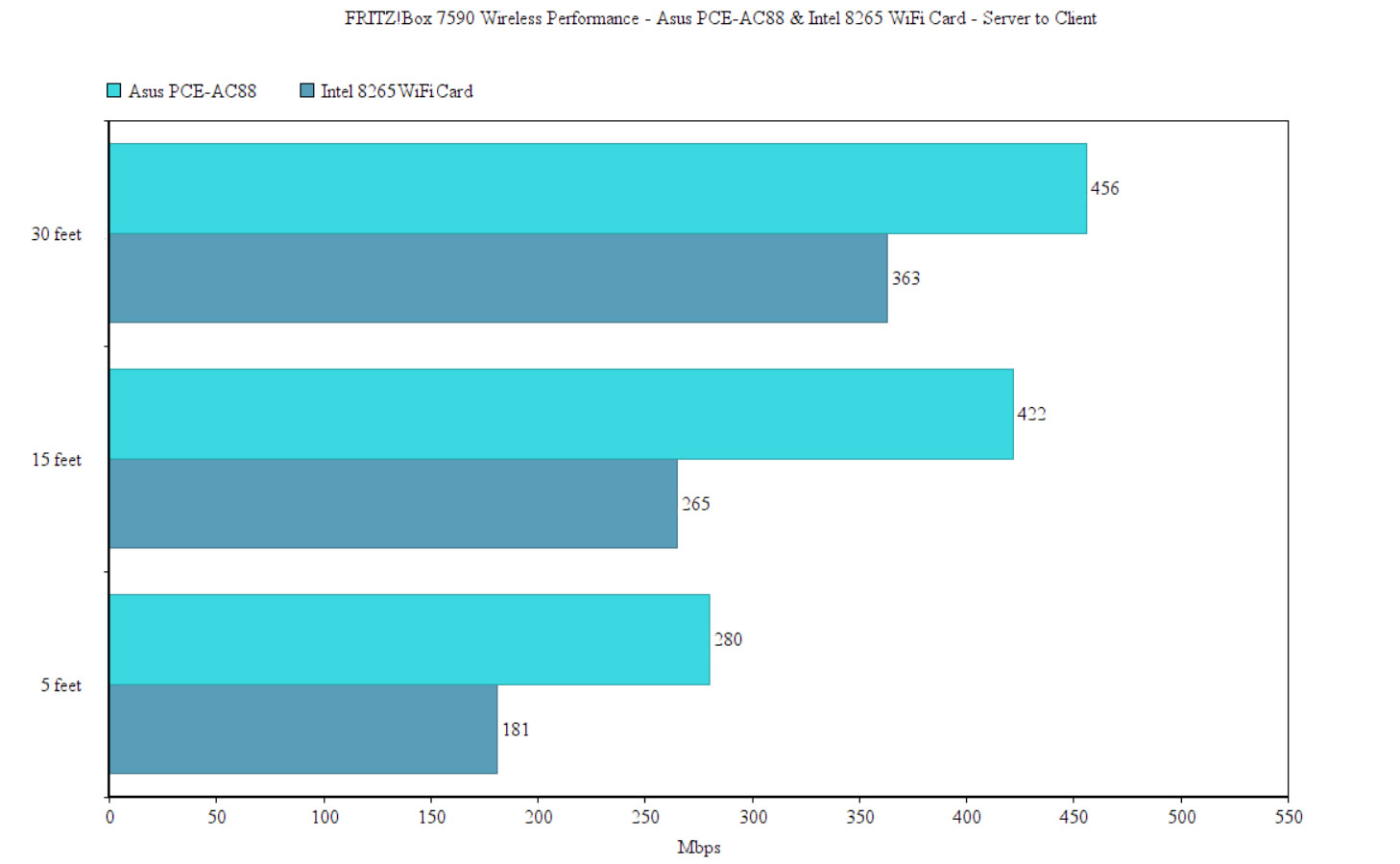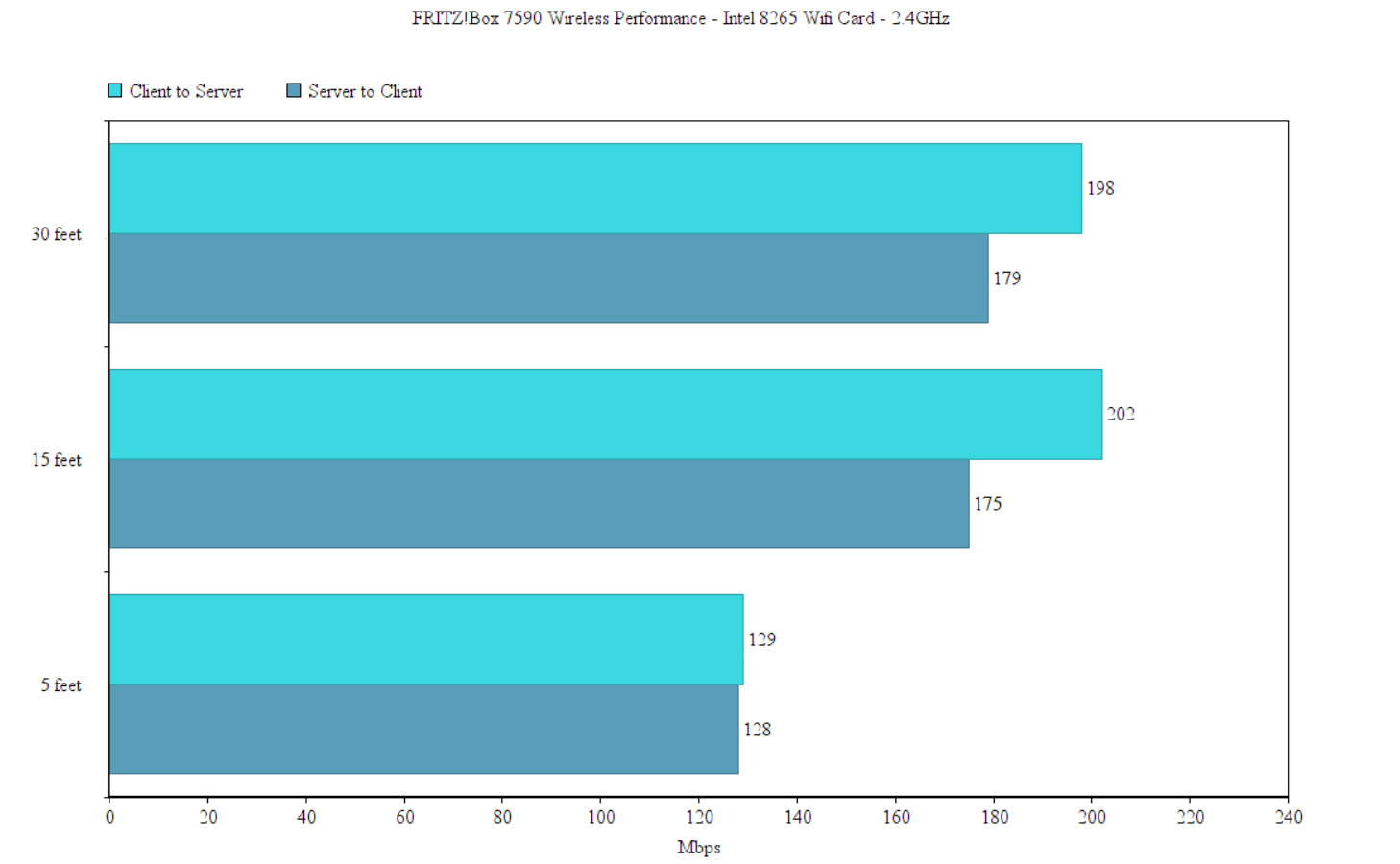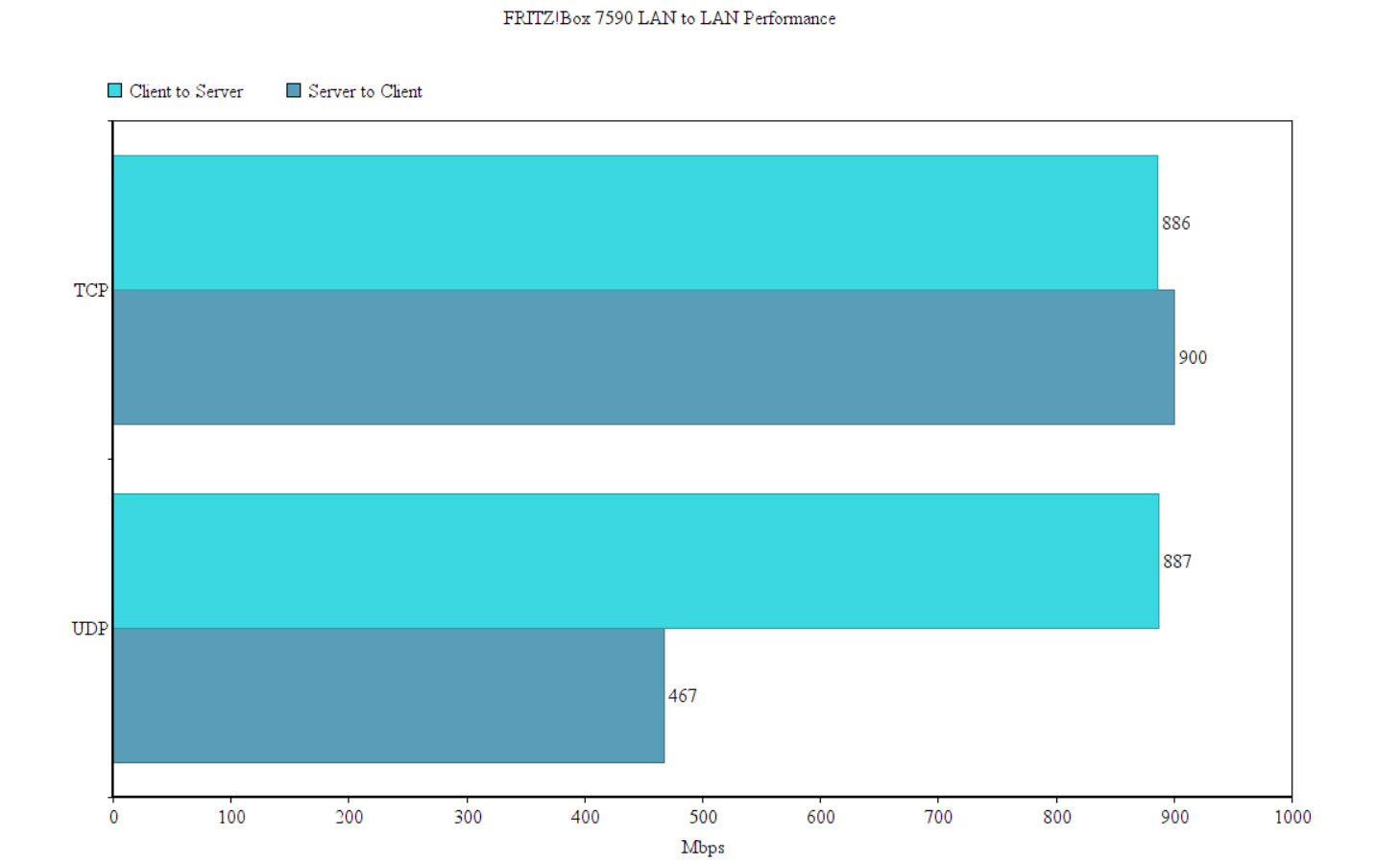The FRITZ!Box 7590 is one of the latest modem routers released by the German-based networking company (AVM) and, while its minimalist exterior may not give it away, this device is more than meets the eye: it can function as a DECT station for up to six handsets, it is compatible with ADSL/VDSL/fiber optic lines, it can connect to an ISDN telephone system and it can be a part of a WiFi mesh system. So, there’s the traditional wireless DSL modem router that simply connects your wired and wireless clients to the Internet and then, there’s the FRITZ!box which includes as many features as possible under the same hood.
| FRITZ!Box 7590 Modem Router | |
|---|---|
| Avm.de | Check Offer |
Obviously, the regular user won’t need half of these features, but, while the 7590 claims to be a fantastic modem router even within a home environment (we’ll test that in a minute), the targeted audience is mainly the small and medium businesses which require everything that the FRITZ!Box has to offer (and, truly, this type of device can be a godsend in a crowded office). That being, said, I’ve actually had a look a few years ago at its predecessor, the FRITZ!box 7490 and it was a decent performer, so let’s have a closer look at what the new FRITZ!box 7590 can deliver and where does it stand in this competitive market.
Design
The FRITZ!Box routers aren’t known for their attractive design and the red and grey case of the 7490 is proof that AVM hasn’t really focused towards making its devices living-room friendly. The FRITZ!Box 7590 aims to change this perception by giving up the leather-book-cover-spaceship look for a more simple rectangular case which is slightly curved towards the front and, unlike the usual black or grey router, the 7590 is a lot more cheerful, the top surface being covered mostly by a white glossy finish, while the ventilation grill is red (the rest of the case is grey). The device is definitely more elegant than its predecessor, but it still has stubbornly kept that retro look – in a similar manner to the WRT series – and I do appreciate its uniqueness when compared to the other traditional routers, but, just like the WRT3200ACM, some people will love the design, while others will hate it.
After opening the box, you will immediately notice that the FRITZ!box 7590 doesn’t have any external antennas and, instead, it opted to use eight internal antennas. Sure, from the design point of view, this is good news since, similarly to the dedicated WiFi systems (Google WiFi, Netgear Orbi, etcetera), it loses the industrial look, but, from the performance POV, the external antennas are usually more powerful and can be replaced or upgraded.
The size of the modem router is significant and it’s no surprise since it packs so many features, but, at 9.84 x 1.88 x 7.24 inches (almost as big as the Netgear R7000P), it definitely requires some planning before positioning it in the room or office (especially because it can’t be kept vertically). Thankfully, on the bottom side of the FRITZ!Box 7590, there are a couple of holes that can be used to mount the device on the wall. Also here, you can find the info label (contains the default SSID, passkey, the Serial Number and more), as well as four silicone feet. The modem router has a reasonable weight (0.88 lb), so, along with the silicone feet, it won’t budge no matter the amount of connected cables.
Beside the top grill, the manufacturer has also covered the entire bottom surface with ventilation cut-outs, so, this should ensure that the modem router maintains an optimal internal temperature and, while I was testing it, the FRITZ!Box 7590 got a bit warm towards the top and bottom side. As I said in the introduction, the FRITZ!Box 7590 can also work as a mesh node within a mesh network, but, while it adhered to the minimalist design (lacking any external antennas), it has kept the traditional array of LEDs that show the status of the device: from the left, there’s the Power/DSL LED (flashing green indicates that the modem router is powered on and the connection to DSL is either being established or it has been interrupted), WLAN LED (if it’s on, then the WLAN is enabled – underneath the LED, there’s a button for turning the WiFi On or Off), a Fon / DECT LED (if it’s flashing, then there are messages in your voice inbox – dependant on your telephony provider) along with a dedicated button which, when pressed, it automatically searches for cordless handsets (paging call).
Furthermore, there’s a Connect / WPS LED (if it’s flashing slowly, then the WPS process has been activated and, if it’s flashing rapidly, then the WPS process has been aborted) along with a small button that activates the WPS pairing process and, lastly, there’s an Info LED: this LED is customizable, but, by default, it will flash green when the firmware is being updated or the time budget has been reached, it flashes red when the device has encountered an error and it will glow green when the Stick and Surf process is concluded.
On the rear side of the FRITZ!Box 7590, the manufacturer has added a DSL port (compatible with ADSL2, VDSL and with an analogue/ISDN telephone network), two RJ11 FON1 and FON2 ports (suitable for connecting faxes, answering machines or analogue phones), an RJ45 FONSo port (suitable for connecting ISDN handsets or PBXs telephone systems), a Gigabit WAN port (can be used for connecting to a modem or another router, but it can also function as a simple LAN port in case you use the DSL port for Internet access), four Ethernet Gigabit ports, a Power socket and a USB 3.0 port. On the left side of the device, you can find another USB 3.0 port, while on the right side, there’s another FON1 analogue socket.
Hardware
Inside the case, the FRITZ!Box 7590 is equipped with a dual-core Intel® Lantiq AnyWAN™ GRX550 PXB4583 SLLZR SoC clocked at 1GHz, 512 MB of flash storage (Macronix MXIC MX30LF4GE8AB-TI), 512 MB of RAM (NANYA NT5CC256M16EP-DI), a LITELINK CPC5622A Integrated Circuits Telecom Interface, a DIALOG SC14446 A76R101LVP DECT SoC, an XILINK SPARTAN-6 XC6SLX4 TQ144BIV1741 FPGA (Field-Programmable Gate Array IC), a WE-NIDCOM 40799 SOP-IC, five Wurth Electronics 7490200141 1745 Transformers and it also uses the Lantiq (Intel) PXB4583 as a switch chip.
Furthermore, the modem router uses the Qualcomm Snapdragon QCA9985 4×4:4, bgn wireless chip for the 2.4GHz band and the Qualcomm Snapdragon QCA9984 4×4:4, an+ac wireless chip for the 5GHz band. I also noticed some embedded antennas: AIRGAIN N242ODGC2L, N2415DAMR and N2415DAML.
The FRITZ!Box 7590 is an AC2600-class modem router, so it features a maximum theoretical data transfer rate of 1,733 Mbps on the 5GHz and a maximum theoretical data transfer rate of 800 Mbps on the 2.4GHz radio band.
Note: The DSL port can handle 300Mbps VDSL connections by using the 35b supervectoring technology (assuming that the ISP in your area does supports it).
Features and Performance
When I tested the FRITZ!Box 7490, I noticed that it focused more towards the industrial aspect (DECT station, cordless handsets) and, while the wireless performance was decent, the modem router didn’t really invest towards adopting some of the more interesting WAVE 2 features. This has changed with the FRITZ!Box 7590 which, besides having all the awesome features of its predecessor (such as the DECT Eco, HD telephony and more), it also supports the MU-MIMO technology, meaning that multiple clients can be served at the same time, instead of letting them compete for the bandwidth (the catch is that you do need compatible clients, but, thankfully, the MU-MIMO is getting more widespread even if its in its lesser forms: 1×1 and 2×2). There’s also the BeamForming feature that focuses the signal towards the connected clients, therefore maximizing the throughput and increasing the stability of the network, but, probably the most interesting addition is the mesh technology.
Yes, the FRITZ!Box 7590 can work as a mesh hub within a mesh network along with the FRITZ!WLAN Repeater 1750E and the FRITZ!Powerline. Of course, this is a proprietary implementation, so it will only work within the FRITZ!Box environment, but it has the same functionality as can be seen on the Ubiquiti AmpliFi HD or Netgear Orbi: the mesh network creates optimised paths for the data by detecting which nodes are the most suited for the task (depending on the signal strength, number of connected clients and more), it will auto-heal in case a node goes offline (the data gets rerouted to the next available mesh node) and, in case a new node gets added, then the network will automatically create new paths for the data. The connected devices are also dynamically steered towards the most suitable band (so it avoid overcrowding a single band).
At the moment, I have the FRITZ!Box 7590, so I will only be testing its wired and wireless performance (I’ll test the mesh performance and the backhaul traffic handling when I’m able to get my hands on the full kit). To initiate the test, I took two computers, one is a Desktop PC equipped with an ASUS PCE-AC88 which will function as the client, while the other is a high-end laptop that will function as the server. On the first step, I connected both computers to the LAN ports of the FRITZ!Box 7590 and, from the client to the server, I measured an average of 816 Mbps at 5 feet and, at 15 feet, the speed averaged at 722 Mbps; at 30 feet, I measured an average of 361 Mbps. From the server to the client, at 5 feet, I measured an average of 456 Mbps, while at 15 feet, I got around 422 Mbps; at 30 feet, the speed decreased to 280 Mbps. This type of performance is only possible using the PCE-AC88 and because I noticed that the connection wasn’t always stable (the downstream throughput would sometimes fluctuate until I reconnected to the network), I decided to also test the wireless performance using an Intel 2×2 MU-MIMO WiFi card.
This way, I measured an average of 512 Mbps from the client to the server at 5 feet, while at 15 feet, the speed went slightly down to 429 Mbps; at 30 feet, I got 192.6 Mbps. Afterwards, from the server to the client, I measured an average of 363 Mbps and, at 15 feet, I measured around 265 Mbps; at 30 feet, the speed went down to 181 Mbps. It seems that every problem has been solved when the client was connected the laptop (with the Intel WiFi card) and everything was smooth and stable, so I think that the modem router doesn’t play well with some ASUS WiFi cards (I could also reproduce the issues with the PCE-AC68), but hopefully, this slight incompatibility will be fixed with newer firmware updates.
On the next step, I kept the Intel 2×2 setup and I connected the two computers to the 2.4 GHz network. This way, from the client to the server, at around 5 feet, I measured an average of 198 Mbps, while at 15 feet, the speed went up to 202 Mbps; at 30 feet, I got 129 Mbps. From the server to the client, I measured an average of 179 Mbps at 5 feet and, at 15 feet, the speed went only slightly down to 175 Mbps; at 30 feet, I measured around 128 Mbps. Afterwards, I connected both PCs to the LAN ports of the FRITZ!Box 7590 and tested the LAN to LAN connection: from the client to the server, I measured an average of 886 Mbps (TCP) and 887 Mbps (UDP), while from the server to the client, I got 900 Mbps (TCP) and 467 Mbps (UDP).
On the last step, I decided to test the storage performance by connecting a Samsung T5 SSD (256 GB) drive and, while moving a 2.5 GB multimedia folder, I got the following results: 24.8 MBps while reading the folder and 58.2 MBps while writing the folder (the USB Settings were set to Power Mode USB 3.0).
Software and Installation
Almost all modern wireless routers allow its user to configure and monitor their network via an app and only some have kept the web-based interface. The FRITZ!Box 7590 doesn’t have only one, it has several apps available, each with their own purpose, but, before accessing them, you need to first configure the network using the web-based UI (you won’t be able to do it by solely using the app). To do so, you need to connect the modem router to a computer, open a web browser and go to https://fritz.box/.

Mark is a graduate in Computer Science, having gathered valuable experience over the years working in IT as a programmer. Mark is also the main tech writer for MBReviews.com, covering not only his passion, the networking devices, but also other cool electronic gadgets that you may find useful for your every day life.