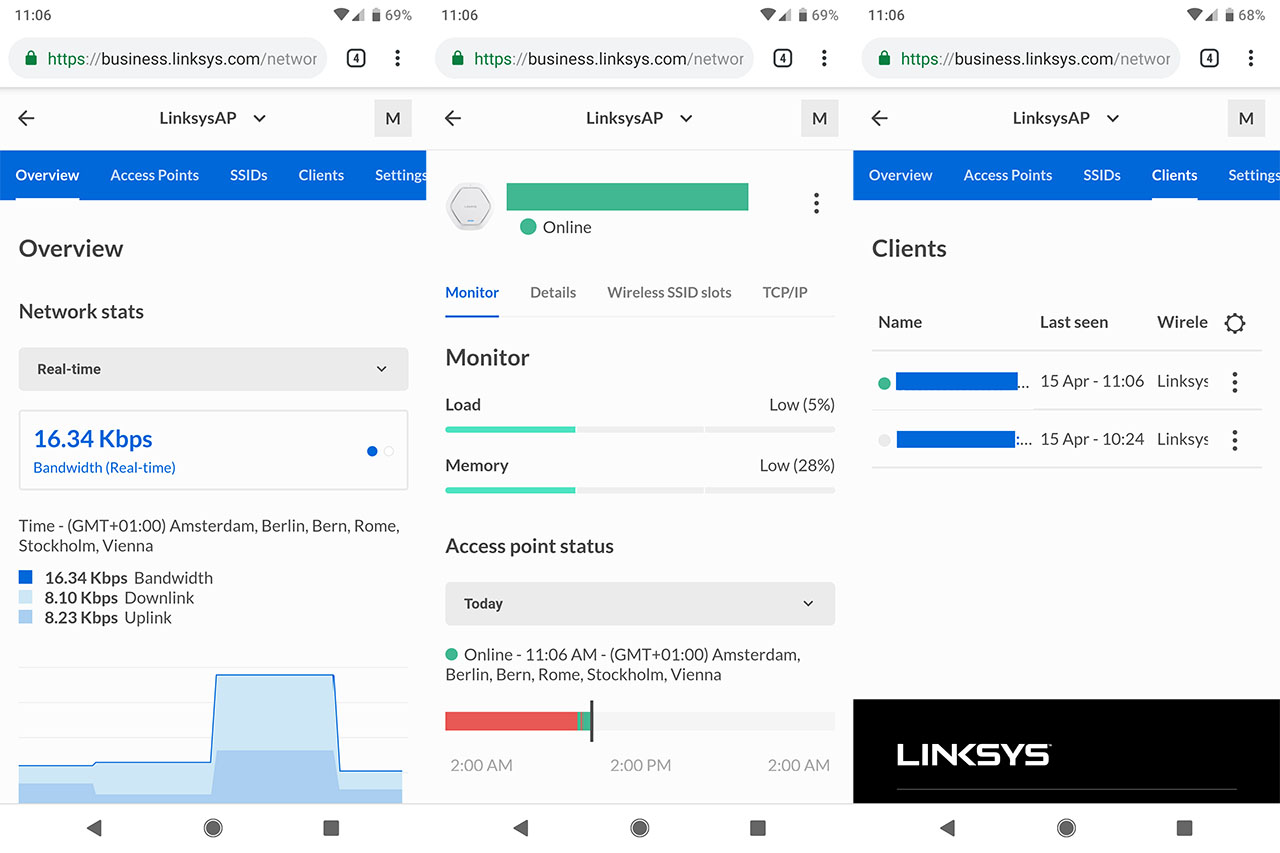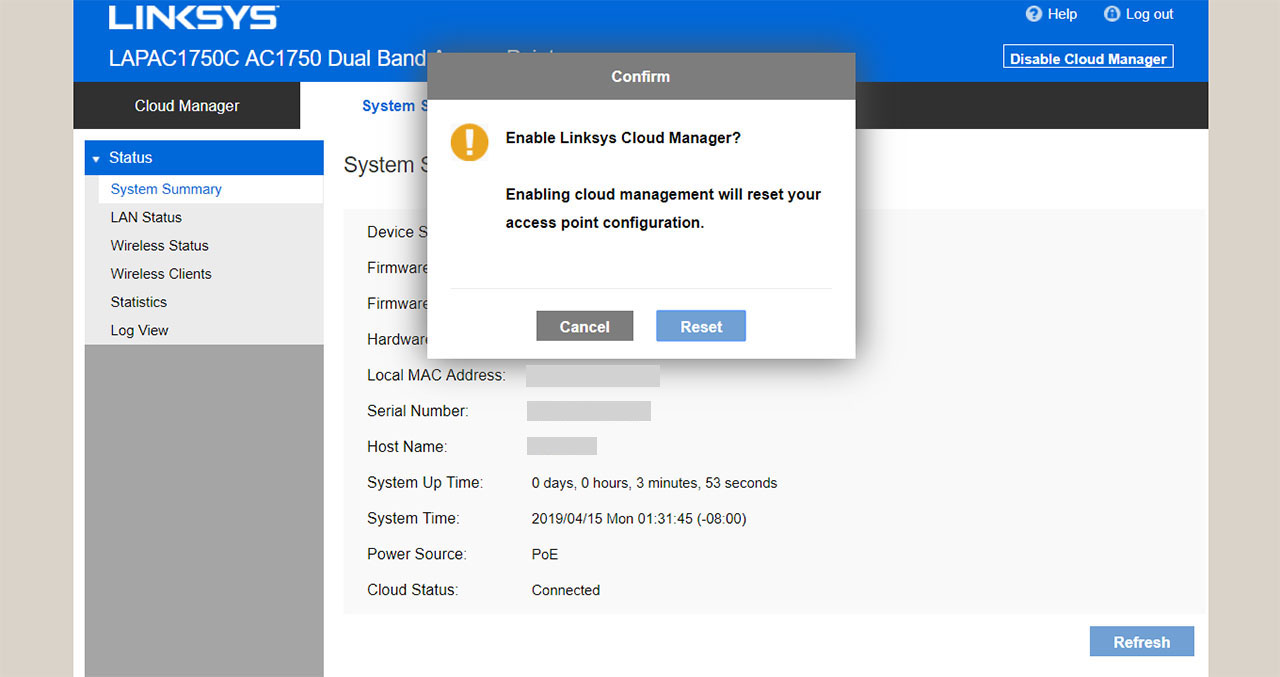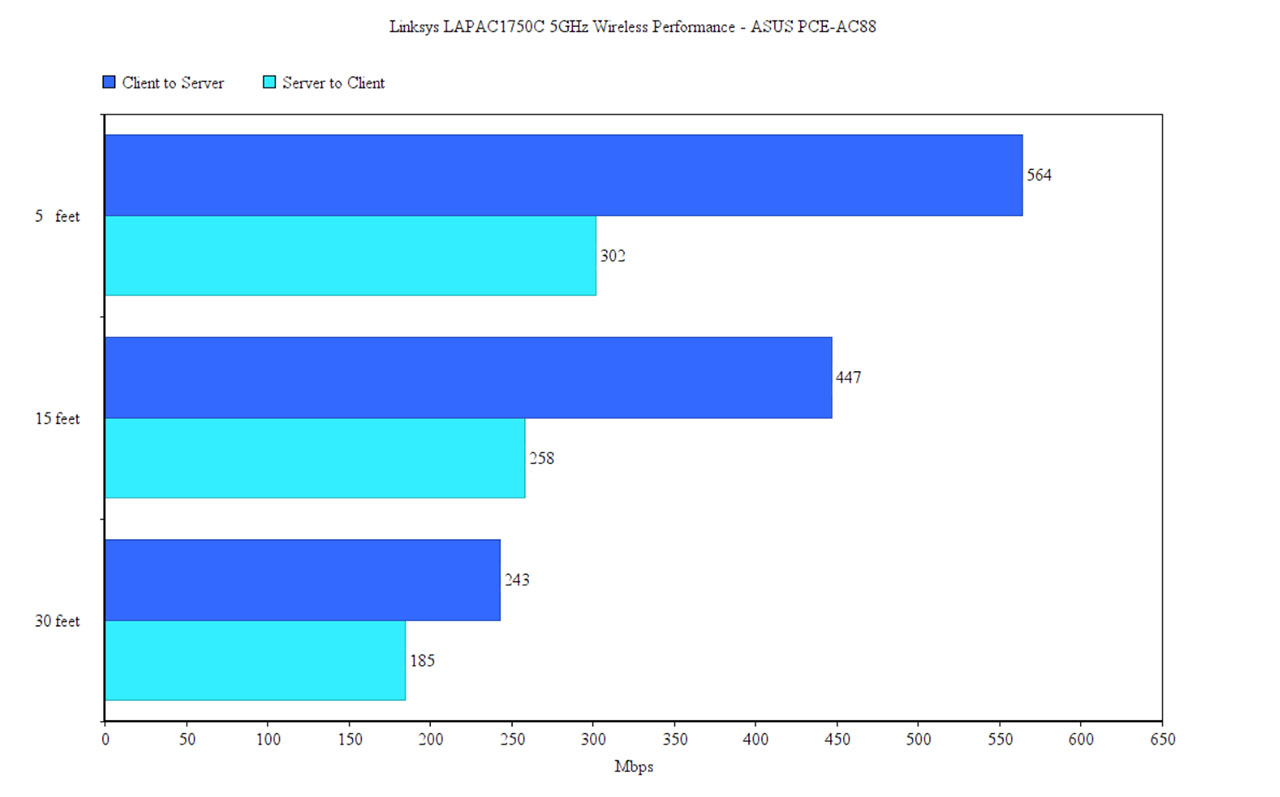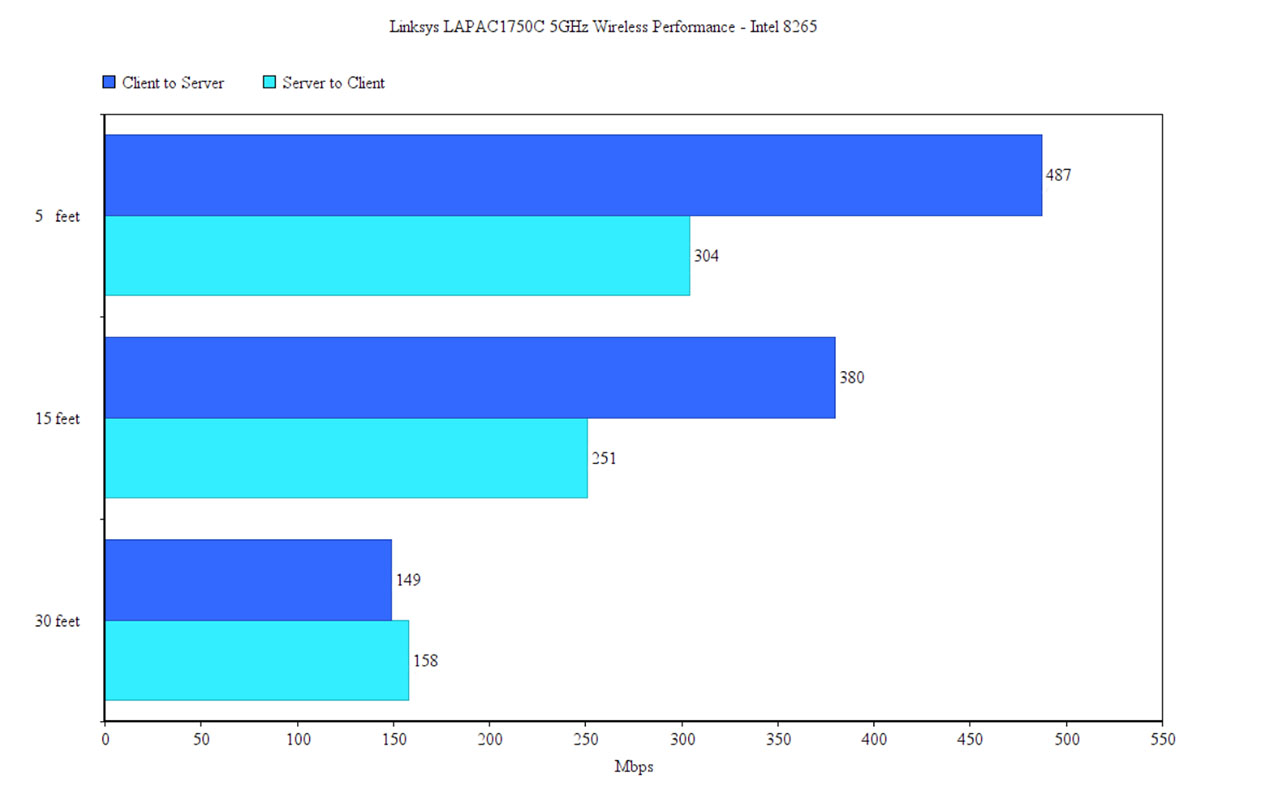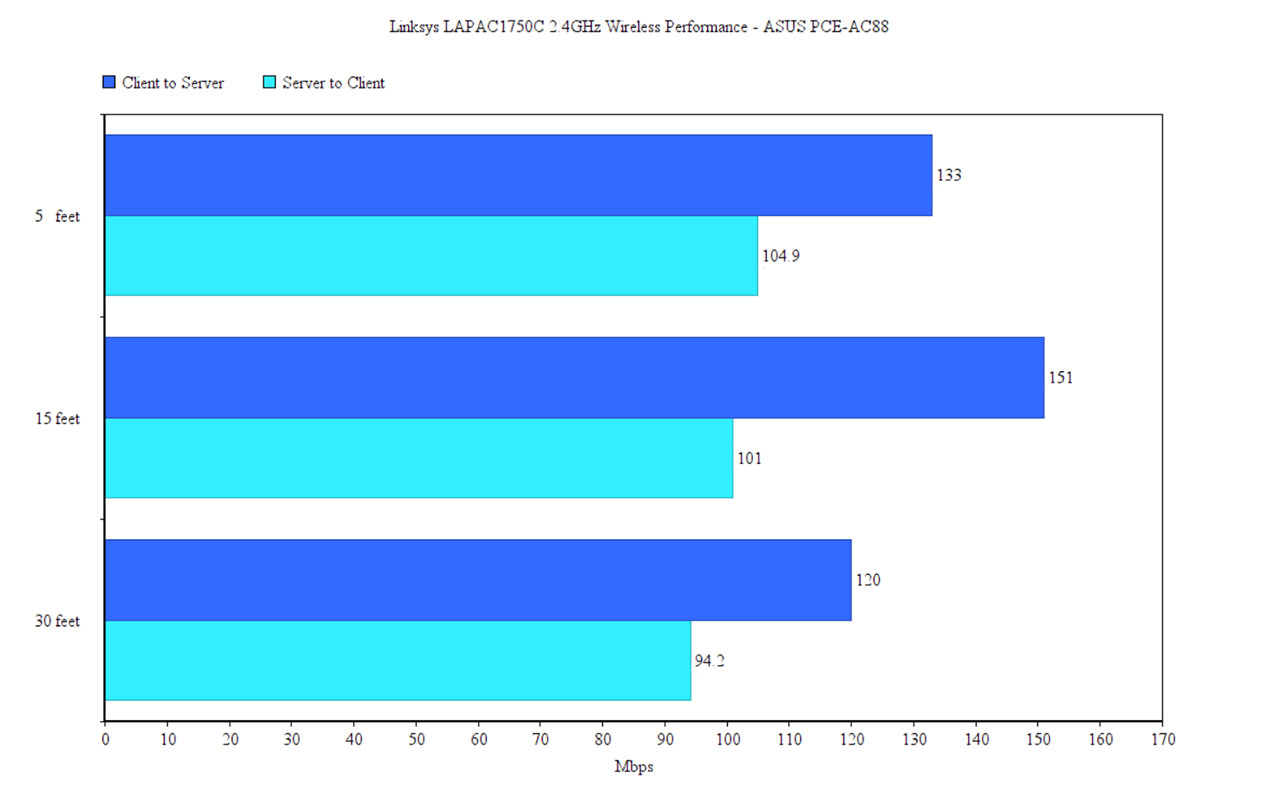Next to the SSIDs, there’s the Clients and here, you can see all the connected clients, each with its own set of info: the last time the client was connected, the SSID it belongs to, the AP that it is connected to, the signal strength, the bandwidth and the policy. Pressing on a client name will display some more Connection info and additional Details. The last main section is the Settings which is divided into three sub-sections: General (Icon, Name and Note), Access point configuration and Notifications (send an email when the AP goes offline).
Overall, I found the Cloud interface fast and responsive, but the options aren’t always clearly laid out and it may feel difficult to find a specific setting. In order to use the access point locally, you first need to disable the Cloud manager (which will return the AP to the default settings) and then simply go to the designated IP address (can be found in the router’s UI network map) and, by default, you’ll have to enter admin/admin for the username and password (change them afterwards). This way, you’ll gain access to the local UI which features a horizontal main menu, each option displaying a different set of settings on the left side. The first section is the System Status which displays the general status of the system, as well as the of the LAN, Wireless network and clients, the connection Statistics and the Log.
Next, there’s the Quick Start which simply runs the Initial Setup Wizard and afterwards, there’s the Configuration section. Here, the user can set up the Administration (User Accounts, the Time, the Logs, the Web Access and SNMP Settings, the SSL Certificate and the LED Lightning), the LAN (includes an in-depth setup of your network connection and some advanced settings, such as Port Settings, 802.1x Supplicant, Discovery Settings and IGMP/MLD Snooping) and the Wireless settings which are divided into Basic Settings (Radio, Mode, Channel and SSID), Security (allows you to add a password to your SSIDs), Rogue AP Detection, Wireless Scheduler, Connection Control, Upstream and Downstream Rate Limit, QoS (set priority for your SSIDs), WDS, Workgroup Bridge (includes Remote AP Settings) and Advanced Settings (Band Steering, SSID Isolation and more).
Next, there’s the Captive Portal where you can enable this feature, create Portal Profiles (here, you can set up the Protocol, the Authentication (Local, Radius and Password), Group Name, Landing Page, Original URL Redirection, Promotion URL and Session Timeout), view the Local Users and Group, Customize the Landing Page (Logo, Labels and Colour), Profile Association (with the preferred radio) and Client Info (a list with various stats about your clients). Lastly, there’s the Cluster section where you can set the Member Type to Master, Slave or keep it Disabled. Next to the Configuration tab, there’s the Maintenance, where you can Upgrade the Firmware, Back-up/Restore the Configuration, Return the device to Factory Default settings or Reboot it; you can also run a Ping Test, a Packet Capture test or view the Diagnostic Log. Some things that I did notice is that the local management interface feel more feature rich than the Cloud controller, it does have RADIUS support and it supports SSID isolation.
Performance
The wireless access point has been a reliable way to extend your network farther than what your router can deliver and, since the mesh technology has been adopted in the consumer market, most APs also offer some form of mesh ability (proprietary, of course), therefore making the use of wireless access points a great alternative to the WiFi mesh systems. Devices such as the Ubiquiti UAP-AC-PRO, the Zyxel NWA1123-AC HD and even the TP-Link EAP245 can be interconnected with other compatible APs using the mesh tech, so multiple devices will act as a single entity and the user will only have to connect to a single SSID (and monitor a single network). The Linksys LAPAC1750C doesn’t seem to have implemented this type of technology (so, no multi-hop or daisy chaining), but I did notice that the AP supports 802.11k roaming, so, if you have multiple LAPAC access points with the same SSID and password, the clients should be able to automatically connect to the most suitable device (at the moment, I have only one LAPAC1750C, so I couldn’t test this option).
Furthermore, the Linksys AC1750 LAPAC1750C also doesn’t seem to support the MU-MIMO technology, which ensures that the compatible clients can be served at the same time instead of competing for the bandwidth, so it’s pretty much bare-bones in terms of wireless-enhancing features, but we’re still dealing with a 3×3 wireless access point, so let’s see how it performs while put to test. To see its wireless throughput at various spots inside the house, I connected the Linksys AC1750 LAPAC1750C to an unmanaged PoE+ switch (the TRENDnet TPE-LG80), which, in turn got connected to my router (ASUS RT-AC86U) and to the server device (a Lenovo laptop) and, for the wireless client, I used a Desktop computer equipped with an ASUS PCE-AC88 4×4 WiFi card.
This way, from the client to the server (on the 5GHz band), at 5 feet from the access point, I measured an average of 564 Mbps, while at 15 feet, I got around 447 Mbps; at 30 feet, the speed went down to 243 Mbps. From the server to the client, I measured an average of 302 Mbps and, at 15 feet, I measured around 258 Mbps; at 30 feet, I saw a steeper decline to an average of 185 Mbps.
Afterwards, I decided to test the 5GHz wireless performance of the access point using a client equipped with an Intel 8265 2×2 WiFi adapter. From the client to the server, at 5 feet, I measured an average of 487 Mbps and, at 15 feet, I got 380 Mbps; at 30 feet, the speed went down to an average of 149 Mbps.
From the server to the client, at 5 feet, I measured an average of 304 Mbps, while at 15 feet, I got around 251 Mbps; at 30 feet, I measured an average of 158 Mbps. To conclude the test, I decided to connect the client to the 2.4GHz network and, from the client to the server, at 5 feet, I measured an average of 133 Mbps, while at 15 feet, the throughput went up to 151 Mbps and, at 30 feet, the speed went down to an average of 120 Mbps. From the server to the client, at 5 feet, I measured an average of 104.9 Mbps and, at 15 feet, I got 101 Mbps; at 30 feet, I measured around 94.2 Mbps.
Conclusion
The Linksys LAPAC line has been popular for a long time and a worthy competitor for any SMB-focused wireless access point on the market and, with the new Cloud addition, it may spark even more interest towards what Linksys has to offer. But, there are some shortcomings that need to be addressed. First of all, despite being released in 2018, this is not a new product, but, as a counterpoint, it does have a good wireless performance nonetheless (comparable to newer devices). Secondly, I do like the new Linksys controller since it allows for remote administration and monitoring of all connected access points, but, in its current state, it’s clear that more features need to be added (the local management is more feature-rich). Still, I do look forward to see where Linksys wants to go from here, but I am against any en masse migration and it’s better to keep it as a solution for smaller businesses until it becomes clear that Linksys is serious about wanting to be the biggest player in this field.
Linksys AC1750 LAPAC1750C
Pros
- Solid Wireless Performance
- Quick And Responsive Cloud Controller
- Relatively Feature Rich User Interface (Especially The Local One)
- The Cloud Controller Is Free For 5 Years
- The Case Remains Cool Even When The Device Is Under Stress
Cons
- No RADIUS Support Within The Cloud Controller
- Only Access Points Can Be Monitored And Configured With The Cloud Controller
- No Support For The Mesh Technology
- Only One Ethernet Port