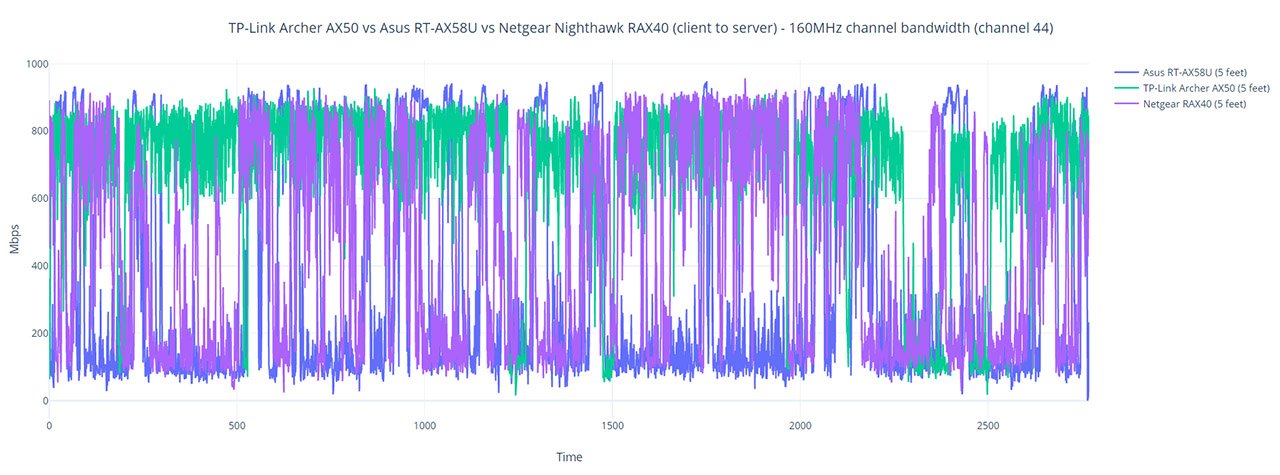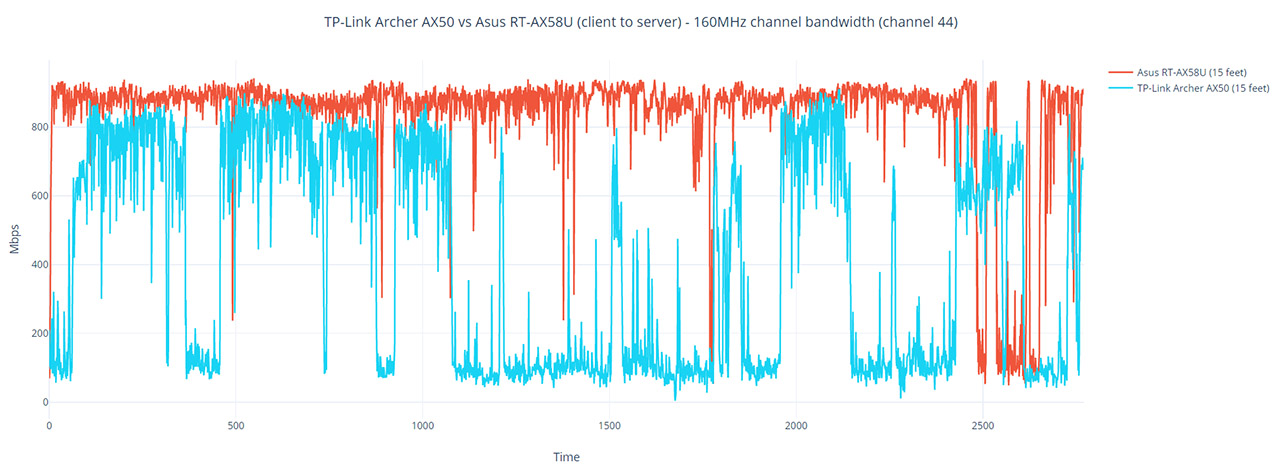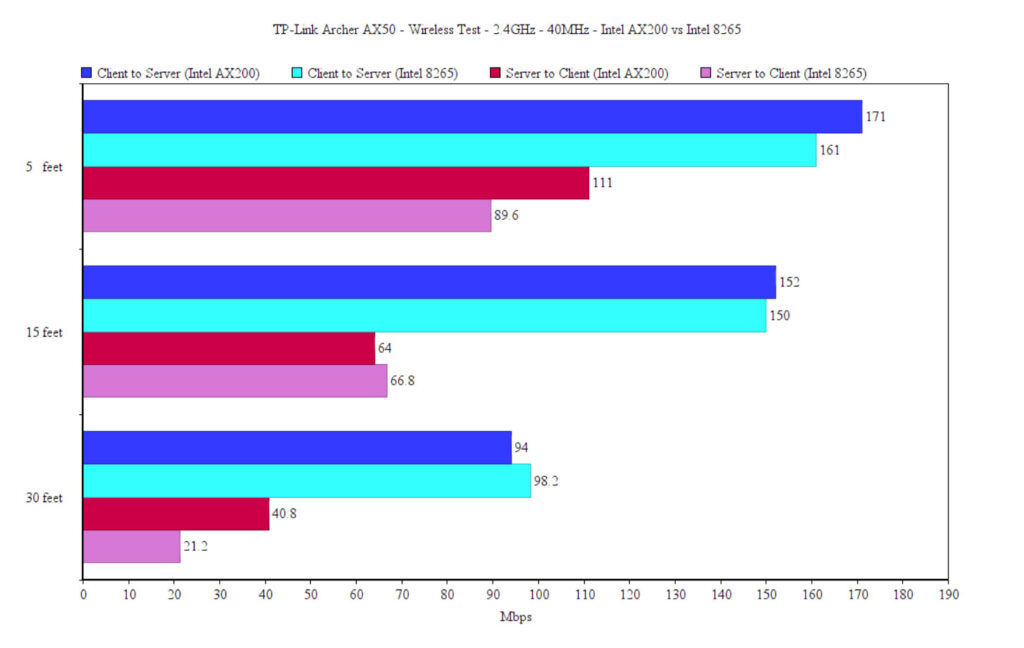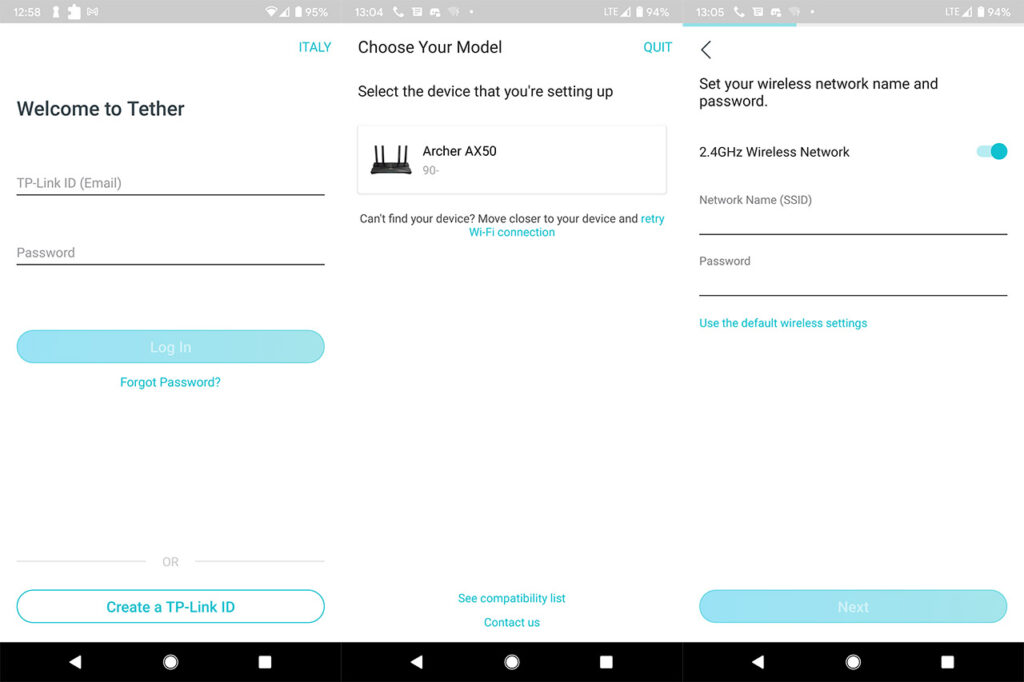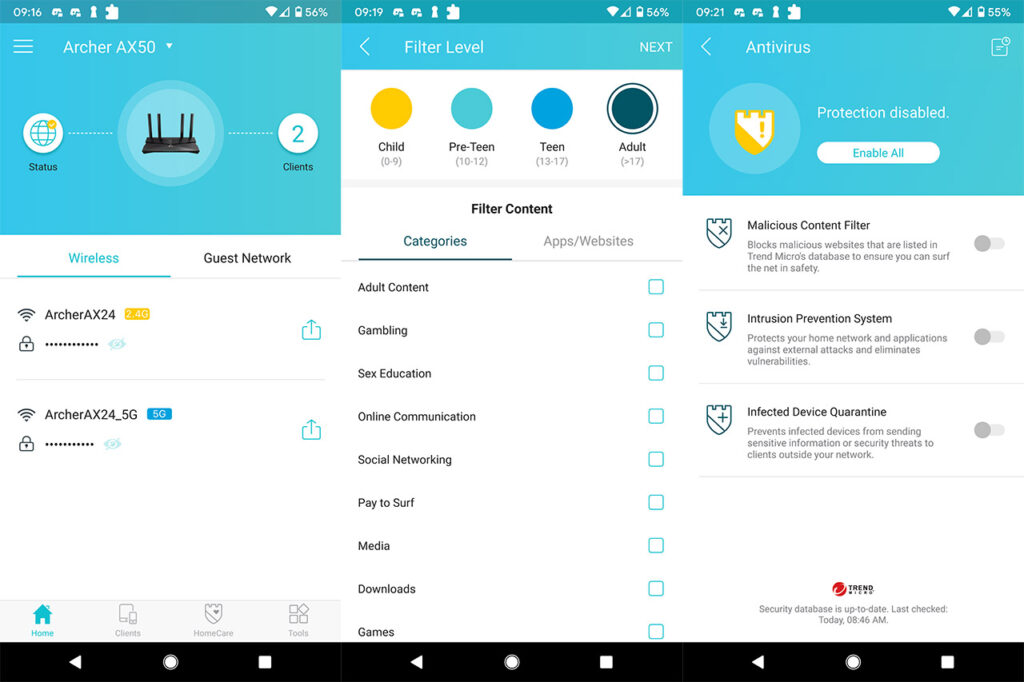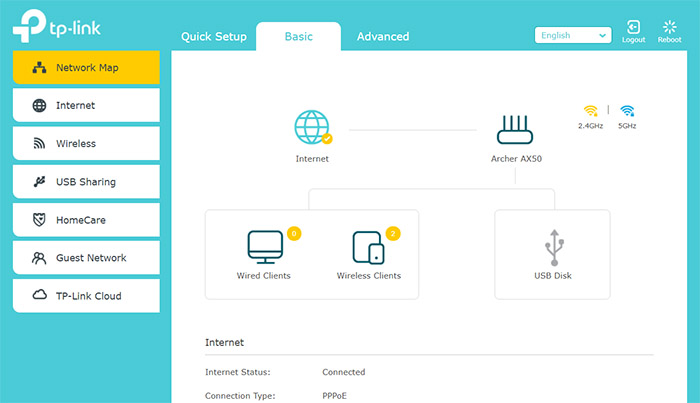And it’s worth noting the BeamForming tech, the 1024-QAM and the 160MHz channel bandwidth. I would have liked to see the support for OneMesh since it would have made the AX50 a proper contender for the Asus routers, but it seems that the router is missing from the compatibility list (due to the Intel platform, most likely). These are pretty much the highlighted features, so let’s go to the wireless testing.
The methodology is essentially the same as with the Asus RT-AX58U, so I took two computers, one working as a client, the other as the server and I checked the average throughput at various spots inside my house (I am currently working at putting together a multi-client test, but it will take a bit until there’s a working version, mostly because it’s difficult to create something that at least resembles a standardized methodology).
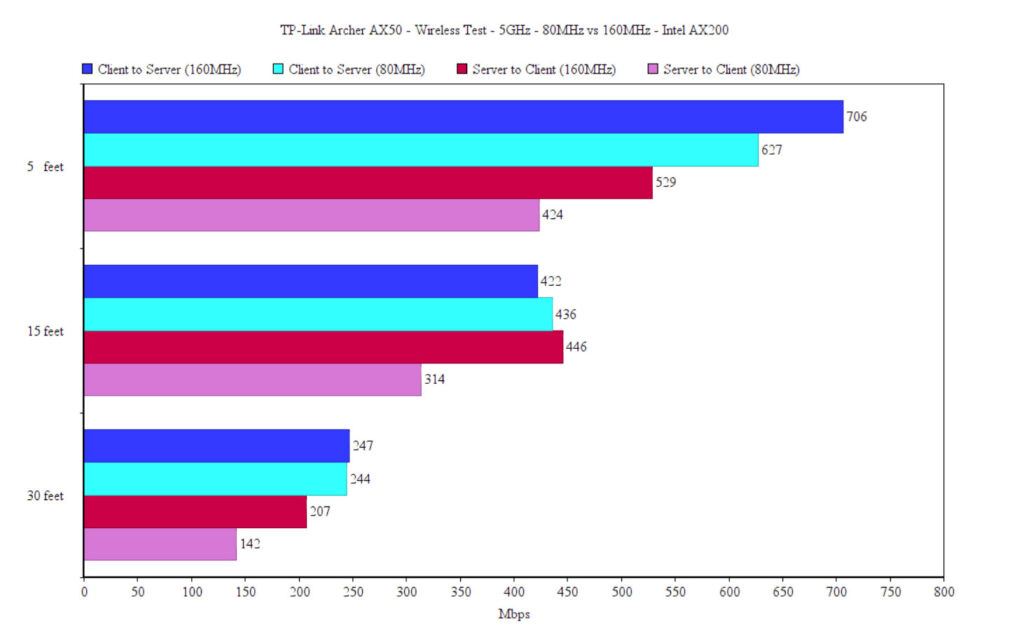
The first test is going to measure the throughput while the router is connected to an AX200 client device (5GHz, 160MHz) and, from the client to the server, I got an average of 706Mbps at 5 feet, 422Mbps at 15 feet and an average of 247Mbps at 30 feet. Yes, it’s below the performance of the RT-AX58U and the RAX40, but, after checking out the graph that displays the data that I got after running this test for about an hour, you can see that TP-Link is a bit unstable, but far less than the Asus router and a bit less than the RAX40.
But this only happens at 5 feet since after increasing the distance between the client and the server, the router got far more unstable, displaying a behavior that’s opposite to the RAX40 and the RT-AX58U, which regained their composure after about 15 feet. So, as you can see, when directly compared to the Asus RT-AX58U, the Archer AX50 sits more than half the time underneath 200Mbps.
From the server to the client, things get far more stable and, at 5 feet, I measured an average of 529Mbps, while at 30 feet, I got around 207Mbps (seemed to have behaved a bit better than both the RAX40 and the RT-AX58U). Afterwards, I switched to the 80MHz channel bandwidth and, from the client to the server, at 5 feet, I saw an average of 627Mbps and, at 30 feet, an average of 244Mbps. From the server to the client, the throughput was 424Mbps at 5 feet and 142Mbps at 30 feet. Afterwards, I switched to the 2.4GHz network and, upstream, I saw an average of 171Mbps at 5 feet and an average of 94Mbps at 30 feet. Downstream things weren’t that impressive, since I saw around 111Mbps at 5 feet and an average of 40.8Mbps at 30 feet. I am sure that most of you have lots of WiFi 5 client devices and a few may have opted to upgrade their Desktop PCs with those powerful Asus PCIe adapters, so I decided to check out how the router behaves when connected to a client that’s equipped with a PCE-AC88.
Regardless whether I used the 80MHz or the 160MHz channel bandwidth, the connection would quickly become unstable and most of the times, especially from the client to the server, the connection would shut off completely. So, just as with the Asus RT-AX58U and the Netgear RAX40, DON’T get the TP-Link AX50 if you have these PCIe WiFi adapters: PCE-AC88 or PCE-AC68. At the same time, when connected to a laptop that’s equipped with an Intel 8265 WiFi adapter, the throughput remained stable, so it may be some incompatibility with those Asus cards. While connected to the aforementioned laptop, the throughput was pretty much as good as with the AX client (80MHz) and, from the client to the server, I measured an average of 628Mbps at 5 feet and an average of 305Mbps at 30 feet. The performance while connected to the 2.4GHz network was also similar to the AX client, so, from the client to the server, I got an average of 161Mbps at 5 feet and an average of 98.2Mbps at 30 feet.
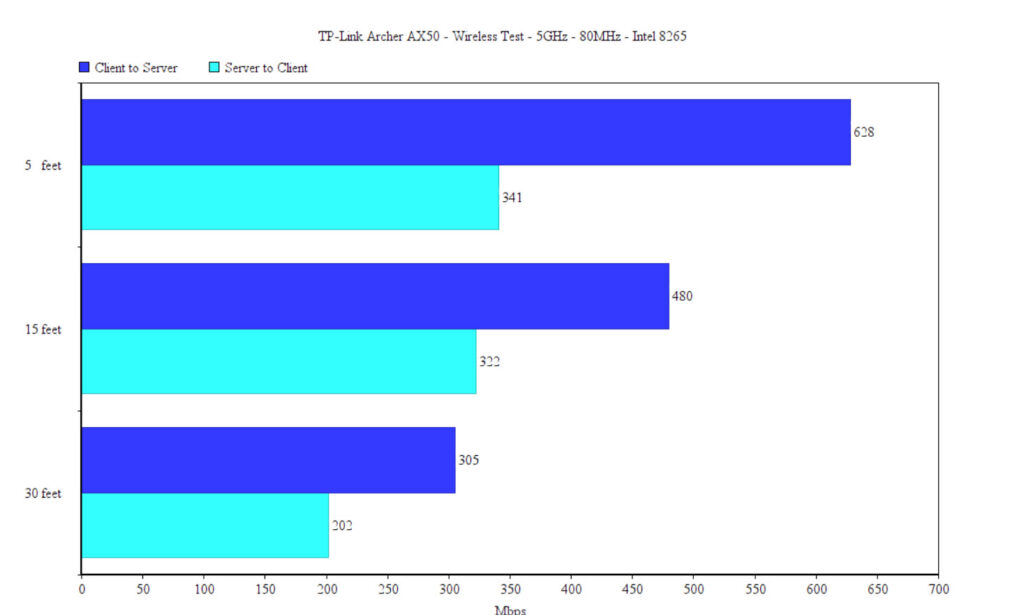
Besides the wireless test, I decided to run the same jitter test that I did with the Netgear RAX40 (on a wired connection) and, sure enough, I saw nothing particularly problematic. From the client to the server, while pushing 1M packets, the jitter was 0.201ms (downstream, it was 0.043ms) and, pushing 10M packets, the jitter was 0.364ms upstream and 0.014ms downstream; lastly, while moving packets of 100M, the jitter was 0.143ms upstream and 0.018ms downstream. Since I got two computers connected via Ethernet cables, I also ran a LAN to LAN test and the results were very good: from the client to the server, I saw an average of 949Mbps and, from the server to the client, the average throughput was 922Mbps.
I could not ignore the USB 3.0 port, so I connected an external SSD (a SanDisk Extreme 250GB) to check the storage performance of the TP-Link Archer AX50. The average write speed was 20.4MBps and the average read speed was 34.9MBps, which is alright, although nothing to brag about.
Installation and Software
Since this isn’t a WiFi mesh system, you do get two ways to install and configure the TP-Link Archer AX50: using an app or by relying on the web-based interface. As expected, I went with the former, so I had to download the Tether app (available on both iOS and Android stores), create a new account/ID (it only requires an email address) and then I was immediately taken into the My Devices section to add new routers. I selected the Router option from the list and then the Wireless Router from the next list, I connected the AX50 to a power source and to the modem (using an Ethernet cable – it needs to be inserted into the WAN port) and, after about a minute, the WiFi LEDs got solid, so I could connect to the default SSID – the passkey is on the label from the bottom of the router. I was strangely pushed out of the app and into a browser GUI, so I closed it and returned to the app to continue the installation wizard.
After a few seconds, the app saw the Archer AX50 and then I could set up the Internet connection – I chose to do it manually, so I selected PPPoE, inserted the ISP username and password and, lastly, I had to set up the new SSID and the passkey for each of the two radio bands.
After that, I was free to log into the app and monitor or configure the network. The Home page of the app is very simple, displaying the number of clients, the connection status, as well as the currently active WiFi networks (including the Guest Network). Going to the Clients section, you can see a list of all connected devices and, if you tap on any of them, you get to see various status info, the live throughput and, towards the bottom, there’s the option to set it to the highest priority or you can go to Parental Controls. This is where you can Add a New Profile and select the Filter Level which will let you select between lots of Categories and you can also add specific websites or applications – there is also scheduled Internet access available, so it’s a fairly complete package.
The third icon from the bottom of the window is the HomeCare which includes the aforementioned Parental Controls, as well as the Antivirus and the QoS. The Antivirus has three preset options that you can enable or disable, so there isn’t much control over how they function. These options are Malicious Content Filter, Intrusion Prevention System and the Infected Quarantine (there is also an Alert History log).
Lastly, there’s the Tools section, where there are a few more options, but don’t expect anything in-depth. The Wireless section only allows you to change the SSIS and password, you get to control the LEDs (there is also a physical button for this), but you can change the Operation Mode (can also work as an Access Point) and I did find it a bit amusing that there is an Advanced Settings which just says to log into the web-based interface and that’s what we’ll do.
The default IP address is 192.168.0.1 and the password is the same that you have set on the app. The web-based GUI is divided into three sections, the first is the Quick Setup, the second consists of the Basic options which are pretty much the options from the app, while the Advanced is a bit more in-depth.
The Network section allows you to enable Link Aggregation, an option that I have not yet seen on a TP-Link router – yes, it’s only static and you can aggregate only two LAN ports. There’s also IPTV, Address Reservations, DDNS and Static Routing. The Wireless Settings are also more complete, although still below Asus’ Professional section and you also get to configure the USB Sharing section (includes Time Machine).
The Parental Controls are very similar to the app and I noticed that you can add multiple devices to a Profile, the QoS is also pretty much identical to the application, but the Security section is a bit different. Sure, you get to enable the Antivirus options, but you do get some Firewall settings (SPI, allow Ping from the WAN or LAN port), there’s also Access Control (blacklist or whitelist devices), as well as IP & MAC Binding. That’s not all since TP-Link has also added NAT Forwarding (includes some ALG/VPN settings, Virtual Servers, Port Triggering, DMZ and UPnP), IPv6, VPN Server (OpenVPN, PPTP and VPN Connections) and the Smart Life Assistant which allows you to integrate the router with Alexa.
Conclusion
Just like the Asus RT-AX58U and the Netgear RAX40, the TP-Link Archer AX50 felt a bit underwhelming. Sure enough, the application is easy to use, the web-based interface offers most of the expected features, but there are a few ‘rookie’ mistakes design-wise (there are no silicone feet and yes, the router already took a tumble to the floor) and the wireless performance is fine but only under certain conditions. Ideally, you should have WiFi 6 client devices, but use the 160MHz channel bandwidth only when close to the router (the opposite from the RT-AX58U and the RAX40). Furthermore, it will work great with most WiFi 5 clients, but avoid PCIe cards since I already saw that a couple have serious compatibility issues. Should you consider the TP-Link Archer AX50? At the moment of the writing, it’s one of the cheapest AX3000-class routers, so it is a nice way to try the new WiFi 6 standard, but it’s going to be worth it only if you have at least a couple of WiFi 6 client devices, otherwise, the best WiFi 5 routers are still very much relevant and can be found at an even better price.
TP-Link Archer AX50
Pros
- WiFi 6 (draft stage)
- OFDMA, MU-MIMO, BeamForming
- 160MHz support + 1024QAM
- The app and the web-based interface and easy to navigate and are feature-rich
- Affordable
Cons
- No rubber feet
- The case heats up quite a bit
- It has stability issues on the 160MHz channel bandwidth
- Doesn't seem to be compatible with some Asus PCIe WiFi 5 adapters
- Is not compatible with OneMesh

Mark is a graduate in Computer Science, having gathered valuable experience over the years working in IT as a programmer. Mark is also the main tech writer for MBReviews.com, covering not only his passion, the networking devices, but also other cool electronic gadgets that you may find useful for your every day life.