In most cases, a new network card should improve the WiFi performance, assuming that it’s a better card than the one that you’re replacing. So, what are you waiting for? Go on, install that new network card and enjoy a far better Internet experience. And I won’t deny that it a lot of cases, this is everything that you need to do, but there are a few aspects that you need to take into consideration.
For example, not all brands of laptop work nicely with WiFi 6E adapters, and some older computers may behave weirdly with a powerful new network card, as if the processing power isn’t enough to handle the fast-incoming packets of data.

There are also the outer factors that aren’t really related to the computer itself. I am fairly sure there are some users out there that thought their pre-built PCs had trash WiFi cards only to discover that the fancy new card performs exactly the same. This can happen when there is too much interference since as you know, WiFi is far less reliable than the Ethernet connection.
And let’s not forget that an older router can also be the bottleneck so make sure that there is some level of hardware compatibility with the WiFi card. That is unless you don’t mind missing out on some important features (such as OFDMA with the WiFi 6 and the 6GHz frequency band with the WiFi 6E).
Hardware compatibility
If you have a Desktop PC, then things are fairly simple because in most cases you only need to use a PCI or PCIe slot but, depending on how old the motherboard is, you may encounter a few issues. And it’s mostly about space – for example, I could not install a modern GPU and a WiFi network card at the same time because the former would cover the slot for the latter, so I had to use that PC with a GT710. Don’t make the same mistake as I did, check if there is enough space on your motherboard.

Also, be aware that some WiFi cards may require an additional connection to a USB connector – that’s how the TP-Link TX3000E needs to be installed and it’s one of the most popular WiFi 6 PCIe network adapters on the market. Are all motherboards compatible with WiFi 6 / 6E network adapters? Most are, so if your motherboard has a PCIe slot, it should work just fine. Then again, you also get the option to use USB dongle, but they don’t seem to perform as well.
What about the laptop network cards? Well, it may seem a bit more complicated, but it’s really not. First of all, you don’t need to worry about the antennas since you just take the old card out, put the new one, add the screw, connect the two antennas and that’s about it. On a Desktop PC, you do need to add the antennas afterwards, not that it’s much of a hassle anyway. Sure, you can change the antennas on a laptop as well, but it requires far more know-how, and you may end up damaging things if you’re not careful.

Just switch the WiFi card as everyone else. At the same time, the compatibility is a bigger factor and some manufacturers have been very sly about what components you can replace and which you cannot. I assume you can actually reach the network card, so, at this point, you need to check if there is support for M.2 2230 cards. This can be found on the manufacturer’s specs page. Not all laptops support this standard, but chances are the laptops released the past 5-6 years do.
A WiFi 6E story
It’s going to be a short story. The WiFi 6E supports an additional frequency band, the 6GHz, which should be far less prone to interference than the 2.4GHz and the 5GHz bands. So, the manufacturers have (too) quickly jumped the bandwagon and they released some laptops that do have WiFi 6E network adapters already installed.
Let’s take for example the Dell XPS 9520 – it does have an AX211 adapter, the Killer 1675, but the laptop will not use the 6GHz frequency band at all. From this point, there’s only speculation, but the popular reason for this behavior was that Dell did not upgrade the antennas, so they would not work properly with the WiFi 6E network card.

Yes, WiFi 6E is backwards compatible, so the usual 2.4GHz and the 5GHz antennas should still be supported, but, since there is no design change to the antennas to accommodate the new frequency band, you may actually see a worse WiFi performance than just sticking with WiFi 6.
So, keep that in mind before purchasing a WiFi 6E card and replacing the WiFi 6 card from your laptop since, unless the laptop is WiFi 6E ready, you may not see any actual performance improvement.
Software compatibility with the network card
Yes, we’re still discussing the switch to WiFi 6E, even if it’s neither in the process of mass adoption, nor will it be for many years to come. But Intel has been lazy, and Microsoft has been a bit of an a-hole, so here we are.
You need Windows 11, which, in my humble opinion is not worthy of attention, otherwise, you can’t use WiFi 6E cards. That’s just great, right? Well, if you needed another reason to switch to Linux, well, this is it because if your laptop or Desktop PC can’t be upgraded to Windows 11, that new network card is useless. Another software-related aspect that you need to take into account is the authentication method because WiFi 6E requires either WPA3 or OWE, nothing else. For the moment, that is, since these things tend to change very often in the networking world.
Keep an eye on the router
As you may have guessed, it’s best to pair WiFi 5 routers with WiFi 5 network adapters and WiFi 6 (6E) routers with WiFi 6 (6E) network adapters.

That’s because while the standards are backwards compatible, none of the cool features that can enhance the WiFi performance will work. And you should also keep an eye on specific routers that are part of a certain standard. For example, it doesn’t matter that your new WiFi network card supports the 160MHz channel bandwidth if your router is limited to 80MHz. The same for OFDMA, MU-MIMO, BeamForming, 1024-QAM, the mesh technology and BSS transition. All these features need compatible hardware otherwise they won’t work. So, before switching the network card, make sure that the wireless router is up to the task otherwise you won’t see any improvements.
The interference is your main enemy
Do you actually need to upgrade the WiFi network card? I am asking that because there is a bit of fine tuning when it comes to WiFi and you don’t always need to upgrade the network card (not even the router) to get a better performance.
Some of the most basic settings that you can adjust is the transmit power which needs to be high on the 5GHz and low on the 2.4GHz radio band. That’s because the former goes too far, needlessly interfering with other access points, while the latter has a narrower range, so pushing the power up should nicely cover up all the corners of your house with WiFi. Then, if you live in an apartment and there are lots of adjacent networks, make sure to not use the 80MHz or the 160MHz channel bandwidth. Just stick with 40MHz on the 5GHz and never choose overlapping channels.
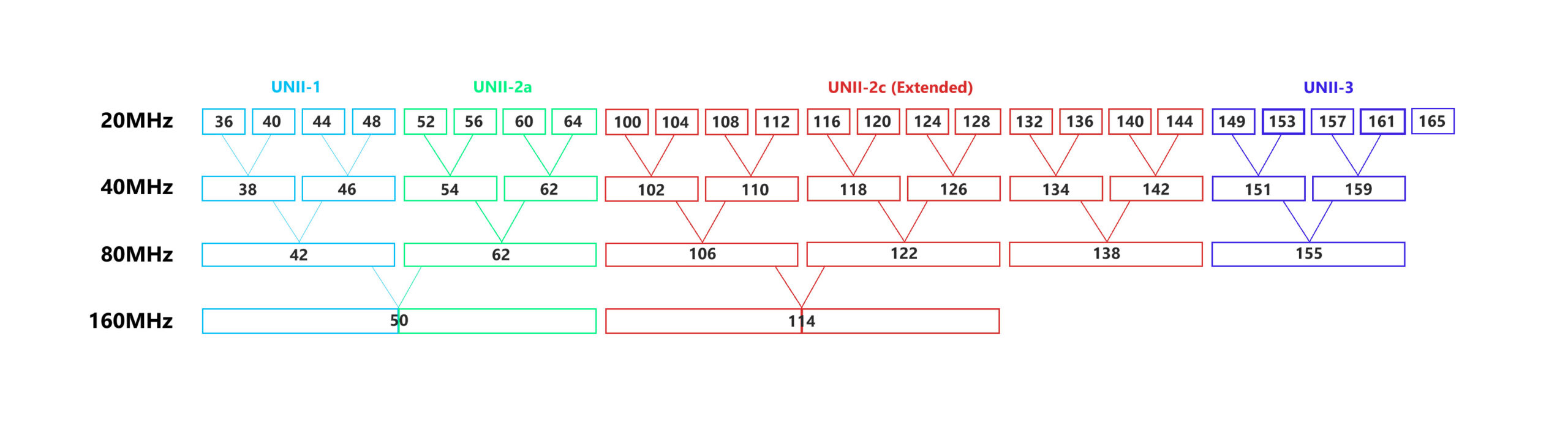
I actually did an entire analysis on this matter here, if you want to check it out. The Airtime fairness has proven to be unfair in a lot of cases, so turn it off and you can also disable WPS, for security reasons.
There are other settings that can be changed, but these could improve the WiFi performance just enough as to not warrant a new WiFi network card or wireless router.

Mark is a graduate in Computer Science, having gathered valuable experience over the years working in IT as a programmer. Mark is also the main tech writer for MBReviews.com, covering not only his passion, the networking devices, but also other cool electronic gadgets that you may find useful for your every day life.
