The correct answer to whether you should change the WiFi AP transmit power depends on the network density and the amount of interference. If you’re in the middle of nowhere, you could have some fun pushing everything to the maximum, but in a crowded area, which includes all cities, you’re going to have a bad time and so will your neighbors. That’s because while it’s true that a higher transmit power will increase the range, it also means that the wireless access point is going to interfere with other APs and the other way around.
At the same time, I won’t deny that in a very noisy area, pushing the transmit power for your AP to the maximum will allow your far-away clients to actually connect to the network. At the same time, don’t forget that not all your clients have powerful WiFi adapters, so even if the AP signal reaches them, that doesn’t mean that they will be able to reach back.

Even so, I know that the idea to keep the transmit power to the highest level was a common advice more than ten years ago, when every WiFi device was powerful enough. But does it apply today as well or is it just a relic advice that’s no longer relevant nowadays? Let’s find out.
What happens when you push the transmit power to the maximum?
Before anything else, if you don’t exactly know what the transmit power is or does, it’s a setting that you find under the Wireless section on your access point or wireless router. And its role is to adjust how far the signal can reach. So yes, pushing the transmit power to the maximum will technically give you a better coverage for your wireless access point. This way, your client devices will see the access point from very far away.
But that doesn’t mean that the AP will see the client devices. About ten years ago, someone told me that the newer ‘AC routers’ (that supported 802.11ac) aren’t reliable because they don’t reach very far, while a cheap B-Link router (some Chinese knock-off brand) was absolutely phenomenal. This person pushed the TX to the maximum on the 2.4GHz band (the only available) and the signal would cross through multiple thick walls, through another building, reaching a laptop that could connect to this network.

That was about 300 feet away with multiple walls in the way, so yes, it is a performance that a lot of us dream of nowadays. So, what happens if you push the transmit power to the maximum in the current conditions. Most likely, half of your IoT devices won’t be able to connect to your network, you may experience co-channel interference and your neighbors will hate you.
Connect to far-away client devices
I know that this is what most of you are trying to achieve when you’re increasing the transmit power, but be aware that it’s not always a good idea to connect far-away devices to your access point. I already mentioned the possibility that the client device (smartphone, tablet, IP camera) won’t be seen by the AP, while the AP signal broadcast does reach this client. But there is more since even if it does successfully connect to the AP, you need to add the airtime into the equation.
What I mean by that is you need to take into consideration just how much time is allocated for each device in a certain channel. Fast client devices do their job immediately and don’t have much of an effect over the network performance, but slow client devices will hog the channel.
That’s because they need more time to finish a task due to the low transmission rate and which are going to be these slow client devices? Yes, it’s the farthest clients and the legacy devices.
I know what you’re going to say: hey, but I need to connect that device to the AP! And I get it, but pushing the transmit power to the maximum is not really that great of a solution. Perhaps an additional access point would do the trick or a mesh system – even a WiFi extender can fix this issue a bit better.
Can a high transmit power damage the hardware?
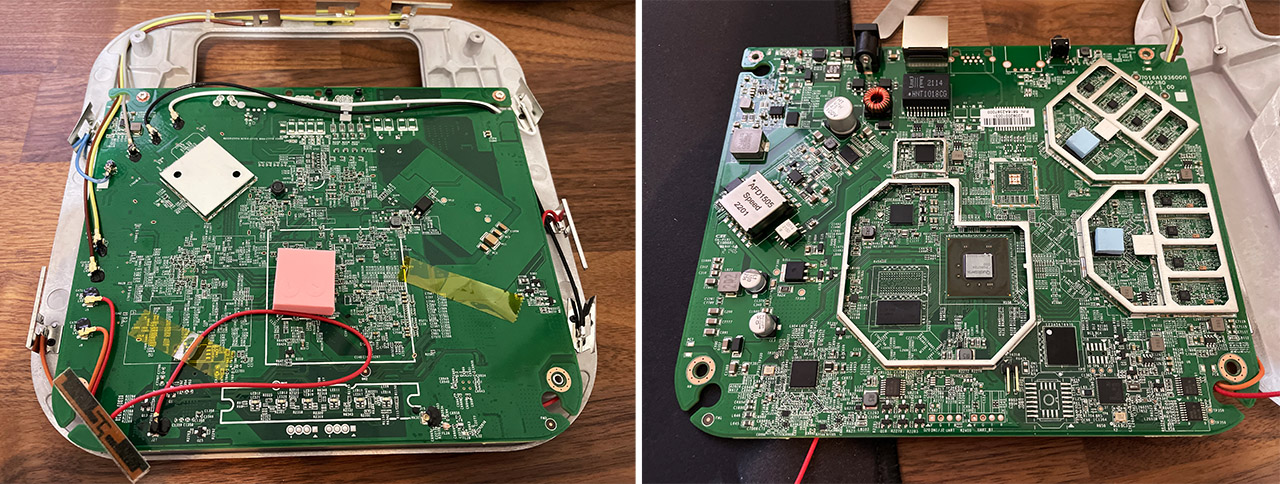
If you use the default software, it’s very unlikely that you may cause any damage to the access point even if you set the transmit power to the maximum allowed value. That’s because the hardware was tested for those conditions, but that may not be the case with custom firmware. For example, DD-WRT can push the radios up to 100mW, so will that damage devices that are rated at a much lower output? Again, very unlikely if the manufacturer has put some protections that block the possibility to use the hardware past its specifications. And most known manufacturer do have these limits in place, but if you use some obscure hardware, it’s very much possible to cause some damage to it.
Low for 2.4GHz and high for 5GHz?
I have already mentioned that it’s not that great of an idea to push the transmit power all the way up just for far-away client devices, but what are the best values to set in order to get a properly optimized network? The general consensus is that you should keep the transmit power for the 2.4GHz band low and the transmit power for the 5GHz band high. Why is that? Well, it’s quite simple.

The 2.4GHz radio can better penetrate walls and other obstacles, so it reaches way farther than the 5GHz, which also means that it’s more prone to getting it’s nose in between other signals from the neighborhood. And you may have already noticed that the 2.4GHz networks aren’t used that much nowadays outside the IoT devices connection, the reason being that it’s not reliable for high speed data transmission.
That being said, the 2.4GHz radio is already quite powerful, so increasing the transmission power will push it farther out of your home, creating unwanted interference. The 5GHz is the other way around since it has a lower range, but being able to transmit at a higher speed, so, to reach far away client devices, you could slightly increase the transmit power. But before doing any of it, just run a simple site survey (there are some free apps on Android OS that an do the trick) or rely on the tools built into the AP (for example, if you’re using Ubiquiti or EnGenius APs).

Some reference values would be to keep transmit power level on the 2.4GHz 6dB lower than that on the 5GHz. This way, you can also fix any roaming issues that you may have had, where the client device would wrongfully connect to the 2.4GHz network.
And this rule also applies to networks that use the same SSID for both the 5GHz and the 2.4GHz radios. As a side note, I need to mention that some SMBs that use lots of access points sometimes disable the 2.4GHz radio altogether if it’s not going to be used by any device, so it doesn’t interfere in any way with the 5GHz performance.
Should you leave the transmit power on auto?
While I would like to have faith in the manufacturers’ ability to set proper default settings, I have seen that this rarely is the case even with more expensive devices. So, you should adjust the transmit power in case the default values are wrong. But it does depend on the brand itself, so I decided to take out a few wireless access points from the shelf and see how the transmit power is set.
Ubiquiti U6-LR Access Point Transmit Power
The default settings for the Ubiquiti U6-LR are not that ideal, so it’s best to not leave everything on Auto. In our case, it’s best to adjust the transmit power and, to do so, go to the AP individual settings, check the dedicated window on the right, choose Settings and scroll down until you see the Transmit Power option for each radio.
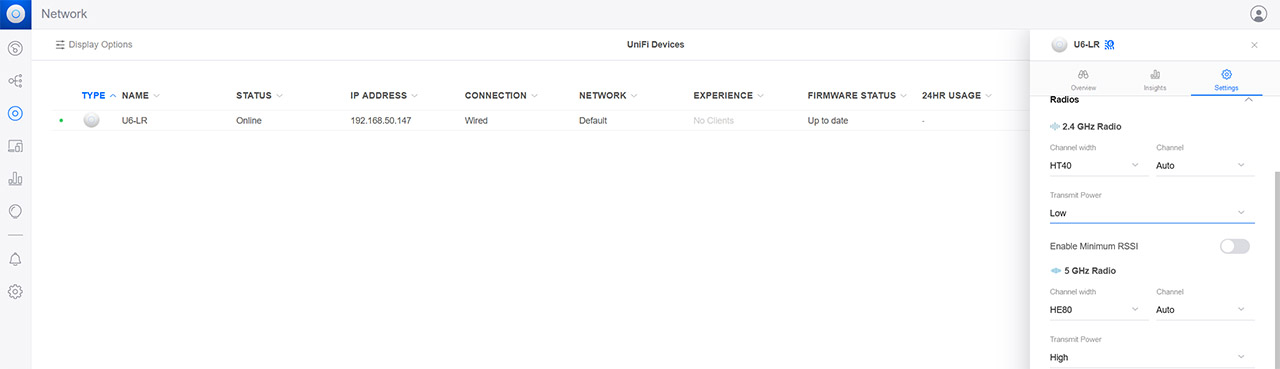
Select High for the 5GHz radio and either Low or Medium for the 2.4GHz – as I mentioned before, it’s best to do a site survey before to have an idea about how much interference there is in the house. Since you’re using a Ubiquiti AP, check the WiFi Insights section to do do a site survey.
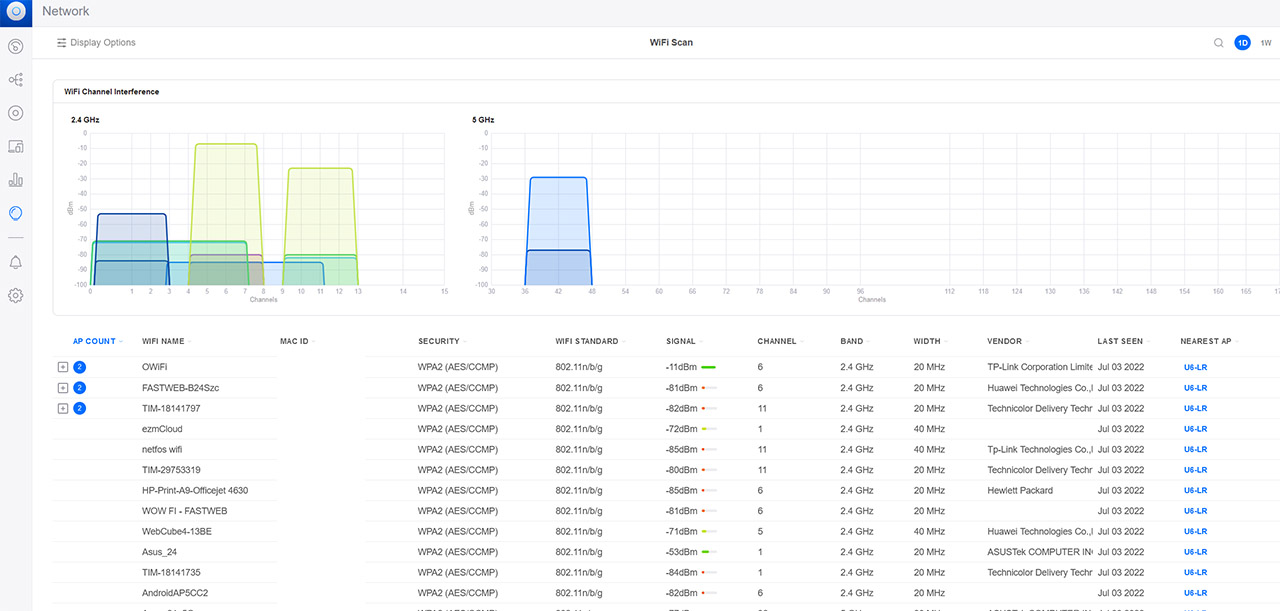
EnGenius ECW230S Access Point Transmit Power
After accessing the Cloud management platform, go to Manage > Access Points and choose the ECW230S from the list. Then, click on it to summon some dedicated options. Immediately, you’ll be able to see the 2.4GHz and the 5GHz Channel, Target TX Power and the Channel Width.
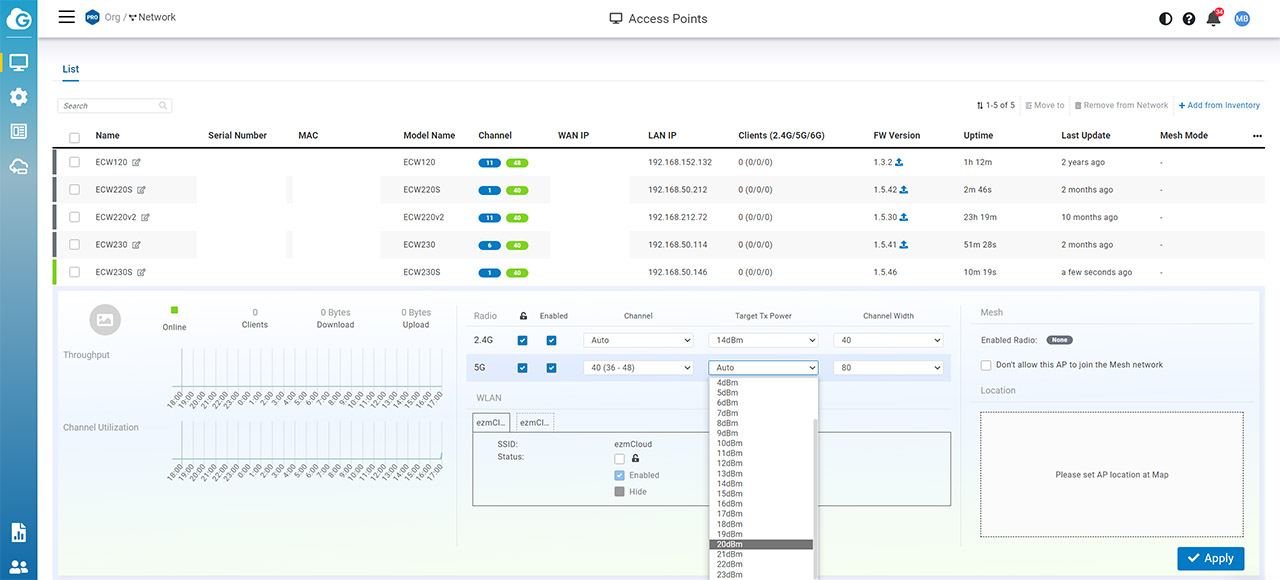
They’re set to Auto and, as the guys from EnGenius mentioned themselves, it’s best to change these values since Auto means full power on both radios. If you want to do a site survey, the ECW230S is even better than the U6-LR: the Diag section is far more comprehensive.
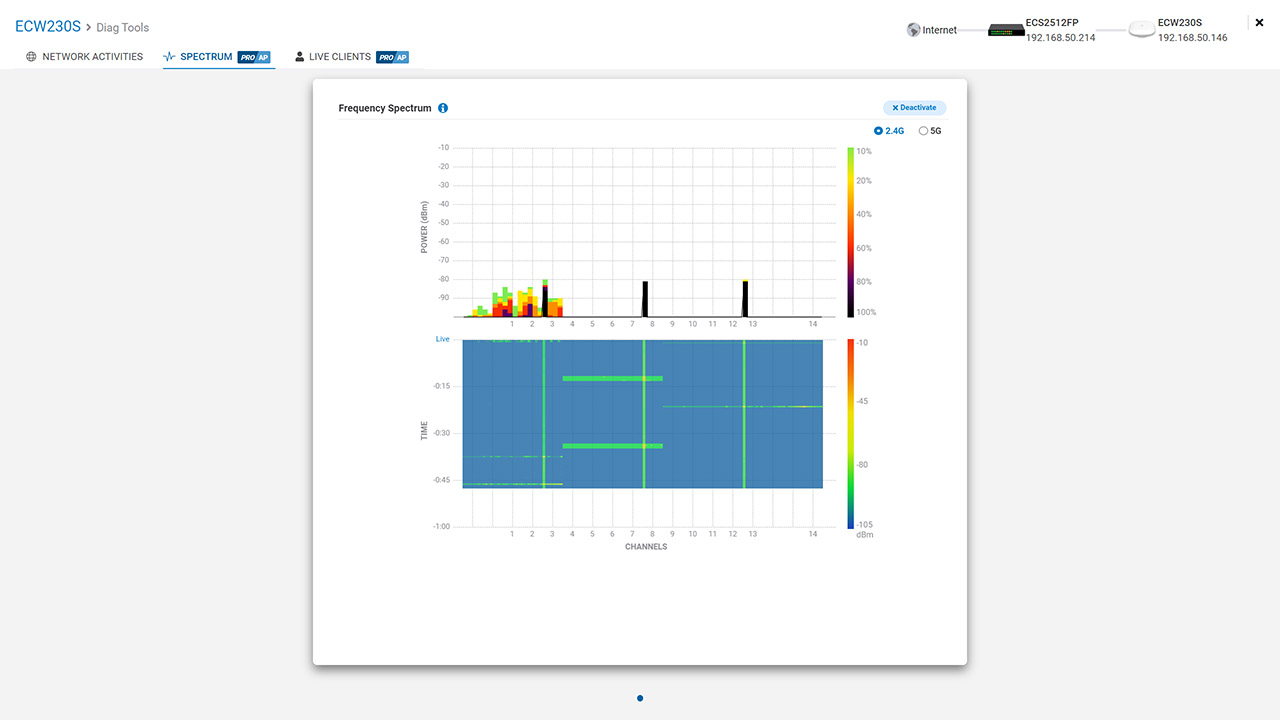
TP-Link EAP660 HD Access Point Transmit Power
Similarly to the UniFi, Omada needs to run locally, so after accessing the controller interface, go to Devices (from the left menu), choose the access point and, after clicking on it, a new window should appear on the right. Here, you need to scroll down until you see the Radios. Select Config and then Radios.
You will see that the TX Power is already set high for both radios, so again, select High only for the 5GHz radio and either Low or Medium for the 2.4GHz radio. You also have the option to select Custom, where you can set the dBm value between 9 to 20. You can go the EnGenius route and select 14dBm for the 2.4GHz radio and 20dBm for the 5GHz one.
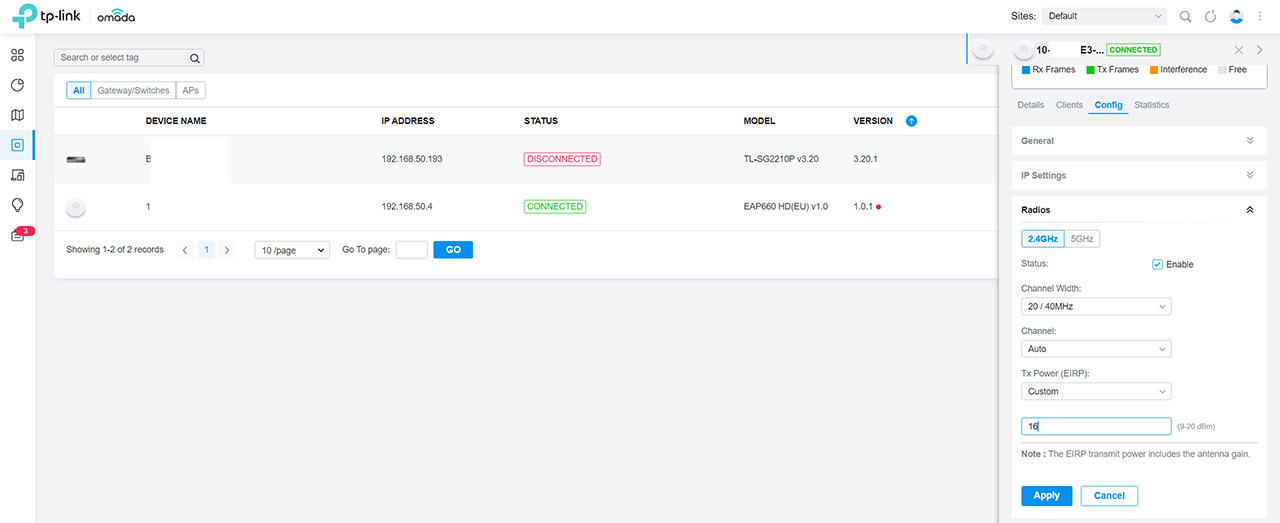
What other ways are there to improve my network?
Before anything else, it’s always smart to do a site survey to understand the channel utilization, the amount of interference you may get and more – the ECW230S and the ECW220S will actually let you see the interference in real time. So, the general idea is to keep the interference low.
Adjusting the transmit power in a suitable manner will definitely help, but you can also check for other sources of noise that are not really coming from networking devices. It could be a microwave or some other device that creates lots of vibrations. This way, the signal may travel at a longer distance without being subjected to crippling interference levels.

Mark is a graduate in Computer Science, having gathered valuable experience over the years working in IT as a programmer. Mark is also the main tech writer for MBReviews.com, covering not only his passion, the networking devices, but also other cool electronic gadgets that you may find useful for your every day life.
