The Xidu Philbeam S1 is an inexpensive home theater projector which promises to offer a bright image (12,000 lumen) thanks to a combination between three LCD screens and eight-layered coating to limit reflections, anti-blue light eye protection and there also seems to be support for 4K.
That’s an incredibly bold claim considering the price tag of the projector, but let’s first see what technology the device uses. As you may have expect, it’s an LED projector that uses the aforementioned 3LCD approach and yes, it’s actually a very suitable technology for projecting movies (or games) in any area that’s not set up to be a proper theater room.
Still, I am curious to see how well the projector handles the contrast (we’ll check it in a minute) and do be aware that the 3LCD system does require more maintenance than other approaches.
Now, about the 4K claims, the Xidu Philbeam S1 says that it features an optical resolution of 1920 x 1080 pixels, but it does have support for 4K video files. To be more specific, the Xidu Philbeam S1 seems to rely on the pixel shift technique to scale up the native resolution to 4K (in a similar manner to the BenQ HT3550).
Then again, it’s best to take any claim (especially the outlandish ones) with a grain of salt so let’s just put the Xidu Philbeam S1 projector to the test and see what it has got to offer, as well as if it can be an actual replacement for a TV or monitor.
The Design and Build Quality
The Xidu Philbeam S1 is a fairly compact projector, but not in the realm of those portable projectors, considering that at 8.85 x 8.42 x 4.52 inches (or 22.5 x 21.4 x 11.5 cm), it’s still going to occupy some space from your shelf or desk. Then again, there is a mounting hole on the bottom where you can screw a tripod or something similar in order to easily adjust the height and especially the angle at which the beam is being projected.
The model that I got has a faux metallic outer shell with the front and rear is clearly being made of plastic. And there are two colors available, one is the chrome-like finish, while the other is fully black (I liked the former a bit more). The lens are positioned on the front (there’s a faux metallic ring that surrounds the area before the lens and it’s not that stable), as well as an IR receiver that sits next to the logo and its role is to communicate with the provided remote control.

On the side of the projector, next to the lens area, you can access the focus dial which is made of plastic and didn’t really scream premium build quality – it feels cheap. On the other side of the faux metallic case, there are some openings for pushing out the hot air (don’t block it). The rear side is mostly covered by what looks like a large air intake area, but on closer inspection, I could see that only a good portion on the right has this role and I could also detach a filer, allowing me to have a good look at the fan.
On the left side, there is the speaker and, due to the way it’s positioned, if you want a somewhat decent sound quality, make sure that it sits close to a wall. We’ll discuss a bit more in the dedicated section. At the bottom, there’s yet another IR receiver which is a good thing since it makes for a better coverage for the remote, while next to it, there’s the Power connector (the PSU is internal).
Further to the right, there are two USB-A ports which I suppose could be useful for connecting an external storage device, but the limited transfer data rate is really not that great.

Next to the USB-A ports, there’s a 3.5mm headphones jack, an AV input jack and the HDMI port (there is an HDMI cable inside the package). At the top of the case, there are seven buttons and I did like that XIDU made them the same color as the case, so they blend in nicely. What I didn’t like was the feel of the buttons.
They’re a bit large, so the manufacturer should have used some metallic frames to make sure that the buttons won’t wobble when pressed. But, Xidu relied on soft pads which means that you need to firmly press in the middle of any button for the action to register. That being said, there’s a Power button (press and hold to turn on or shut down the projector), Up, Down, Left and Right arrows, Back action and OK action. Before moving forward, how hot does the projector get? The thermal image pretty much speaks for itself, so expect the room temperature to raise one or two degrees.
Xidu Philbeam S1 Teardown
There are no seals to prevent you from opening the case, so you don’t have to worry about potentially losing the warranty.
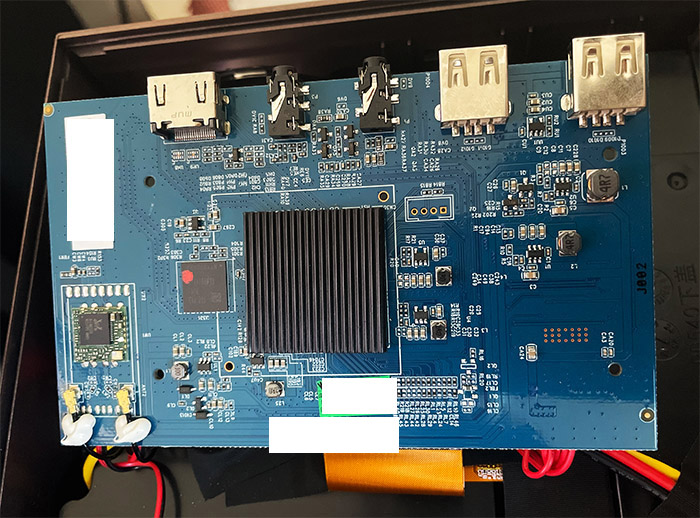
Still, only open up the device if truly necessary (for repairing purposes). The thing is that even after having removed all the screws on the bottom, it’s a very convoluted device on the inside, but I was still able to get a good look at the main PCB. This way, I identified the 4GB eMMC storage from Samsung (SEC 123 KLM4GIFETE), a Realtek RTL8821CU WiFi adapter (802.11a/b/g/n/ac) and, underneath a heatsink, there was the dual-core Mediatek (ARM Cortex A9 clocked at 1GHz) MT9255AAANAA chipset.
Could you change the fan? Yes, but it wouldn’t be easy. Also, I am not sure it was a great decision to put the power cables right next to the speaker. But what’s been bothering me is that Xidu says that there are two speakers, each 10W. So why is there only one opening for one speaker?
Well, after digging through the cluttered insides of the Xidu Philbeam S1, I finally got the speaker out and indeed, there is one extra, less fancy-looking speaker that points upwards, directly onto the case. I’m not sure why Xidu went with thing type of setup, but we’ll find out soon if the sound is actually good.

The Controls and the Software
Before moving forward, I need to mention that I think the remote control is infinitely better to use than the buttons on the case. That’s because as I said in the Design section, they’re designed in such a manner that they’re difficult to press properly. The remote control, on the other hand, is way more versatile and I think at least a part of the engineering team knew it because there are multiple IR receivers.
In any case, after powering on the Xidu Philbeam S1 for the first time, you need to choose the language and then, you can already roam the interface. Be aware that the Star button needs to be held for about 4-5 seconds for the projector to start. The interface is colorful and nicely designed , with six main sections in the middle and a menu on the left side. As you can see, there is support for AirPlay which allows you to mirror the screen on an iPhone or other Apple products, then there is also Miracast which works in a similar manner to the AirPlay, but it’s for Android devices.
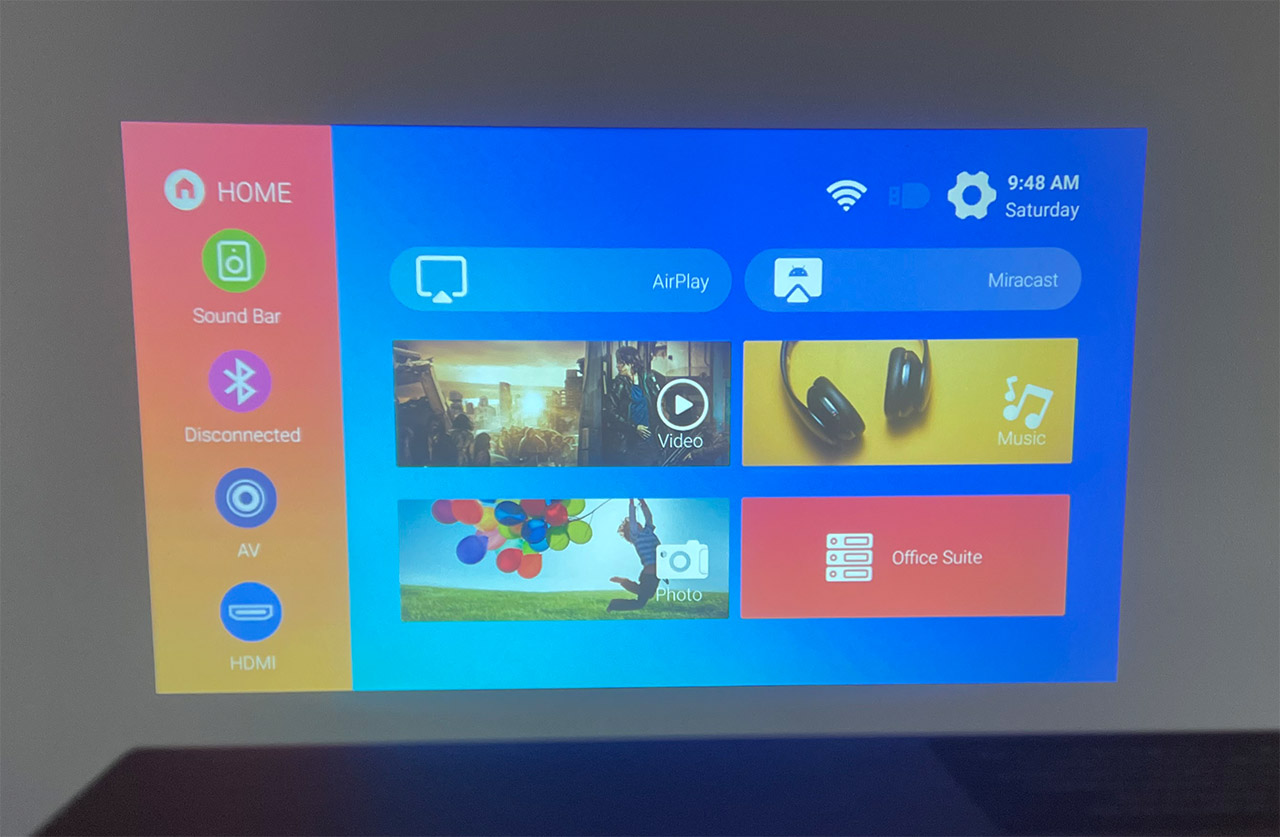
Further down, there are the Video, Music and Photo section which require the connection to a USB storage device. And lastly, there’s the Office Suite tab which generates a QR code that you can then scan and use with WPS Office in order to share documents and see them with the projector. The first option from the menu on the left shows Sound Bar and I thought that it’s to connect a soundbar to the Xidu Philbeam S1, but it’s not.
Enabling this function will out the projector in sound bar more, which means that I could connect a source device via Bluetooth (a phone or PC) and the fan would turn off on the projector (which freaked me out initially), as well as the beam of light, leaving the projector to work as a sound bar. The other options from the menu are for connecting devices via Bluetooth, AV and HDMI. On the top right corner, there’s a cogwheel – click on it to open up the Settings window.
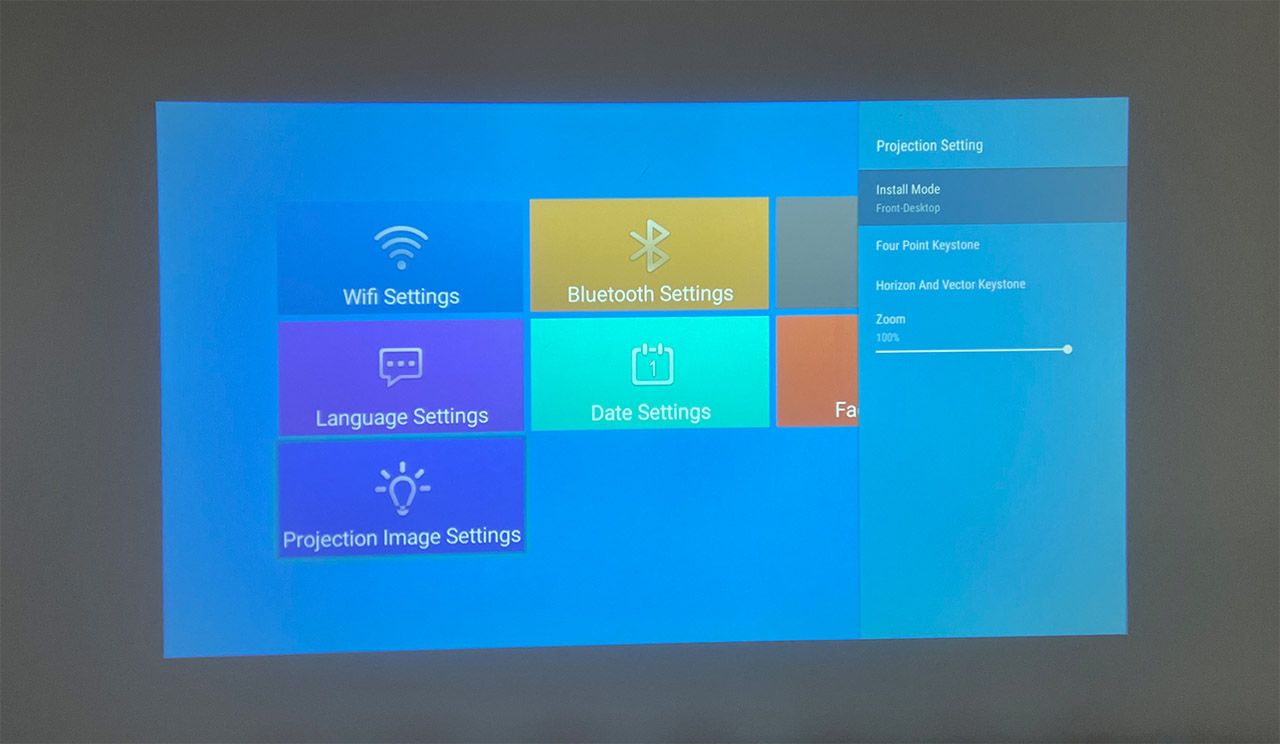
Here, you can change the WiFi Settings (connect to either 2.4GHz or 5GHz networks – the support goes up to 802.11ac), Bluetooth Settings (to add an accessory), change the language, the date or factory reset the Xidu Philbeam S1. There’s also the possibility to change the Projection Image Settings which allow you to change the way the projection is displayed (front, rear, ceiling mode), but you can also adjust the Four Point Keystone (if there’s any warping) and the Horizon & vector Keystone (fun to move the view around). Lastly, there’s the Zoom option which is set by default to 100%.
The Features and Technologies
The Xidu Philbeam S1 is an LED, three-LCD projector which is very common at the lower price bracket, where the entry-level devices compete between each other. This technology means that we should be dealing with a very bright image, capable of showing enough detail even if the lighting conditions are far from ideal.
Obviously, I would avoid an overly bright room, but the usual indoors lighting in an afternoon should be enough to see a properly displayed image. The manufacturer says that the Xidu Philbeam S1 is capable of producing up to 12,000 lumen which is a monstrous brightness level and, after powering up the projector, the values were obviously less. So why did Xidu claim those numbers?

In an ideal world, the lumen values would be checked at the projected point, on the wall or other surface, but the manufacturers like to measure that number next to the beam output. So yes, it’s 12,000 lumen, but it doesn’t really tell much of the actual performance of the projector. The ANSI lumen number should be the more accurate one. And Xidu says that the value is 550. The ANSI lumen are a standard set by the American National Standards Institute and the 550 lumen means that the projector is brighter than most other entry-level devices, but it’s still going to require a bit of shade in order to properly see the footage.
For example, one of the public’s favorite projectors, the BenQ TH585 offers 3,500 ANSI lumens and there’s going to be a difference in footage quality, but there’s also a significant difference in terms of price. Next, let’s talk about the 8-layer coated lens. They’re a great addition to limit or completely remove reflections and flares. There’s also an anti-blue light filter to reduce the strain on the eye, not that the projectors have the same impact as a TV screen in this regard (it’s much less potent), but less is always better.
Xidu Philbeam S1
-Pros
- The image is fairly bright
- It works really well with games (at 60Hz)
- Can connect to 5GHz network (802.11ac)
- The speakers are decent
- Multiple IR receivers
Cons
- The buttons on the case are hard to properly press
- There are some smudges on the inner lens (hopefully, specific only to my unit)
- The edges are slightly blurry (which seem to be common for the LCD + LED technology)

Mark is a graduate in Computer Science, having gathered valuable experience over the years working in IT as a programmer. Mark is also the main tech writer for MBReviews.com, covering not only his passion, the networking devices, but also other cool electronic gadgets that you may find useful for your every day life.


