Before going to the wireless testing, it’s worth mentioning the MU-MIMO technology which still helps serve more than one client at the same time (instead of the round-robin technique), as well as the BeamForming tech for pointing the signal directly at the compatible clients. As expected, the Asus RT-AX56U can be a part of an AiMesh network, so, if you have a very large house and an unused Asus router, you could try and create a mesh system. I have tested a couple of routers last year as nodes in an AiMesh network (the Asus RT-AC68U and the Asus RT-AC86U) and the performance wasn’t that impressive and the installation process was a drag, but perhaps the newer models will improve this process, pushing the AiMesh system next to the best in the league: Netgear Orbi, Eero, Google WiFi and so on.
These are the main features, so let’s see how doesthe RT-AX56U perform in a few wireless tests. First, I took two computers, one will act as the server and will be connected to the router through a cable and the other will be the client and it will be equipped with a TP-Link TX3000E AX3000 PCI WiFi adapter.
This way, while the device was connected to the 5GHz network on the 80MHz channel bandwidth, from the client to the server, I saw an average of 825 Mbps at about 5 feet from the router and, at 15 feet, the speed went down to 646 Mbps; at 30 feet, I measured an average of 329 Mbps. So, far, at least at close range, it offers a similar performance to the Asus RT-AX58U.
Next, from the server to the client, I measured an average of 386 Mbps at 5 feet and, at 15 feet, I got an average of 317 Mbps; going further to 30 feet, I managed to measure an average of 228 Mbps. Again, the performance is very similar to the RT-AX58U, but 80MHz is the maximum the router can go, so let’s switch to the 2.4GHz network (40MHz): from the client to the server, at 5 feet, I measured an average of 355 Mbps and, at 15 feet, I saw an average of 222 Mbps; at 30 feet, I measured around 123 Mbps – fantastic results and it shows that the compatibility with the WiFi adapter matters a lot.
From the server to the client, at 5 feet, I saw an average of 258 Mbps and, at 30 feet, I measured an average of 118 Mbps. The problem that I had when I tested the Asus RT-AX58U and the Netgear RAX40 was that both had compatibility issues with a couple of Asus PCI WiFi adapters, the PCE-AC88 and the PCE-AC68 (besides the unstable 160MHz channel bandwidth), so I decided to switch the TP-Link WiFi 6 adapter for the Asus PCE-AC88 and see if these problems persist even with this entry-level router. That being said, while the client was connected to the 5GHz network, from the client to the server, I saw an average of 670 Mbps at 5 feet and, at 15 feet, I measured an average of 701 Mbps (I noticed that sometimes, this adapter does get overwhelmed at close distance); at 30 feet, I saw an average of 308 Mbps.
So far, I haven’t seen any stability issues and that has remained true for the server to the client test as well: at 5 feet, I managed to measure an average of 375 Mbps and, at 30 feet, the speed decreased to 242 Mbps. Afterwards, I switched to the 2.4GHz network (40MHz) and, from the client to the server, at 5 feet, I measured an average of 311 Mbps and, at 30 feet, I saw an average of 91.4 Mbps. From the server to the client, I managed to measure an average of 211 Mbps and at 30 feet, I saw around 57.1 Mbps. The speed remained stable at close and medium range, but as soon as I put a wall and about 30 feet in between the client and the router, the throughput was all over the place with lots of fluctuations and dropped packets – I suspect it’s a range problem and not really a compatibility issue since near the router, everything was fine.
Lastly, I decided to change the client for a laptop equipped with an Intel 8265 AC WiFi card which ran very well with the other AX routers that I have tested so far. So, while connected to the 5GHz network, from the client to the server, at 5 feet, I measured an average of 655 Mbps (a unexpectedly good performance), while at 30 feet, I saw an average of 303 Mbps. From the server to the client, at 5 feet, I measured around 247 Mbps and, at 30 feet, the throughput took a nosedive to an average of 45.4Mbps.
On the 2.4GHz network, the performance was also decent and, from the client to the server, I measured an average of 189 Mbps at 5 feet and an average of 179 Mbps at 30 feet; from the server to the client, at 5 feet, I saw an average of 149 Mbps and, at 30 feet, an average of 97.7 Mbps.
The LAN to LAN performance is decent and, after connecting two computers to the routers via CAT6 cables, I measured an average of 919 Mbps from the client to the server and an average of 889 Mbps from the server to the client. The Asus RT-AX56U comes with a USB 3.0 port and a USB 2.0 port, so I connected a portable SSD (the Samsung T5 to avoid any possible bottlenecks) and I moved a 3GB multimedia folder. Using the USB 3.0 port, I measured an average reading speed of 59.4 MBps and an average writing speed of 37.2 MBps. Using the USB 2.0 port, I saw an average reading speed of 43.2 MBps and an average writing speed of 32.3 MBps.
Installation and Software
The installation process of the RT-AX56U is the same as with pretty much all other Asus routers (from the past four years), so, after plugging in the Ethernet cable from the modem, connected the power cable and switching the Power switch to on, you have two ways that you can run the initial configuration process: through the app or the browser based interface – I chose the former since it’s usually easier and faster.
After downloading and running the Asus Router app, I chose to Setup a new router and, after I selected the Asus Wireless router group, the mobile phone quickly detected the Asus_58 router and I could immediately see the Quick Internet Setup window.
I decided to tap on Start (you also get the option to Set it up manually) and I was asked to enter the ISP username and password (my Internet connection is PPPoE), followed by the Wireless Settings setup window (you can choose whether you want the two bands to be separate and select the SSID and passkey for each network) and, lastly, I had to insert a new Login Name and Password (don’t leave it admin for security reasons). After the settings are applied to the router (the entire process is very quick), I could Enable the Remote Connection and gain access to the app UI.
The application is the same as on the Asus RT-AX58U, so the Home window will also display the AiMesh status (whether the router is a part of the AiMesh network and if there are any additional nodes), but you can also see the Internet Status and go to the Wi-Fi Settings. The second main section is the Devices, where you can see All the connected devices (including the router, any nodes and the Offline clients) and you can go to an AiMesh dedicated list. If you click on any client, it will display some info (such as the Mac and IP address, the Interface and Connection quality), but you can also see the Real-time traffic, Block the Internet Access or enable the Bandwidth Limiter; clicking on the router, will allow you to change the location, view the firmware and see other important info about the device.
The third section is Insight, where you are guided to change to the https protocol, access the Family Members or enable the AiProtection. You can also go directly to the Family section (same as from the Insight), where you can add a new profile, select the devices under said profile and a dedicated page will display the Usage Statistics over the last 24 hours (as well as the Top used apps), but you can also immediately Block the Internet Access, Schedule a Block or select the type of Content that will be inaccessible. Lastly, there’s the Settings section, where you can set up the AiMesh, Enable AiProtection, view Diagnostics, set QoS (can only enable it and set the Bandwidth Limiter), configure the USB protocols, set up the WiFi (pretty much the same as on the Asus RT-AX58U – I like that it includes a Black List), the LAN and WAN settings, upgrade the Firmware, set the Wake on LAN (from Network Tools) and more.
As expected from Asus, the app is quite comprehensive, so let’s have a look at the browser-based interface. Once again, the user interface is the same as on the RT-AX58U, with the settings grouped in two section, General and Advanced Settings. The General section will have pretty much the same options as the app, but everything is a bit more in-depth – for example, the AiProtection will now allow you to Scan your router for vulnerabilities, to enable the Malicious Sites Blocking, the Two-Way IPS and the Infected Device Prevention and Blocking (this is something that other manufacturers rarely keep free of charge, if they include it at all).
The Advanced Settings will go a lot deeper with the Wireless settings (which will now include a Professional section where you can properly adjust pretty much every aspect of each radio band, a Roaming Block List, as well as WPS and WDS) and the LAN and WAN settings (will include IPTV, Dual-WAN, NAT Passthrough and Virtual Server/Port Forwarding).
Further down, you can see that Asus has included Alexa and IFTTT as part of the interface and there’s also IPv6, VPN (PPTP, OpenVPN and IPSec VPN) and Firewall (also includes DoS protection, IPv6 Firewall, as well as URL, Keyword and Network Services Filters).
Conclusion
Despite being the entry-level model, the Asus RT-AX56U is a very capable WiFi 6 router and perhaps the perfect way to get a taste of the new WiFi technology and not only because the price tag is more affordable than its more powerful siblings, but because it works fine with both AC and AX clients. Indeed, I have not experienced the same stability issues that I had with the Asus RT-AX58U when connecting clients with an ASUS PCE-AC88 WiFi adapter and, overall, the wireless performance was excellent for the most part. So, should you get a good enough 802.11ac router now and upgrade later when the WiFi 6 gets more widespread or is the RT-AX56U positioned at the right moment to call for an equipment upgrade? The price is decent, the performance is there and the software is quick and rich in options, so, yes, it’s not a bad time to give WiFi 6 a chance, especially if you’ve been waiting for an upgrade for a while.

Mark is a graduate in Computer Science, having gathered valuable experience over the years working in IT as a programmer. Mark is also the main tech writer for MBReviews.com, covering not only his passion, the networking devices, but also other cool electronic gadgets that you may find useful for your every day life.

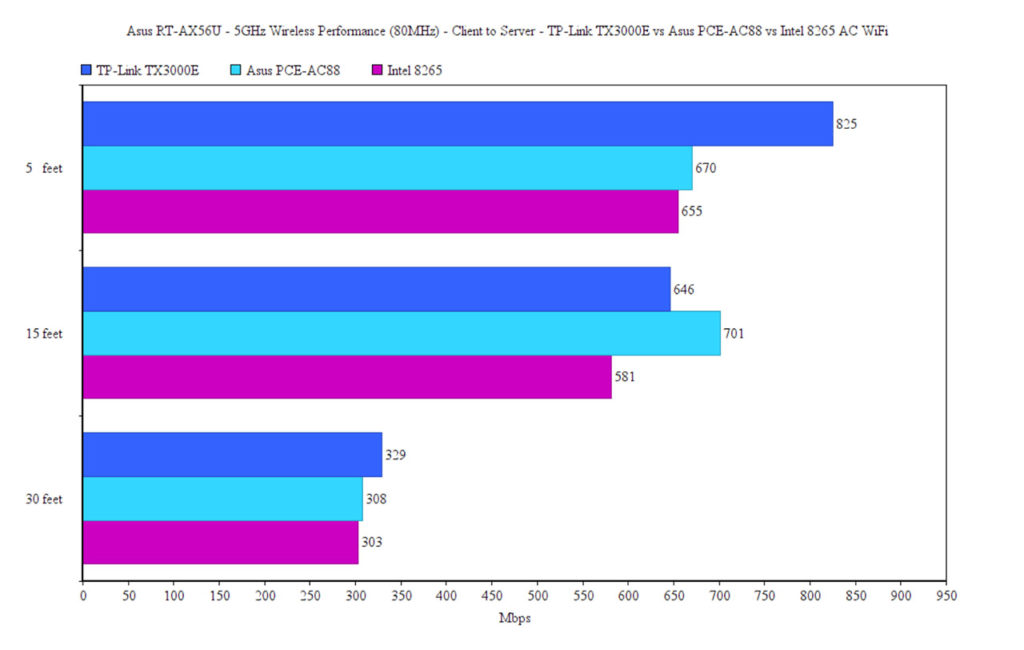
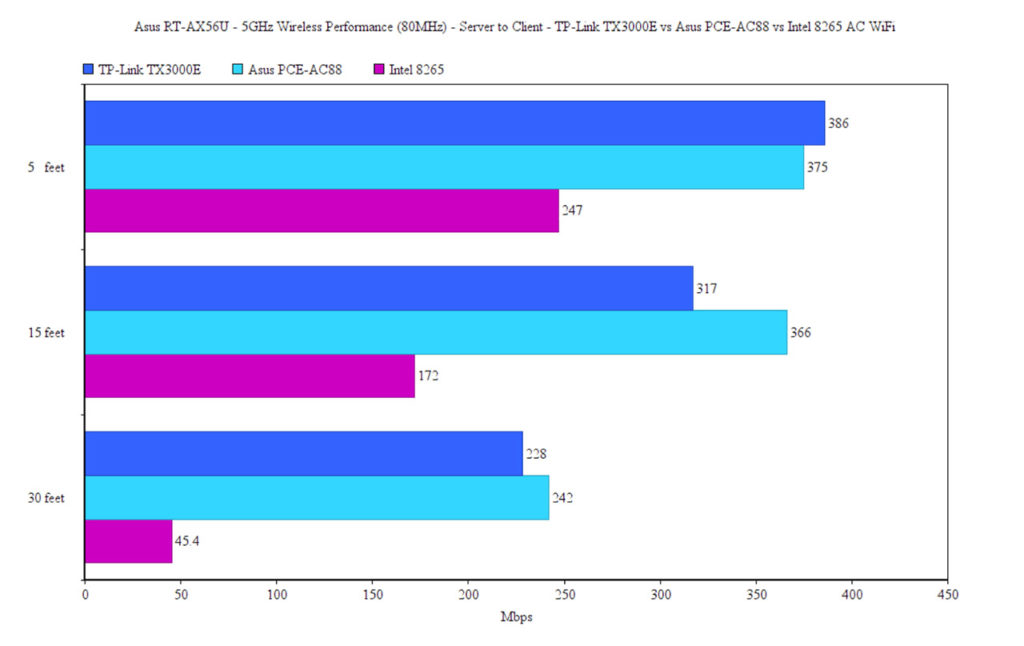
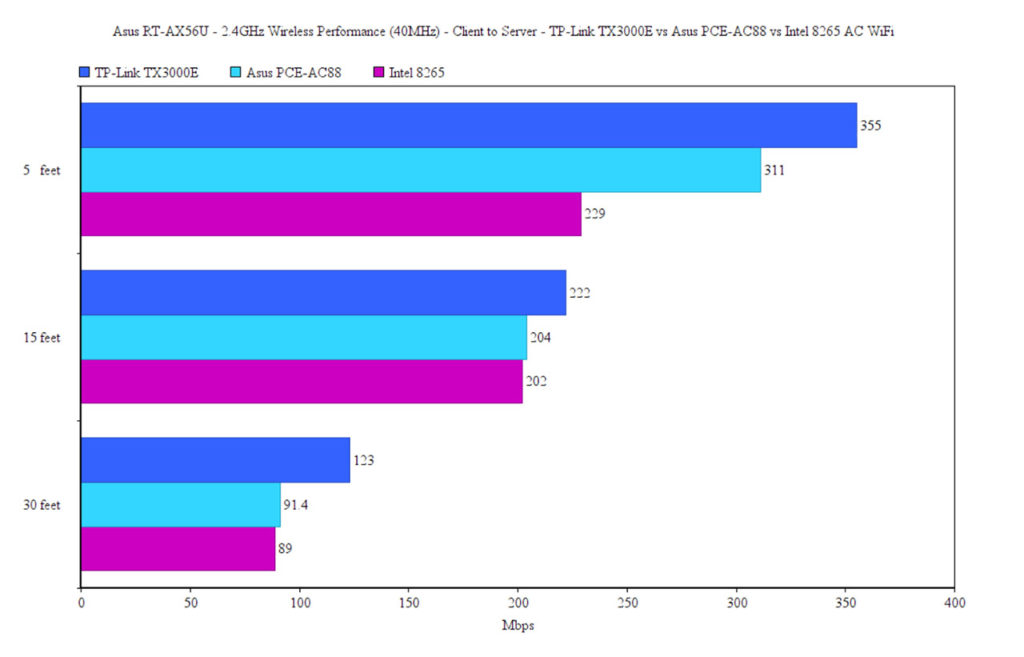
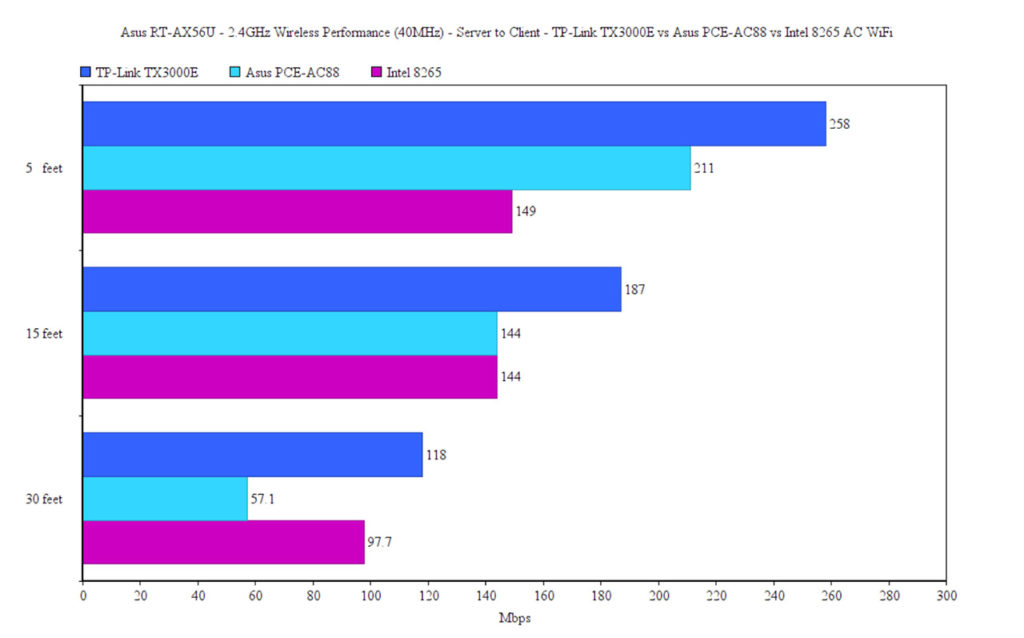
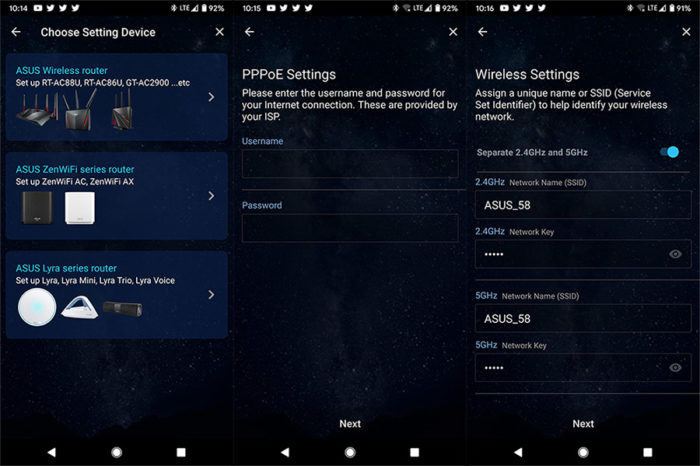
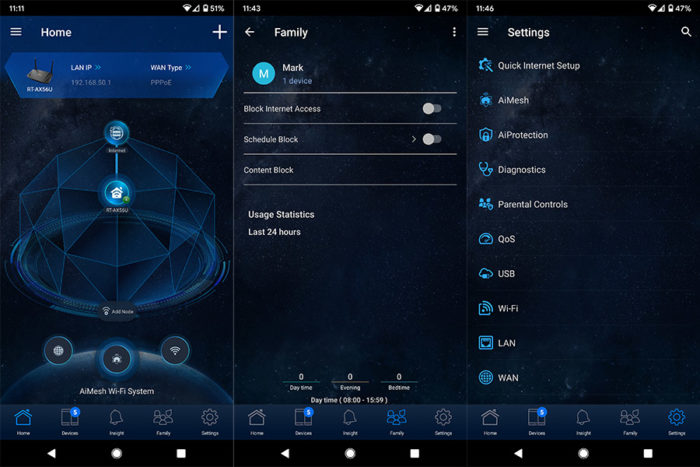
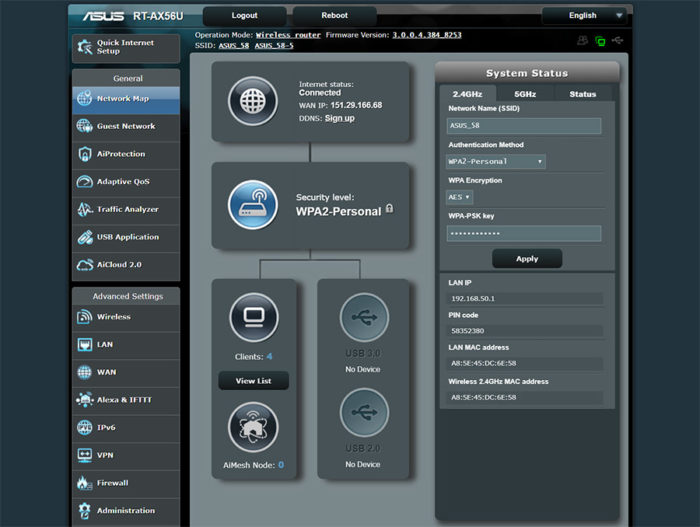

Mark,
I am trying to connect an older Sony TV to the AX-56U router. The TV does not support the security options available on the router so it wouldn’t connect. However, the Sony TV User Guide indicates that WPS functionality could be used to connect to a router. When I went to the ASUS Admin settings to turn on WPS, it gave me a “warning message” that this could compromise my password. Do you think it is an issue to turn on WPS for a few minutes to connect the TV to the AX-56 and then turn off the WPS as soon as the connection is complete? Please let me know if you think this is a security concern. Thanks.
Before everything else, please create a separate WiFi network that can’t communicate with your main network/s because TVs are notorious for their poor security implementations. Can you tell me a bit more about the source of incompatibility – the supported standard, the supported security protocol? Thanks.
The SONY tv only offers the following when setting up a network connection.
• WEP
• WPA/WPA2-PSK (TKIP)
• WPA/WPA2-PSK (AES)
When I tried to connect the TV to the AX56 Router with WPA2 or WPA3 the process failed. When I turned On WiFi Protected Setup (WPS) on the router, the TV connected. I then checked the settings on the TV and it shows the security setting installed as WPA2-PSK (AES). I also turned WPS to “off” in the AX56. Please let me know if WPA2-PSK (AES) is similar to and as secure as WPA2.
The WPA2-PSK (AES) is the best encryption before WPA3, so it’s fine. Since you already connected the TV, you should now disable WPS and, as I suggested before, make sure that the TV stays on a separate (isolated) network for security reasons.
Thanks much for your help. I did disable WPS immediately after connecting the TV. One additional question. I also have a newer Samsung TV to connect. It may be able to connect to TV without WPS. Either way, can both TV’s be on a single network or should each TV have it’s own network (total of 3 networks, 2 for TV’s, 1 for all other devices)?
Both TVs can be on the same separate network. It’s best to put all your IoT devices on this separate network to keep all your other devices (smartphone, laptop, PC and so on) protected.
Hi Mark,
Just purchased the AX56U and I would love to share my experience as with the latest driver even the range is not much impressive. Specially the 5GHz range is much low. USB 3.0 performance is very good. Read speed- 90MB, Write speed 75MB by using 2.5inch WD 1TB hdd. I tested it over the LAN. By switching from USB 3.0 to 2.0 mood increases the 2.4GHz range significantly. ASUS instant Guard app is useful. Start up time is also much lower than my old AC66U B1. Power cord and the adapter quality is very poor. Wifi speeed is good.
Thank you very much for your quick review! Yes, the USB 3.0 has a slight impact on the 2.4GHz performance and it’s something that happens on most wireless routers, which is why some manufacturers keep the default to the USB 2.0 mode.
Mark,
Where is the sign-out or logout function on the ASUS Wireless APP? I don’t see any logout function or icon on the home screen or other screens.
Thanks.
I don’t think there is such a function. I noticed that you can access the app and the web-based GUI at the same time (won’t require to sign out from one device). It seems that you can only reboot, return to the factory settings or unlink the router from the phone. I think I will look more into this and will update if I find something new.
Mark,
I recently purchased the RT-AX56U and it is working well however the range to the second floor of my home could use an improvement. I am considering the following options:
Purchase another RT-AX56U and set-up an AiMesh Network
Purchase the less expensive RT-AX55 and set-up an AiMesh Network with the AX-56U
Purchase the RP-AX56 AX 1800 Range Extender to go with the AX-56U
Please let me know your thoughts on these options or any other suggestions.
Thanks.
If money is not really an issue, you could go with a secondary RT-AX56U, but you could also check out some WiFi 5 routers, such as the RT-AC68U or the AC66U B1 since they should work just as well as a mesh node and you may be able to find it very cheap nowadays.
Hi Marks,
Thank you so much for your nice review. I am from Bangladesh. I want to purchase a new AX router for my home. Currently I am using ASUS RT-AC66U B1 router since 2017. I live in 1400 sq ft apartment with 3 bedroom and total 5 rooms. All are concrete/ bricks walls. The router will be placed in a corner of the house. 5 Mobile phones, 3 PC, 2 IP camera and 2 android TV are usually being connected to my router. Facebook, Youtube, browsing, video calling and PUBG is the usual uses. I always use hdd encloser with the router USB. Please suggest me if AX56U suite for my uses. What is the USB 3.1 performace on wireless? My current router can provide 28MB when AC link speed 565Mbps. Is AX56U able to provide higher than my current router? Also I need little more range than current one. .. please suggest…
As you can see from the article, I got an average reading speed of 59.4 MBps and an average writing speed of 37.2 MBps. Using WiFi, you will need a good signal and the throughput to be around 700Mbps to sustain this storage performance, so I think that on average, you will see a similar performance to the RT-AC66U B1 if you use the USB 3.0 port (maybe only slightly better). I am not sure if the RT-AX56U will be able to provide more coverage in your house, especially due to the concrete walls, but it does have a newer generation of WiFi chips, so it should perform better, especially if you have some WiFi 6 devices in your home.
Thank you so much for the information. I am also considering the AX86U but it is much expensive and it will be a real burden to purchase (USD 310). Is there any other option that you can recommend me?
There are a few models between RT-AX56U and the RT-AX86U if you want to go with Asus. There’s the RT-AX58U, the RT-AX68U and the RT-AX82U, all three very legitimate devices.
As per your review, I think AX68U is perfect for me. But this router is not available in my country. AX82U also highly expensive here. I have decided to purchase the AX56U and your reviews are so helpful. Thanks..
Hello,
Nice review, Mark. Thank you for your experience with this router.
I have question. Planning to buy new router and looking to WiFi 6 (ax) standard. Have a phone and a laptop, which works with WiFi 6 (ax) standard and 6-7 other devices which are WiFi 5 (ac) standard. So now I’m thinking, which one is better AX56U or AX58U? I live in 2000 sq ft house and have only 1 Gbit internet. For next 5 years I will not get faster internet, so 1 Gbit is limit. I need good coverage and stable connection, also good compatibility with older WiFi5 (ac) standard. I’m not a gamer, so I need internet for work and entertainment. YouTube, Netflix, 4K video watching (for max 2 devices at time). I don’t have PCE-AC88 or AC68 WiFi adapters, only laptop Dell XPS 13 2020, iPhone 11, iPad 2019 and 4K TV 2018. What would be better solution for my needs – cheaper AX56U or more expensive AX58U? I’m not using USB port to connect hard drive to router; I’m not doing something serious with my networking. I need just stable device for next 5 years. You mentioned that AX56U has good wireless performance, but AX58U looks more serious and maybe now it has bugs and later ASUS for this device will make more firmware updates, because it’s more serious and more people will buy it (gamers and so on). What you suggest. Thanks.
Hi! The main difference that I saw between the RT-AX58U and the RT-AX56U was the support for the 160MHz channel bandwidth (for the former), so, unless you have devices that can take advantage of this feature, I would go for the RT-AX56U. But I do have a feeling that you are already set on the Asus RT-AX58U and it’s a fine decision since it’s a powerful router and definitely future-proof (certainly, Asus will fix most of its current issues).
Thanks