The same is true for the BeamForming tech which focuses the signal towards compatible clients, reducing the interference and improving the throughput (and there’s also the 1024-QAM modulation). All these features are only useful as long as you have WiFi 6 clients which can actually use these technologies, otherwise, the RT-AX68U won’t feel that much of an improvement over the RT-AC86U (or any other medium-to-high range 802.11ac router). I did like that the AiMesh has received a new member (so yes, you can add this router to a larger mesh network), but I was initially conflicted over why there was no support for the 160MHz channel bandwidth, something that is present on both the RT-AX58U and the RT-AX82U. Considering that all three AX3000 routers that I have tested (RT-AX58U, Nighthawk RAX40 and Archer AX50) had a subpar performance on the 160MHz, perhaps it’s better that Asus has kept it out of the RT-AX68U – most people won’t really use it anyway and those that do need it are better off with the likes of RT-AX86U.
The wireless testing is just as simple as with the other wireless routers: I used two computers, one will work as the server and the other as the wireless client and I checked the throughput at various spots inside the house. For the first test, I used a client device equipped with an AX200 WiFi adapter and I connected it to the 5GHz network (80MHz) – this way, from the client to the server, I measured an average of 798Mbps at 5 feet and an average of 706Mbps at 15 feet; at 30 feet, I got an average of 486Mbps.
I have also attached an almost hour-long throughput graph to see how stable everything was and I did notice a few drops when near the router, but these drops disappeared at 15 feet and forward. From the server to the client, I measured an average of 466Mbps at 5 feet and 360Mbps at 30 feet. When I tested the RT-AC86U, it was in another, more open location, so at 30 feet, it did a bit better (while now, it’s behind a couple of thick concrete walls), but I was still surprised by how similar the throughput was with the RT-AX68U.
Next, I switched the client to the 2.4GHz network (40MHz) and, at 5 feet, I measured an average of 242Mbps, while at 30 feet, it didn’t drop that much, still averaging above 200Mbps. From the server to the client, I measured an average of 217Mbps and, at 30 feet, I got 112Mbps. On the next step, I decided to connect a WiFi 5 client to the RT-AX68U, a device that’s equipped with the Intel 8265 2×2 WiFi adapter. First, I checked the throughput on the 5GHz network (80MHz) and, from the client to the server, I measured around 641Mbps at 5 feet and 292Mbps at 30 feet, so the speed is above average for a 1GBps connection even with a client from the last WiFi standard. Downstream, I measured an average of 327Mbps at 5 feet and an average of 216Mbps at 30 feet. After switching to the 2.4GHz network, I got around 191Mbps at 5 feet and 180Mbps at 30 feet, upstream.
From the server to the client, I saw an average of 152Mbps at 5 feet and an average of 98.8Mbps at 30 feet. The LAN to LAN performance was very good – I saw 949Mbps downstream and 885Mbps upstream.
Lastly, I decided to check out the storage performance of the router by moving a 3GB multimedia folder between an external SSD (connected to the USB 3.0 port) and a computer connected to the router via an Ethernet cable: the average read speed was 104.9MBps and the average write speed was 93MBps.
Installation and Software
The installation process is the same as with the other 802.11ax Asus routers, so you get two options to run the wizard – either via the dedicated mobile app or using the web-based interface. I suspect the most common way is going to be the app, so that’s was also my choice. The app is called Asus Router and you can download it from either the Apple or the Android store. I already have used the app with several other Asus routers, so I only had to tap on the Plus sign from the top right corner to be able to add a new router. Doing so will summon a list of devices and in our case, it’s going to be the first option and afterwards, I needed to select the active SSID (of course, you do need to connect the router to a power source and use the Ethernet cable to connect it to the modem – use the WAN port). This way, I could finally start the installation wizard which took me through setting up the Internet connection (it automatically detected that I needed to insert the ISP username and password – PPPoE), the SSID and password for the WiFi networks (by default, it’s going to be a single SSID), create an Admin account and that’s all, you can now freely roam the app.
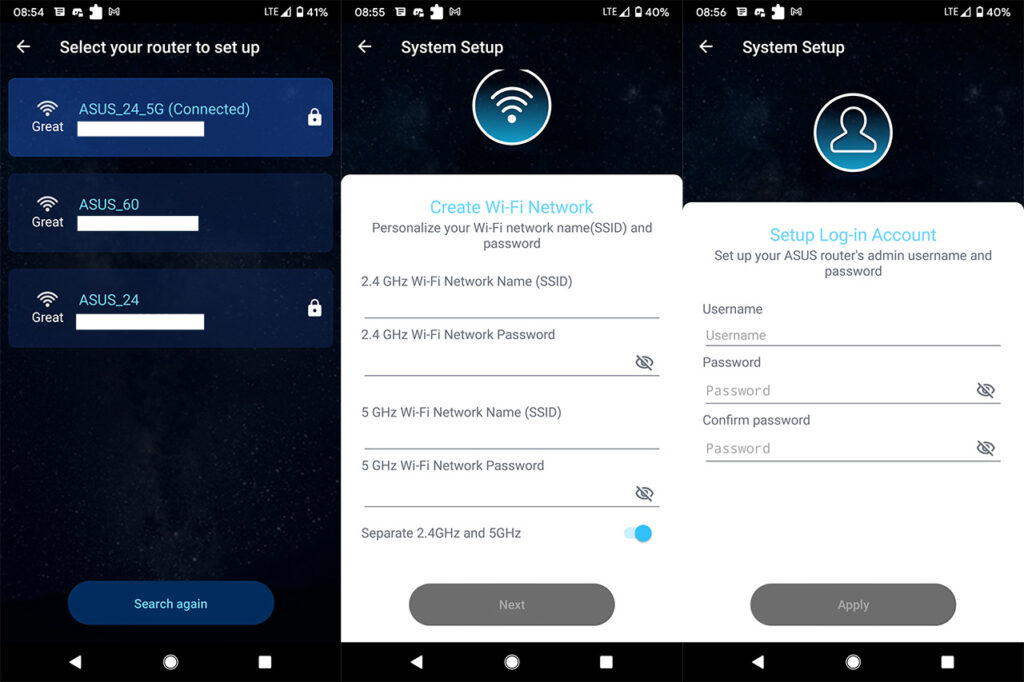
The Home page is universal for all WiFi 6 Asus routers, so expect the same animated circle that covers about half the screen with various info within it (you can cycle between Real-time traffic, the Connected devices, the SSIDs and more), but you also get the option to check the AiMesh network (if you have created one). The next section is the Devices where you get to see a list of all the connected clients (including the offline ones) and you can tap on any to see more info, as well as to configure some QoS options – you can block the device, bind it to a mesh node or set it as a Gaming or Streaming device (will get a higher priority). There’s also the Family section which is Asus’ version of Parental Controls and here’s where you can select between preset profiles based on an age range – this way, you can schedule when the Internet will be active and which type of content will be blocked (there is a fairly extensive list). Asus has put some Security stats under Insights, but most of the configuration options can be found under the Settings section. Still, don’t expect much from the app because the AiProtection can only be enabled or disabled.
You do get some USB-related settings (FTP and Samba), Remote Management, some WAN settings (Port Forwarding and DNS configuration), a fairly extensive WiFi section and VPN Clients (which is just there to persuade you to use the web-based interface). There are some other options, but there is one that was highlighted with the release of the Asus Rt-AX68U and yes, I am talking about the Instant Guard. Although seemingly a part of the default app, it’s there to tell you to install a separate app, so that’s what we’ll do. After installing it, the app will detect the routers that are already in the Asus Router application, allowing you to select the ones that you want associated. I selected the RT-AX68U and the app required a single tap ‘to Shield’. It took about a couple of seconds and I had a secure connection to my router. For those that don’t know, the Instant Guard creates a secure data tunnel to your home network when you’re on an unsecure public Internet connection – the router will be your server, so the data apparently isn’t routed through Asus’ own servers. Besides these two apps, you do get a web-based interface that allows you to do a far more in-depth configuration of your network.
To access it, simply insert router.asus.com in the URL of any browser (or use the default IP address, which is 192.168.50.1) and doing so, it will open the GUI, where you get all the options grouped into two sections: General and Advanced Settings. It’s worth mentioning the AiProtection section which offers some degree of configuration (you get to enable the Malicious Sites Blocking, the Two-Way IPS or the Infected device Prevention and Blocking), but the Parental Controls are not that different from the app and neither is the QoS.
The Advanced Settings is where things get more interesting since you get more Wireless options (there’s the Professional area that’s probably one of the most in-depth set of settings that I saw on a consumer-based router), the LAN settings include IPTV and Switch Control and the WAN section offers Dual-WAN, Port Trigger, Virtual Server/Port Forwarding, NAT Passthrough and more. There is also the Amazon Alexa integration (a bonus, although not something that I find to be able to add much value), IPV6, VPN (PPTP, OpenVPN and IPSec VPN – you can also set the VPN Client and the Instant Guard is also quietly a part of the VPN settings) and Firewall.
Conclusion
The Asus RT-AX68U is definitely a good WiFi 6 router, but it doesn’t address any of the concerns that a lot of users currently have. Should we skip the WiFi 6 and wait for the WiFi 6E, what is Asus currently focusing on and why release so many almost identical 802.11ax routers in a short period of time? In any case, if you do need to upgrade to the WiFi 6 standard, know that the RT-AX68U will work fine with both AX clients and AC clients, although if you only have the latter, the wireless performance is not going to be massively different than on the RT-AC86U. I know that the Instant Guard is a big reason to check it out, but I have no doubt Asus will add it to many other routers (it already has with cheaper WiFi 6 routers) and, overall, it does feel that the RT-AX68U is just an Asus RT-AC86U that’s been upgraded to work with WiFi 6 clients. Whether that’s a good or a bad thing, it’s up to you to decide.
Asus RT-AX68U
Pros
- Good wireless performance on both WiFi 6 and WiFi 5 clients
- OFDMA, MU-MIMO and BeamForming
- Support for AiMesh
- Instant Guard
- The app and especially the web-based interface are feature-rich and easy to use
Cons
- Can't be mounted on the wall
- Non-removable antennas
- No support for 160MHz channel bandwidth

Mark is a graduate in Computer Science, having gathered valuable experience over the years working in IT as a programmer. Mark is also the main tech writer for MBReviews.com, covering not only his passion, the networking devices, but also other cool electronic gadgets that you may find useful for your every day life.

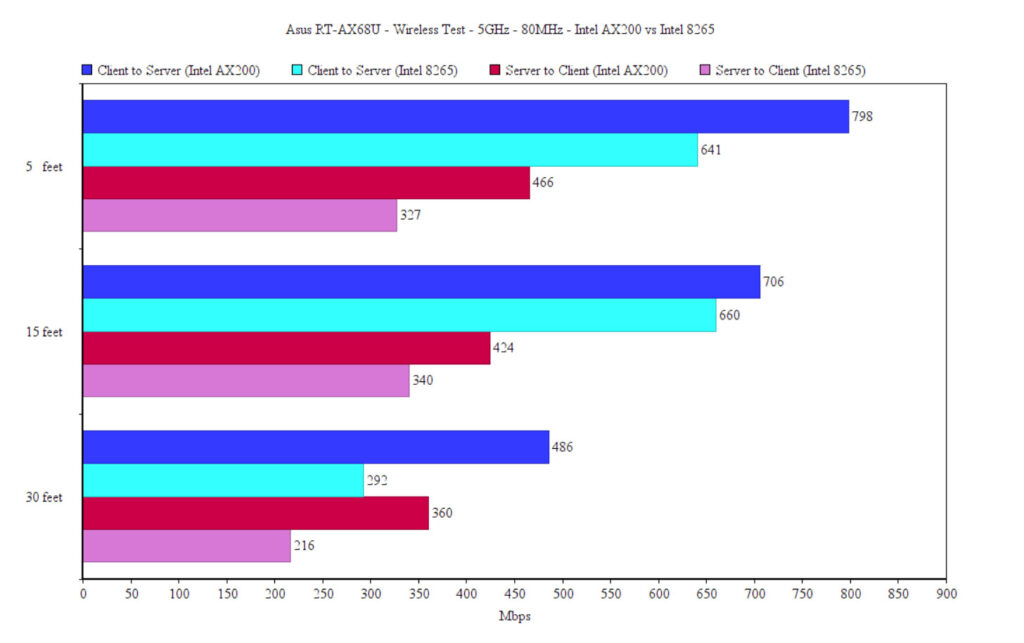
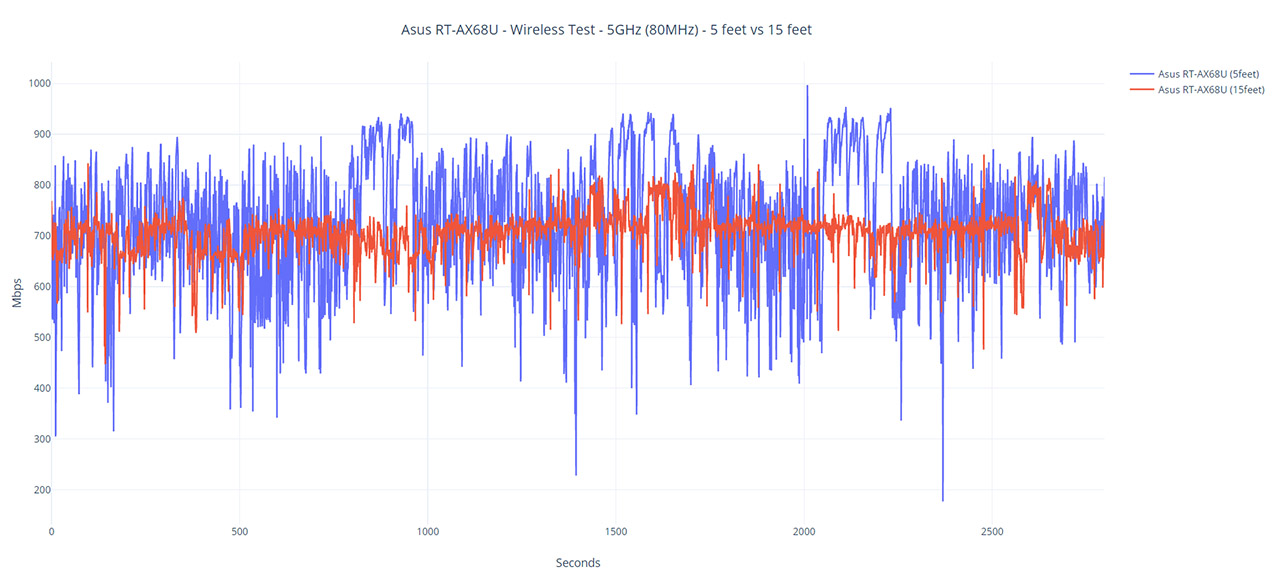
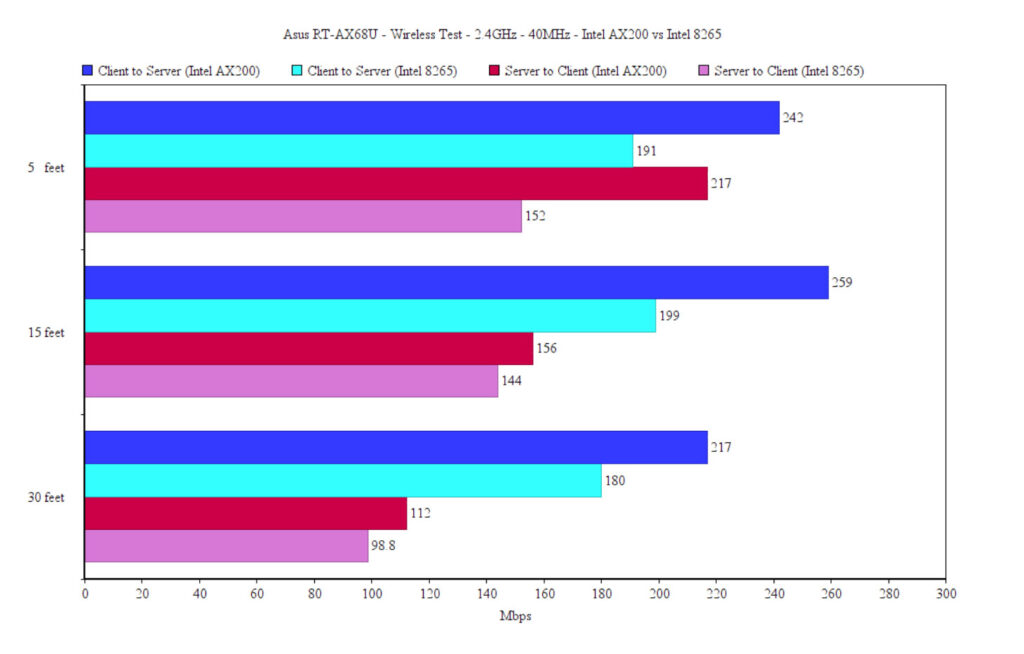
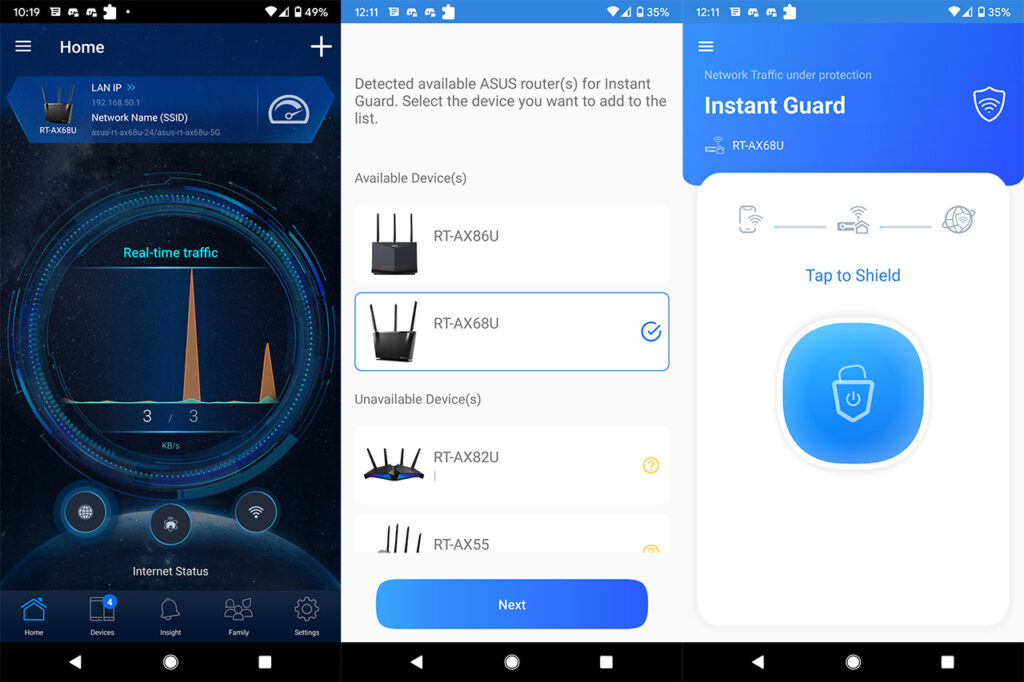
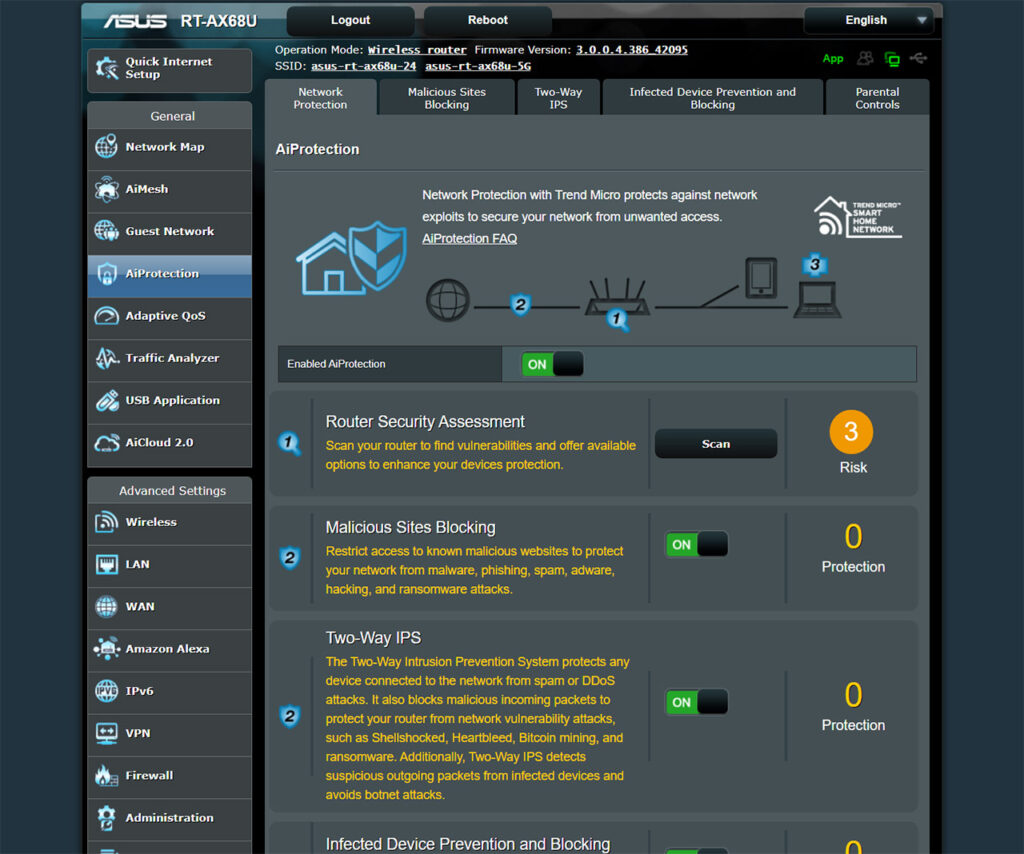

I registered just to thank you for giving the world an outstanding review of the Asus AX68U. It has been an extremely frustrating experience trying to find the right wireless router. You helped me to understand this Asus model.
Hi! It’s true that the manufacturers don’t make it easy, so I am happy that I could help 🙂
Hey mark. Long time!
Looks like the AX68U offers great value relative to the market. Would definitely take it over the AX58U at current MSRP.
It’s more of a real world product for multiple types of clients instead of doing only “AX” well. In my experience, 160mhz bandwidth is quite silly and highly limited range wise. Likely something that will be reserved for 6E more so than just wifi “6”.
Feel like IoT devices will stick to 80mhz limitations given lack of DFS here. my2c.
Hi again 🙂 The RT-AX68U is a really good router and even though I may come as a bit more aggressive towards the home-suitable routers, it’s because the manufacturers need to be a bit more transparent about their practices (wishful thinking, I know). And now, after seeing how Netgear treats their customers and TP-Link releasing unfinished software, I admit I have come to appreciate Asus a bit more than before.
I tried every brand out there and ASUS seems to offer the most consistency. The GT-AC2900 I purchased last year is still getting updated regularly, granted it does use the popular AC86U firmware as a basis.
What I like about this AX68U specifically is that it isn’t really a downgrade from a legacy 3×3 AC router as much as the early 2×2 “AX3000” stuff is. It also has a fairly beefy 4096 A53 processor even though people might get confused that its only a “dual core”.
On that note specifically.. the lower end BCM6750 and BCM6755 SoCs aren’t really triple and quad core processors in a traditional sense. Broadcom marketing is counting the radios for some reason. Stuff like AX58U/AX82U are really 3+1 designs since the BCM43684 has its own A7 core clocked at 1.5ghz. At least what I could siphon from certain people without them leaking much past NDA.
I wish there was more emphasis on this but marketing and project managers don’t really work together much lol
Not sure how the BCM6710 radios perform internally (clock speed), but they’re likely faster than the Wave 2 AC stuff which is clocked at 800mhz. Maybe the same A7 1.5ghz core as the BCM43684. Not sure.
I think the AX68U and AX86U offer the best value for the foreseeable future.
Thanks for your review. My english skill is low, understand please. 🙂
Can I ask for one thing?
It is on the AX68U, but not on the AX55 and AX56U.
The test method of the review router must be the same to be able to compare. I think the review will be more helpful then.
So,
Like the throughput-graph of AX68U review, i would like to see a 30 minutes-throughput-graph how stable router is.
(5Ghz (80MHz) , each AX55 and AX56U at 5 feet and 15 feet)
Is it possible?
Thank you for reading.
And I look forward to your answer. 🙂
Hi, the test method is the same on all mentioned devices – I used the same location, the same client devices (equipped with either an Intel AX200 or an Intel 8265). I know I have mentioned the TP-Link TX3000E on other reviews, but the controller is the same AX200 (if that was the confusion). As for adding a long-term throughput test on the RT-AX56U and the RT-AX55, I definitely can run this test and will very soon. Also, your English is great!