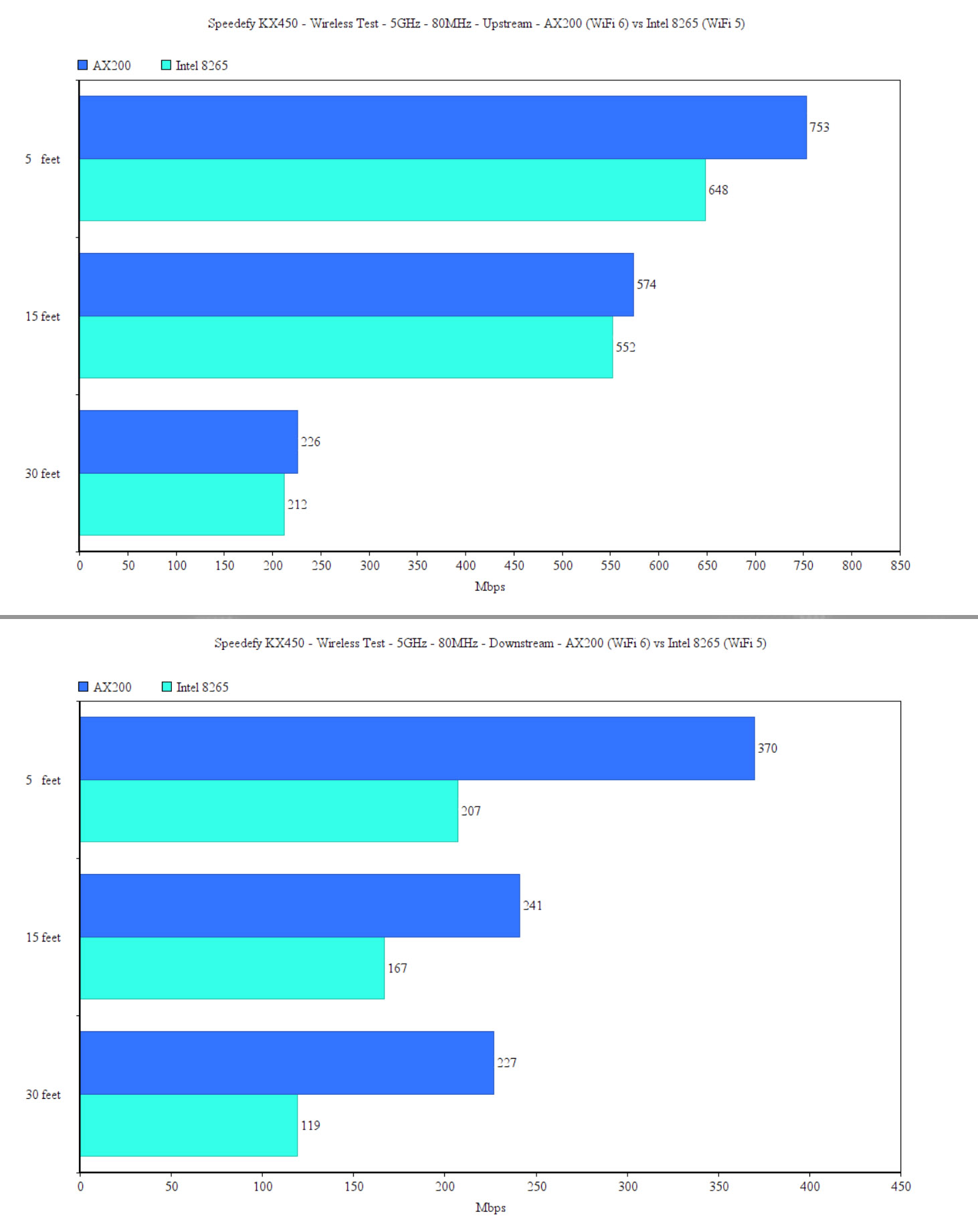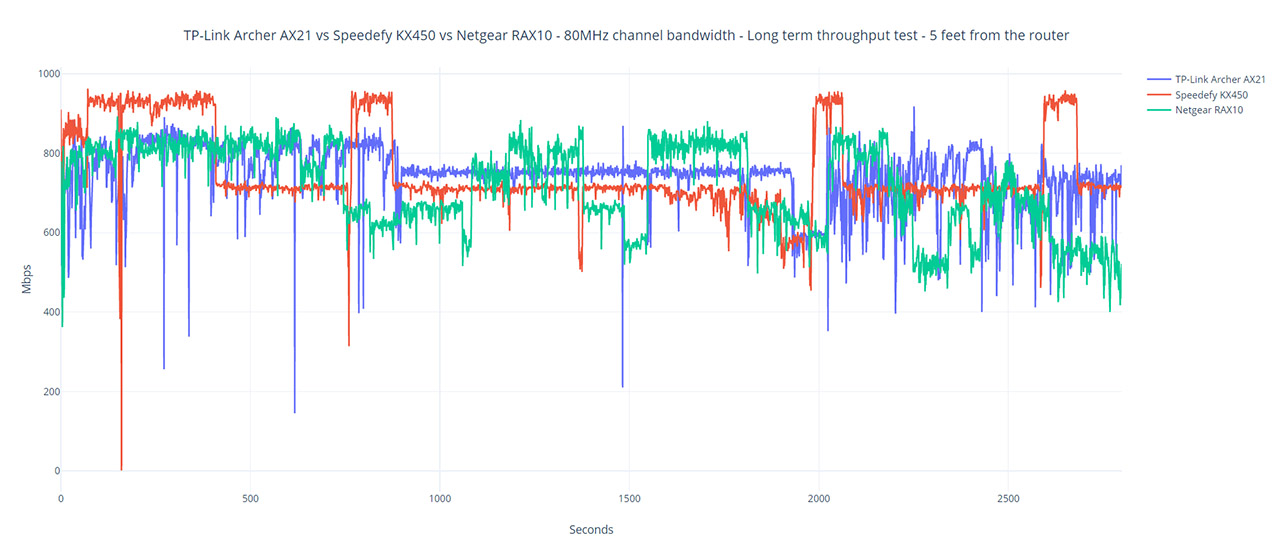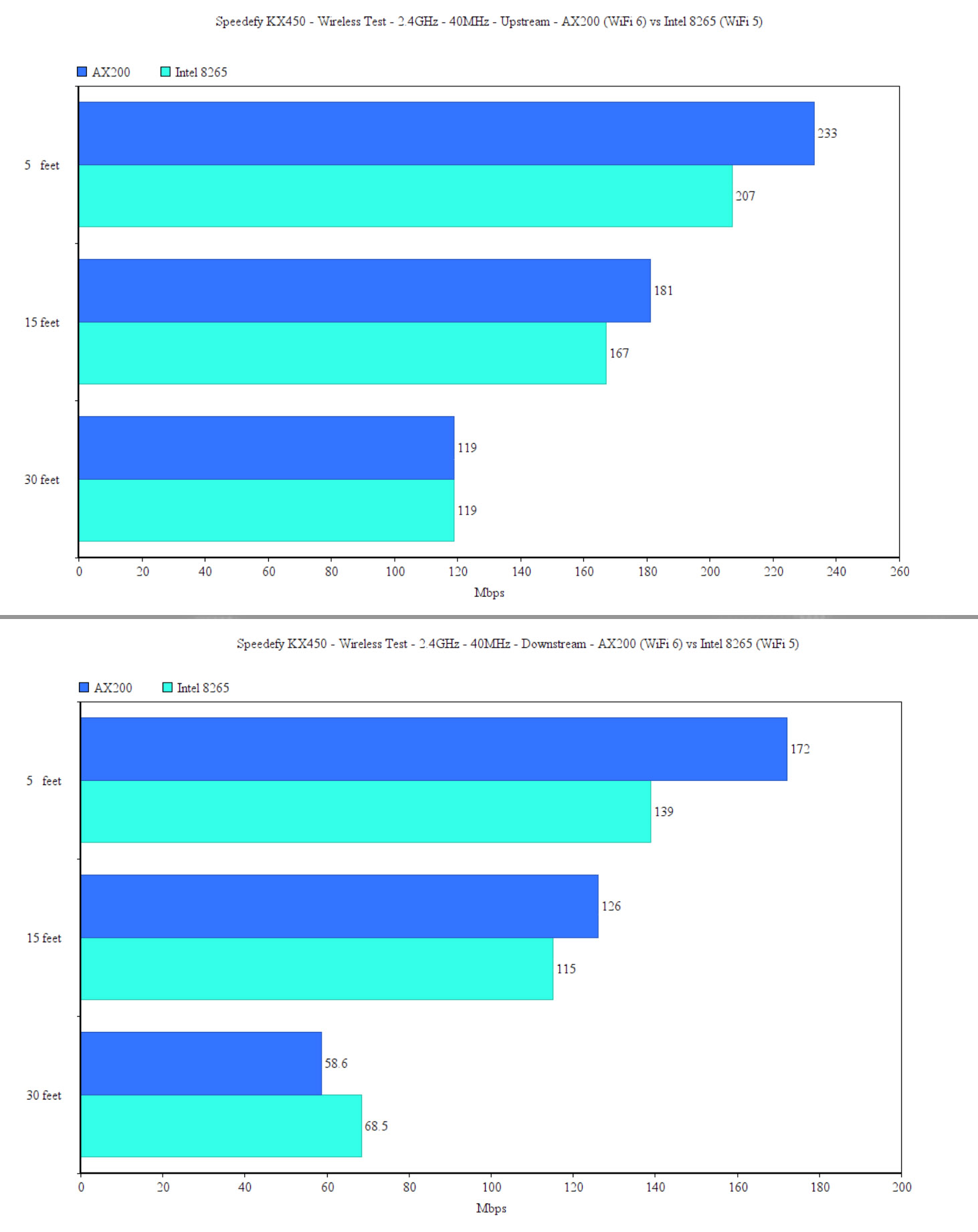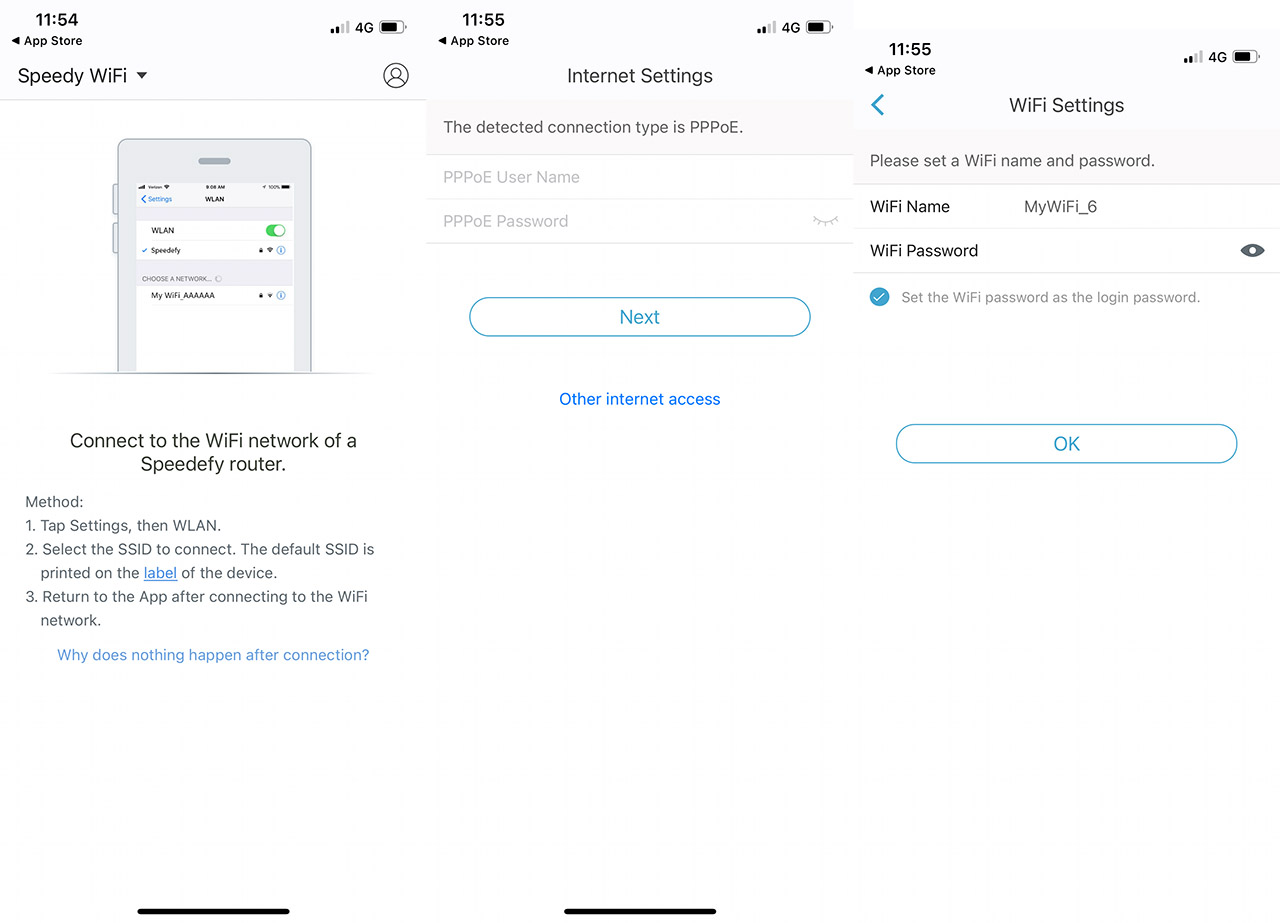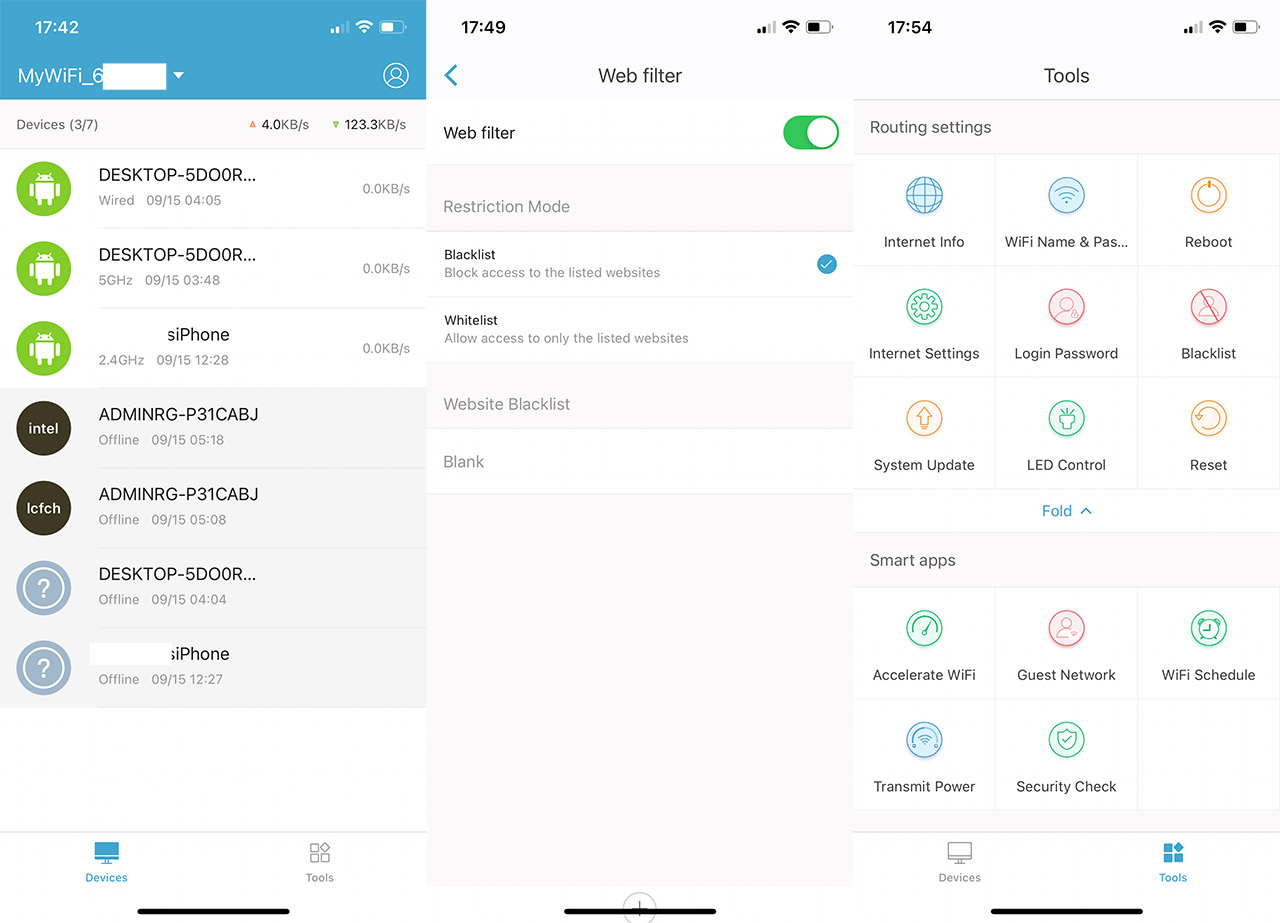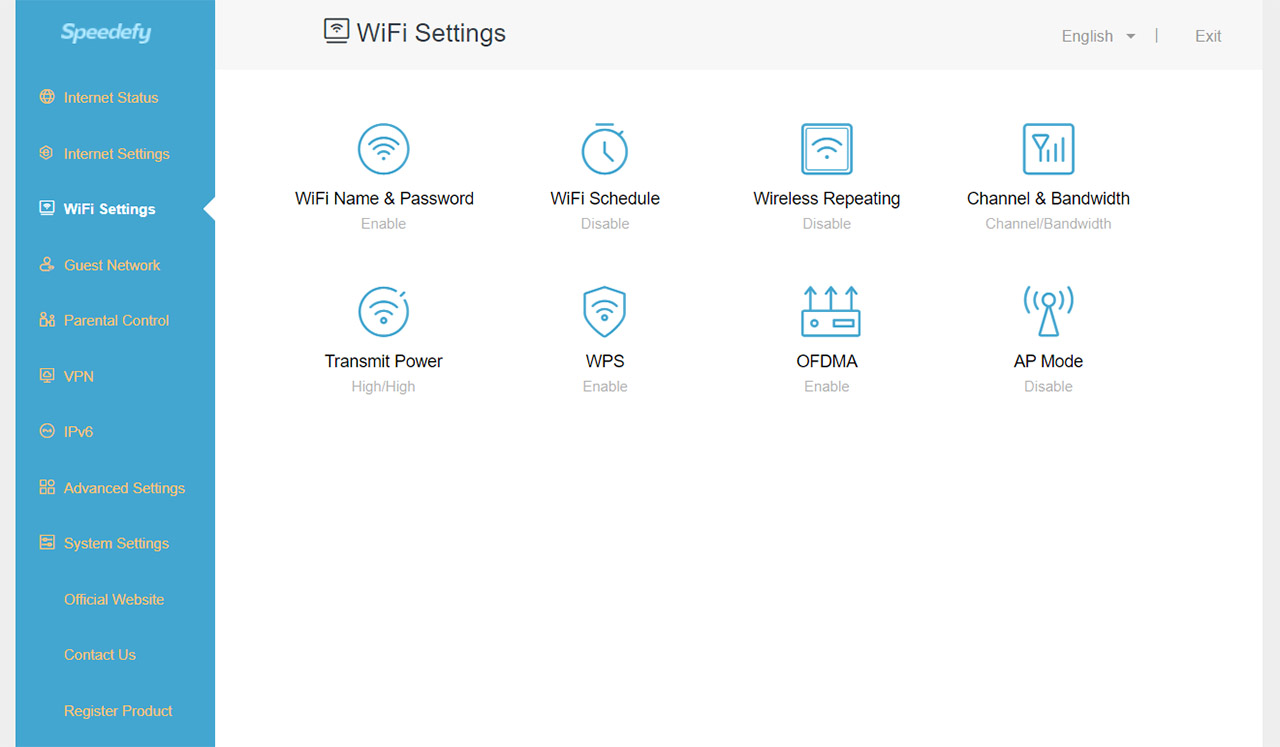Anyway, the BeamForming technology is supported and it’s a cool way to optimize the connection between the router and the client devices (the signal is pointed directly at the devices, so the interference is kept to the minimum). Additionally, there is also the 1024-QAM modulation, but the channel bandwidth only goes up to 80MHz. These are the main wireless features, so yes, there is no support for creating mesh networks using other Speedefy routers.
As for the testing procedure, I took two computers, one being connected to the router using a CAT5e cable and the other was connected to the 5GHz wireless network (80MHz, OFDMA enabled).
The client device is equipped with an AX200 WiFi adapter and, while it was connected to the 5GHz network, I noticed an upstream throughput of 753Mbps at 5 feet, 574Mbps at 15 feet and an average of 226Mbps at 30 feet. This is very similar to the AX21, except for the better behavior at 30 feet. Downstream, I saw an average of 370Mbps at 5 feet and an average of 227Mbps at 30 feet. I kept the same client device, but I connected it to the 2.4GHz network (40MHz) and, upstream, at 5 feet, I saw an average of 233Mbps and an average of 119Mbps at 30 feet, the latter being less impressive than what I saw on the AX21. Downstream, I measured an average of 172Mbps at 5 feet and an average of 58.6Mbps at 30 feet.
Since most of you will still (only) have WiFi 5 devices around, I decided to hook up the laptop that’s equipped with the good ol’Intel 8265 adapter and check how it performs. While connected to the 5GHz network, at 5 feet, I measured an average of 647Mbps upstream; at 30 feet, the throughput went down to 212Mbps. Downstream, I saw an average of 207Mbps at 5 feet and an average of 95.3Mbps at 30 feet. This is an interesting performance because it differs very much from how the TP-Link AX21 behaved – less powerful nearby, but seemingly more consistent at a higher distance.
When connected to the 2.4GHz network, the Intel 8265 client device had a good run. Upstream, I saw an average of 207Mbps at 5 feet and an average of 119Mbps at 30 feet. Downstream, I saw an average of 139Mbps at 5 feet and an average of 68.5Mbps at 30 feet.
After I was done with the wireless test, I decided to run a quick LAN to LAN test using two computers that had Gigabit LAN ports. This way, upstream, I saw an average of 949Mbps and downstream, I measured an average of 925Mbps. I would have loved to see the storage performance of the Speedefy KX450 but, since it lacks any type of USB port, that’s not really possible.
Installation and Software
Following the user manual, I see that the Speedefy KX450 has both a mobile app that we can use for installing the router and a web-based user interface. I have a feeling that most people will simply go with the app, so I decided to take this route as well. So, I downloaded an installed the Speedy by Speedefy app (which is available on both iOS and Android devices) and I was immediately asked to allow the app to find and connect to devices in my network. Afterwards, the app will also ask if it’s allowed to send notifications and then, I had to connect to one of the two SSIDs broadcasted by the Speedefy KX450. It immediately detected that I had a PPPoE connection, so I had to enter the ISP-provided username and password and then I could set the password for the SSIDs.
After that’s done, I was asked to insert the Login password which confused me a bit considering that I had not created such a password. So, I entered the SSID passkey and it seems to have worked (?). Lastly, I was asked whether I want to Login using Google+ account (is that even a thing anymore?), a Facebook account (please don’t give them more data) or using an email to gain access to the remote router management.
After that, you’re free to roam the app and the first thing that you’re going to see is the Devices window which displays a list of all your connected client devices. If you click on any of them, it will open a dedicated window where you can Add the device to the Blocklist, set the Speed limits (has some presets or you can manually select the Upload or Download limit) or enable the Parental Controls.
This last option allows you to create scheduled access to the Internet and use the Web filter which didn’t really make much sense. It seems to want a list of allowed or blocked websites and I am not sure whether it’s a database issue or if they want me to enter the websites (no idea where though). The next main window is the Tools which will display the Routing settings. This group shows some status info, allows the possibility to change the SSID and passkey, as well as to change the Internet settings (includes the option to set a Static IP). Furthermore, you can also change the admin password, enable/disable the single LED or Reset/Reboot the router.
The second set of settings relates to the Smart apps and here, you can Accelerate the WiFi, which is a self optimizing tool to detect the type of clients and change the setting of your WiFi accordingly (could be great for most people, but I prefer to change it manually). Next, there’s the possibility to create Guest Networks, adjust the Transmit Power or run a quick Security Check (it seems to have some anti-website hijacking protection in place, as well as anti-DDOS and anti-flooding attack protection, which can be useful).
The web-based interface can be accessed by going to 192.168.3.1 and entering the same password that you set on the app and the UI seems very simple, with the menu options laid on the left side. Some of these options are the same as on the app, but I did see a bit more under the WiFi Settings. Indeed there’s the possibility to turn the Speedefy KX450 into a repeater, you can also set the Channel and the Bandwidth for each WiFi network, enable the AP mode and enable the OFDMA (it’s disabled, by default). The Parental Control were seemingly the same, but I noticed that I could insert websites (or keywords?) that would be then blocked or whitelisted.
Some completely new options are the VPN (PPTP Server, PPTP Users and PPTP/L2TP Client), the IPv6 and there are also a bunch of Advanced Settings available. This includes the IPTV, the Firewall (ICMP, TCP and UDP Flood Attack Defense, as well as the possibility to Ignore Ping Packet from WAN), DDNS, Port Forwarding, DMZ Host and UPnP.
Conclusion
So, is the Speedefy KX450 just a less expensive variant of the TP-Link Archer AX21? In a certain sense, it can be considered as such due to the similarities between the two models in terms of internal hardware. And this also means that the wireless performance is not that different. But, that’s where the similarities end because the Speedefy KX450 adopted a different type of design (a single LED and no USB port) and there’s a distinct software experience. Overall, considering the price tag of the router, I can’t really focus that much on its faults because it works decently fine, it offers most of the expected features, so, if you want to experience the WiFi 6 tech on the cheap, the Speedefy KX450 can be an interesting option.

Mark is a graduate in Computer Science, having gathered valuable experience over the years working in IT as a programmer. Mark is also the main tech writer for MBReviews.com, covering not only his passion, the networking devices, but also other cool electronic gadgets that you may find useful for your every day life.