Even at 70 feet, the farthest I went and which is the spot where most wireless router struggle to offer a decent performance, I measured an average of 200Mbps up and 124Mbps downstream.
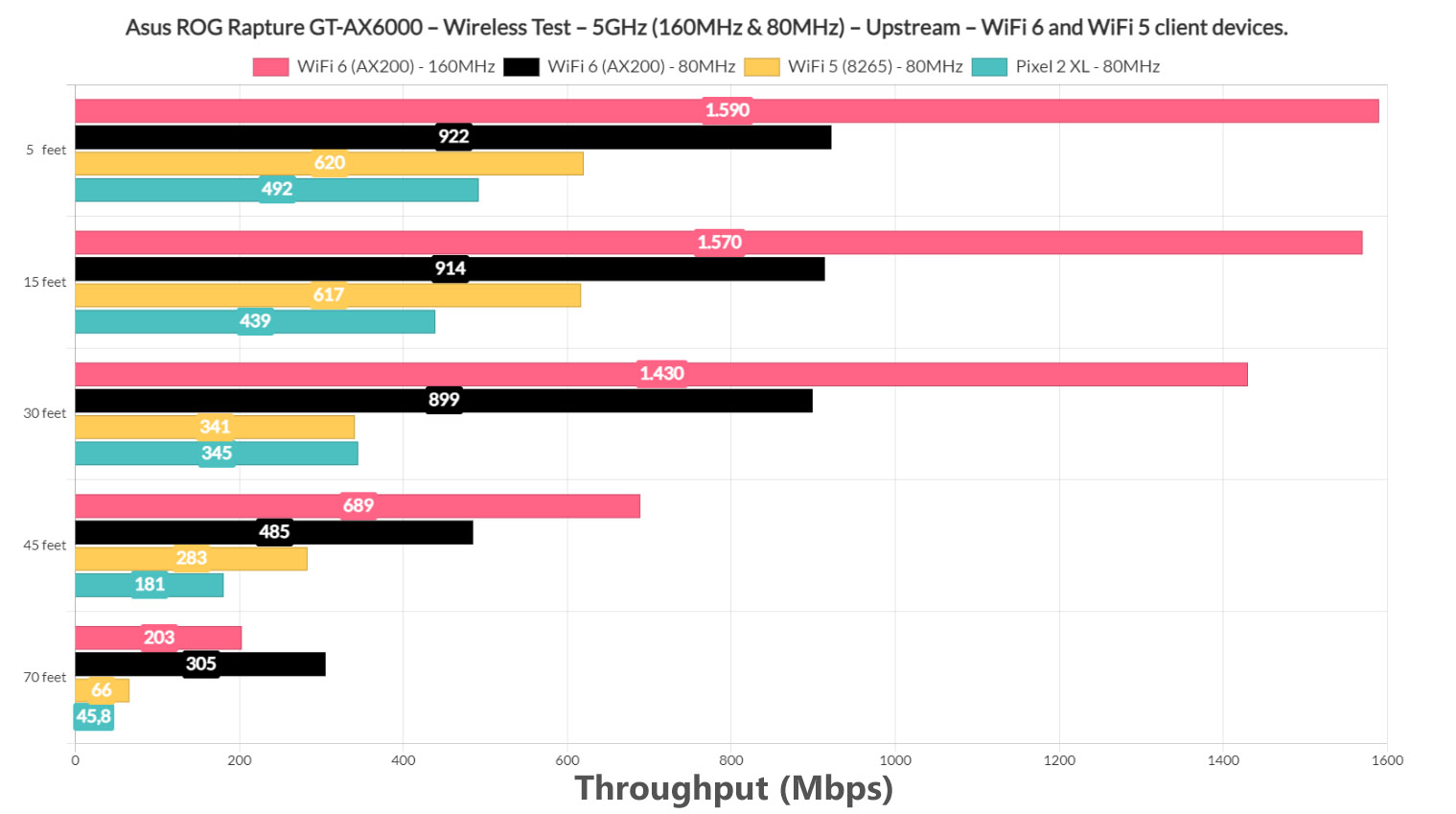
The attenuation was -80dB, so again, very impressive and an excellent range. Switching to the 80MHz channel bandwidth, but still keeping the WiFi 6 client device (Intel AX200), I saw an average of 922Mbps at 5 feet and an average of 202Mbps 485Mbps at 45 feet, all upstream. Downstream, I saw an average of 416Mbps 896Mbps at 5 feet and 177Mbps 217Mbps at 45 feet. At 70 feet (-83dB), the throughput was still more than decent: 91.9Mbps 305Mbps up and 55.7Mbps 110Mbps downstream.
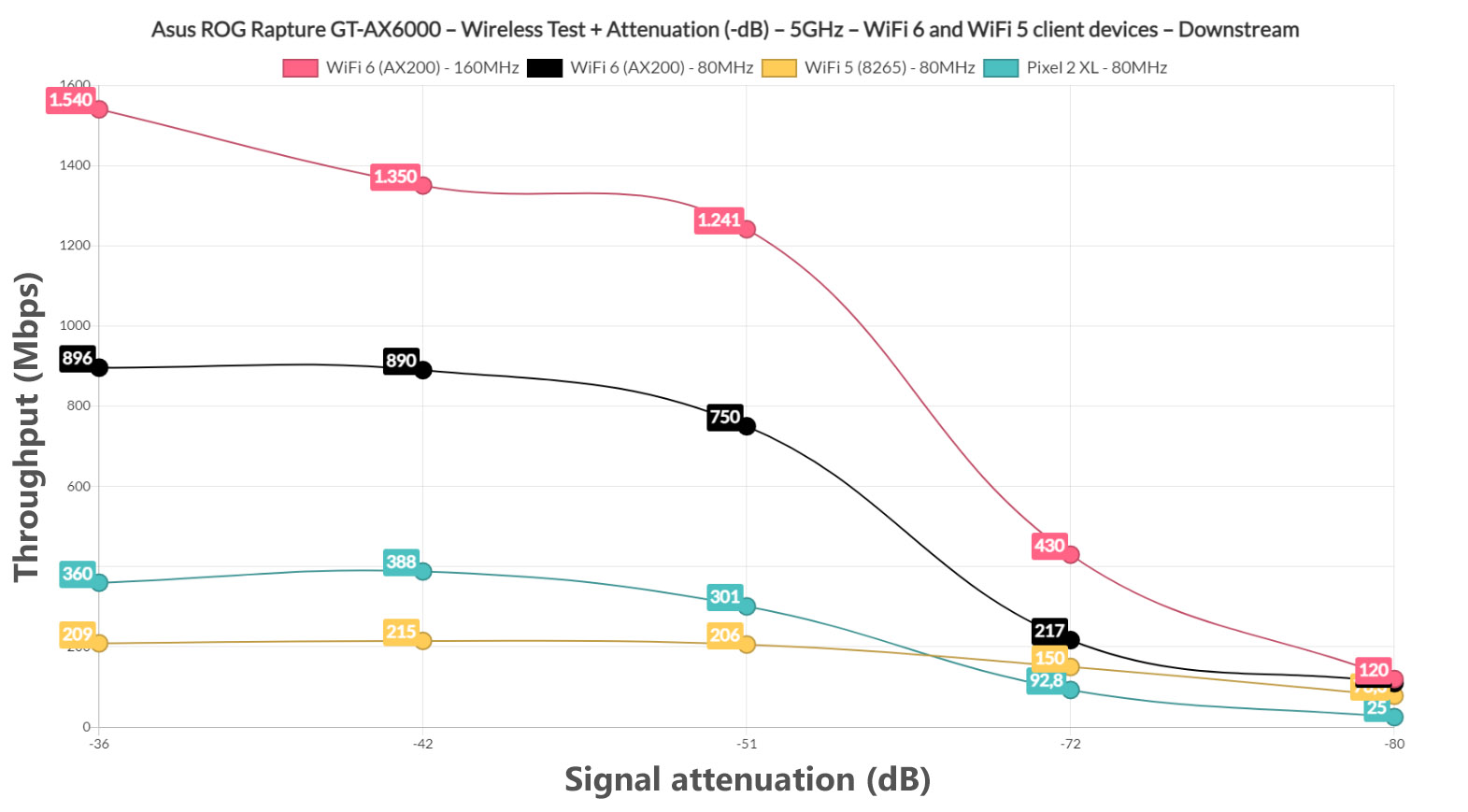
Moving forward, I checked the first WiFi 5 client device, the laptop equipped with an Intel 8265 adapter, and, at 5 feet, I saw an average of 620Mbps upstream and 209Mbps downstream. At 45 feet, I measured an average of 283Mbps up and 161Mbps downstream, while at 70 feet (-80dB), I saw an average of 66Mbps up and 78.3Mbps downstream.
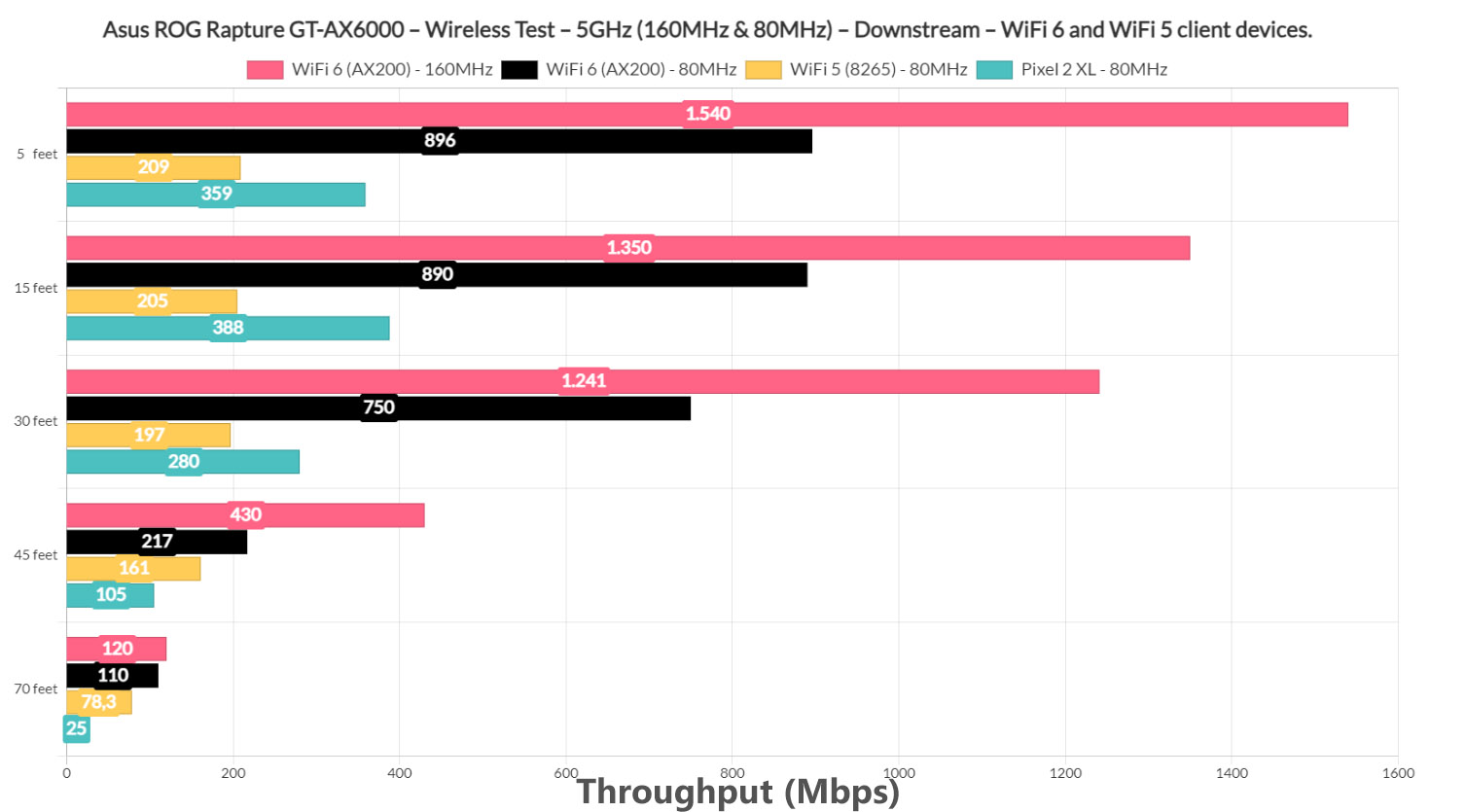
This is the performance you’re going to see if you don’t have compatible client devices, so bear that in mind before spending too much money on the latest WiFi tech. Lastly, I revived the Pixel 2 XL (WiFi 5) once again to have a proper point of comparison with other routers that I tested before and, the performance was a bit less impressive, which is normal for this client device.
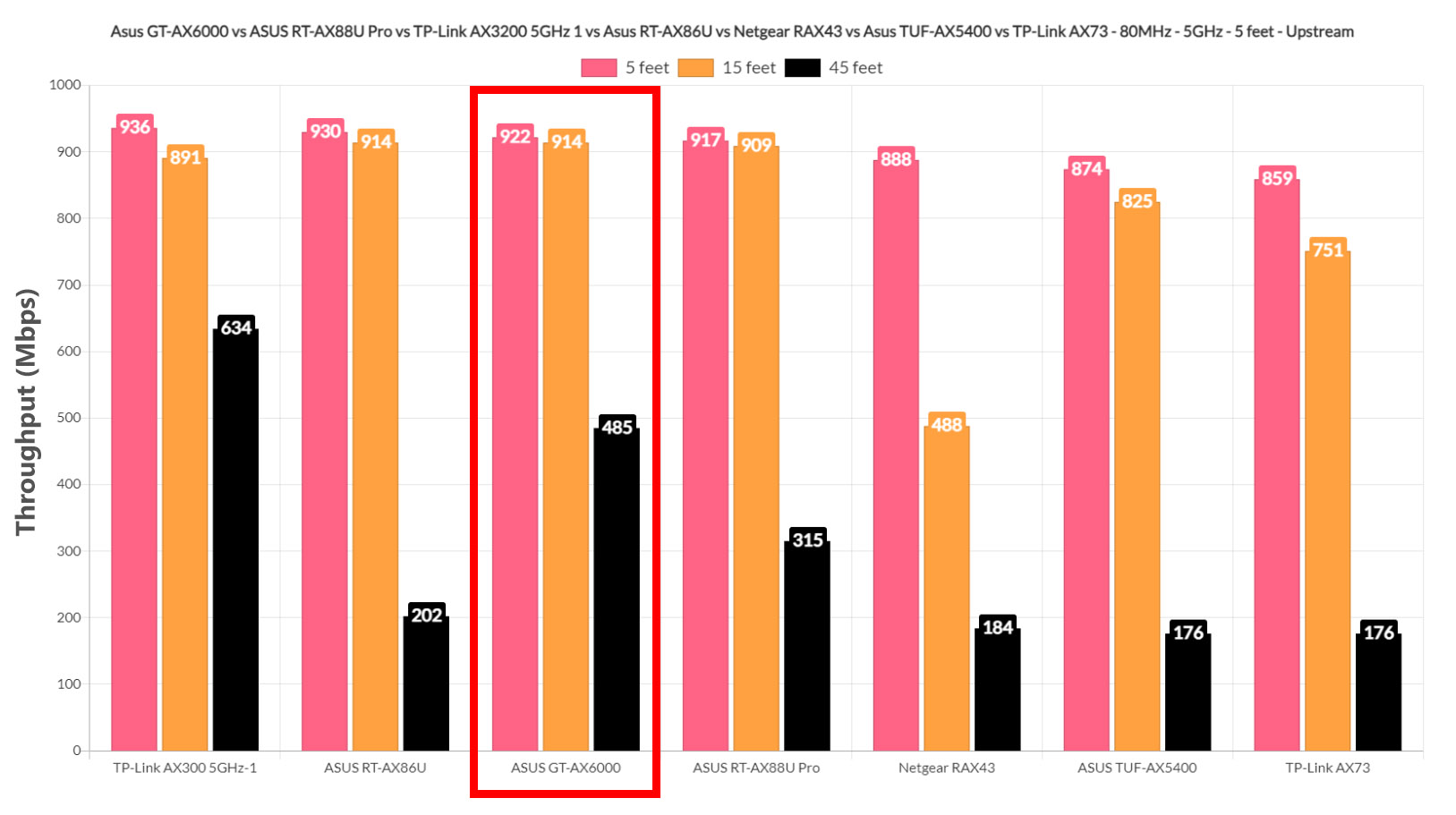
At 15 feet, it managed to offer 439Mbps up and 388Mbps downstream, while at 45 feet, I saw an average of 181Mbps upstream and 105Mbps downstream. At 70 feet, it was still possible to use most online applications and services considering that I measured an average of 45.8Mbps upstream and 25Mbps downstream.
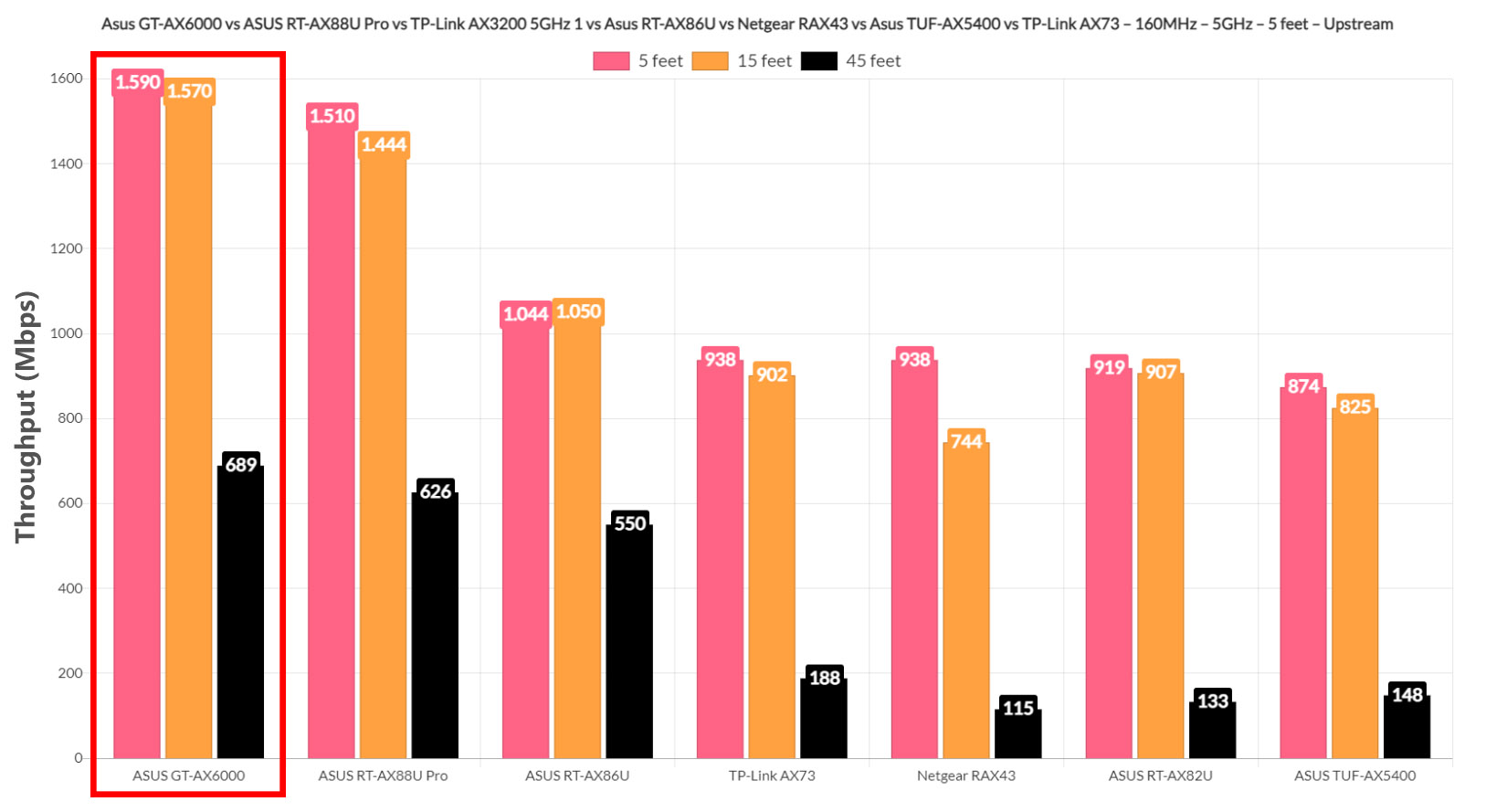
The Wireless Test (2.4GHz)
To check the performance on the 2.4GHz, I connected the WiFi 6 client device (AX200) to the network and to my surprise, the throughput at 5 feet away from the router was 404Mbps upstream and 257Mbps downstream.
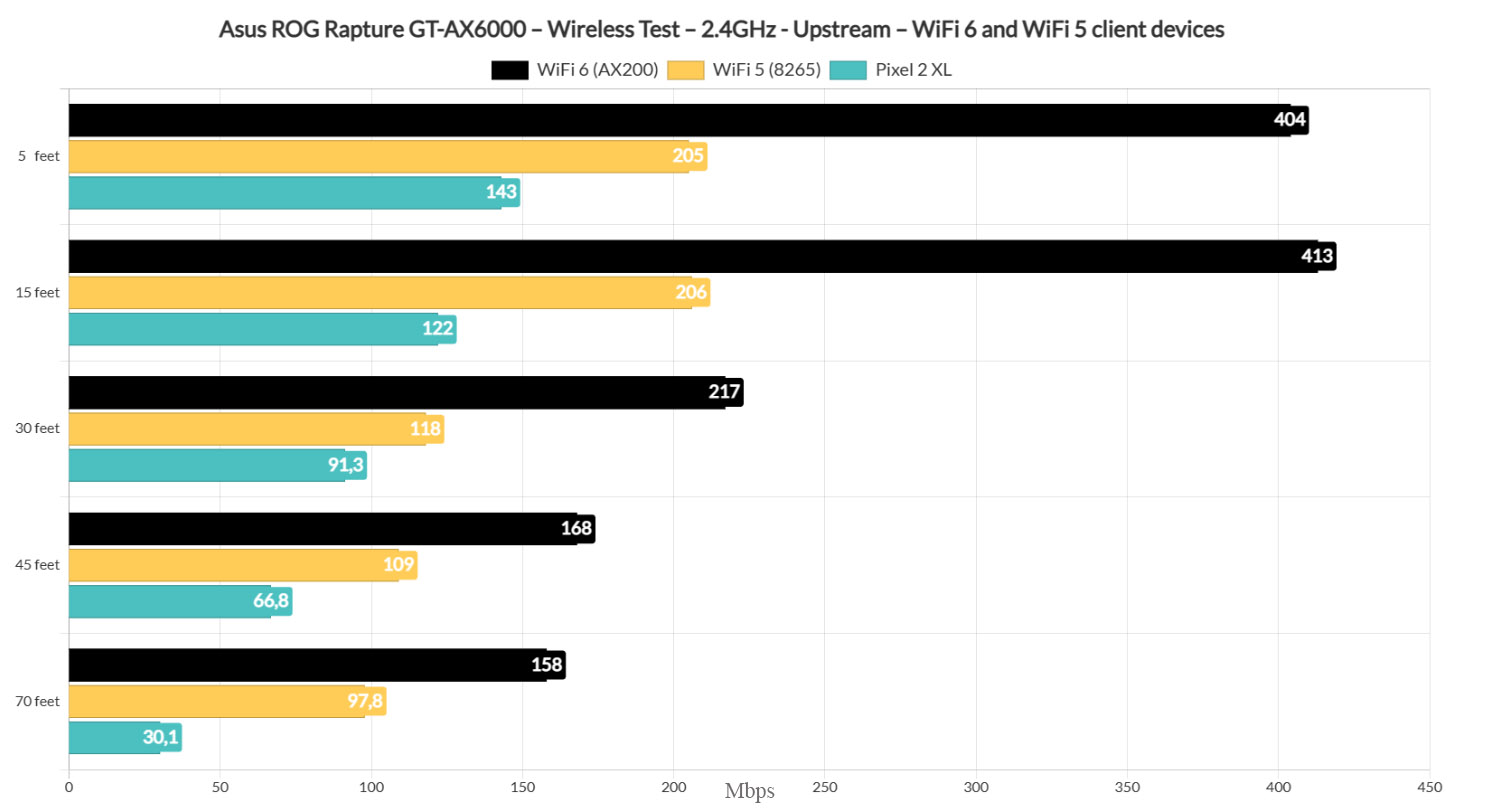
This is an excellent performance and, even at 70 feet (-74dB), it was still more than good enough for any type of application that requires a good Internet connection: upstream, it was 158Mbps, while downstream, it was 95.8Mbps.

Moving on to the first WiFi 5 client device (Intel 8265), I measured an average of 205Mbps at 5 feet and 97.8Mbps at 70 feet, both upstream. Downstream, I saw an average of 144Mbps at 5 feet and 69.1Mbps at 70 feet.
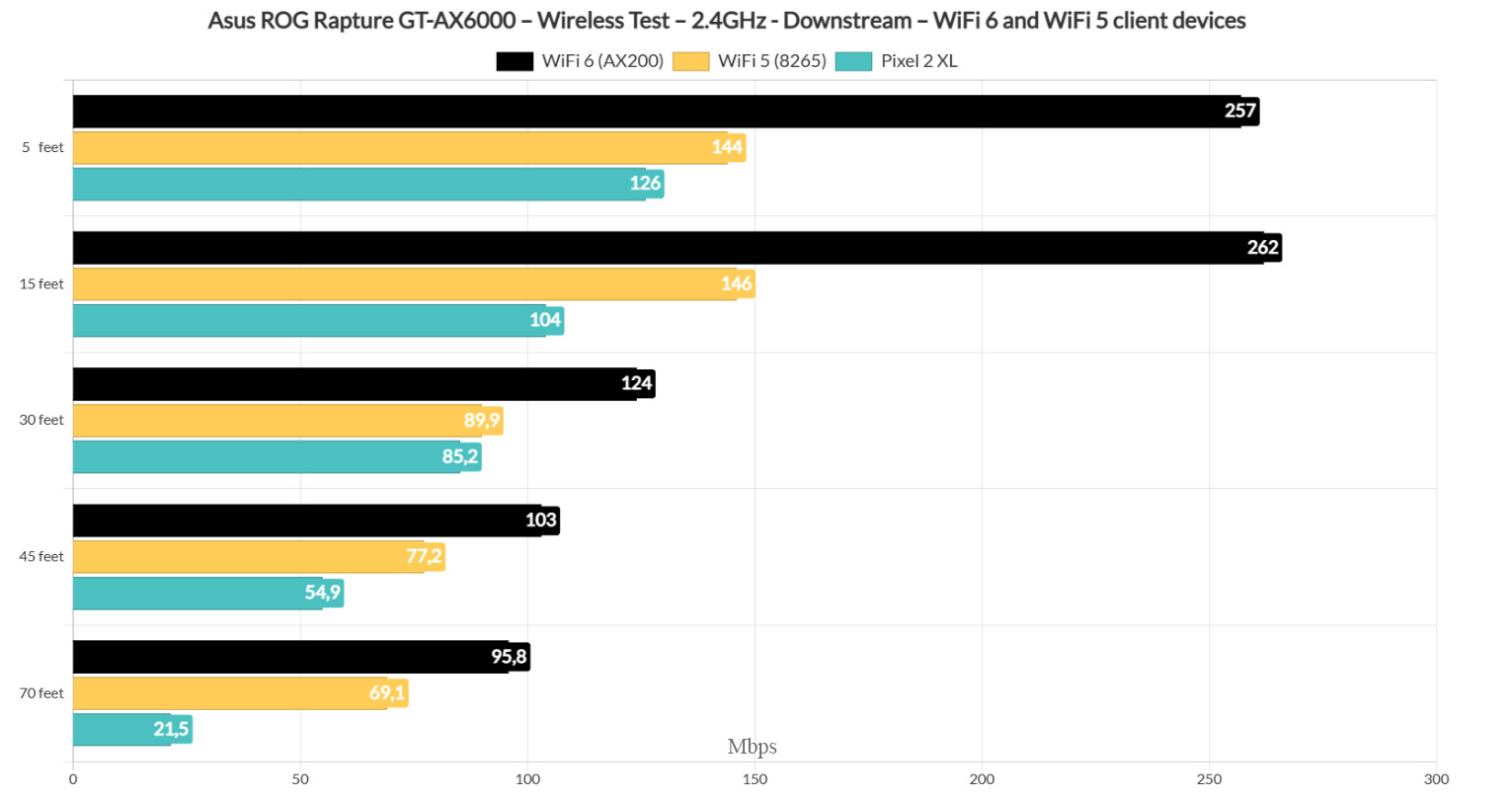
Using the Pixel 2 XL, I measured an average of 143Mbps upstream (-32dB) and 126Mbps downstream at 5 feet, while at 45 feet, I saw an average of 66.8Mbps up and 54.9Mbps downstream. At 70 feet, I still got a somewhat usable speed: upstream, it was 30.1Mbps and downstream, it was 21.5Mbps.
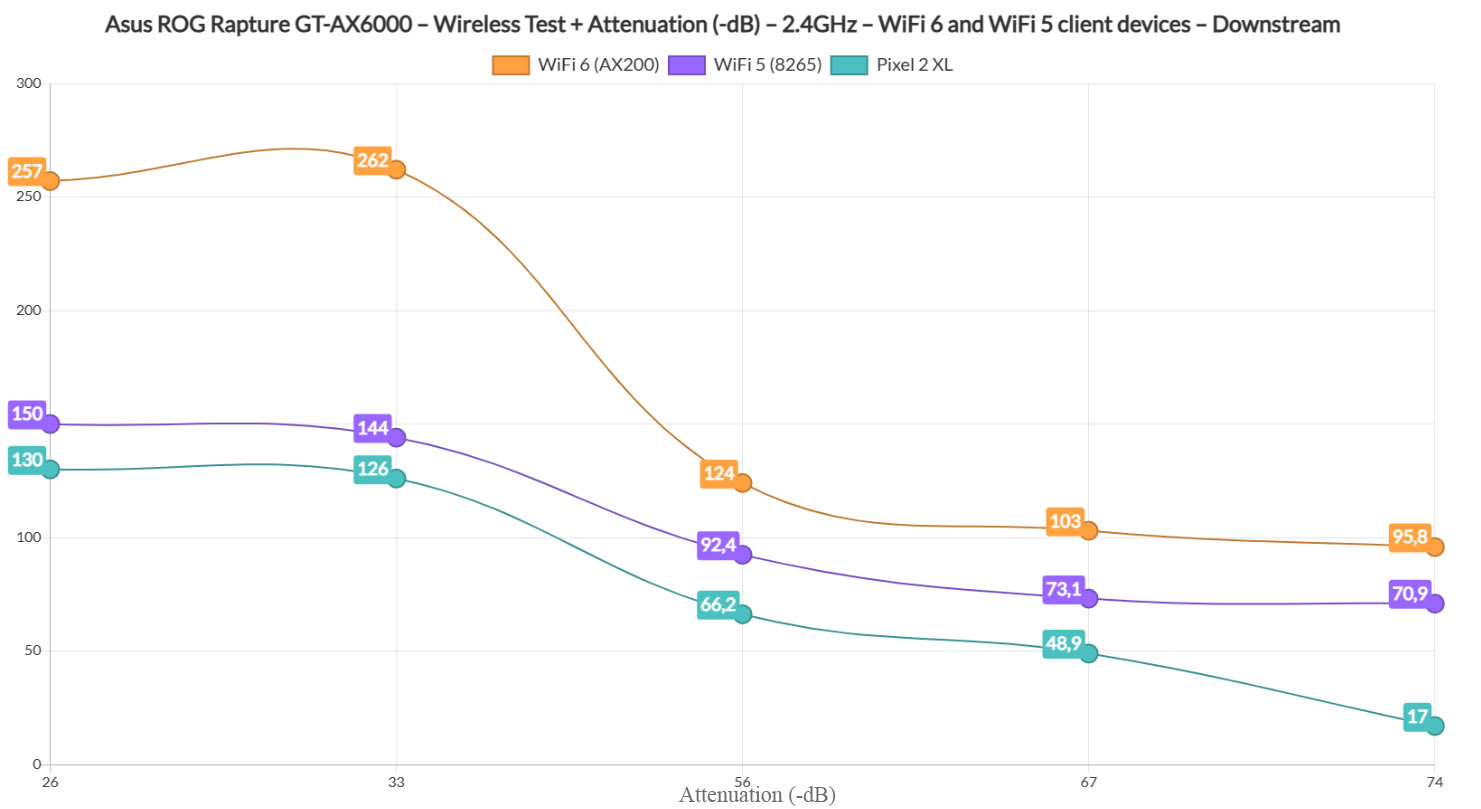
Dual-WAN Performance
Unlike the TP-Link Archer AX3200 which had two WAN ports, but didn’t support failover or link aggregation, the Asus ROG Rapture GT-AX6000 does offer some dual-WAN features so I decided to set up the secondary 2.5GbE port as the second WAN port. I enabled the Failover mode and I pinged two websites continuously (1.1.1.1 and 8.8.8.8).
I connected both WAN ports and then I disconnected the main link. This way, I could see how long it takes for the router to switch to the secondary connection. As you can see from the screenshots, two packets were lost, so it takes about a couple of seconds for the switch to be accomplished. Then, I reconnected the main link, but I disconnected the secondary one – as you can see, it took about two seconds to get a successful connection, same as before.

It is a bit slower than some gateways that I tested over the years, but it’s not a bad dual-WAN router for an SMB.
Storage and LAN to LAN Performance
TP-Link made media sharing so simple, but Asus always has to make it difficult – it’s always one setting or two that just doesn’t work properly. I connected a WD My Passport drive which worked perfectly fine on multiple other routers (I also checked for errors, and all was fine) and first it just said that the disk was empty (it wasn’t, I checked).
Then after enabling FTP, it gave me an error that Windows has gone stupid and can’t do basic stuff, nothing new. Then it worked again but didn’t show anything. I will play with it a bit more and update the article as soon as I manage to actually check the storage performance of the Asus ROG Rapture GT-AX6000. I did manage to run a quick LAN to LAN test (Gigabit-limited) and, upstream, I measured an average of 949Mbps upstream and an average of 925Mbps downstream.
The Installation
Asus always offers two ways to install their routers, either via the dedicated app or using the web-based interface. I usually use the app, but I decided to give the web interface a chance this time.
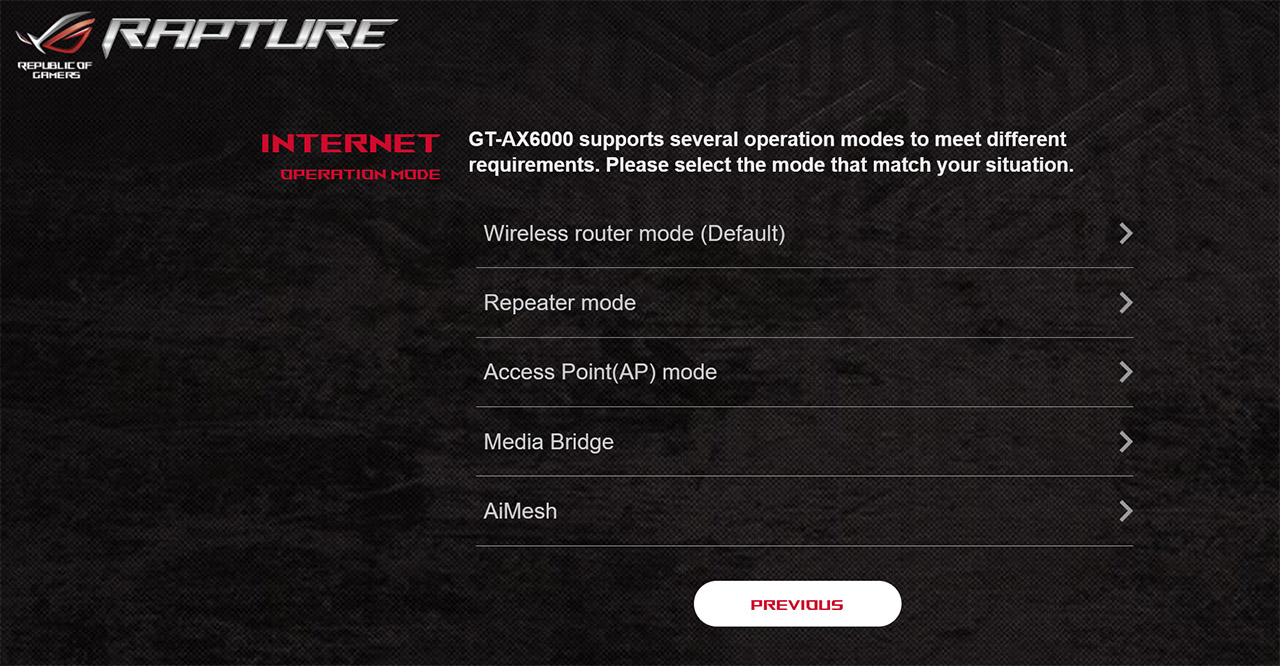
I connected a client device to the router via cable and made sure that an Ethernet cable was also connected between the Asus ROG Rapture GT-AX6000 and the modem. Then, I checked the IP address that the computer received (it was 192.168.51.1) and I accessed the web-based interface wizard. I immediately noticed that it was possible to choose between several available operation modes: besides the default Wireless router mode, I could also set the Asus ROG Rapture GT-AX6000 as a Repeater, an Access Point, set up a Media Bridge or use the device as an AiMesh node.
Then, I was asked to set up the WiFi networks, the Login credentials (I could choose a personalized username, unlike other brands that lazily keep the admin) and, a few seconds later, I could roam the user interface. As for the app access, I already have used the AsusWRT mobile application with all the other routers that I tested. So all I had to do was to connect the phone to one of the available WiFi networks and the app automatically loaded all the necessary info (after logging into the app, of course).
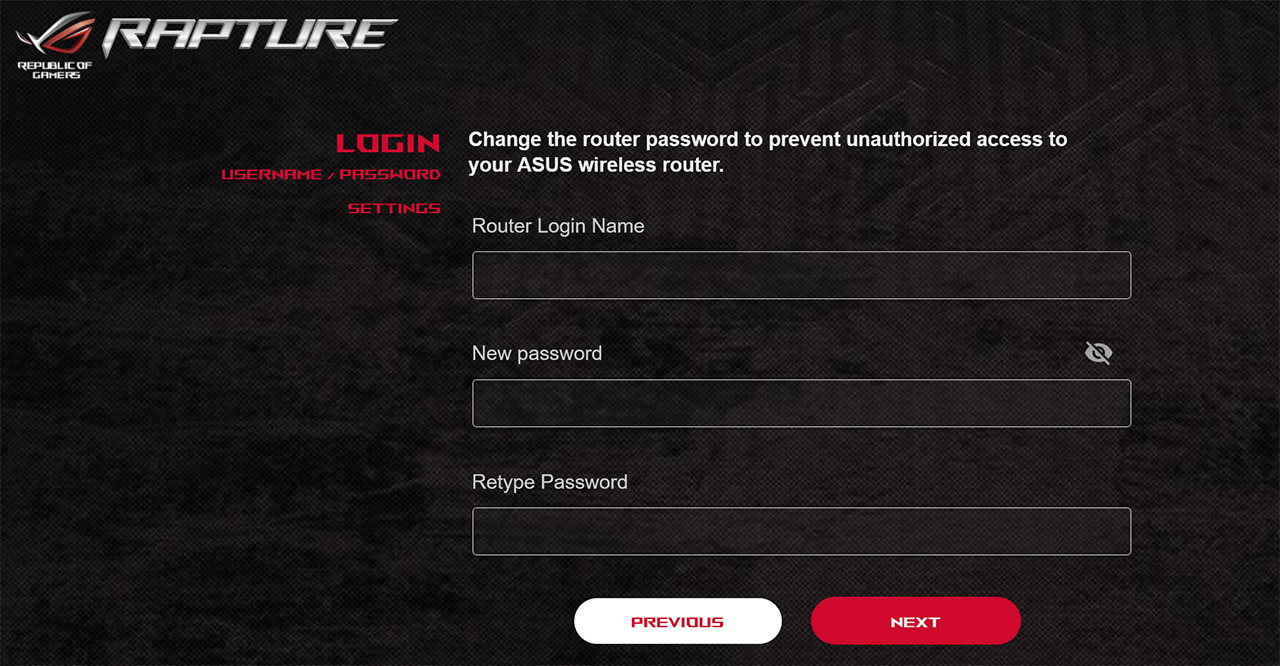
The App GUI
If you’re familiar with the app interface of the Asus RT-AX86U, then know that the Asus ROG Rapture GT-AX6000’s app has a very similar layout, with the color palette being the most differentiating factor. There’s the (animated) circular area in the middle which allows you to change the color of the LED, check the Real-Time Traffic, the Connected Clients and more. Underneath, you can also check the AiMesh infrastructure (includes the possibility to optimize an existing network) and the third option called the Mobile Game Mode.
It’s exactly the same system as seen on the RT-AX86U which means that when you enable it, the mobile device will get the highest priority and it will also show some important stats such as the Ping, the Ping Deviation and the Packet Loss. At the top, next to the connection’s statistics, there’s an icon for QoS which, when pressed, it will ask which applications you would like to prioritize.
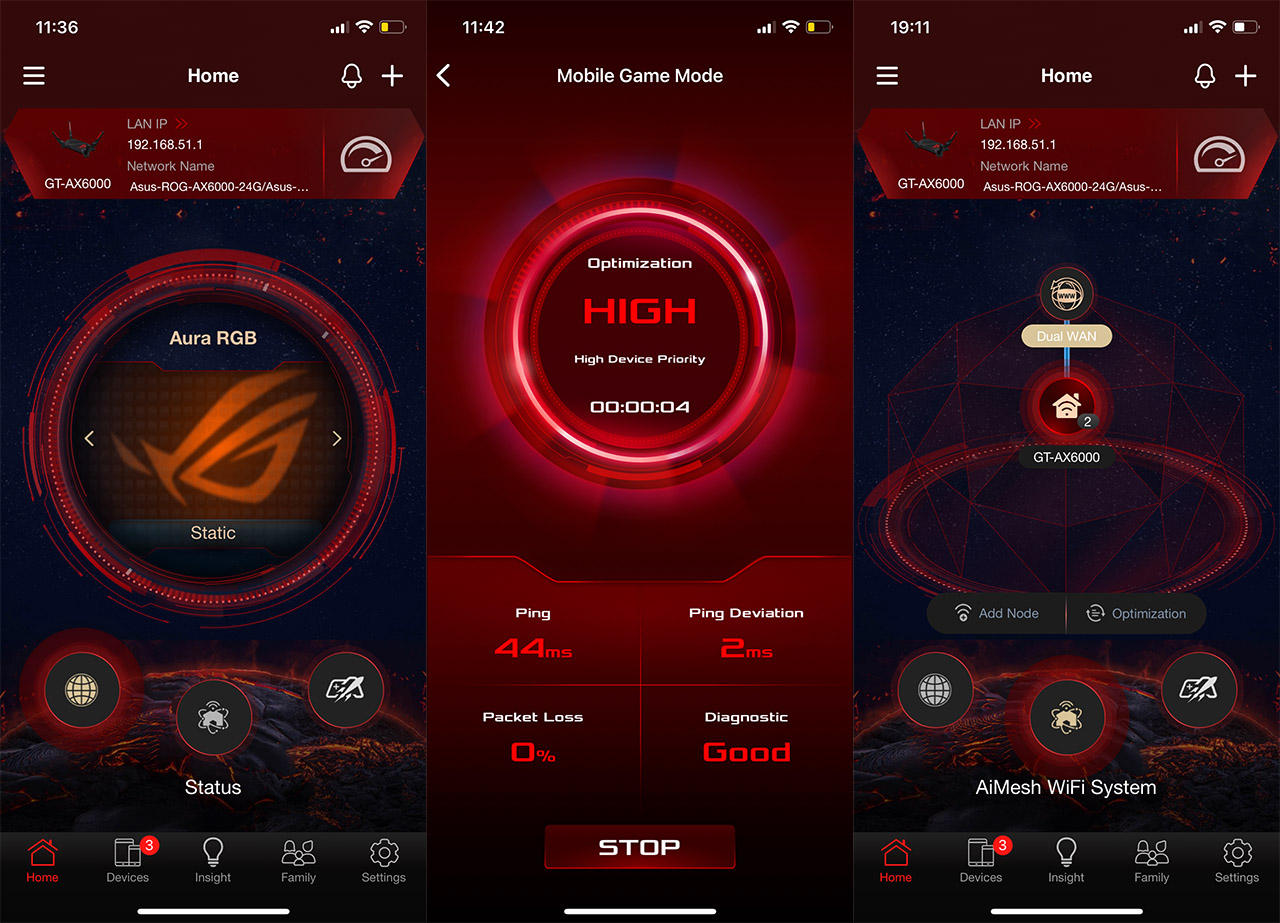
Since it’s a part of the AiProtection, you do need to allow TrendMicro to collect some info and I have dedicated an entire article to show which type of data is actually being sent to their servers. The Insight section remains available, and it has some suggestions on how to make the network more secure and optimized.
And then there’s the Family section where you can choose a preset type of Profile (or create a custom one) and select the devices that will have the filters applied.
Then you can create a scheduled access and choose the type of Content that will be Blocked. Lastly, it’s possible to access the Settings area where you can create an AiMesh network, check the AiProtection status and configure the way it functions. And I see that you get the Malicious Website Blocking service, the Two-Way IPS and Infected Device Prevention and Blocking (neither are really at the level of Suricata or SNORT, but still quite effective). The Settings section also includes a Gaming area (the aforementioned Mobile Game Mode and the Open NAT), USB (FTP, Samba) and the WiFi area has also been improved, offering some fairly basic settings (by Asus’s standards, while advanced by TP-Link and Netgear standards), a WiFi Deny List and an ECO Mode for lower power consumption.
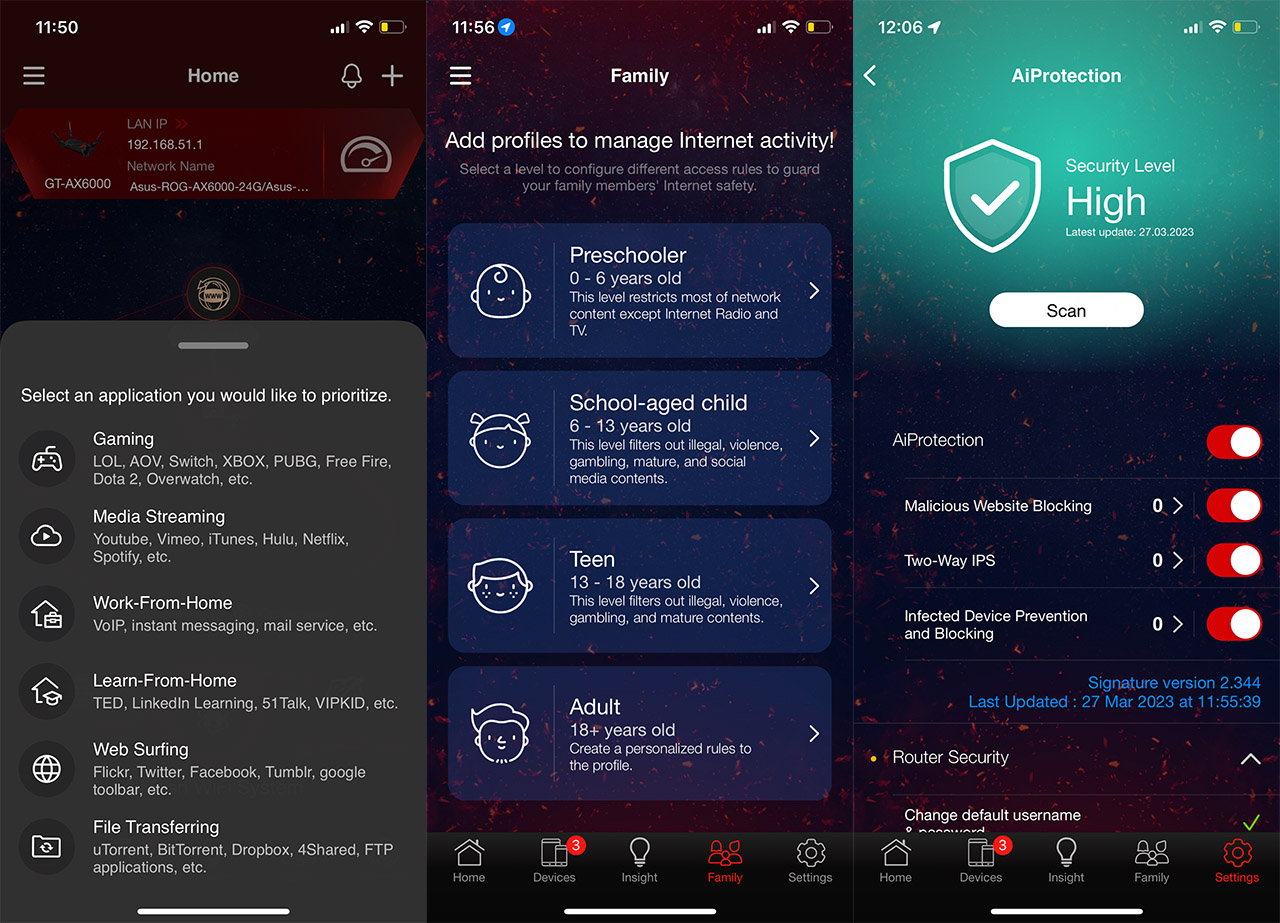
Moving forward, we see the VPN section and the Asus ROG Rapture GT-AX6000 does support PPTP, IPSec and WireGuard. Additionally, there’s the VPN Fusion which allows the user to set up multiple types of VPNs that are then applied to different client devices.
Since the router pertains to gamers, the idea would be to set a VPN for gaming devices so that the player goes to the servers they want, just be careful that it is possible to receive a ban.
The Instant Guard app is also present and it’s a great way to keep your connection secure outside your home by creating a tunnel back to your home router – I checked its functions and tested it in this dedicated article. Lastly, I could mention the support for the privacy nightmares Google Assistant and Amazon Alexa.
The Web-based Interface
The layout of the web-based interface is somewhat similar to the usual GUI that we get with other Asus routers, but the Asus ROG Rapture GT-AX6000 is a gaming router!! So not only the router itself has an unusual design, but the interface is also flashy and tacky.
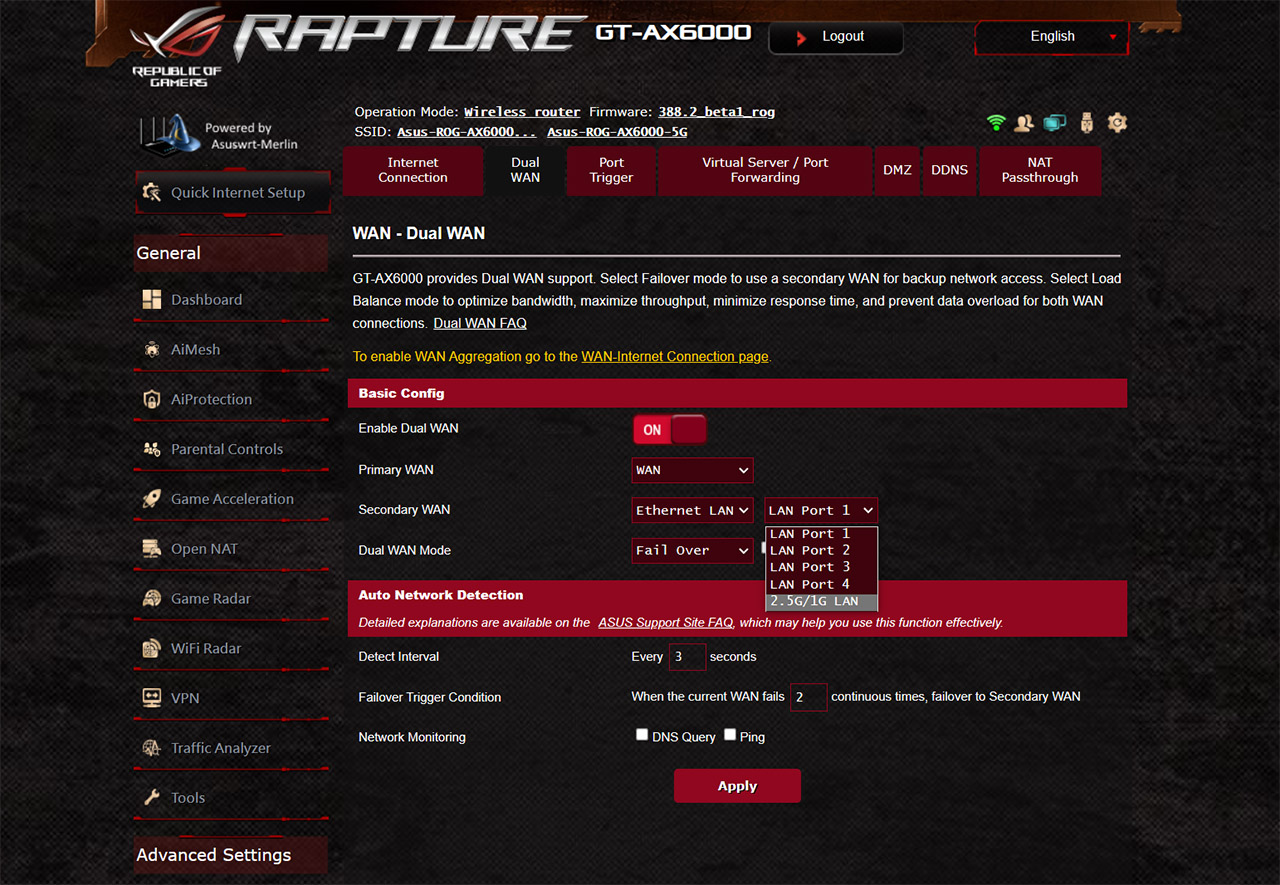
It’s worth mentioning that I have installed Merlin (due to the 160MHz issue that I had when testing the router). The main page shows some status info underneath the flashy image of the router and underneath it, there are some live stats showing the Network Traffic, the Network Ping and Ping Deviation (section taken from the app-based Mobile Gaming Mode).
One of the new elements is the Game Radar which shows a fairly comprehensive list of the most popular games, each displaying its available location servers, along with the Ping Status. Most of the settings are pretty much identical to what you get on the app, but there are a few exceptions. For example, the Parental Controls approach is a little bit different (no age-based profiles) and the Wireless settings have received a Professional section which goes far more in-depth than what the app has to offer.
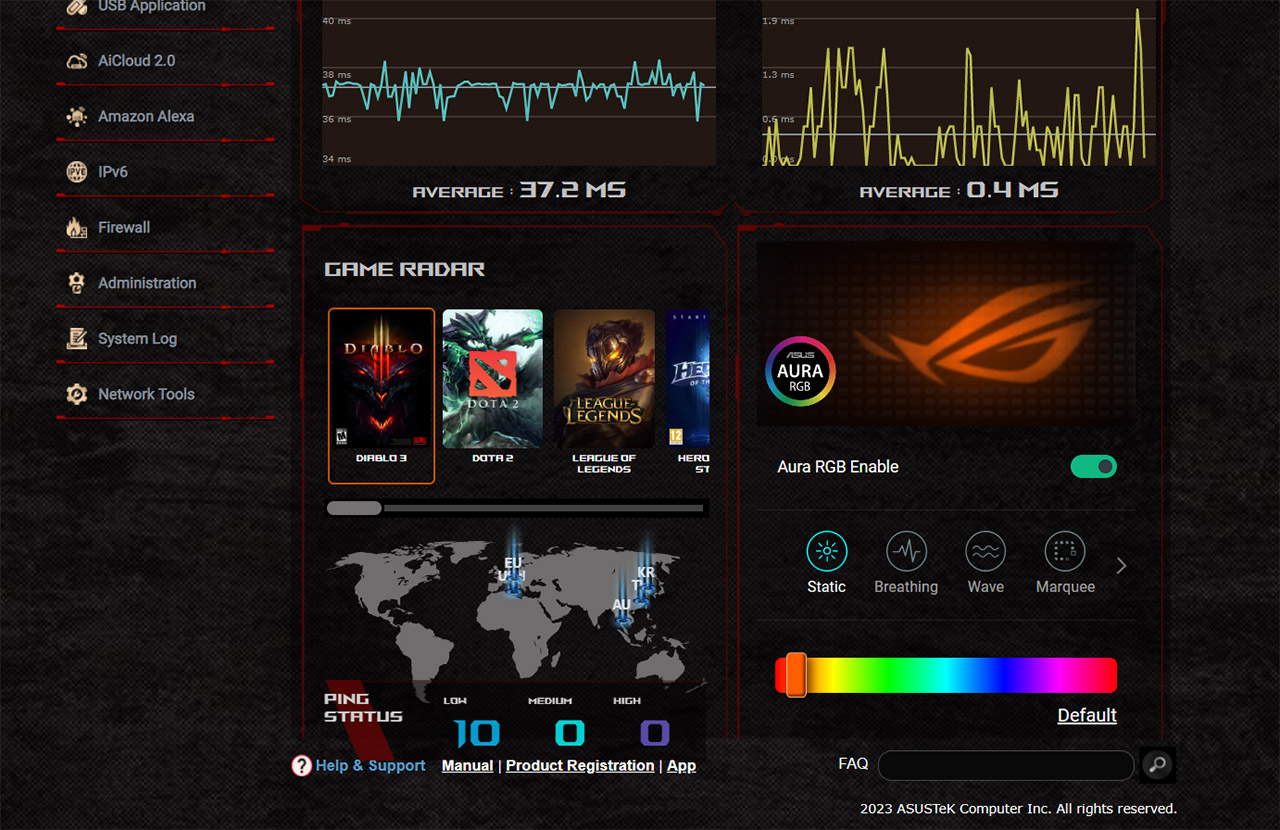
Furthermore, the WAN section is also more complex, offering a way to set up a Dual-WAN connection, to set a Virtual Server / Port Forwarding, as well as NAT Passthrough.
The Conclusion
Is there a point to the Asus ROG Rapture GT-AX6000 or you should just get an AX56U and call it a day? Or, if 2.5GbE and gaming features are important why not just go for the RT-AX86U? I won’t deny that the Asus ROG Rapture GT-AX6000 performed better on the 2.4GHz band when using WiFi 6 client devices and it also seems to have a better overall range using both radio bands. But the RT-AX86U offers a phenomenal performance as well, so the Asus ROG Rapture GT-AX6000 is justified only if you’re after that extra bit of WiFi performance. Is it justified in terms of cost? Not if you’re on a budget, otherwise, the sky is the limit.
Asus ROG Rapture GT-AX6000
-Pros
- Excellent range with both WiFi 6 and WiFi 5
- Gaming features
- Very good 2.4GHz wireless performance
- WiFi 6 features, such as OFDMA
- Two 2.5GbE ports + possibility to set them up as dual-WAN
Cons
- Not really fond of the design or size
- Some strange behavior with the 160MHz and DFS channels
- I couldn't access USB drives

Mark is a graduate in Computer Science, having gathered valuable experience over the years working in IT as a programmer. Mark is also the main tech writer for MBReviews.com, covering not only his passion, the networking devices, but also other cool electronic gadgets that you may find useful for your every day life.

