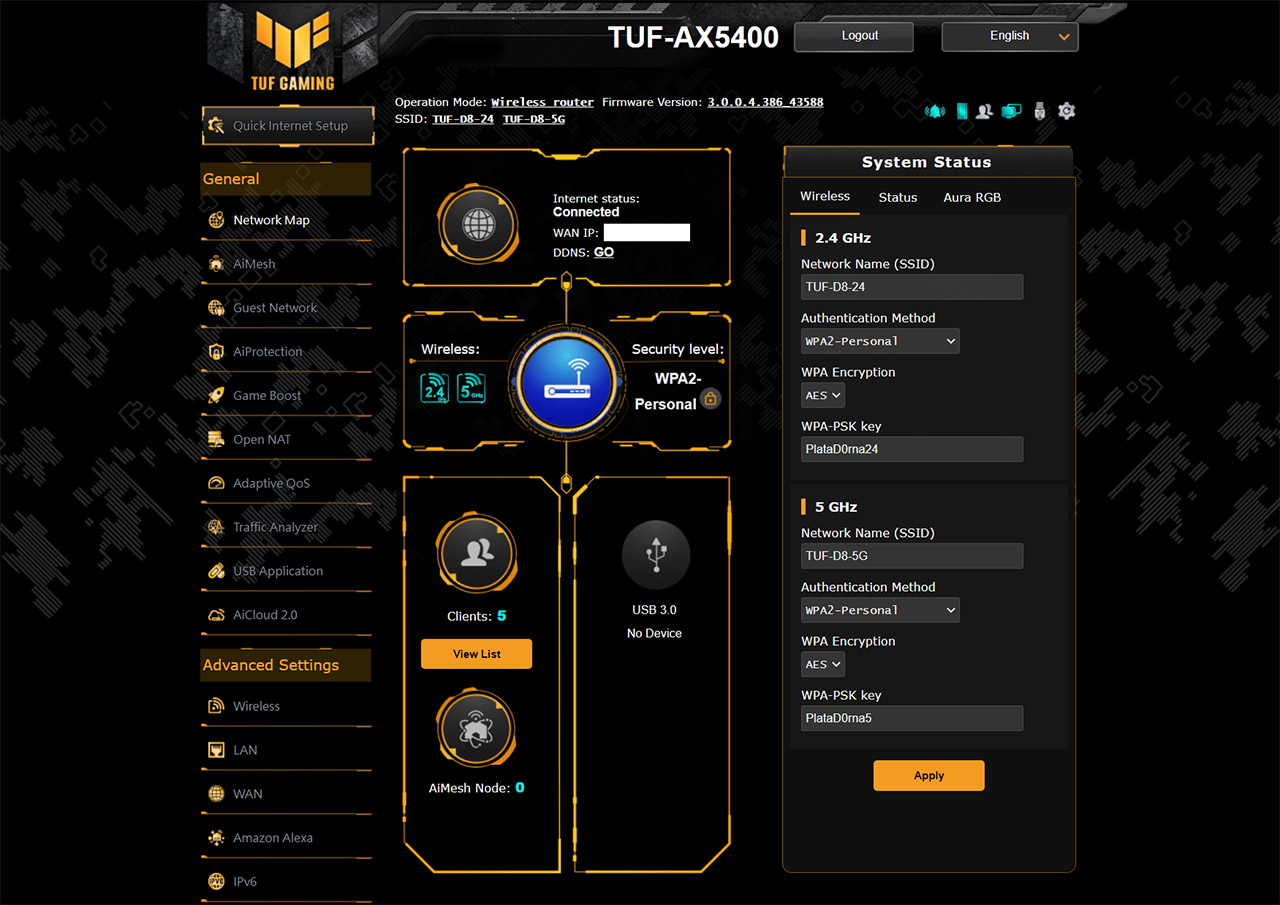I need to point out a few things that I didn’t like. The first was that the router sometimes would not detect a wired device (the server) and I had to move it to another port. Also, the second LAN port would not work at all (great QC..). The second issue was that the same behavior that I witnessed with the RT-AX82U and the RT-AX58U, although milder, I saw on the TUF-AX5400 as well. The router sometimes would simply refuse to offer a throughput higher than 100Mbps or simply dropped the connection for a few seconds. I noticed that it happens only with PCIE adapters, but I was able to reproduce this problem on multiple computers, with both AMD and Intel processors.
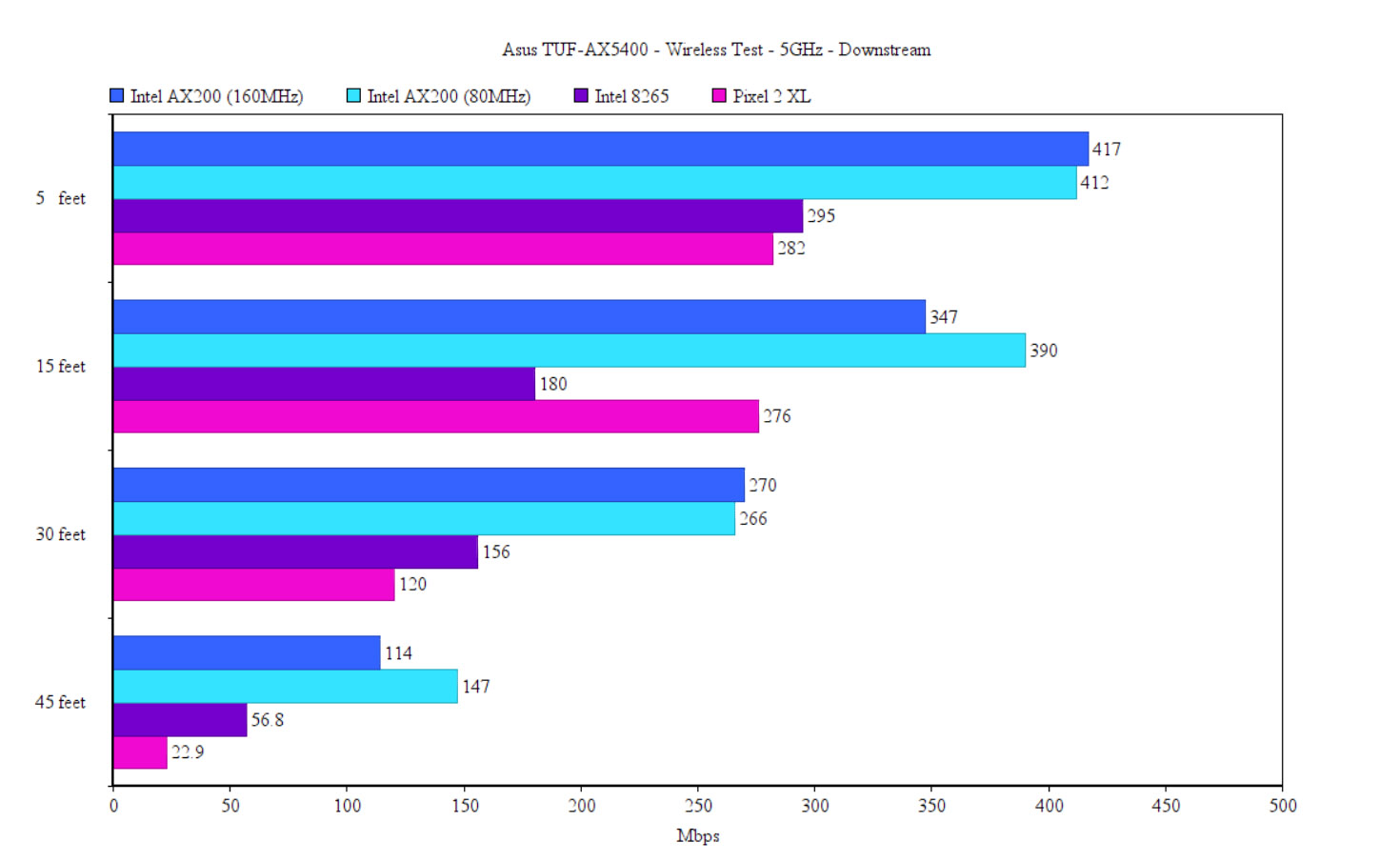
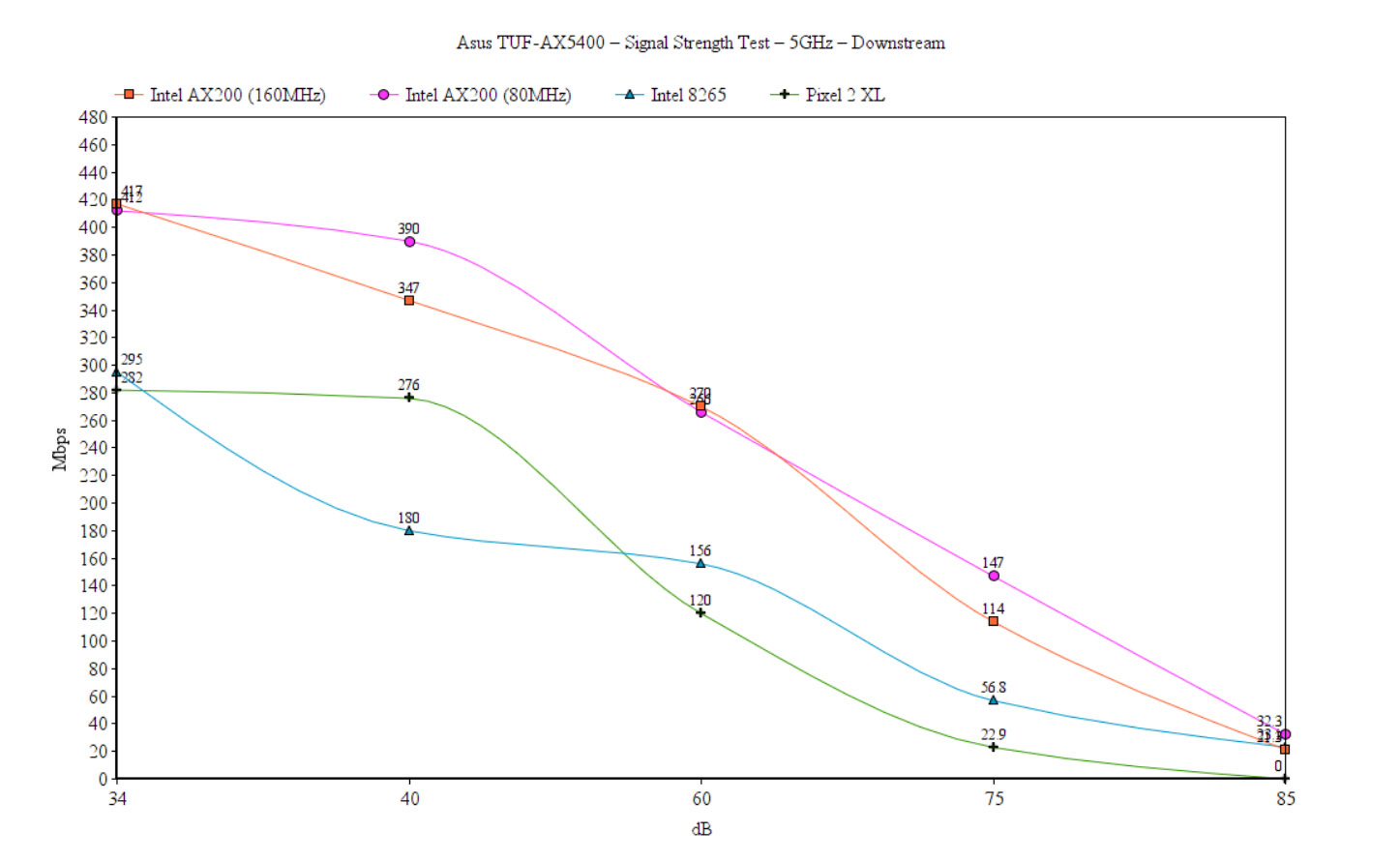
You’re all most likely using devices that support the 802.11ac standard, so I decided to run the same tests using a client equipped with an Intel 8265 adapter and I also used a mobile device, an older model, but still very much relevant, the Pixel 2 XL (also WiFi 5). The throughput was more stable, but it wasn’t as impressive as with the WiFi 6 client. In any case, the Intel 8265 throughput remained solid up until I went to the 45 feet mark, where it dropped a bit under 100Mbps. What I did like was that at about 70 feet, the signal was approximately 88dB and the speed was at an average of 50Mbps up and 23Mbps downstream. The Pixel 2 XL had a strong performance near the router, but it quickly fell after going a bit farther from the router, the maximum it could reach while still offering a usable Internet connection was 45 feet.
Wireless Test (2.4GHz)
I used the same trio of client devices on the 2.4GHz network (40MHz) and, as expected, the best performance was achieved using the WiFi 6 client device (Intel AX200) which went up to 300Mbps near the router and then remained consistent up to 30 feet. But it did fell quite badly at 45 feet, where the throughput was 13Mbps up and 8.5Mbps down. Perhaps the most consistent all throughout the house was the Intel 8265 which went from 161Mbps at 5 feet to about 75Mbps at 45 feet. The Pixel 2 XL did well as also went to 45 feet with a reasonable throughput of 45Mbps upstream and 40Mbps downstream.
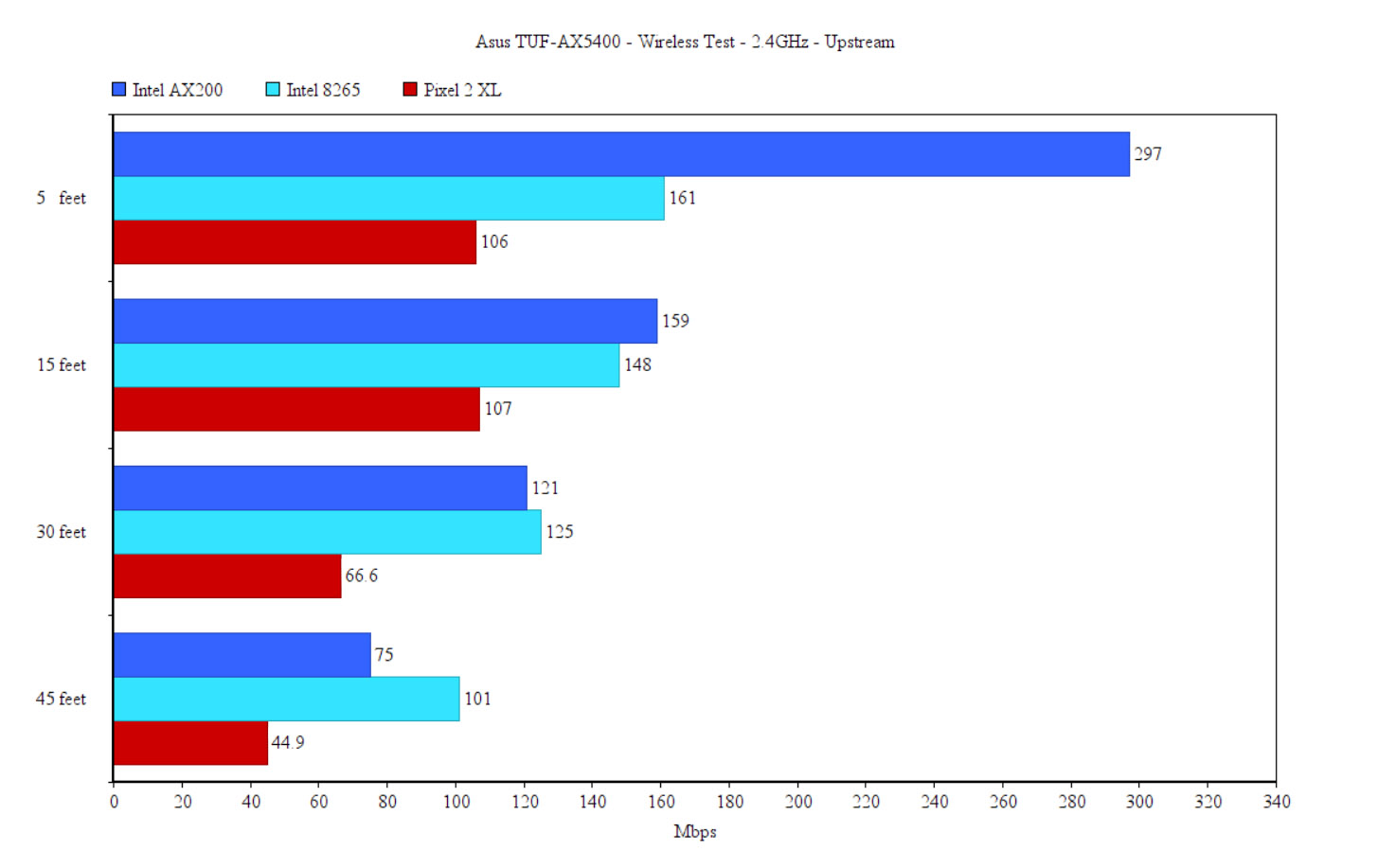
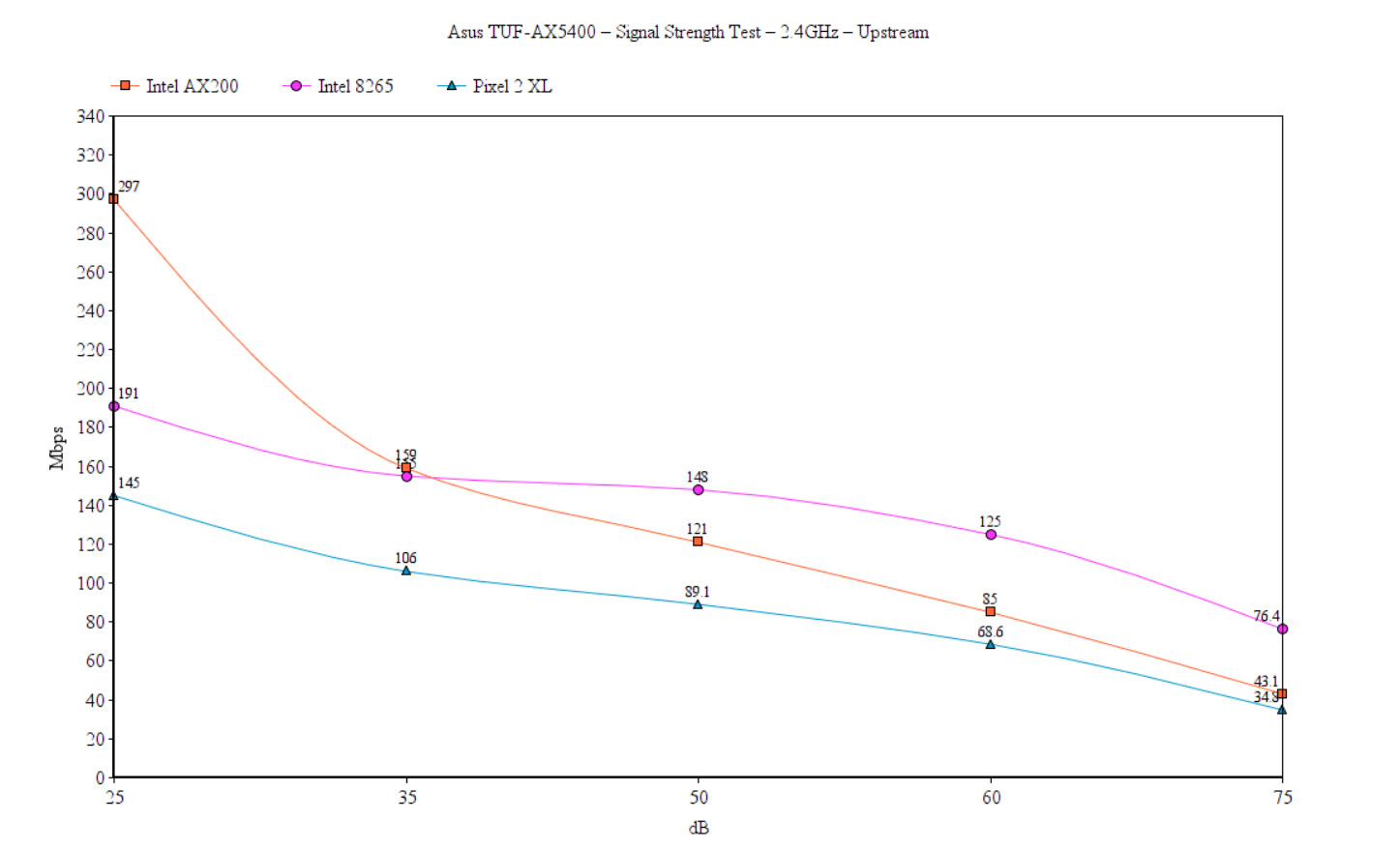
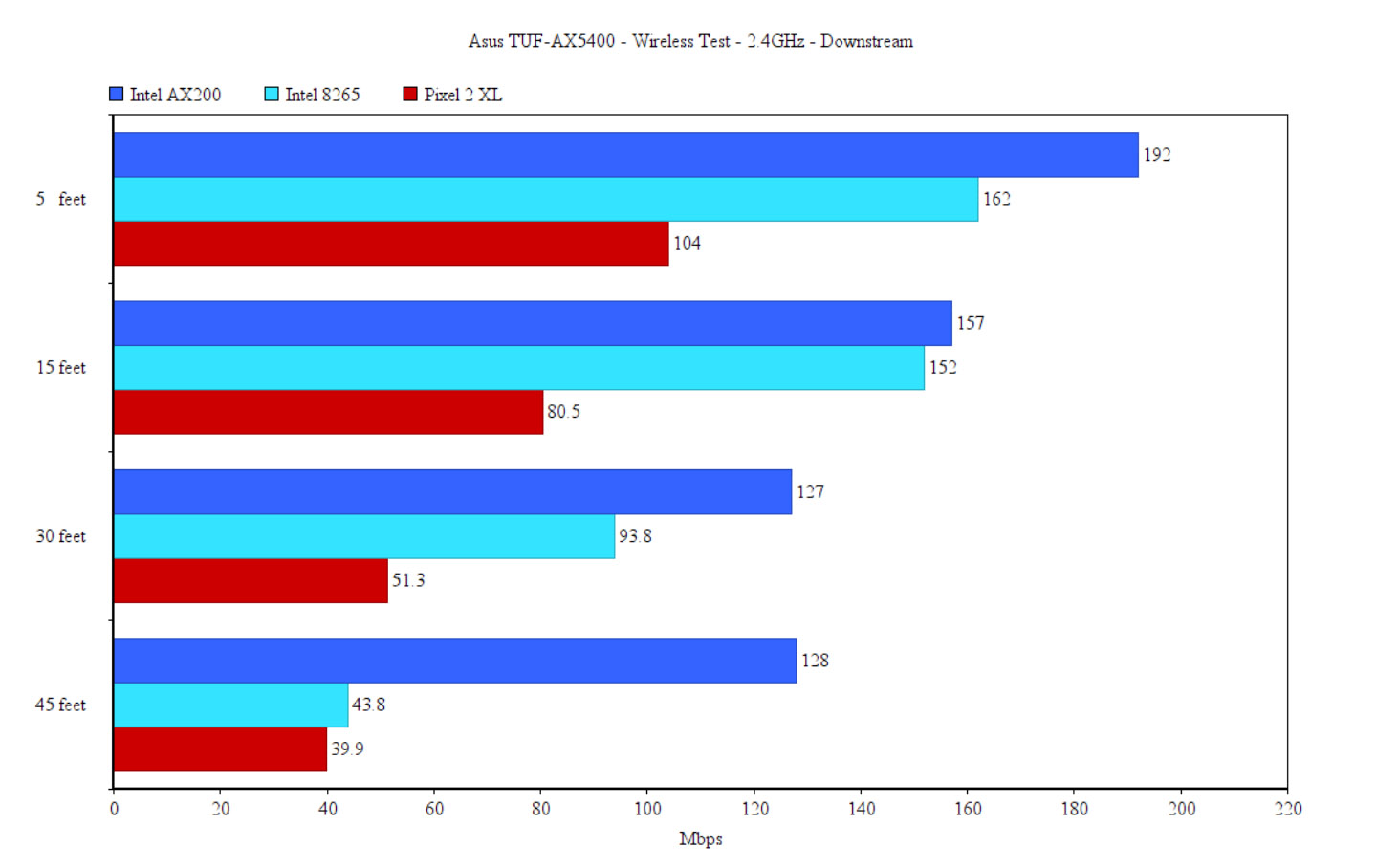
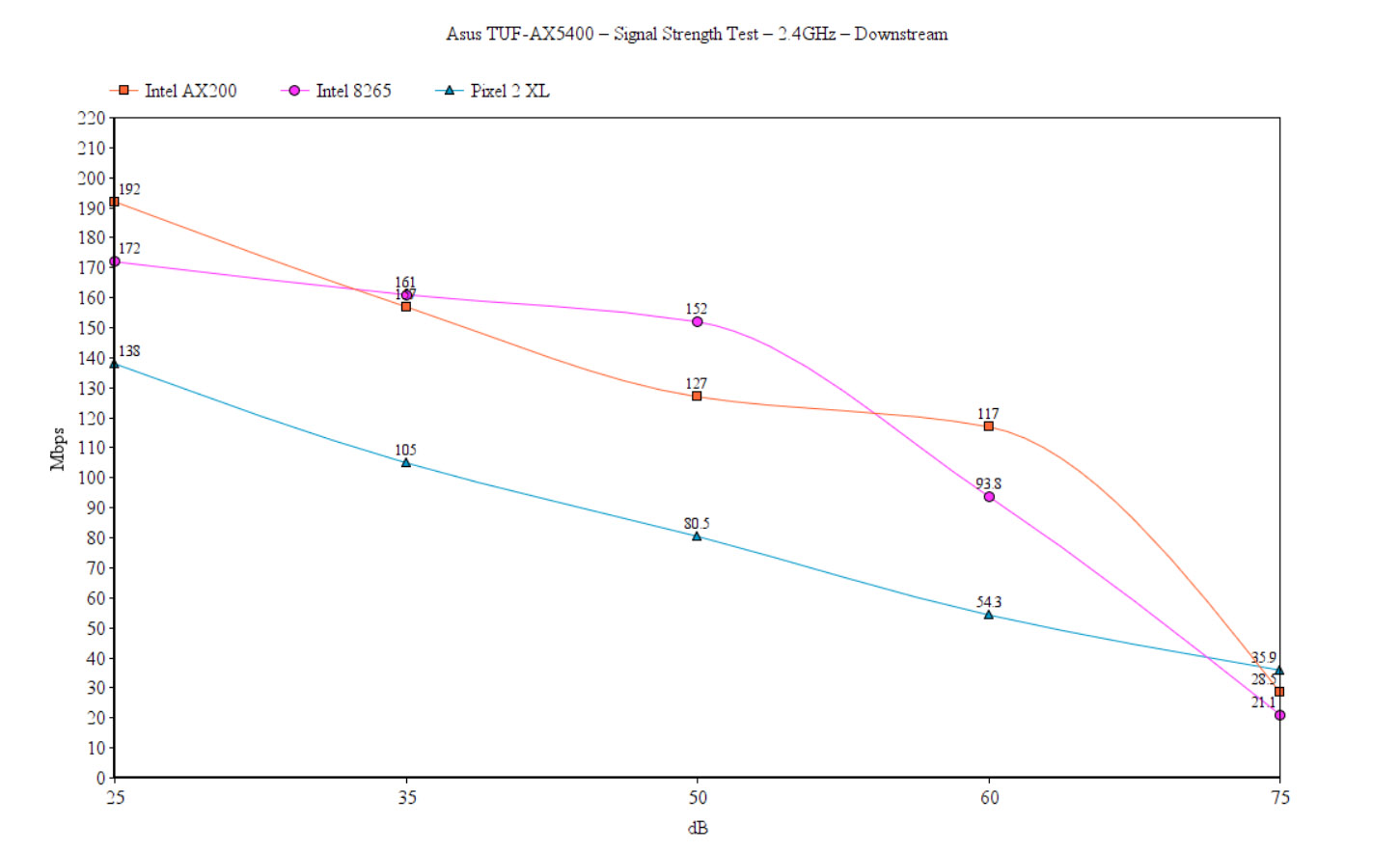
I have also added a graph to show how well the Asus TUF-AX5400 performed over a certain period of time and in comparison with the Asus RT-AX82U and the TP-Link AX73 which is its main competitor from an third-party brand. The throughput matters a bit less than the behavior itself, so focus towards fluctuations.
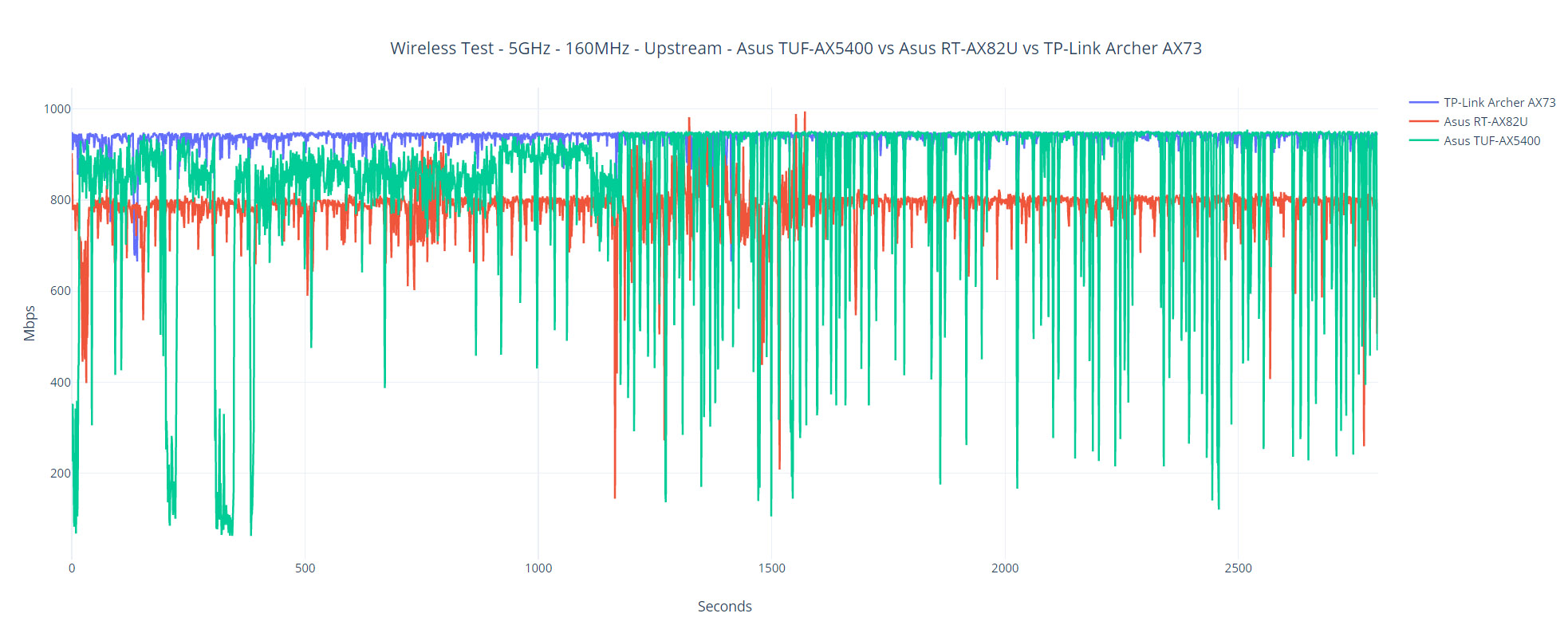
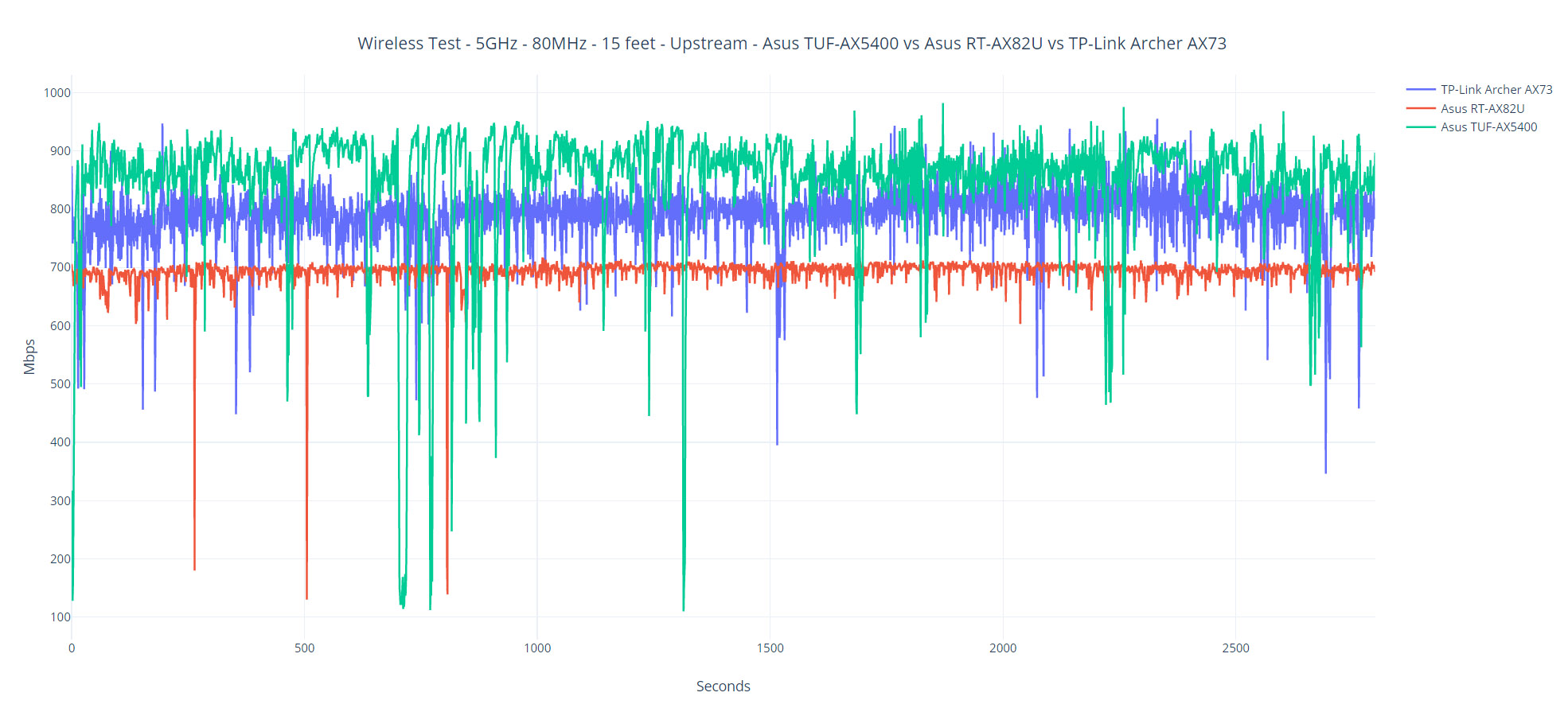
Additionally, I have ran some LAN to LAN tests and I could see that the router performed well: from the client to the server, I saw an average of 949Mbps and from the server to the client, I measured an average of 915Mbps. Furthermore, I noticed that there is a USB port, so I connected an external drive and ran some storage tests. Writing a 3GB folder with multimedia content, I saw an average of 50MBps and, while reading it, I saw an average of 85MBps.
Multi-Client Stress Test – 5GHz
After many years of running single-client tests, I have finally managed to put together the hardware necessary to stress test a wireless router. And no, I didn’t win the lottery to be able to afford some fancy tool, I relied on an open-source suite of measuring tools developed by Mr. Jim Salter. Perhaps some of you are familiar with how he tests wireless mesh routers, but for those that aren’t, the idea is to SSH into multiple client devices at the same time and simulate various types of traffic.
And, while with iperf, the point is to show the throughput (the bigger the number, the better), the netburn tool (along with net-hydra) check how long does it take for a specific task to be finished. As you will see in the graphs, we’re pretty much checking the latency while the client devices are showered with simulated 4K streams, VOIP calls, browsing and the tamer 1080p streaming. At the moment, I only have two identical client devices, while the other three have very, very different WiFi adapters. And I know that you’ll say it would have been better to have identical clients, but I will use the excuse that it’s more realistic to stress test using various WiFi adapters from different standards.
So, these are the specs of the client devices:
| 2x Lenovo Y520 | Custom PC | MacBook Pro | ZimaBoard 832 SBC | |
| WiFi Adapter | Intel AX200 WiFi 6 | TP-Link AXE5400 Wi-Fi 6E | 802.11ac WiFi 5 | Asus PCE-AC68 WiFi 5 |
| RAM | 16GB | 16GB | 8GB | 8GB |
| Storage | NVMe SSD | SSD | NVMe SSD | SSD |
| CPU | Intel i7-7700HQ | Intel i5 5600K | Intel Core i5 | Intel Celeron Apollo Lake N3450 |
| GPU | GTX 1050ti GPU | NVidia GT720 | Intel Iris Graphics 540 | Intel HD Graphics 500 |
The client devices were all connected to the 5GHz WiFi network (80MHz) and, as a dedication for the WiFi 6 and 6E client devices, OFDMA was enabled, as well as MU-MIMO. About the location of each device, I kept four in the same room as the router, while one, the ZimaBoard was hooked to a TV, so it was about 20 feet away (with a wall blocking the view), but I think it’s better to see the signal strength. The attenuation for the MacBook was -45dB, same as one Lenovo Y520 laptop. The other laptop showed -49dB, same as the custom PC. Lastly, the ZimaBoard, being the farthest, had an attenuation of -76dB.
The server device has the following specs:
- WiFi 6 built-in adapter + 2.5GbE Ethernet port
- 32GB RAM
- NVMe SSD storage
- AMD Ryzen 5 5600xt
- Radeon RX 6800xt.
4K and 1080p Streaming – 5 Client Devices
To warm up the router a bit, I decided to simulate 1080p streaming traffic on all client devices at the same time. The test ran for 10 minutes and these are the results:
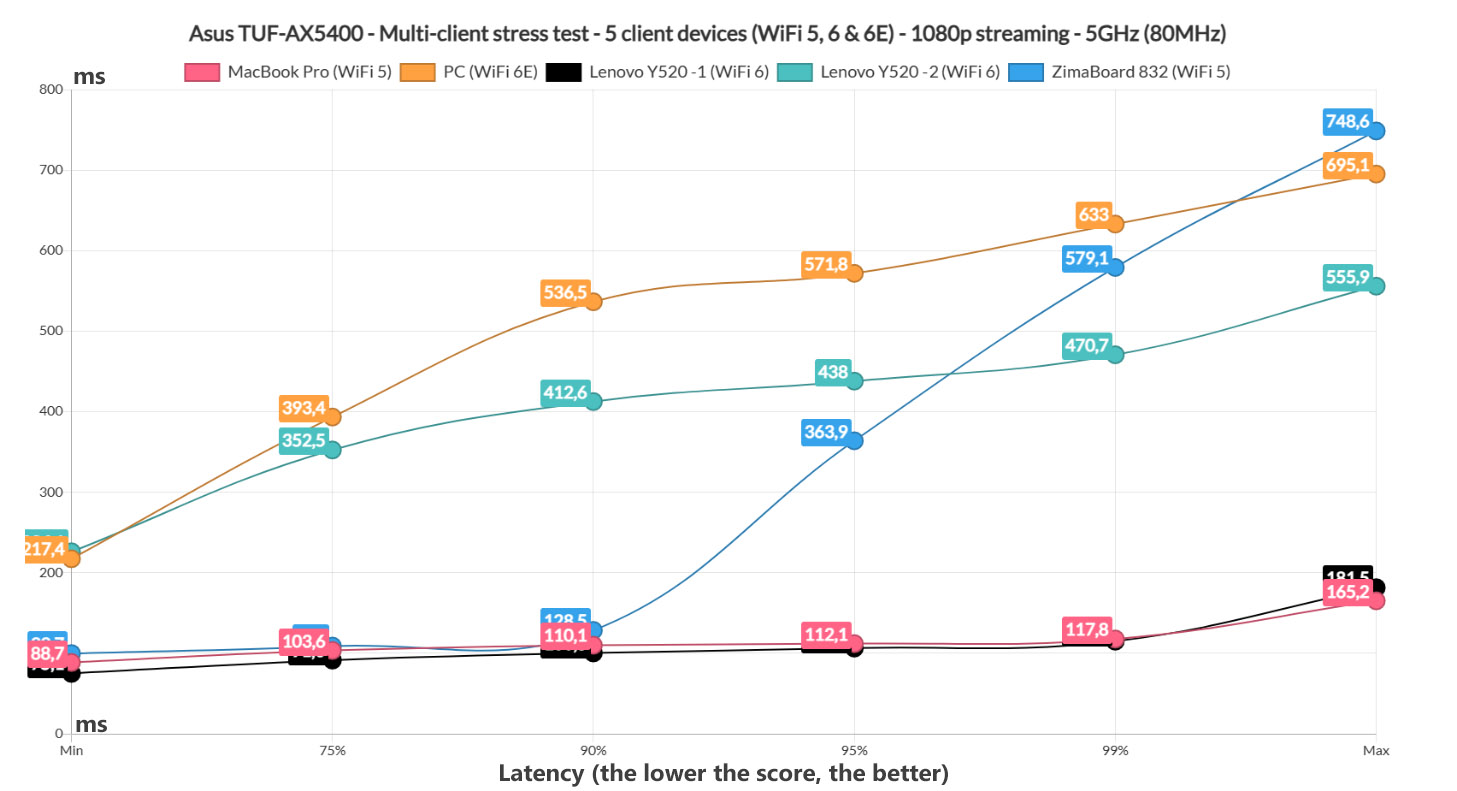
Some say that ideally, we should not pass 200ms to still get a passable 1080p streaming experience, while others swear that anything above 100ms is unusable, so we should put an arbitrary limit of 150ms (please do correct me if I am wrong).
As you can see, the MacBook Pro and one of the Lenovo Y520 laptops did really well, with the surprise being ZimaBoard 832 which, despite being the farthest, still delivered a far better performance than the remaining two client devices. So, what do we learn from this graph is that the Asus TUF-AX5400 handles really well two and maybe three client devices that are streaming 1080p footage at the same time, but will struggle to serve the other two. But I know what you’re going to say: what if the client devices are the problem?
Aren’t we actually testing just the client devices WiFi adapter’s performance? In a sense, yes, but then again, we should see different results with different routers (I do intent to test other devices using this method).
It is definitely better to have a perfect suite of client devices which I guess can be achieved with something like the Octoscope, but it’s expensive, so let’s continue using the open-source software provided by the kind-hearted Mr Salter.
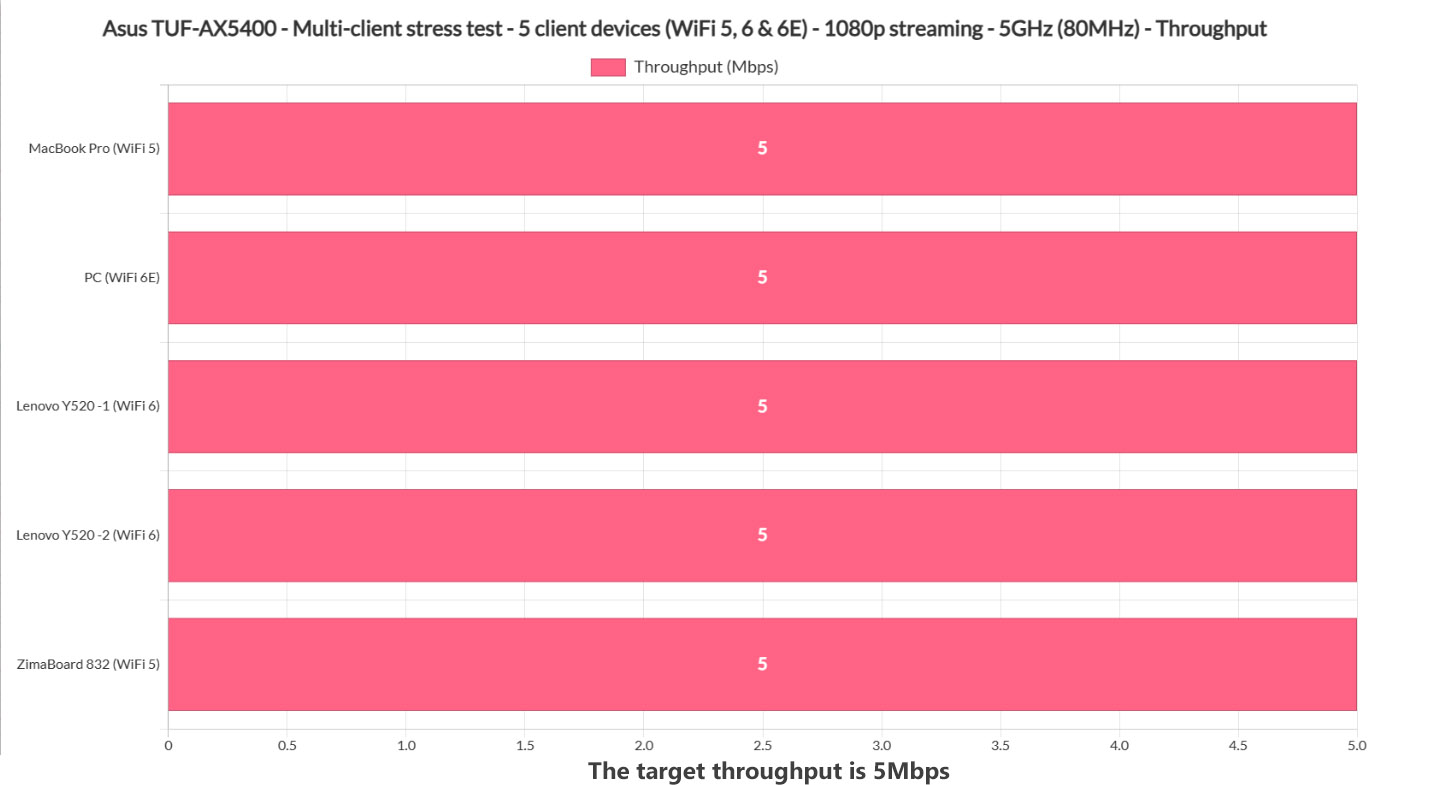
Before moving to the 4K streaming test, let’s see if all four client devices managed to reach and maintain the 5Mbps limit that I put. As you can see from the unnecessary graph, all reached 5Mbps. Now, let’s move to the 4K streaming test. The limit remains the same 150ms and, as you can see from the graph, things get very crazy with the WiFi 6E client device.
This is a behavior seen across other tests as well, so I would say that either the Asus TUF-AX5400 doesn’t play nice with the TP-Link PCE WiFi 6E adapter or it’s just not a good a very good WiFi adapter to being with. We will see if it will perform better when I will run the stress test of some WiFi 6E access points I have laying around.
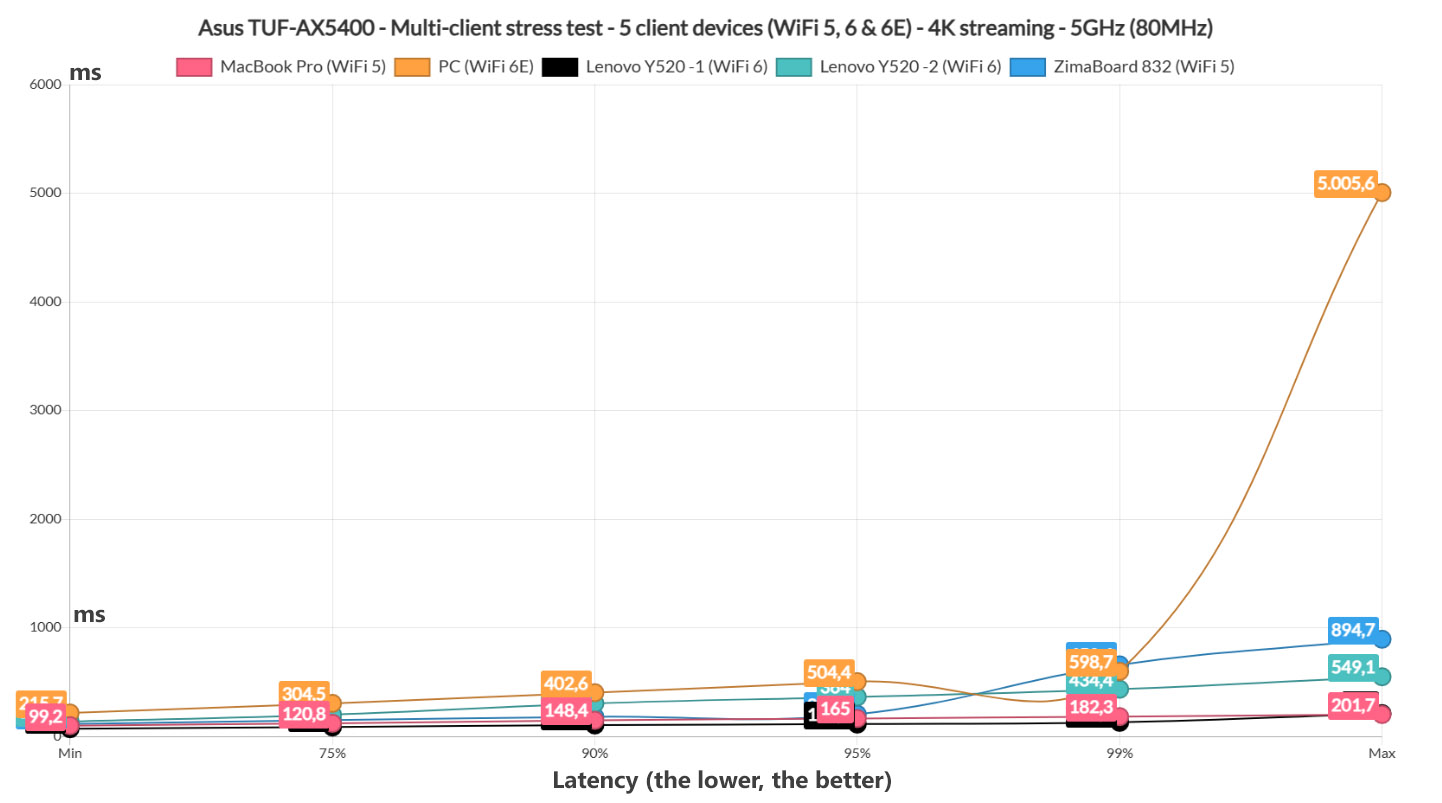
The winners remain the MacBook Pro and one of the Lenovo Y520 laptops, so the router doesn’t discriminate between WiFi generations, and once again, the ZimaBoard 832 kind of works well, but you will see occasional freezes if four other people decide to stream 4K videos at the same time as you.
To get that perfect 4K video quality from Netflix, a client device will require 25Mbps, which is the upper limit I put on this test. Let’s see if the computers managed to reach it. And, not all did. The biggest offender remains the WiFi 6E Desktop PC which only went up to 23.1Mbps followed by the ZimaBoard, but I do understand it for this client since it’s farther than the other devices.
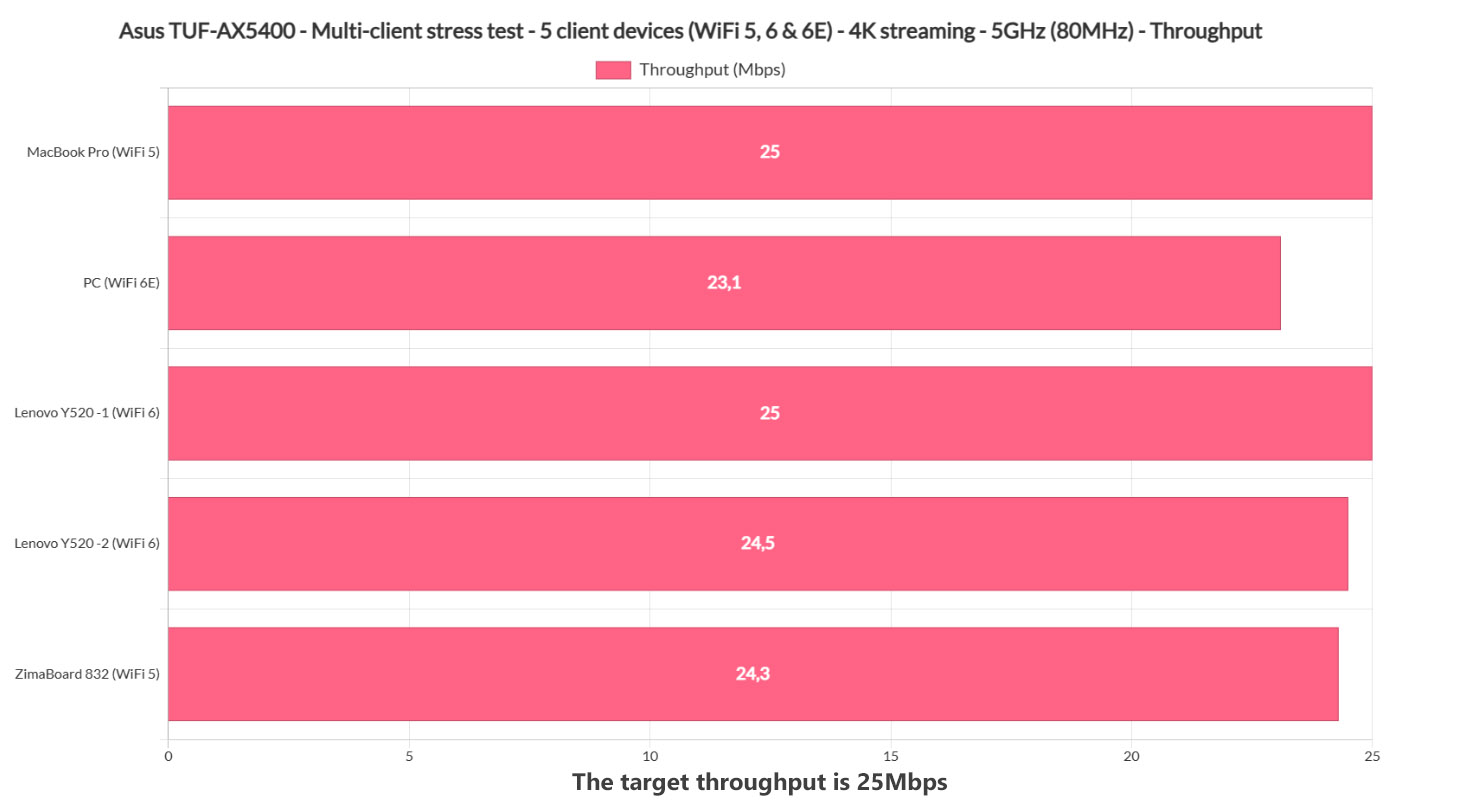
The best performers were the MacBook Pro and the Lenovo Y520 WiFi 6 client devices, something that we figured out using the previous graph as well.
1080p Streaming and Browsing (+ VoIP) – 5 Client Devices
Now let’s add some diversity and push the router to its limits. And to call these results interesting would be an understatement. After simulating web-page browsing-type of traffic, the client devices performed better on their simultaneous 1080p streaming test as well.
It’s worth mentioning that I ran 12 concurrent 128KB files in order to simulate the loading of a page (which on average has a size between 1.5 and 2MB) and the reason why multiple files are loaded at the same time is because a web page is usually divided into multiple parts (text, photos, ads). I also added 500ms jitter which better simulates the closing of a web page and opening a new one (another trick taken from Mr Salter). Let’s talk about the results.
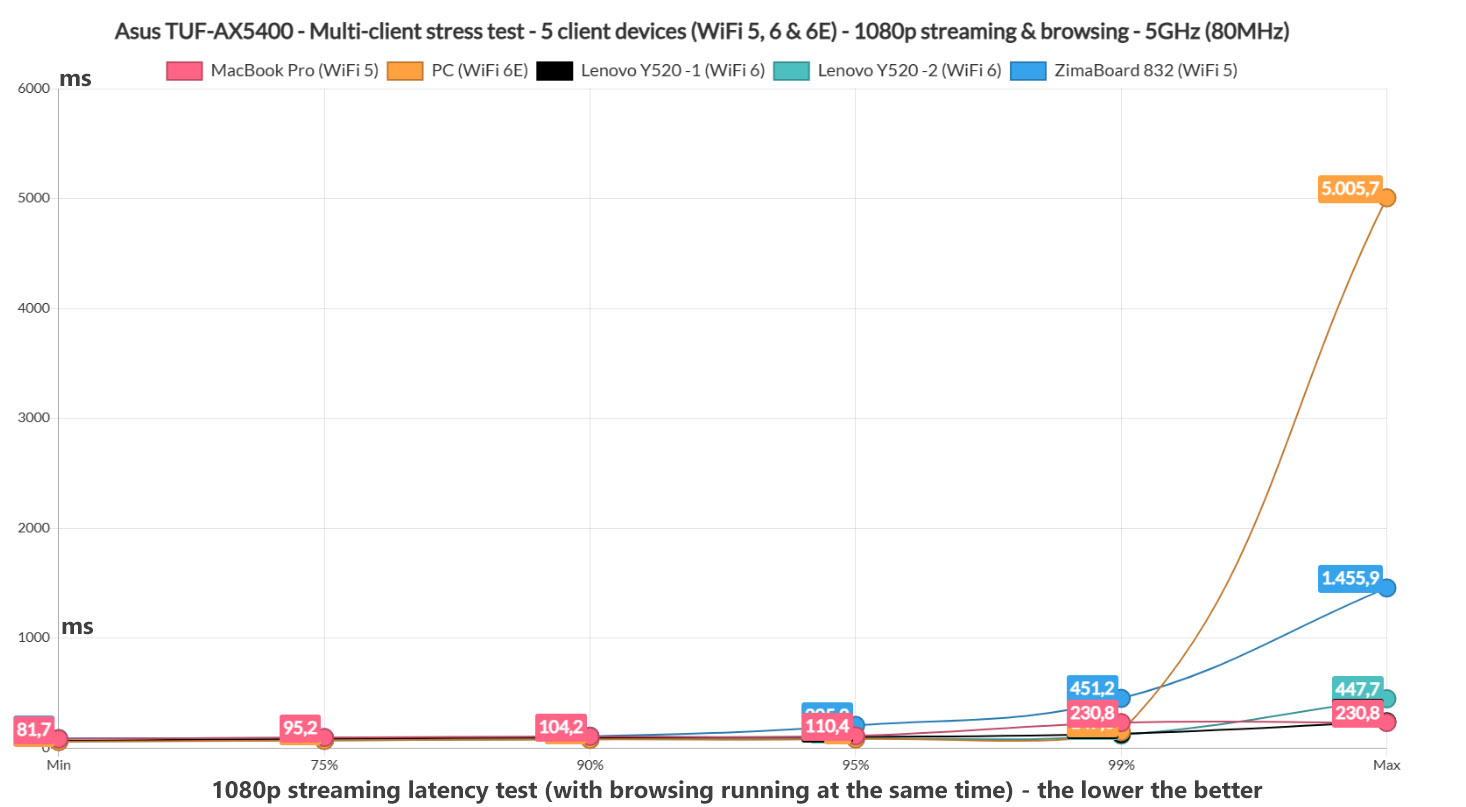
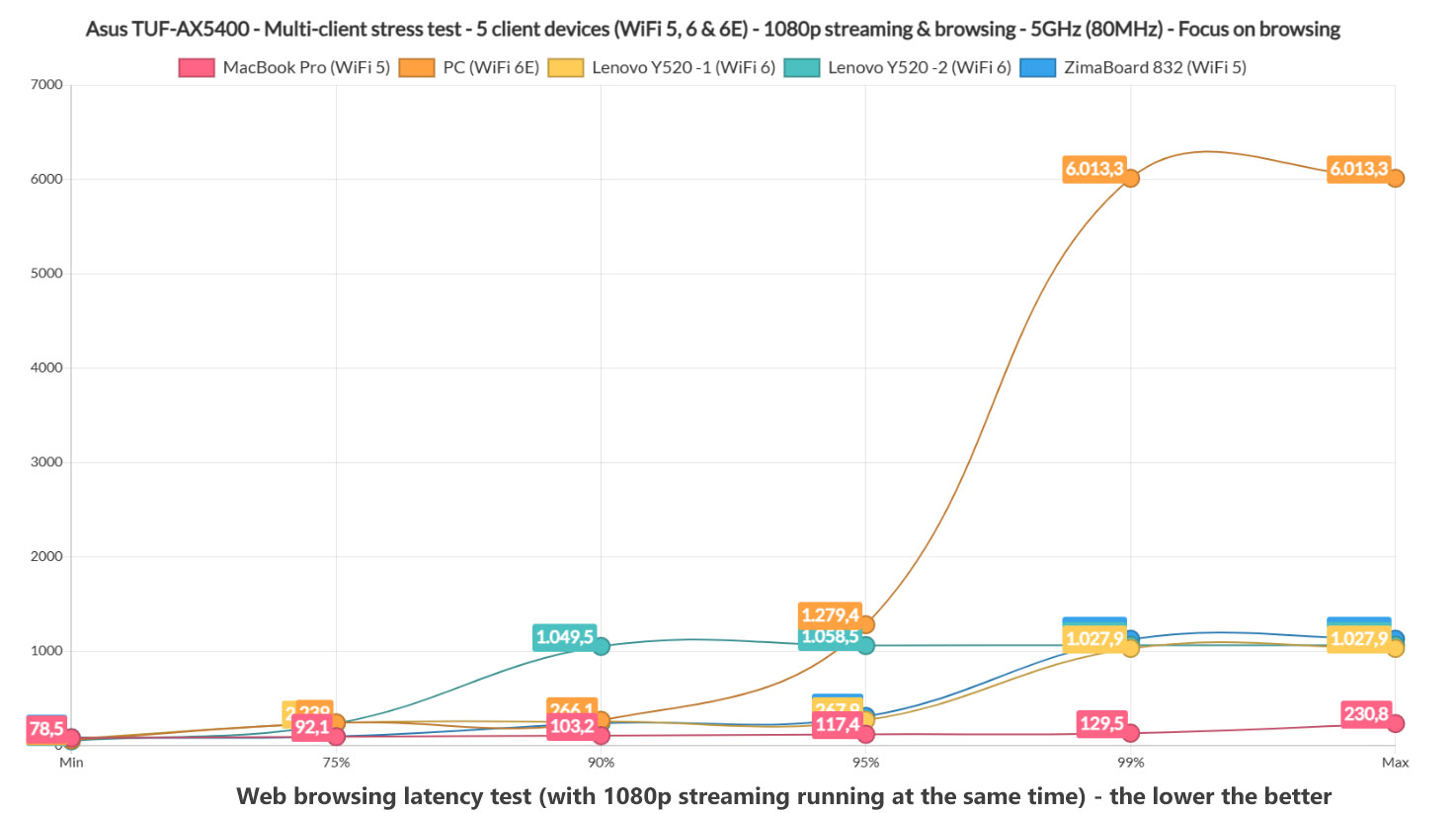
As you can see, the WiFi 5 MacBook Pro and the WiFi 6 Lenovo Y520 laptops performed the best for 1080p streaming, while the ZimaBoard 832 did struggle a bit, but as for the browsing experience, it was good across all client devices, with one exception, the WiFi 6E client which rarely will struggle to open a page (like once every 20 times). I would say that anything above 1.5Mbps is going to feel annoying, so this is the arbitrary maximum for web browsing.
Lastly, let’s see if all client devices reached the 5Mbps max throughput that I put in place. They all did, which is excellent.
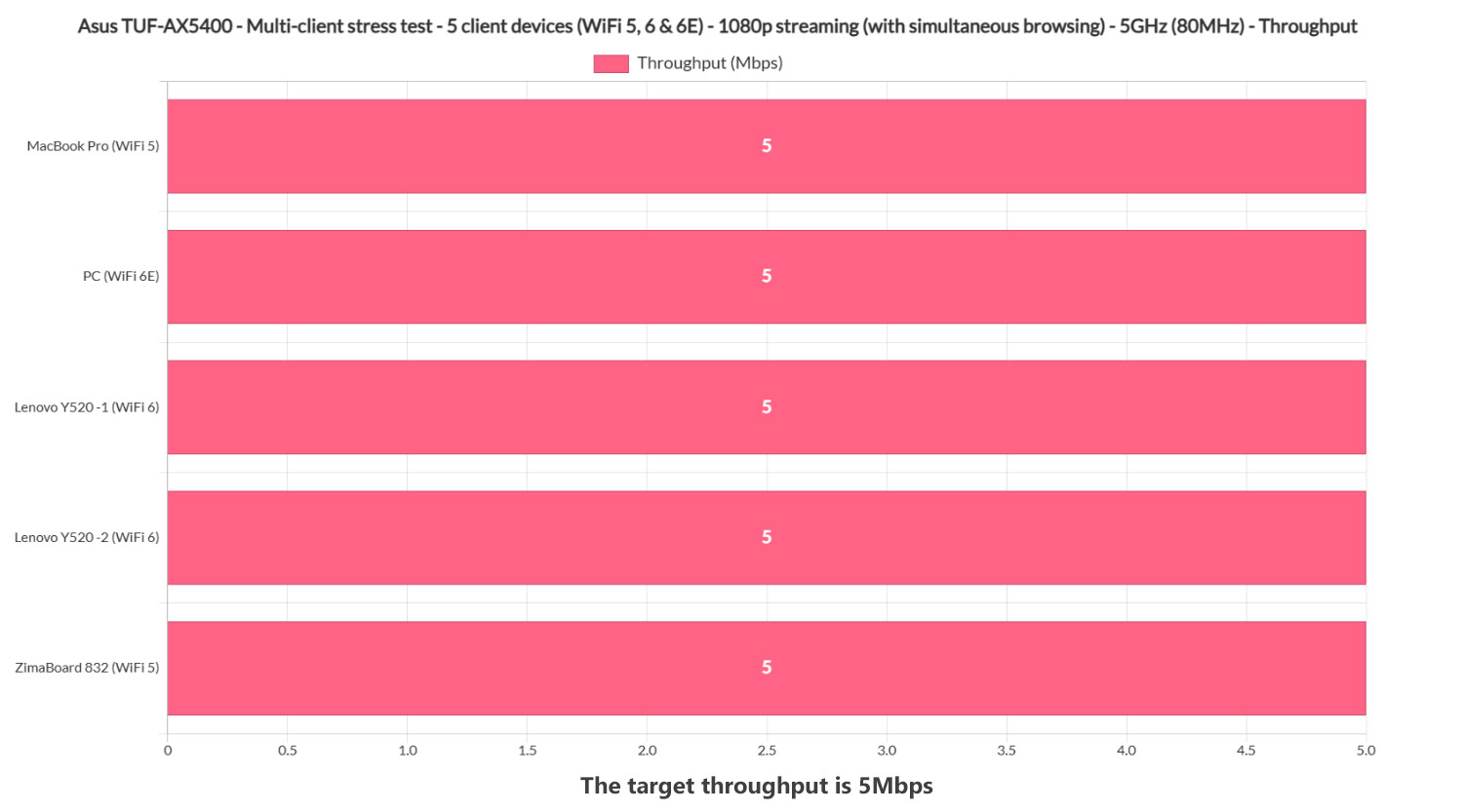
Let’s push things a bit more and add VoIP in the mix, but only on a single client device, to keep some realism in our scenario (I doubt people are going to stream 1080p, while browsing and have a conference call at the same time on five devices..). As expected, VoIP made things a bit worse across all client devices, but the MacBook Pro and the Y520 laptops still managed to offer a somewhat decent 1080p streaming experience.
As for browsing, the WiFi 6E PC is still the most problematic, while all other devices managed to offer a decent web-browsing experience.
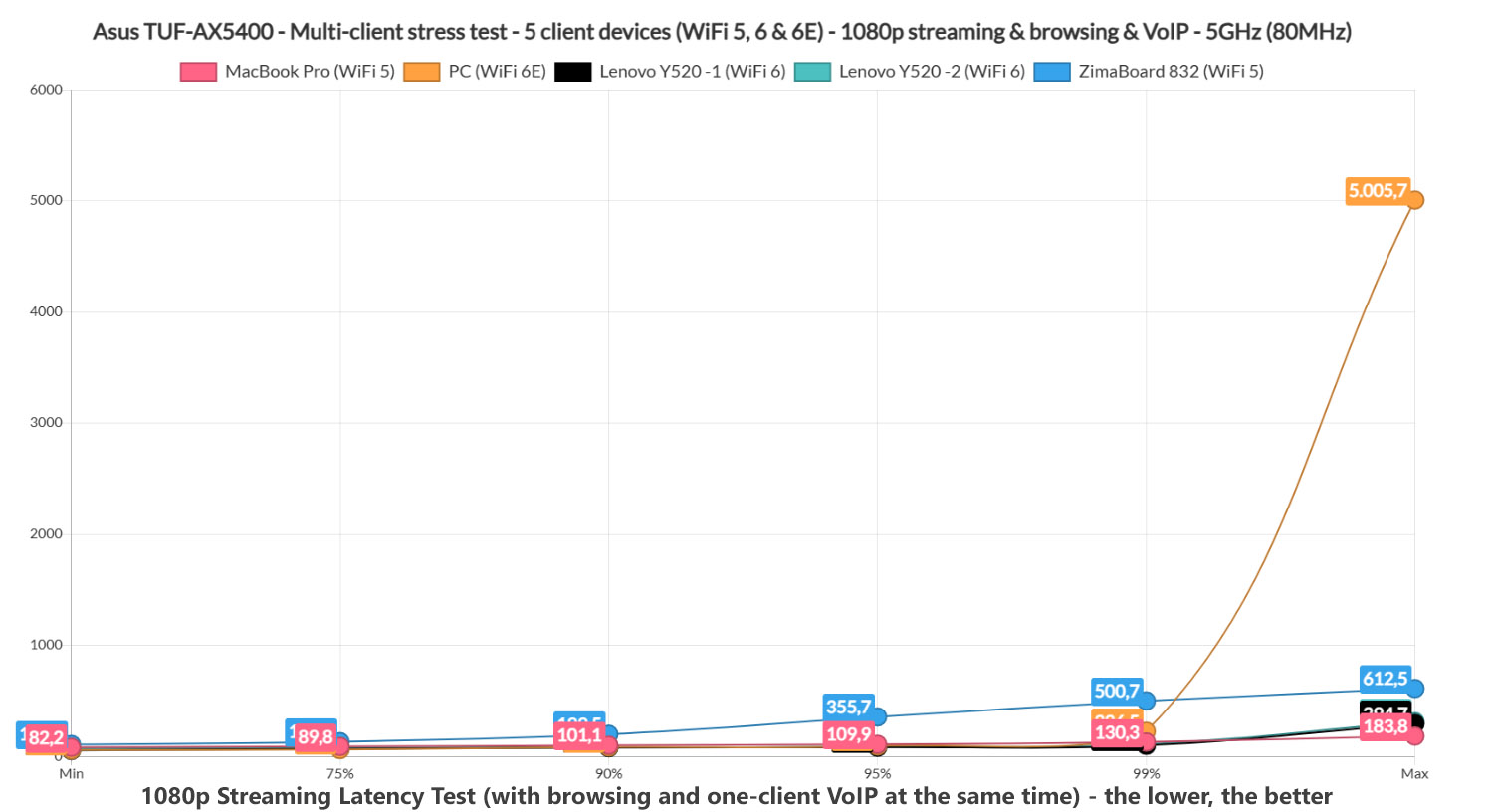
The VoIP call should remain underneath 150ms to be acceptable and it was well below this max latency all the time, so while the experience for streaming got worse, making calls and browsing the web should not be impacted and the Asus TUF-AX5400 should be able to handle this fairly high load. As for sustained 1080p browsing throughput, it was 5Mbps across all client devices.
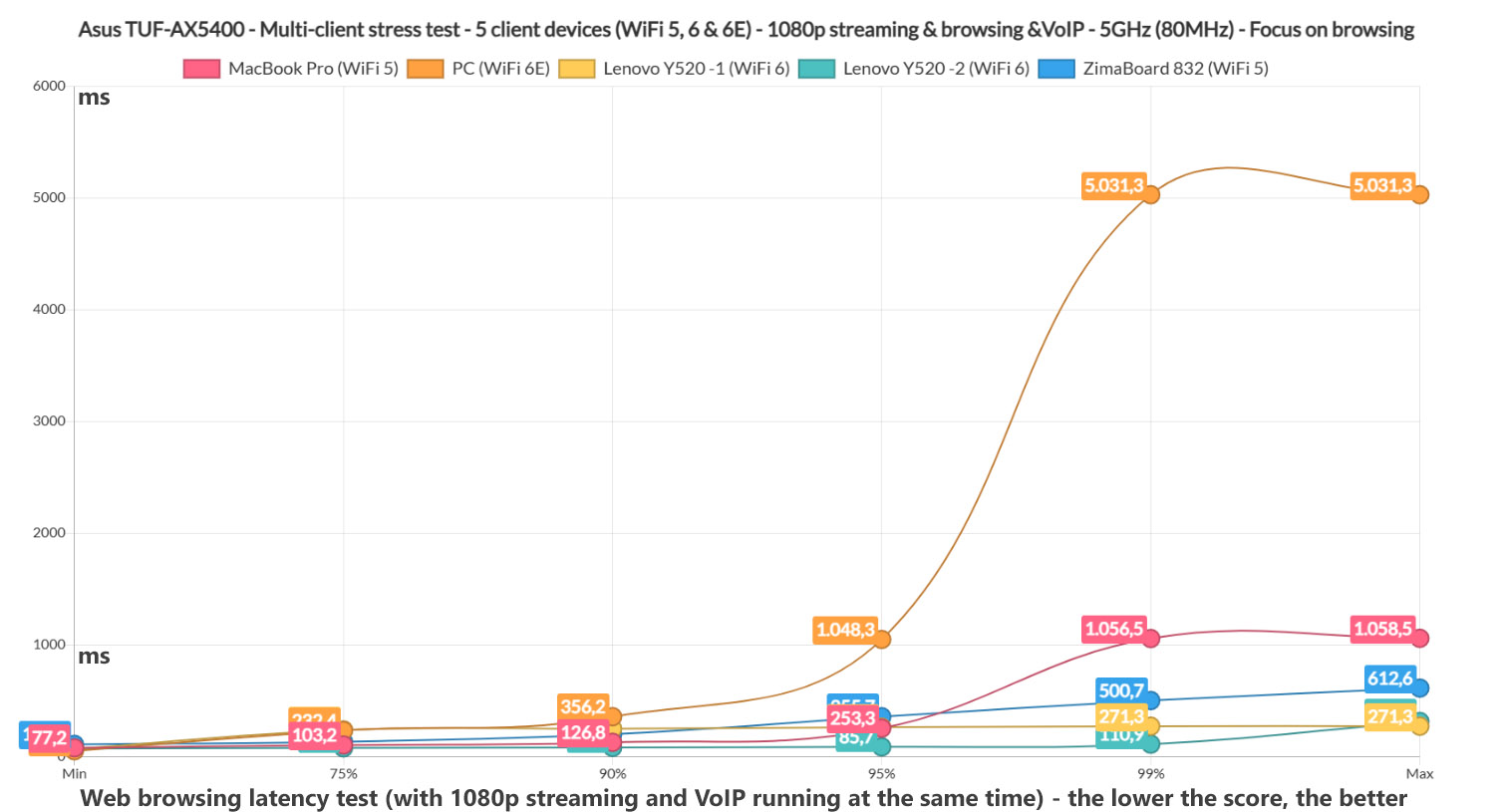
4K Streaming and Browsing – 5 Client Devices
The 4K video streaming does have a heavier impact than 1080p, so yes, the results are not that great with all client devices. Even so, I can see that the MacBook Pro and the Lenovo Y520 laptops are once again winners, so when browsing, you should be able to stream 4K on about 2 client devices, after which the experience will get worse.
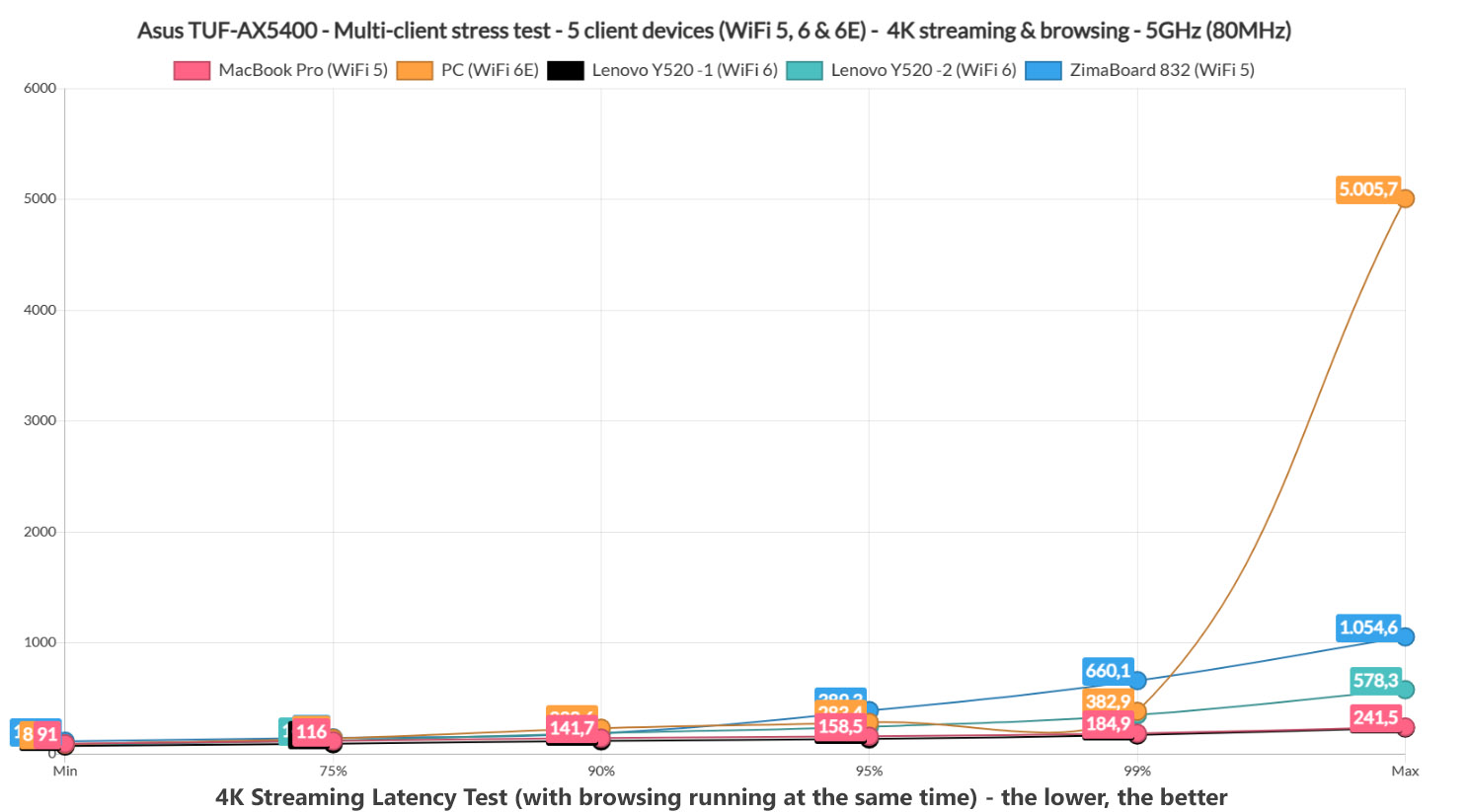
As for the browsing latency, we can see that it’s usable on all five client devices. Certainly, the far-away ZimaBoard struggles a bit sometimes, but nothing that will break the user experience, and yes, the WiFi 6E is again not that great.
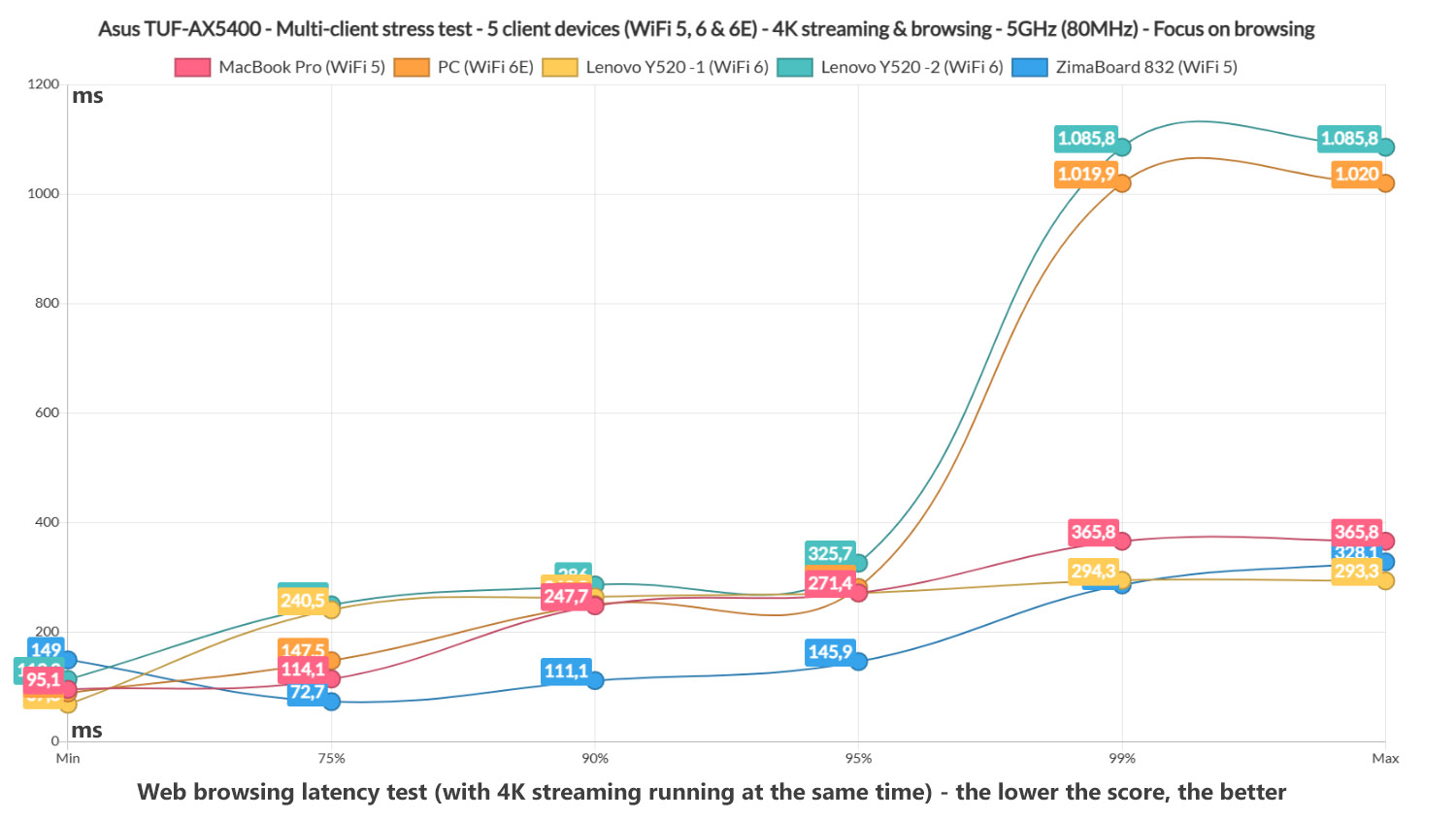
The last thing I checked was whether the client devices reached the 25Mbps limit needed for 4K streaming on Netflix. As you can see, not all did – the deviation is not big, but there will be some buffering.
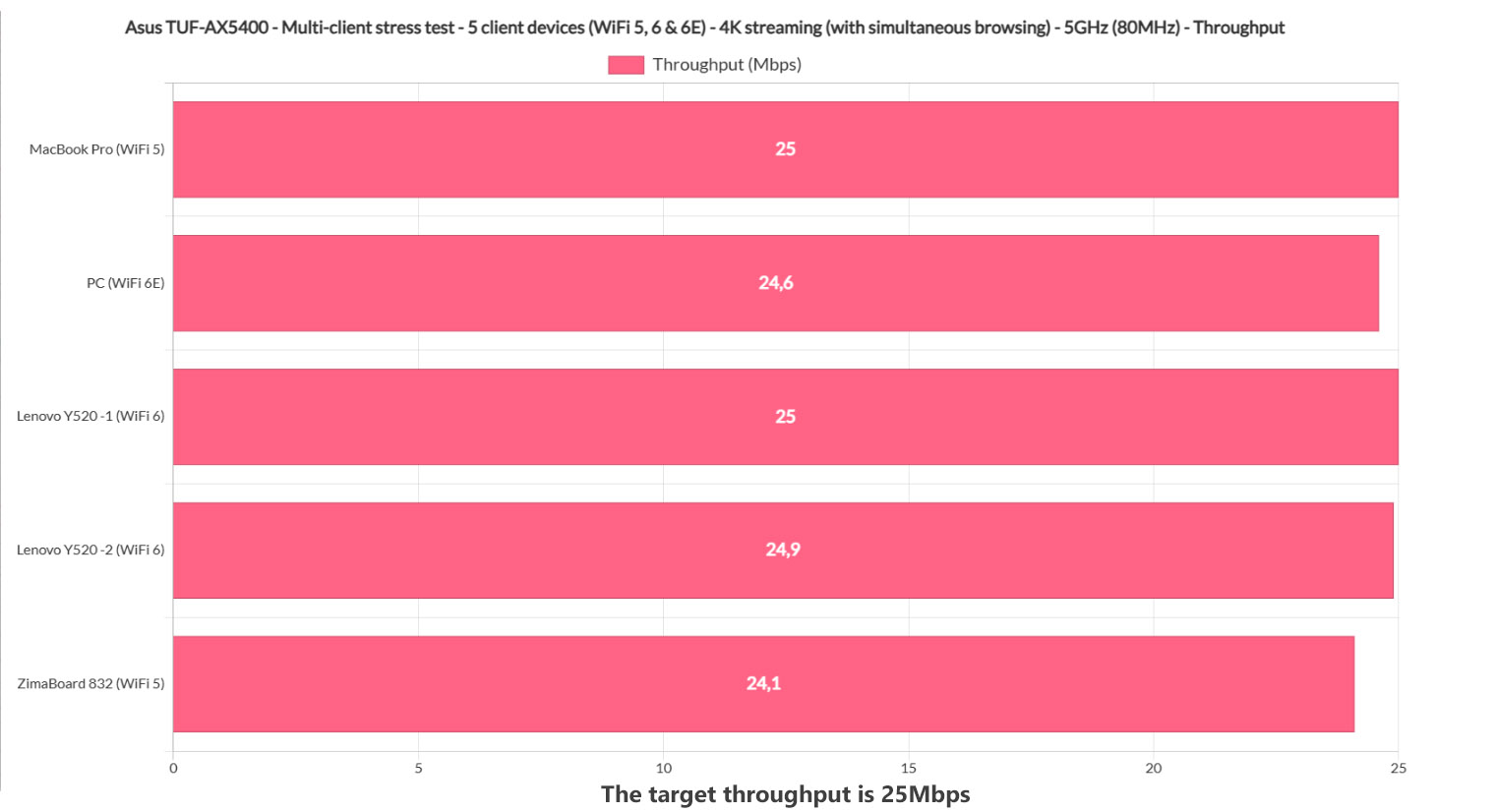
Multi-Client Stress Test – 2.4GHz
I used the same client devices in the same location and the same server device, but the clients were connected to the 2.4GHz network (OFDMA still enabled). I didn’t even attempt to run some 4K streaming test, just a simultaneous web-browsing test (500ms jitter, 12x 128KB) to see if the router can handle it. Two client devices, the MacBook Pro and the ZimaBoard did well, while the other not so much. And you know what those two device have in common? Yes, both are WiFi 5 which is very, very interesting. In this situation, it seems that the WiFi 6 and WiFi 6E client devices just didn’t work that well when connected to the 2.4GHz radio band.
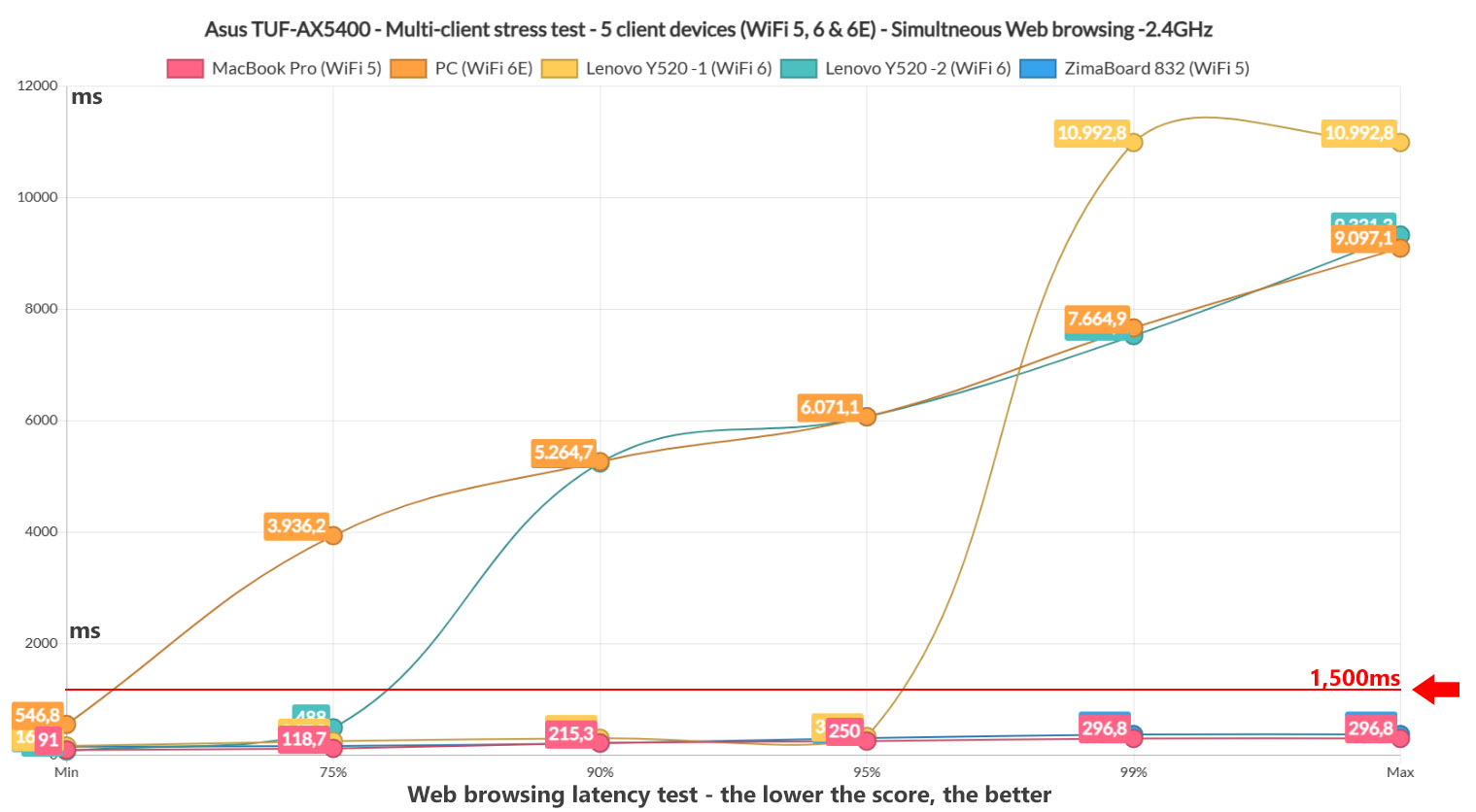
Installation and Software
As with the other Asus routers, there’s the option to either use a mobile app to install the router or rely on the web-based interface. I chose the former, so after installing the AsusWRT app, I tapped on the Plus icon and selected the ASUS wireless router option from the list. Next, I connected the phone to the SSID that’s broadcasted by the router and allowed the app to detect the Asus TUF-AX5400. Then, I had to enter the PPPoE user name and password (since this was my connection type), I also needed to insert the SSID name and password (I decided to separate the bands) and, lastly, I had to set up an admin account.
After that, the app displayed an interesting message from Asus, where I could agree to receive notifications from the manufacturer, but this does mean that Asus will collect some data (the shipping address of the router, the app version and the language set on the device). Agree or disagree, that’s your choice (I disabled it). The app interface is pretty much identical to what you get with other WiFi 6 Asus router, be it gaming-focused or not.
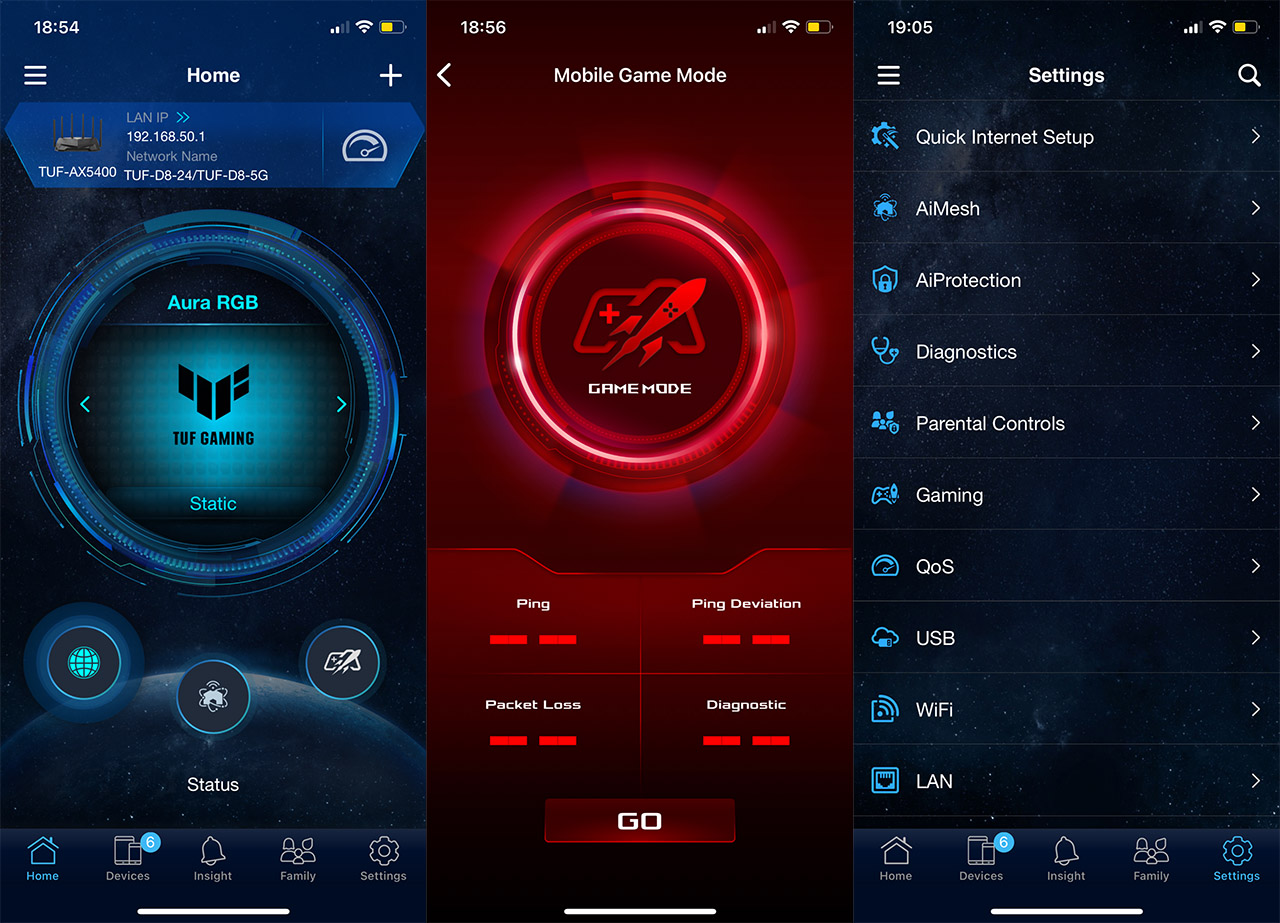
So, there’s some Status info on the Home page: here, you can adjust the Aura RGB, check the Mesh network or enable the Game Mode – this mode will set the mobile device to the highest priority. Next, there’s the Devices page which has a list of all client devices and, if you click on any, it will allow you to set a bandwidth limit or set it as a Gaming or Streaming device. The Family section does make use of Trend Micro services to block various types of content based on the preferred age and you can set a scheduled access. Under Settings, I did see that there’s the possibility to enable QoS, although it doesn’t let you adjust anything, and there’s also the Instant Guard, which I think is a fantastic addition to a router (I wrote a more in-depth analysis here).
It’s great to see that at least some brand keep on adding features at no additional cost, while other have stripped their router software to the bare minimum. Besides the app, you do get the possibility to enter the web-based interface and, to access it, simply enter the IP address of the TUF-AX5400. It’s 192.168.50.1.
The interface does have a slightly different skin, so there are some minor differences, but overall, it has a similar layout to what we got accustomed with using other Asus routers. There’s the General and Advanced Settings, and, under the first block of settings, I could see the AiProtection that includes the Two-Way IPS and the Infected Device Prevention and Blocking.
There’s also the Open NAT, where you can create port forwarding rules for your gaming consoles (it includes Game Profiles). Under Advanced Settings, I also appreciate the Professional section underneath the Wireless options, as well as the Dual-WAN section that can be found under the WAN tab (it support load balancing between the WAN port and one LAN port / USB, as well as the FailOver mode).
Conclusion
Asus has been trying to make the gaming router an actual desirable device for the wider audience for a very long time and it kind of achieved its goal, especially with the newer WiFi 6 routers. But I am not entirely sure whether the TUF series actually makes that much sense, especially when it doesn’t seem to come with anything new. When compared to the Asus RT-AX82U, the Asus RT-AX5400 is the same device with a different design, so why should you bother with it? The answer is the price tag. At the moment of writing, this device performs in a
similar manner to the more expensive RT-AX82U, but it costs less. It also does seem to have limited availability around the world, so it’s definitely worth checking out if you can get it in your area. But be aware that Merlin is not yet supporting it, so if that’s something of paramount importance, then the Asus RT-AX82U still remains a valid option.
Asus TUF-AX5400
-Pros
- WiFi 6 (OFDMA, BSS Coloring and TFT)
- Feature-rich app and web-based interface
- Supports AiMesh
- Good wireless performance
- I can't believe we got at this point, but yes, the multiple LEDs are now a plus
Cons
- Can't be mounted on a wall
- One port didn't work at all, while the others behaved erratically
- It has some mild stability issues on the 160MHz

Mark is a graduate in Computer Science, having gathered valuable experience over the years working in IT as a programmer. Mark is also the main tech writer for MBReviews.com, covering not only his passion, the networking devices, but also other cool electronic gadgets that you may find useful for your every day life.