And that’s especially true about the multi-Gigabit ports considering that the WAX650S requires a fairly powerful PoE++ Ethernet switch. Lastly, the wireless access point can be added to a mesh network (Zyxel calls it Smart Mesh) and it’s one way to cover areas where the WiFi won’t reach – yes, it functions in the same way as the WiFi mesh system, so the concept is to have multiple nodes that will take the load in case one node goes offline. That being said, the WAX650S offers a similar feature set to the Asus RT-AX58U and the RT-AX82U (well, minus the 5GbE port), but the wireless performance is another story.
In order to test the Zyxel WAX650S, I took the same measures as when I tested the EnGenius EWS230, so, there are two computers, one is the server and the other is the client. The server device is a MacBook Pro to which I connected a QNAP QNA-UC5G1T – an adapter that has a 5GbE Ethernet port to USB-C (in our case it’s a Thunderbolt 3 port) that is going to be connected to a multi-Gigabit Ethernet switch, the XS1930-12HP. This Ethernet switch supports not only 5Gbps connections, but 1Gbps, 2.5Gbps and 10Gbps as well.
The client device is equipped with a TP-Link TX3000E which is one of the most powerful PCIe WiFi 6 adapters on the market (currently) and it is going to be a bit of a bottleneck, especially on the 2.4GHz network – even so, we should be able to see some interesting numbers. Indeed, after connecting the client device to the 5GHz network (160MHz channel bandwidth) and running the test from the client to the server, I measured an average of 1,160Mbps at 5 feet and an average of 967 Mbps at 15 feet; at 30 feet the throughput did decrease to an average of 351 Mbps.From the server to the client, I saw an average of 792 Mbps at 5 feet and around 263 Mbps at 30 feet. On the next step, I changed the channel bandwidth to 80Mhz and ran the same tests. From the client to the server, I measured an average of 884 Mbps at 5 feet and an average of 338 Mbps at 30 feet (a slightly better performance that what the EWS230 delivered, but still very close). From the server to the client, I measured an average of 816 Mbps at 5 feet and an average of 256 Mbps at 30 feet.
Afterwards, I connected the clients to the 2.4GHz network (40MHz channel bandwidth) and, from the client to the server, I got an average of 241 Mbps at 5 feet and an average of 122 Mbps at 30 feet. Considering that most of you will use a WiFi 5 device, I decided to run the same tests with a different client device: a laptop equipped with an Intel 8265 2×2 WiFi card. This way, while the device was connected to the 5GHz network, from the client to the server, I measured an average of 511 Mbps at 5 feet and an average of 201 Mbps at 30 feet. From the server to the client, I measured around 346 Mbps at 5 feet and an average of 198 Mbps at 30 feet.
Lastly, I connected the client device to the 2.4GHz network and, from the client to the server, I measured an average of 181 Mbps at 5 feet and an average of 125 Mbps at 30 feet.
Setup and Software
Considering that the Zyxel WAX650S is a part of the Unified Pro series, you should be able to adopt it into the Cloud management platform (in case you have more than one sites with multiple wireless access points, as well as other compatible networking equipment), you can also manage the device using the on-premises controller (if you don’t want to rely on the Zyxel servers) or you can just use it as a stand-alone device, which can be the case if you have only a single or a couple of WAPs in one location. Since the Cloud management is the hottest topic right now in the SMB world, let’s first have a look at the NCC (Nebula Control Center). After creating an account, the adopting process is fairly easy and pretty much identical to other similar devices (such as the EnGenius EWS230): create an organization and a site, and then go to Organization-wide and click on Inventory. Here, you should be able to see a list of all the adopted devices (I have added quite a few over the last two years) and to add the WAX650S, click on Register and enter the MAC address, followed by the Serial Number (both can be found on the bottom of the access point).
Afterwards, select the AP, click on ‘Add to’ and choose the preferred Site. The concept behind the NCC is very similar to other Cloud managed platforms: you get to set some general settings (first of all, the SSIDs and the Radios) which can then be applied to any newly added AP. This can be done from the dedicated section called Access point and, from under Configure, you can create up to 8 SSIDs, set the security keys and type from under Authentication (also includes NAT mode, Layer 2 isolation, Rate limiting and more) – here, you can set the Captive Portal authentication types, such as Voucher based, Nebula Cloud authentication, RADIUS or Facebook.
Furthermore, you can go to the Radio settings where you can set the Maximum output power, the DCS setting, exclude the legacy clients, enable Smart Steering and the channel width. You can see that, by default, you can only go up to 80MHz. But, since the WAX650S does support the 160MHz channel bandwidth, you need to go to the bottom of the page, select the AP model, the 5GHz band and then click on Edit – this way, you can adjust some particular settings for each individual AP, without affecting the rest. In case you install the access point in a hotel, airport or any similar site, where you need the users to authenticate, you can use the Captive Portal to create an attractive splash page.
You can also monitor the WAX650S by selecting it from the list (Monitor > Access Points) and check its configuration, status, location on map (useful if you have multiple devices in various locations), check some Live tools (includes Ping, Traceroute, Locator LED and Remote Access), as well as the usage and connectivity history. Lastly, I have to mention the Client section, where you can view a list of all connected client devices (as well as to which AP is it connected to) and you can also set some Policy rules (can be Blocked, Whitelisted to bypass the Captive Portal or To a specific SSID). In case you don’t want to rely on the Cloud platform management, you do get the option to use a controller which requires a on-time-purchase of the On-Premises controller itself (it’s a gateway). I checked the Zyxel website and there doesn’t seem to be a way to run the software on your computer or a NAS, so the gateway is the only way to access the NebulaFlex controller. The third option is the stand-alone mode and to access the interface, you need to de-register the access point, if it was already adopted to the NCC and if it wasn’t, simply power the WAX650S on and connect it to the router.
Afterwards, identify its IP address (just check the client list from your router UI) and, when required, enter admin/1234 for the username and password. This way, you will be greeted by a simple looking interface with four main sections, the first being the Dashboard, where you get to see various AP information, including System Resources and Ethernet Neighbor. Next, there’s the Monitor section, where you can check the Network Status, as well as various Wireless stats and the Logs. The third section is the Configuration and here, you get a similar set of options as on the NCC, but they’re only going to be applied locally on the WAX650S. It’s worth noting that I saw the Bluetooth section, but it seems to be unusable at the moment, but it is scheduled to become an operational part of the device in March 2021. Also, from under System, you get access to SSH, TELNET, FTP and SNMP. The fourth section is the Maintenance where you get access to the Configuration Files, you can also upload a new Firmware, execute Shell Scripts, change the LED behavior, Reboot the access point or shut it down. As expected, there is also a NCC app available for easy monitoring of your network when you don’t have access to a larger terminal.
The application is a lot more simple than the full NCC version that you get on the browser, but you can still have a look at your connected access points, the clients, adjust the global SSID and radio settings and check the devices on the map. Again, just like with any SMB-focused device, the app is good to have when you’re traveling, but it will be significantly more easy to monitor and configure your devices using the full NCC software.
Conclusion
The Zyxel WAX650S may not offer the full spectrum of WiFi 6 features yet, but it’s still one of the better equipped wireless access point in its category, sporting a 5GbE PoE++ port and it takes advantage of the OFDMA, MU-MIMO and a smart antenna system to increase and optimize the throughput, as well as stabilize its performance over a larger area. And indeed, while testing the Zyxel WAX650S, the throughput remained stable and, even if I didn’t have the most powerful equipment, it still did pass the 1 Gigabit limit which is something that both SMBs and the home user has been waiting for a long time. Of course, considering the technologies that have been implemented within the access point (as well as its price tag), it’s clearly an SMB suitable device and the NCC (or NXC) have made the WAX650S a formidable competitor to devices from Aruba or Ubiquiti.

Mark is a graduate in Computer Science, having gathered valuable experience over the years working in IT as a programmer. Mark is also the main tech writer for MBReviews.com, covering not only his passion, the networking devices, but also other cool electronic gadgets that you may find useful for your every day life.

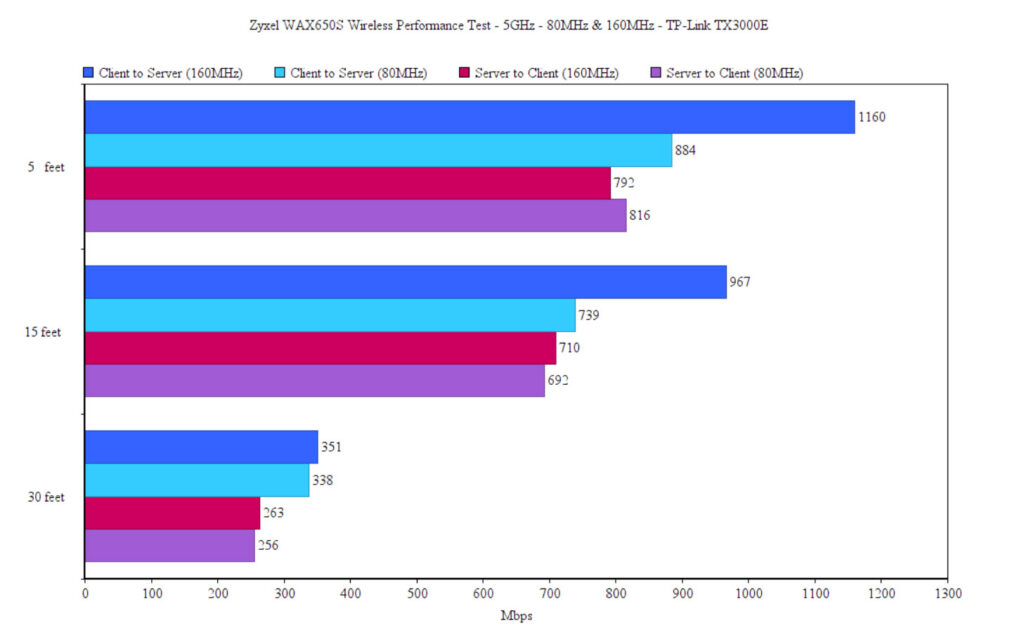
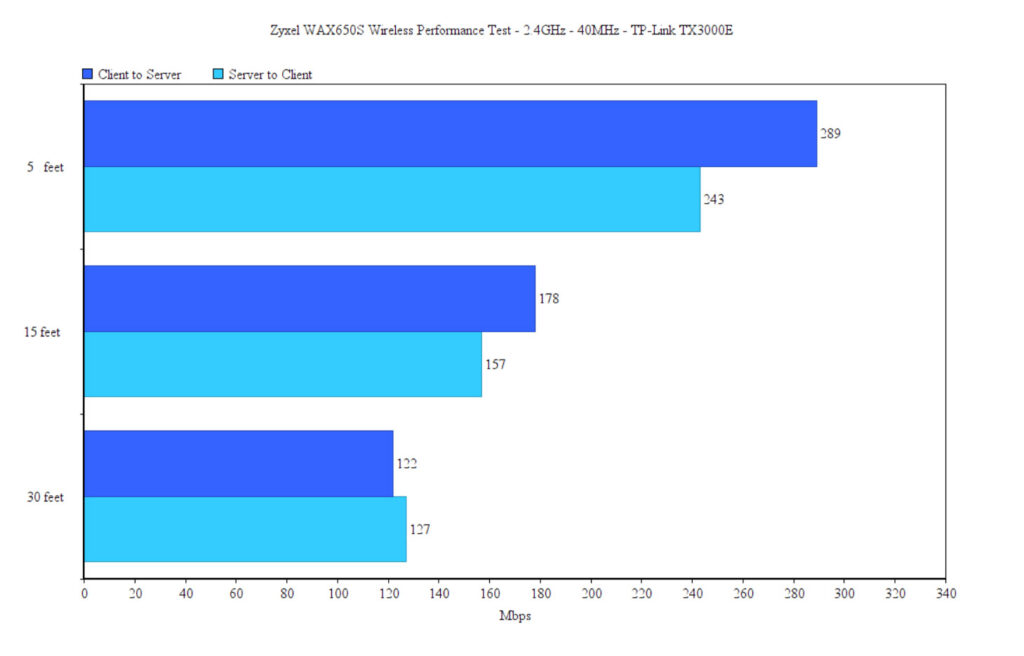
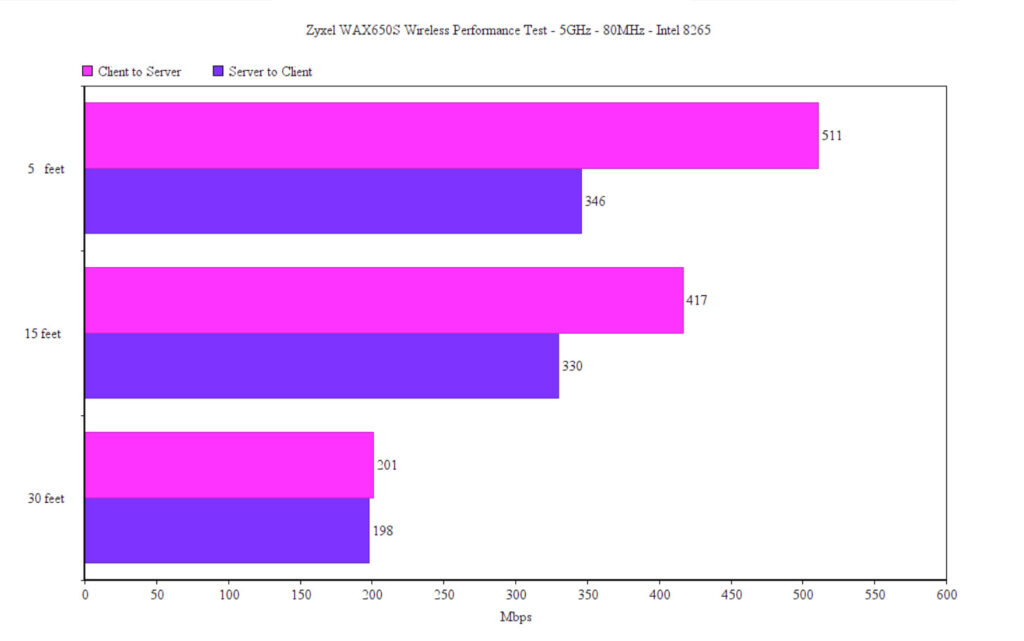
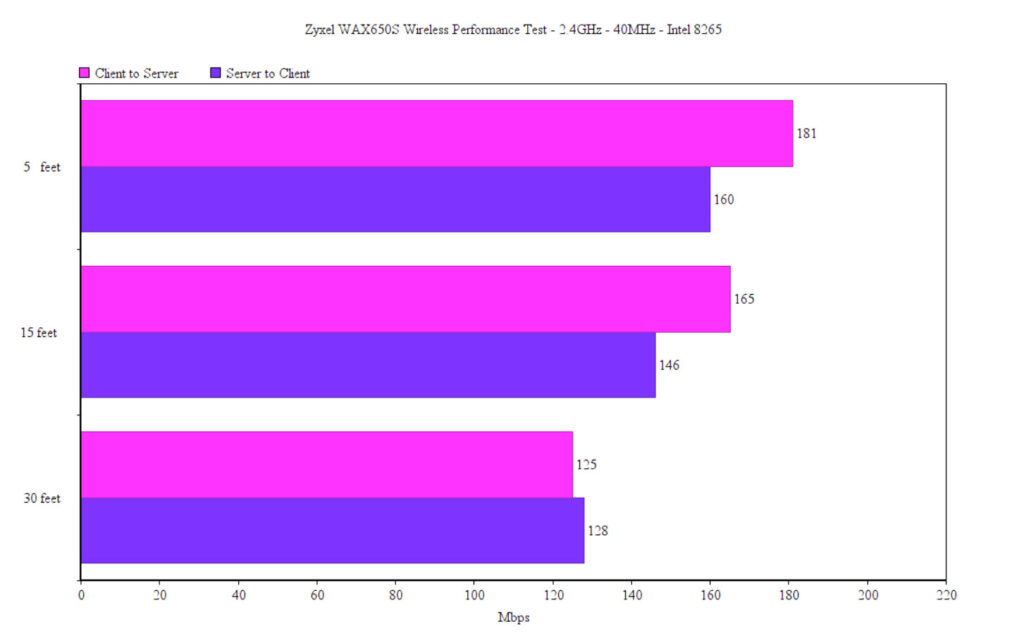
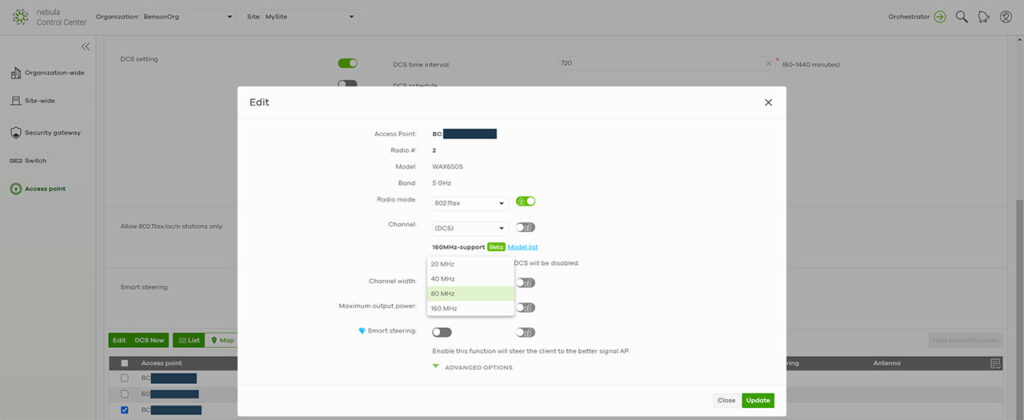

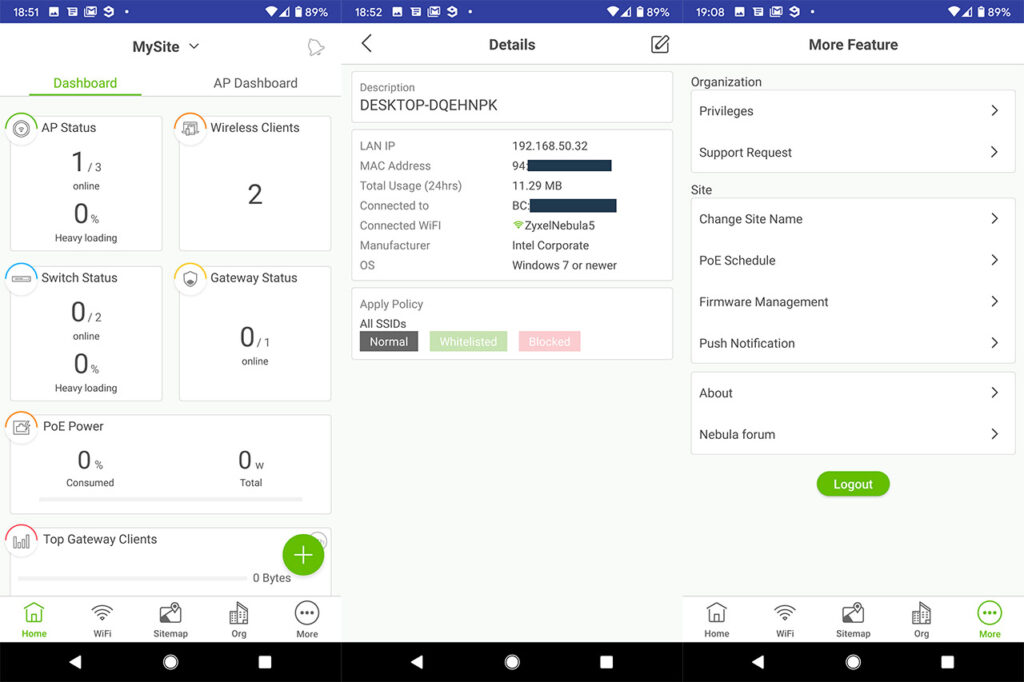

Blackview
That’s a phone brand, but sure.. Blackview!