The Asus TUF-AX5400 is yet another WiFi 6 router that was designed to cater to the online gaming community, so, besides offering the usual features that are now commonly found on the AX wireless routers, such as OFDMA and TWT, there are a few technologies to improve the gaming experience as well.
| ASUS TUF-AX5400 | |
|---|---|
| Amazon.com | Check Offer |
| Amazon.co.uk | Check Offer |
There’s the QoS-focused Game Boost and the dedicated Gaming port, there’s the Open NAT and the VPN Fusion. The VPN Fusion is great to connect different client devices to different VPN services, but it does remain a very particular feature for very specific applications. Then again, a gaming router is a bit of a niche product after all. Besides the software features, the Asus TUF-AX5400 does have the mandatory RGB LED that will definitely increase your FPS in gaming (as all gamers already know) and I also noticed that the device is equipped with a 1.5GHz Broadcom chipset.
I looked a bit further and saw that it has 512MB of RAM and 256MB of flash storage. That prompted me to look even deeper, so I opened the router and yeah, as I already anticipated, this seems to be an Asus RT-AX82U. The six antennas do make me wonder whether there will be a difference in performance, but other than that, Asus has seemingly released two almost identical (WiFi 6) gaming routers. Both TP-Link and Netgear are guilty of a similar behavior (check the AX21 and the RAX10), but I still need to check whether there’s more to the Asus TUF-AX5400 or if it’s just an attempt from the manufacturer to dominate this small sub-niche by competing with itself.
UPDATE 08.01.2023: I have run a few multi-client stress tests on the Asus TUF-AX5400. And yes, it’s going to reflect the actual wireless performance a lot better than the single-client iperf tests.
Design and Build Quality
The TUF router series is meant to be more flashy and yes, the routers have a more aggressive design, but I was surprised to see that the TUF-AX5400 is a bit more conservative than the RT-AX82U which shamelessly covered almost half of its front side with RBG LEDs. I was initially unsure about the “made for gamers” approach, but it did eventually grow on me and I prefer it over the ‘more boring’ look of the regular router. The Asus TUF-AX5400 also has some aggressive design lines and there is a fairly large LED at the top with the TUF logo. The LED can be adjusted to any color you like and there are a few effects that you can apply if you like to be distracted when you’re working or playing games.
I noticed that the case is fairly compact, but it is a bit taller than other routers, as well as heavier (it weighs 1.32lbs / 600g). So, at 10.5 x 6.2 x 2.7 inches (26.6 x 15.7 x 6.8 cm), it’s going to take very little from your desk and there’s always the option to mount it on the wall, right?
Actually no, as for unfathomable reasons, Asus decided to not add any mounting holes on the bottom of the router – I get it with the vertical design of the RT-AX86U, but what’s the point of not adding it on the TUF-AX5400? I guess true gamers keep their routers on the desk or something.
The good news is that there are lots of ventilation holes all around the case, including at the top and the bottom of the router (in between the four silicone feet), so it’s going to be running at a proper temperature. These new chips from Broadcom are really great at keep the temperature low, so the TUF-AX5400 is running mostly at room temperature, which is great. The LEDs are positioned in such a manner as to not give any eye fatigue during the night and that made me take a closer look at the intricate design that Asus has decided to use on the TUF-AX5400. I think it’s a weird combination between an autobot and a blubberfish. Anyway, kudos to Asus for not getting rid of the array of LEDs (and shame on other manufacturers that use a single LED).

So, yes, we do get an LED for the Internet connection, four separate LEDs for each LAN port (as it should be), two LEDs for each WiFi band and a Power LED. Turn the router around and you’ll be able to see the block of ports and connectors sitting underneath the four rear-facing antennas (there are two other antennas, one on the left and one of the right side of the router). From the left, there’s the Power port along with the Power button, followed by a USB 3.2 Gen 1 port, four Gigabit LAN ports and a single Gigabit WAN port (I liked that the ports are surrounded by a narrow metallic frame). Lastly, there’s a WPS button and a recessed Reset button.
Internal Hardware
As I said in the intro, the internal components are pretty much the same as on the Asus RT-AX82U, so let’s open up the TUF-AX5400 and see for ourselves. Be aware that Asus has added a warranty seal which needs to be removed in order to open up the case. If that’s fine with you, then go ahead and remove the four screws that sit underneath the rubber feet and yes, one of the screws is covered by the aforementioned easy-to-tear warranty seal. Next, use a prying tool to carefully detach the top plastic cover.
Asus made me doubt myself several times since I was sure that there must be another screw somewhere, but no, it’s just that the top cover is very tightly attached and you do have to insist in order to detach it. In any case, you will be greeted by a large metallic cover, lots of antenna connectors and you should be able to see the main components. But not before removing the top and bottom metallic heatsinks by detaching the antennas and taking out the five screws from the bottom of the PCB.
The Asus TUF-AX5400 is equipped with a tri-core Broadcom BCM6750KFEBG chipset clocked at 1.5GHz (Cortex A7), just like the RT-AX58U and the RT-AX82U. Next, there’s the 256MB of flash memory from Winbond (25N02KVZEIR) and 512MB of RAM from Nanya (NT5CC256M16ER-EK).
| Asus TUF-AX5400 | Asus RT-AX82U | |
| CPU | tri-core 1.5GHz Broadcom BCM6750KFEBG | tri-core 1.5GHz Broadcom BCM6750KFEBG |
| RAM | 512MB Nanya NT5CC256M16ER-EK | 512MB Nanya NT5CC256M16ER-EK |
| Storage | 256MB Winbond 25N02KVZEIR | 256MB Nanya MX30LF2G189C-TI |
| Switch | Broadcom BCM6750KFEBG | Broadcom BCM6750KFEBG |
| 5GHz Radio | Broadcom BCM43684 an/ac/ax 4×4:4 | Broadcom BCM43684 an/ac/ax 4×4:4 |
| 2.4GHz Radio | Broadcom BCM6750 b/g/n/ax 2×2:2 | Broadcom BCM6750 b/g/n/ax 2×2:2 |
As for the wireless capabilities, the Asus TUF-AX5400 uses the Broadcom BCM6750KFEBG 802.11b/g/n/ax 2×2:2 chip (along with two Qorvo QPF4216 integrated front-end modules) for the 2.4GHz radio band and a Broadcom BCM43684KRFBG 802.11an/ac/ax 4×4:4 chipset (along with four Qorvo QPF4516 ATSJ front-end modules) for the 5GHz radio, which, unsurprisingly is the same as on the RT-AX82U. Lastly, the Asus TUF-AX5400 is an AX5400-class router (imagine my surprise), so it features a maximum theoretical data transfer rate of 4,804Mbps on the 5GHz radio and a max rate of 574Mbps on the 2.4GHz radio.
Features and Performance
Being a ‘gaming router’, the Asus TUF-AX5400 does have quite a few features to mainly improve the online gaming experience, but that’s all dependent on some of the WiFi 6 features and the way they these are implemented. The most important one remains OFDMA which is great for improving both the bandwidth and the throughput. This is achieved by allocating multiple orthogonal sub-carriers (OFDMA stands for Orthogonal Frequency-Division Multiple Access) to multiple users instead of a single one, so yes, there’s far better efficiency. I did like that Asus has added OFDMA both ul and dl on both bands, but you do need to enable it from the Professional set of options underneath the Wireless settings on the web-based interface.
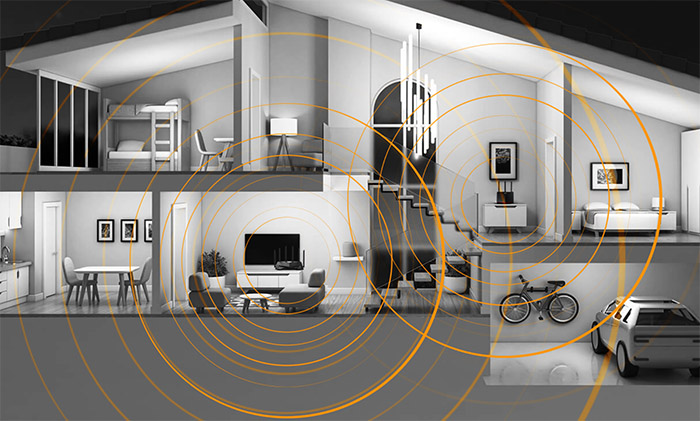
Next, there’s the MU-MIMO to help sever multiple clients at the same time (somewhat useful if you have multiple compatible client devices) and I do need to mention the Beamforming which helps pointing the signal towards compatible devices, reducing the impact of interference.
Besides these features, there’s the support for 1024-QAM modulation, 160MHz channel bandwidth (which usually work great with a multi-Gigabit port and the TUF-AX5400 is stuck with Gigabit) and the perpetual AiMesh compatibility. And no, I am not downplaying its importance because it is one of the best technologies ever developed by Asus and it makes for a very solid alternative to the dedicated mesh WiFi systems (which, after implementing some of the WiFi 6 tech, have gotten weirdly expensive).
I need to mention the main gaming features, the first being the Gaming port! It’s a QoS feature, where that LAN port will get the highest priority, so do connect your console or gaming PC to it if you’re relying on a cable. If you go wireless, then the Gear Accelerator will help prioritize your device, but I was surprised that neither the WTFast GPN, nor the support for the nVidia GeForce Now was present – it seems that it remains a feature on the RT-AX82U and the RT-AX86U.
Wireless Test (5GHz)
That being said, let’s check how well the TUF-AX5400 performed with some WiFi 5 and WiFi 6 client devices. Of course, I will start with the WiFi 6 client, which is a computer equipped with an Intel AX200 adapter and it does support both 80 and 160MHz channel bandwidth. So, while the client device was connected to the 5GHz network (80MHz), the throughput was not that different than what I saw with the RT-AX82U. It did seem to reach a little bit further, since at 30 feet, I saw an average of 381Mbps upstream and 147Mbps downstream. The router could go farther than that, so, at 45 feet, I could still see 233Mbps, with the signal strength dropping down to 75dB, so it remains perfectly usable for most applications.
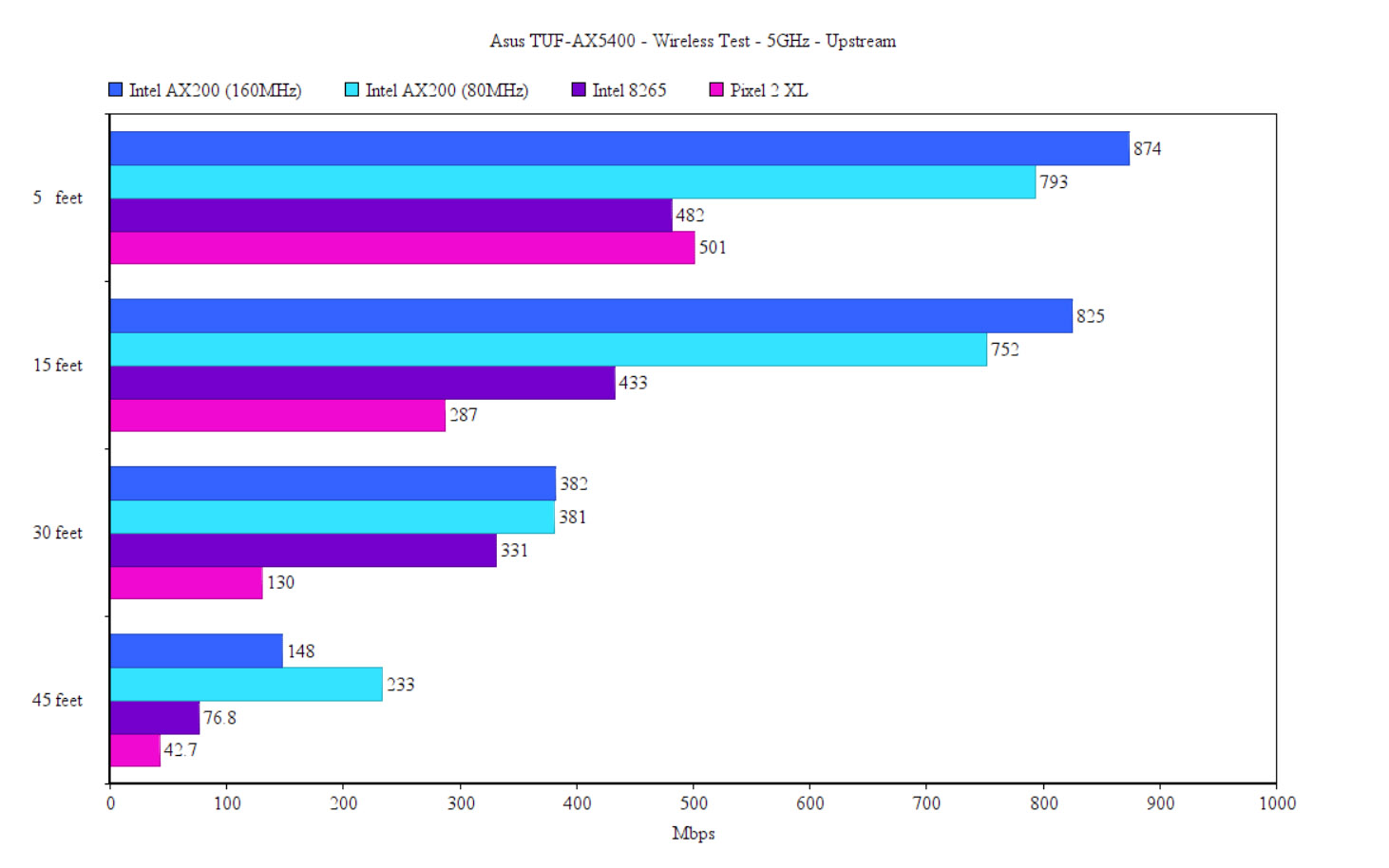
The point where the throughput was no longer reliable was at about 90dB (somewhere around 70 feet away and a few walls in between the router and the device). If you decide to use the 160MHz channel bandwidth, know that it will work better near the router and not that great the farther you go from the TUF-AX5400. In any case, I saw an average of 874Mbps at 5 feet upstream and 417Mbps downstream, which is again fairly close to the RT-AX82U.
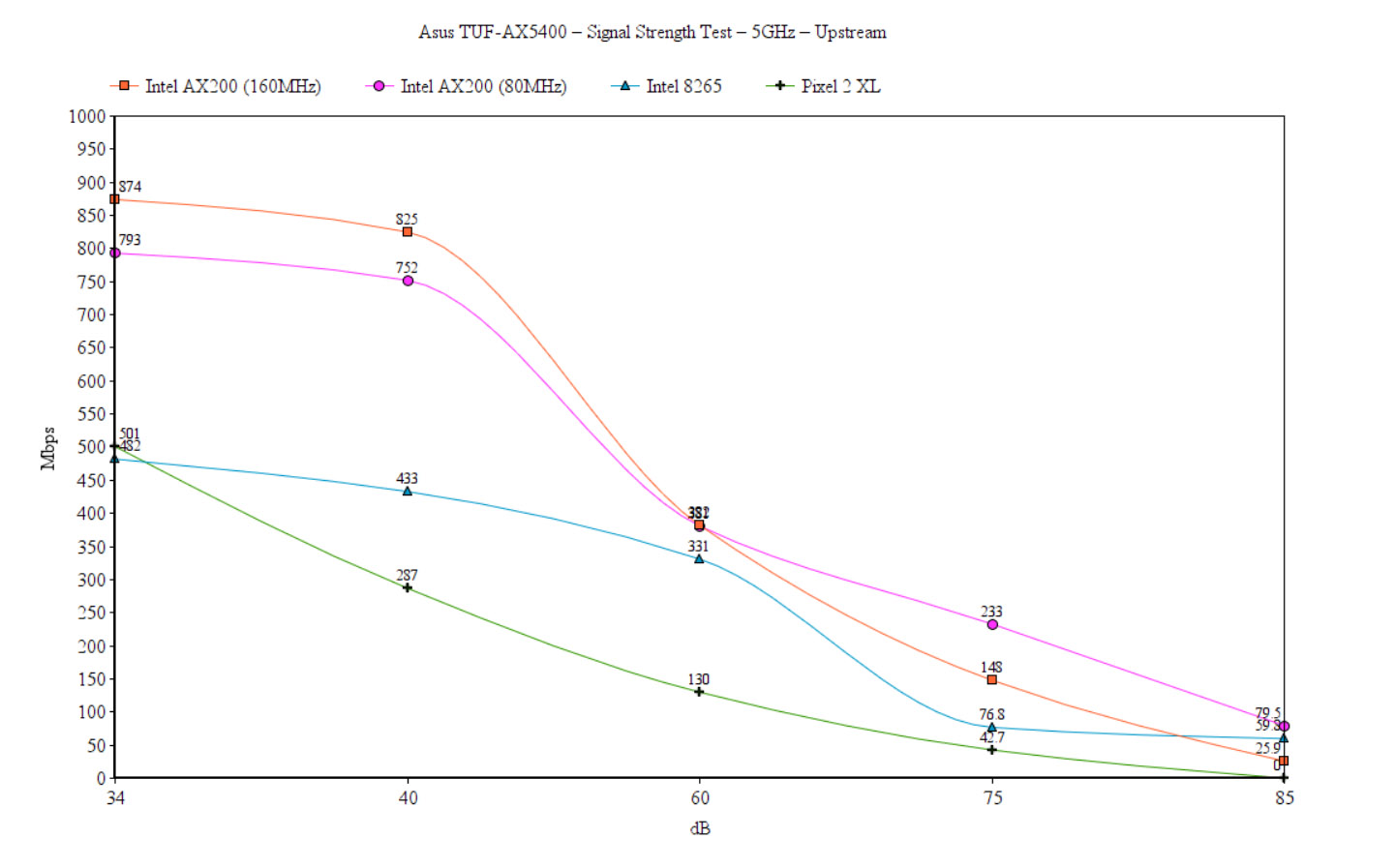
Going to 45 feet, it did behave a bit worse than on the 80MHz channel bandwidth, something that we fully expect, but the throughput was still more than usable (148Mbps up and 114Mbps down). The point where the signal for the 80MHz channel bandwidth offered an almost unusable throughput was unreachable on the 160MHz, so I had to get a bit closer, where the signal was about 84dB to get a semblance of Internet connection.
Asus TUF-AX5400
-Pros
- WiFi 6 (OFDMA, BSS Coloring and TFT)
- Feature-rich app and web-based interface
- Supports AiMesh
- Good wireless performance
- I can't believe we got at this point, but yes, the multiple LEDs are now a plus
Cons
- Can't be mounted on a wall
- One port didn't work at all, while the others behaved erratically
- It has some mild stability issues on the 160MHz

Mark is a graduate in Computer Science, having gathered valuable experience over the years working in IT as a programmer. Mark is also the main tech writer for MBReviews.com, covering not only his passion, the networking devices, but also other cool electronic gadgets that you may find useful for your every day life.




