The ECOVACS DEEBOT T20 Omni is the second best robot vacuum cleaner that the manufacturer has to offer and it’s incredibly similar to both the T10 and the X2, but with a major twist. It doesn’t rely on cameras for navigation, but on LiDAR and dToF sensors to quickly map a home and to avoid any obstacles.
| ECOVACS DEEBOT T20 Omni | |
|---|---|
| Ecovacs.com | Check Product |
| Amazon.com | Check Product |
The X2 Omni camera really did help with ‘seeing’ even smaller objects, so I am curious to see how well the ECOVACS DEEBOT T20 Omni will perform. The TrueDetect 3D and TrueMapping are marketed at being at least just as capable as the AIVI system, so the robot vacuum cleaner should do well with various types of obstacles.

I noticed that the dual mopping pads and the raising motion (when it detected carpet) was first implemented on the T20 Omni, so you can see how ECOVACS used not only the X1, but also the T20 Omni as a template for the X2 Omni. Of course, the shape remains round considering that only the X2 Omni has dared going rectangular – I suppose the dual side brushes could help a bit more with the edge cleaning.
The last important aspect that I would like to mention before starting the review is the cleaning station which is very similar to what we got with the X1 and the X2 Omni. And its role is crucial because the dual-tank system is used to ensure that very little maintenance is required (and less often) considering that it can hot-water wash and dry the mop pads, as well as empty the dust bin. That being said, let’s put the ECOVACS DEEBOT T20 Omni to the test and see if a camera-less system can be on par with what we saw on the X1 and X2 Omni.
Design and Build Quality
The ECOVACS DEEBOT T20 Omni uses a complete LiDAR system for navigation purposes, so it had to add the small raised cylinder above the case for the moving mechanism. Something that the X2 Omni was able to remove considering that it relied on solid-state LiDAR.

The shape of the T20 Omni is circular, so it didn’t deviate from the long-lasting design tradition of the robot vacuum cleaners. This means that it’s not really as versatile as the X2 Omni, but even so, as you will see in the Navigation section, the device still likes to hug the corners, meaning that the edge cleaning is being done properly. The robot vacuum cleaner measures 14.3 x 14.3 x 4.0 inches (36.2 x 36.2 x 10.3cm) which puts it in the fairly large class and the model that I have is a combination of white and gray, but there doesn’t seem to be a different color palette available.
As expected, about half of the frame of the device is occupied by the front-facing bumper and on the sides, we can see two edge sensors. On the front of the bumper, the manufacturer has embedded the TrueDetect 3D sensor which relies on lasers to detect any obstacles. And yes, there is no camera, so the navigation and object detection is entirely being done by lasers which, I suppose is great news for the privacy-conscious people.

At the top of the ECOVACS DEEBOT T20 Omni, there is the Auto Mode button which will Start/Pause the cleaning cycle on a single press and will return the robot vacuum cleaner to its station if being held for 3 seconds. Above the LiDAR opening, you can also see the three microphones that are used for the voice assistant. So far, it’s very similar to the X2 Omni, but the similarities don’t stop here because the top section is held by magnets. And, once removed, it will show the On/Off button, as well as the Reset WiFi button.
Also here we can see the removable dust bin which is roughly the same size as the one on the X2 Omni (42oz or 0.4L) and the silicone cover which hides the Console + microUSB ports. I only assume that they’re used for maintenance and even perhaps for completely changing the software – it would be interesting to be able to add something open-source. After that, I closed the lid and turned the ECOVACS DEEBOT T20 Omni upside down.

As you can see, I have already inserted the two mopping modules and I do know that ECOVACS had to redesign them due to some fitting issues (they would fall off), and they went with an always-attached pads system on the X2 Omni. The cloth sits tight using Velcro strips and the docking station does have a mop cleaning program, so you don’t have to wash them yourself after every cleaning cycle. The rolling brush sits in the middle and it’s standard-sized, plus it’s made of silicone, and there are two side brushes to gather the dust. Besides the cliff sensors, that’s pretty much it.
ECOVACS DEEBOT T20 Omni Teardown
While a bit less expensive than the X2 Omni, the ECOVACS DEEBOT T20 Omni still comes at a hefty cost, so I had to check out how easy it is to reach the inner components. That’s because I am pretty sure a lot of people will prefer fixing it in case of issues instead of replacing the entire device. The first thing that we need to do is remove all the accessories and then keeping the robot vacuum cleaner upside down, remove pretty much all the screws that you can reach.

This way, half of the plastic bottom section will detach, exposing the battery. To remove the battery, you need to first take out the metallic piece, then simply disconnect the battery from the PCB. Afterwards, remove the remaining screws and then take out the two black screws next to the LiDAR components, so that the top section can disconnect with ease as well. Just be aware that you will have to remove the cable connectors before the top part will completely come out. Now we get a good view of the PCB and its motors – this means that the ECOVACS DEEBOT T20 Omni is easier to access and repair than the X2 Omni.
Moving forward, I was able to partially identify a main GigaDevice ARM processor and a quad-core ARM Cortex-A35 Rockchip RK3326 chip clocked at 1.5GHz which was covered by a badly-placed thermal paste, so I applied it in a proper manner as to better reach the metallic heatsink. Then, I also saw 512MB of RAM from GigaDevice (GDQ2BFAA) which was unexpected, but welcomed.

I also saw the Fn-Link F89FTSM13 WiFi chip (802.11n 2.4GHz, Bluetooth v4.2) and that we’re dealing with a brushless motor from Nidec – the manufacturer says that it can reach up to 6,000Pa in terms of suction power. Lastly, I saw that ECOVACS uses two separate motors for the rolling mopping pads.
The Docking Station
Since I have tested the X2 Omni before I checked the ECOVACS DEEBOT T20 Omni, I already have a good idea about what to expect from the huge plastic box that came along with the robot vacuum cleaner. Yes, the docking stations grew so much, going from the mere small plastic with charging pins up to the gargantuan cleaning station that we get with the ECOVACS DEEBOT T20 Omni.
But there is a very good reason why it’s so large – by the way, it measures 22.7 x 17.6 x 16.9 inches (57.8 x 44.8 x 43.0cm), so it’s marginally larger than the station of the X2 Omni. The reason is that the station has a proper mopping pads cleaning system embedded in the lower part, while the upper half has two large containers, one for the clean water, the other for the dirty water. Oh, and in the middle, there is a tray which can be opened by operating the switch hidden near the entrance of the robot vacuum cleaner.

This tray allows you to change the 3L dustbag and it seems we are dealing with universal ones, so you can get as many as you want from third-parties as well – there are no extras in the package. Returning to the two water tanks, we can see that they’re a bit larger than on the X2 Omni which explains the extra height of the station, but everything else seems to be the same. One tank gets to be filled with clean water which is then pushed towards the inner water tank of the ECOVACS DEEBOT T20 Omni and it seems that after the mop pads, as well as self cleaning processes are done, the dirty water is pushed up into the secondary tank.
After a while, you do need to throw it out and be aware that each tank has sensors to let you know about overfills or whether the clean water level is too low. Also, just like on the X2 Omni, the station has a button to enable or pause the cleaning process or, if you hold it for 5 seconds, it will either add or drain the water out of the Cleaning Sink. Lastly, ECOVACS has claimed that the cleaning of the mopping pads is done with hot water and to be specific, the temperature goes up to 131 F (or 55 C).

I do have several thermal cameras, so I decided to have a look if that’s truly the case. After the docking station was done cleaning the pads, I took out the robot vacuum cleaner and got some screenshots that you can see attached. The thermal camera indicates that the temperature at the mopping pads level reached a maximum of 94.6F (35F) which is less than the advertised 141F and even if we take into account that the room was fairly cold, I think that an estimation of about 100-110F is more accurate.
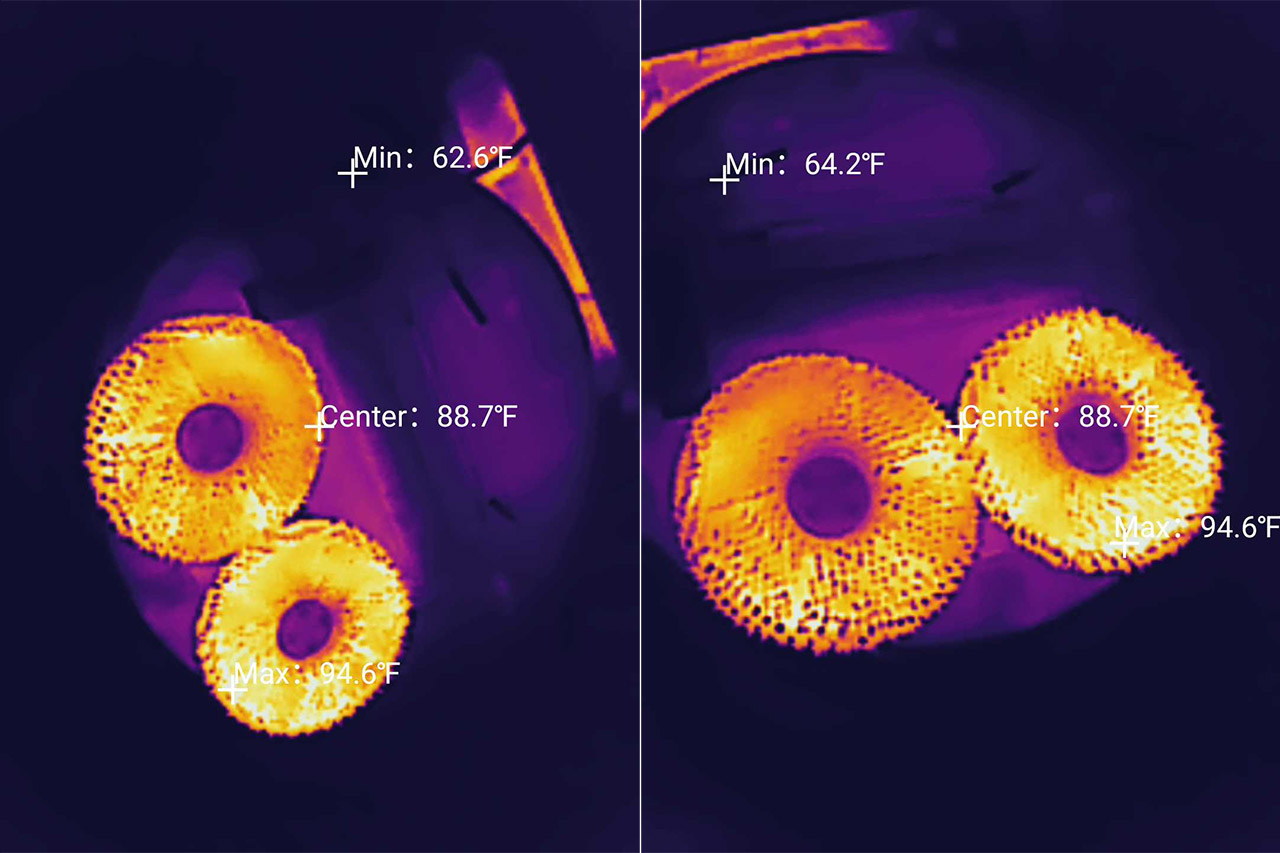
How effective are the Mopping Pads?
The ECOVACS DEEBOT T20 Omni is the first robot vacuum cleaner from this brand that has tried out this specific type of mopping pads. There are two rotating plates with round cloth attached to them which are connected to the bottom of the robot vacuum cleaner and, using a couple of motors, they scrub off the dirt from the floor. Also, when the device detects carpet, these pads are raised and stop rotating to not soak the textile material.

Sounds great, right? Sure, but how effective it actually is? On the X2 Omni, they did a decent job on the first run, but it did require a second run to get perfectly clean in the case of old stains and smudges. I suppose a higher velocity would have significantly improve the performance, but at this point in time, there’s so much a robot vacuum cleaner can do. That being said, I went ahead and created a similar stain using raspberry juice and pulp, and then I left it until everything turned close to solid (a bit less time than with the X2 Omni).
After that, I selected spot cleaning from the app and let the ECOVACS DEEBOT T20 Omni do its thing. As you can see from the video, the robot vacuum cleaner swiped everything on a single run which is amazing. Again, the spot was less difficult than with the X2 Omni, so overall, I think that the performance is about the same for both devices.
Also, the X2 Omni has inherited another behavior from the T20 Omni – the robot vacuum cleaner will return to the docking station to clean the mop pads after finishing cleaning each room.
The Installation
Before anything else, I connected the cleaning station to a power source and then I turned on the robot vacuum cleaner, afterwards sliding it within the station. The next step involves getting the dedicated app, but since I already have the ECOVACS Home app installed from when I tested the X2 Omni, I simply swiped to the Add new vacuum page.
If you haven’t used the app before, know that it does ask for a whole bunch of permissions, including access to other devices in the network, but none are mandatory. What it is required to continue is to accept the User Agreement and the Privacy Policy, the latter stating the type of data collection that will happen: from the smartphone, the app and the robot vacuum cleaner itself. The silver lining is that there is no camera, but there is also the YIKO voice assistant to be aware of or cherish its existence. Depends on the person.
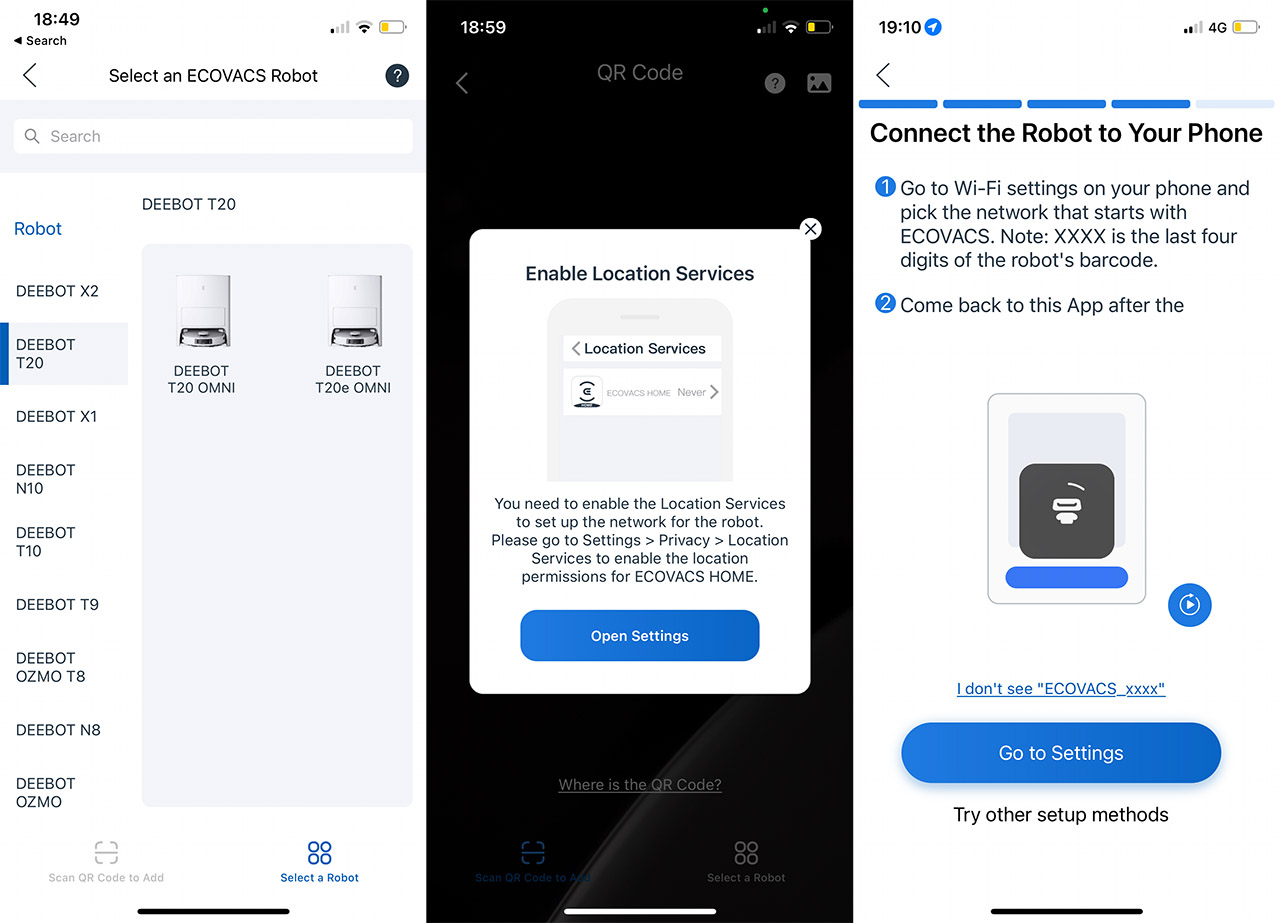
Moving on, I could have paired the ECOVACS DEEBOT T20 Omni using the QR code, but I decided to do it manually, but I was surprised to see the app requesting access to my location for the setup process to continue. OK, reverse gear, let’s try the QR code mode. Yeah, still requests the location and it needs to be PRECISE. This is seriously not alright and the developers could have settled for an approximation or no location at all. The curious thing is that the X2 OMNI was way less invasive in this regard, so there is no actual NEED for the location.
We’re not done because it now demands access to my local network – I can enter the credentials myself, thank you very much. And I had to switch my phone to the 2.4GHz network because the app just won’t let me do anything manually. The next step involved connecting to a network created by the robot vacuum cleaner and finally, the setup process has been finished. I immediately got an update and could access the app GUI. I know that the Deebot X2 Omni is the newer device, but kudos to the developing team for making the pairing so much less painless and they do need to port those settings on the T20 Omni asap.
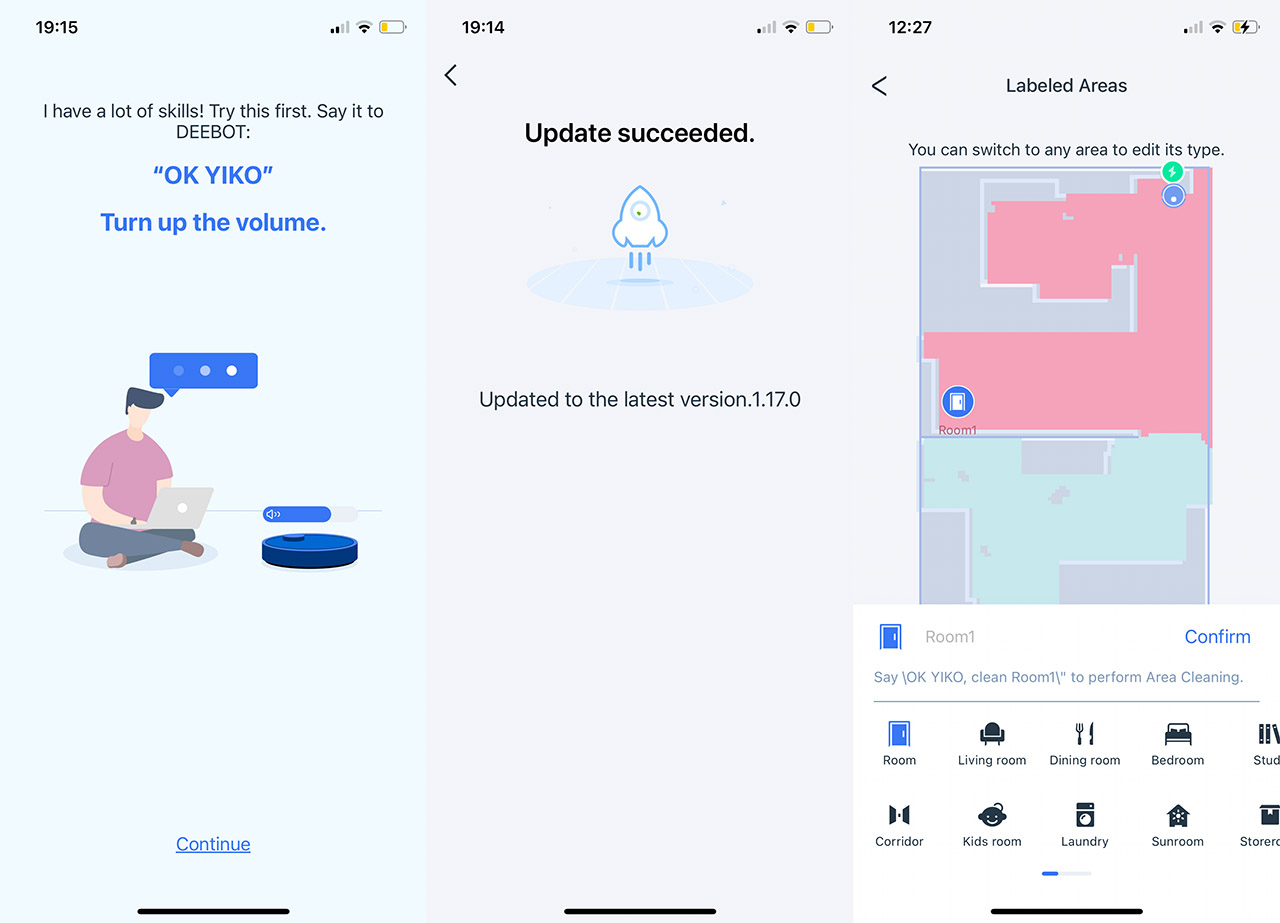
The Mobile Application
As with other robot vacuum cleaners, the app is pretty much bare until the robot vacuum cleaner gets a chance to map the rooms, so I let it do a quick run and, after about 3 minutes, we got an approximation of the upper floor. The rooms were automatically separated, but I had to manually divide one of the rooms to let the app know that there was a bathroom – a very easy thing to do using a line. Now, I wanted to name each room and I could only select names from a preset list, something that’s still present on the X2 Omni as well.
The ECOVACS DEEBOT T20 Omni map can be seen as either 2D or 3D and I could easily add furniture (bug-free experience this time), but I noticed that the new room division did not carry onto the 3D model. At the same time, the furniture was not visible on the 2D map layout. Additionally, while the X2 Omni could detect the type of flooring due to the use of a camera, you need to insert the type manually (it’s optional). Other than that, you will notice a small icon on the right side which will open the Map Display, where you can select what type of icons will appear on either the 2D or the 3D layout.
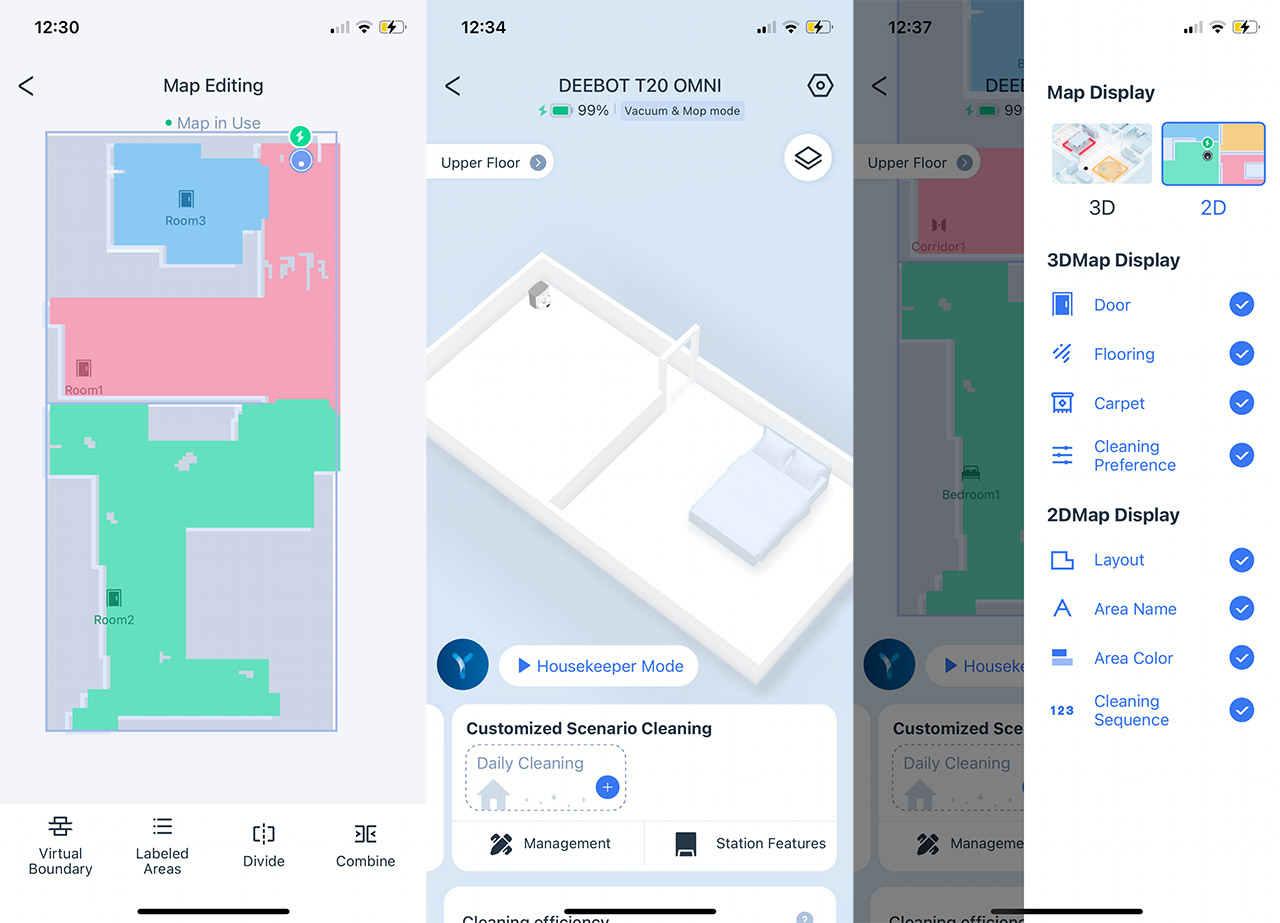
And next to it, there is a Settings icon (cogwheel) which will let you see the Cleaning log, check the status of the accessories and you can also adjust the parameters for the Smart Cleaning. To be specific, you can choose the amount of water that’s going to go to the Mop (Low, Normal or High), the Mopping Cleaning Interval after the ECOVACS DEEBOT T20 Omni returns to its station (between 6 and 15 minutes), the Hot Drying Time (between 2 and 4 hours) and how the Auto-Empty should occur: Auto or Smart. The latter is more suitable if you have pets and lots of carpets. I also saw that the Continuous Cleaning option predates the X2 Omni and that you can choose the type of TrueDetect 3D Obstacle Avoidance – better or wider.
An interesting option that I would like to mention from the Settings is the Child Lock which disables all buttons from the station and robot vacuum cleaner, allowing you to operate it only using the app. Returning to the dashboard, underneath the map, we can see the Housekeeper Mode which sits next to the Yiko voice assistant button and it’s a sort of hands-off mode. You don’t need to adjust anything since the robot vacuum cleaner will change its suction power accordingly to the surface and it will focus a lot more on areas that are deemed to be more dirty. Of course, you can adjust some more parameters by sliding up and summoning the Cleaning Preference section.
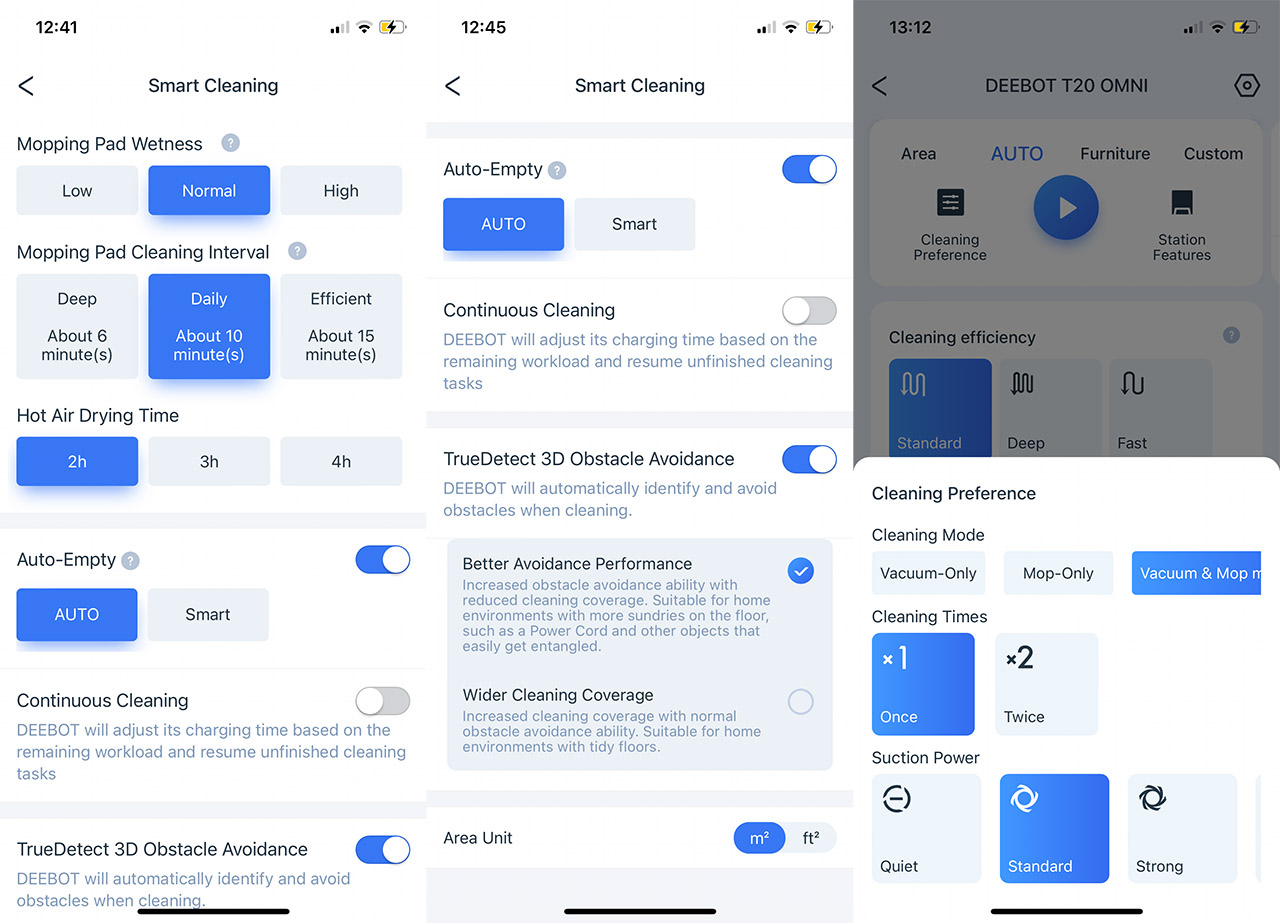
Here, you can select whether the mop will be used or not, how many times the ECOVACS DEEBOT T20 Omni will clean the area (up to 2 times) and the suction power (three levels available). Next to it, there’s the Station Features where you can see the status of the station and run or pause certain functions – Mopping Pads Cleaning, Empty Dust, Hot Air Drying and Self-cleaning. Sliding lower in the page, we can select the Cleaning efficiency, enable Edge Deep Cleaning which ensures that once a week, the robot vacuum cleaner gets very close to the edges of the room when mopping.
We’re not done because the ECOVACS DEEBOT T20 Omni offers some control on how it will handle the carpets – auto for few carpets, ‘Include’ for proper carpeted floor or Bypass carpets completely. And, of course, we get the option to create Schedules for when the device will clean the rooms and select the Cleaning Mode – Auto, by Area or Customize. Lastly, I should talk a bit about Yiko since it’s a very big deal for DEEBOT. The concept is pretty simple, you enable the voice assistant, wake it up with ‘OK YIKO’ and then tell it to control the robot vacuum cleaner. Sound simple? Yeah, because it is.
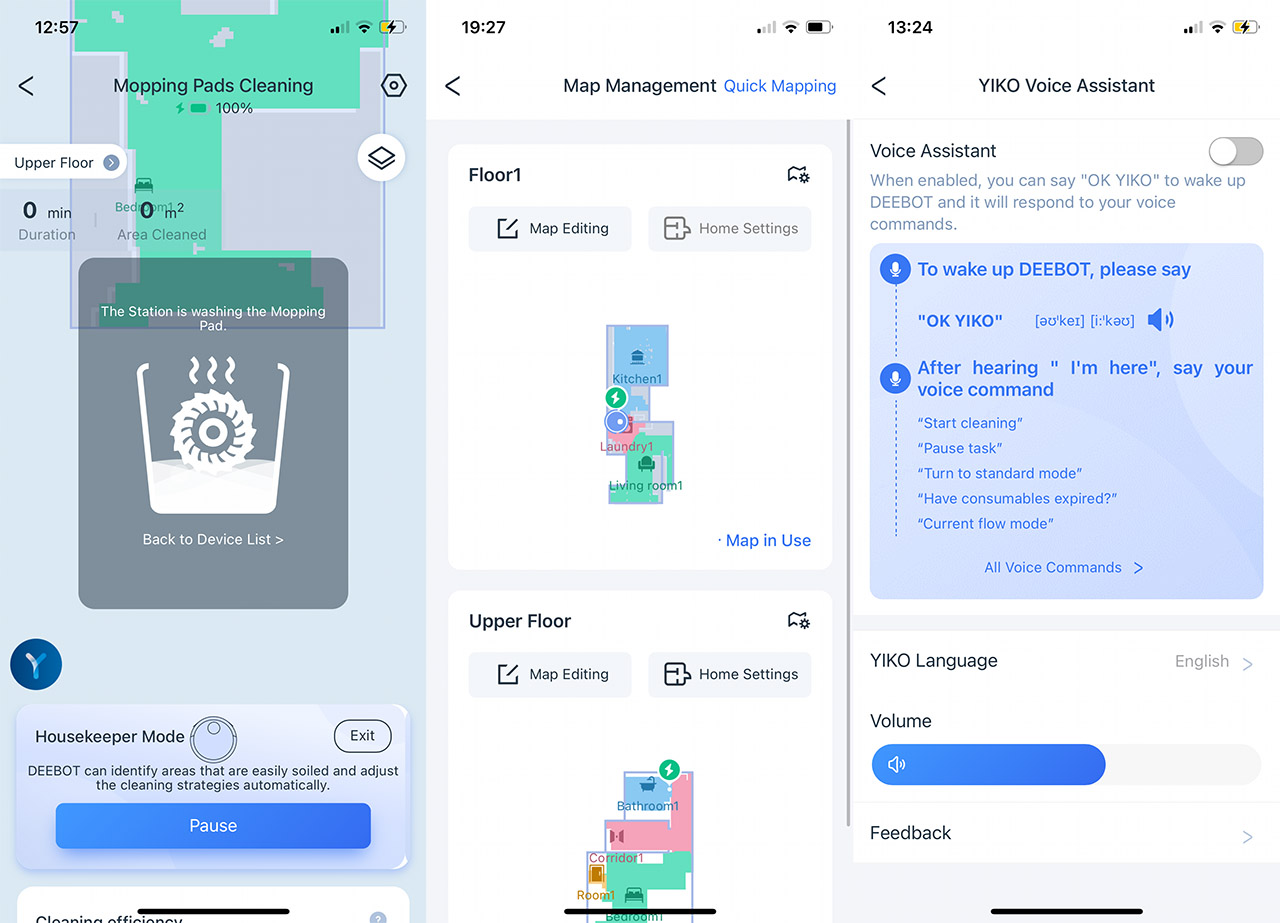
Note: At some point I have discovered a major bug when I got the warning message that DEEBOT was temporarily disconnected from the station. This meant that I could not start any of the station’s functions. Also, related to this bug, the ECOVACS DEEBOT T20 Omni failed to realize that it was inserted into the station and I had to use the app to re-dock it. A couple of tries later and the issue disappeared. Well, kind of, because I saw in the app that the clean water tank was empty, but I got no voice prompt. Also, the auto-cleaning processes did not start at all. I then realized that the robot vacuum cleaner was stuck in an Auto loop where it tried to finish a task I had given a day prior. Ending that task seemed to have returned everything to normal.
The Navigation: LiDAR in its best form
As I mentioned before, the ECOVACS DEEBOT T20 Omni uses the TrueMapping 2.0 LiDAR technology for the navigation and it relies on the TrueDetect 3D lasers to detect and avoid obstacles. And, a lot of people swear that the system is at least as good as the camera-based AIVI tech, but is it true?

Since I have already tested the DEEBOT X2 Omni, I do have a good idea about its navigation pros and cons, so I put the ECOVACS DEEBOT T20 Omni through very similar trials. Since the LiDAR section raises above the robot vacuum cleaner, the selection of furniture underneath it can clean is quite limited, but this doesn’t stop it from going very close to the walls and objects. Just like on the X2 Omni and the Yeedi Cube, the device hugs the corners and goes as close as possible to the edges.
If you have some older gen LiDAR robot vacuum cleaner, then you know how they were afraid to go so close to the furniture, leaving up to a palm-sized gap of unattended space. This is not the case with the ECOVACS DEEBOT T20 Omni, so all is good. Moving forward, I left three objects + some cables around to see if the sensor can pick them up and how the device will avoid them. The first is the easier one, a single slipper in the way of the robot vacuum cleaner and, as you can see from the video, the device does successfully avoid it for the most part. I say that because at some point, one of the brushes did come close to it and moved it.
I suppose this is a consequence of the edge hugging technique and, considering that it was just a slight movement, I’d say it still passed the test. The next object is a very small remote which measures about 2.5 x 1.5 x 0.4 inches (6.5 x 3.7 x 1.0cm) and the ECOVACS DEEBOT T20 Omni couldn’t care less about its existence. It went over it several times, so the lasers could not detect it at all. OK, so coins and small objects need to be removed from the floor otherwise the robot vacuum cleaner will attempt to eat them. This has raised some concerns about the pet poop test.
I used an older mask to create the shape and size of how cat/smaller dog poop would look like and I placed it near the docking station. As you can see from the video, the ECOVACS DEEBOT T20 Omni has successfully avoided it every time. And, one of the major issues with other robot vacuum cleaners, including VSLAM-powered ones, such as the Trifo Lucy would ‘forget’ that there were obstacles when they would return back to the station. Fortunately, the developers did a good job and the device would continue to avoid every obstacle, including the dog poop when returning to the docking station. What about the cables?

I did manage to put the X2 Omni on the spot with some cables mainly due to its adventurous nature, but I could not reproduce such behavior with the ECOVACS DEEBOT T20 Omni. It not only detected cables, it successfully avoided them every time. Before moving forward, I do wish to talk about the movement pattern of the robot vacuum cleaner. I was accustomed with the zig-zag pattern with other LiDAR robot vacuum cleaners, but the devices from ECOVACS seem to follow a completely different approach.
Just like the X2 Omni, the T20 Omni moves around the room and then it goes in straight vertical lines until it’s satisfied with the result. I checked and the rooms were clean and mopped, so I don’t really have any complaints about it. Also, the T20 Omni could go around mirrors, but the sensors were slightly confused, at least at the app level interpretation because the map did show some extra space where the mirror was placed. Lastly, will the ECOVACS DEEBOT T20 Omni be able to properly clean the house during the night?

Considering that there is no reliance on cameras, just on lasers, night-time cleaning is just as easy as during the day, so there should be zero problems.
Performance
The Noise
The ECOVACS DEEBOT T20 Omni has four Suction Power levels, Quiet, Standard, Strong and Max+. If you got the X2 Omni, you will see that the levels are named the same, but is the noise similar as well? I took a sound meter and, when the robot vacuum cleaner was strolling around while set on Quiet mode, it measured an average of 44dB which is fairly quiet, but still very much audible during the night. The Standard mode ramps up the noise quite a bit, reaching an average of 58dB and the Strong mode was very near, going higher to 62dB.
The Max+ mode is the loudest since the motor goes at the full 6,000Pa and the sound meter showed an average of 67dB. The cleaning station will be the loudest, so I suggest disabling its main functions during the night, that is unless you don’t mind the 80+dB that it can produce.
| Mode | Noise Level (dB) |
| Quiet Mode | 44dB |
| Average Mode | 58dB |
| Strong Mode | 62dB |
| Max+ Mode | 67dB |
ECOVACS DEEBOT T20 Omni
Pros
- The LiDAR + dToF sensors work really well in most cases
- The rotating mopping pads system works well
- It does not bump into stuff even when it maps the rooms
- The app is feature-rich
- The voice assistant
Cons
- I have encountered quite a few bugs with the app.
- Demands your precise location.
- You can only choose the names of the rooms from a preset list
- It could not detect some small objects

Mark is a graduate in Computer Science, having gathered valuable experience over the years working in IT as a programmer. Mark is also the main tech writer for MBReviews.com, covering not only his passion, the networking devices, but also other cool electronic gadgets that you may find useful for your every day life.

