Wireless Test (2.4GHz)
I used the same three client devices which I connected to the 2.4GHz network and the big surprise came from the Intel 8265 WiFi 5 client which managed to offer an average of 201Mbps at 5 feet and 214Mbps at 15 feet. Even at 45 feet and 70 feet (-78dB), the performance was decent – 91.4Mbps and 71.2Mbps, all upstream.
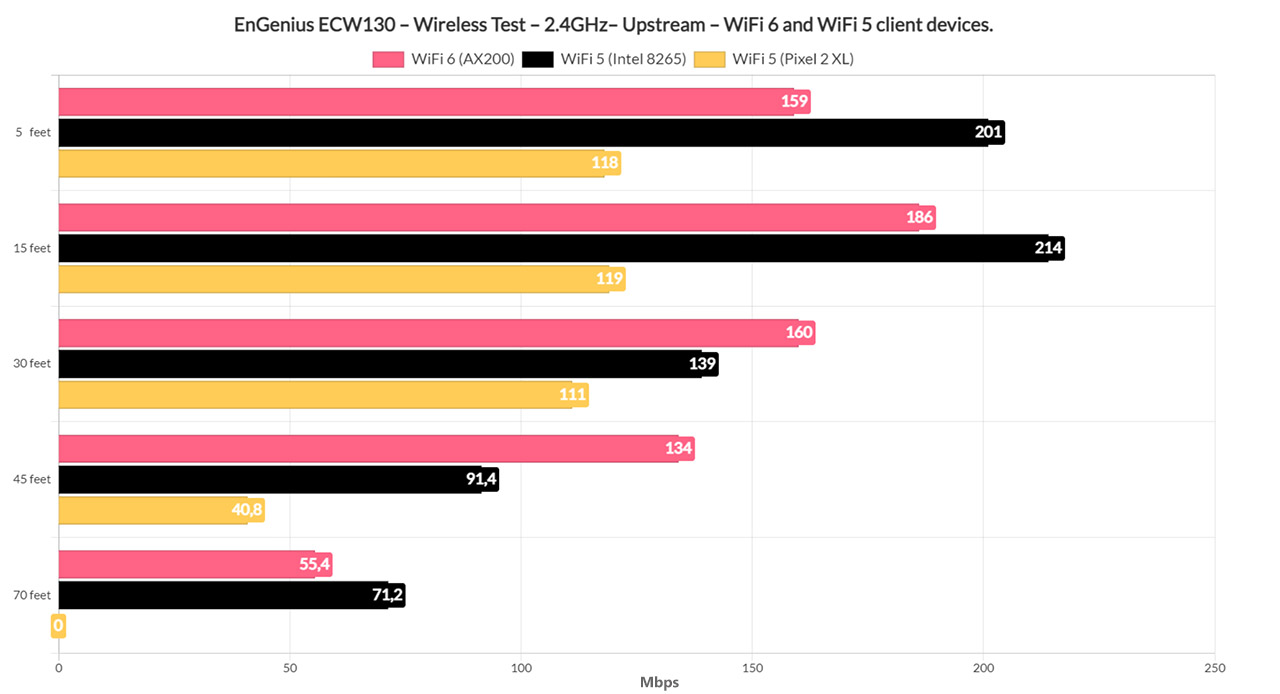
The AX200 also performed well since I could see an average of 186Mbps up and 146Mbps downstream at 15 feet, while at 45 feet, it was 134Mbps up and 73.5Mbps down.
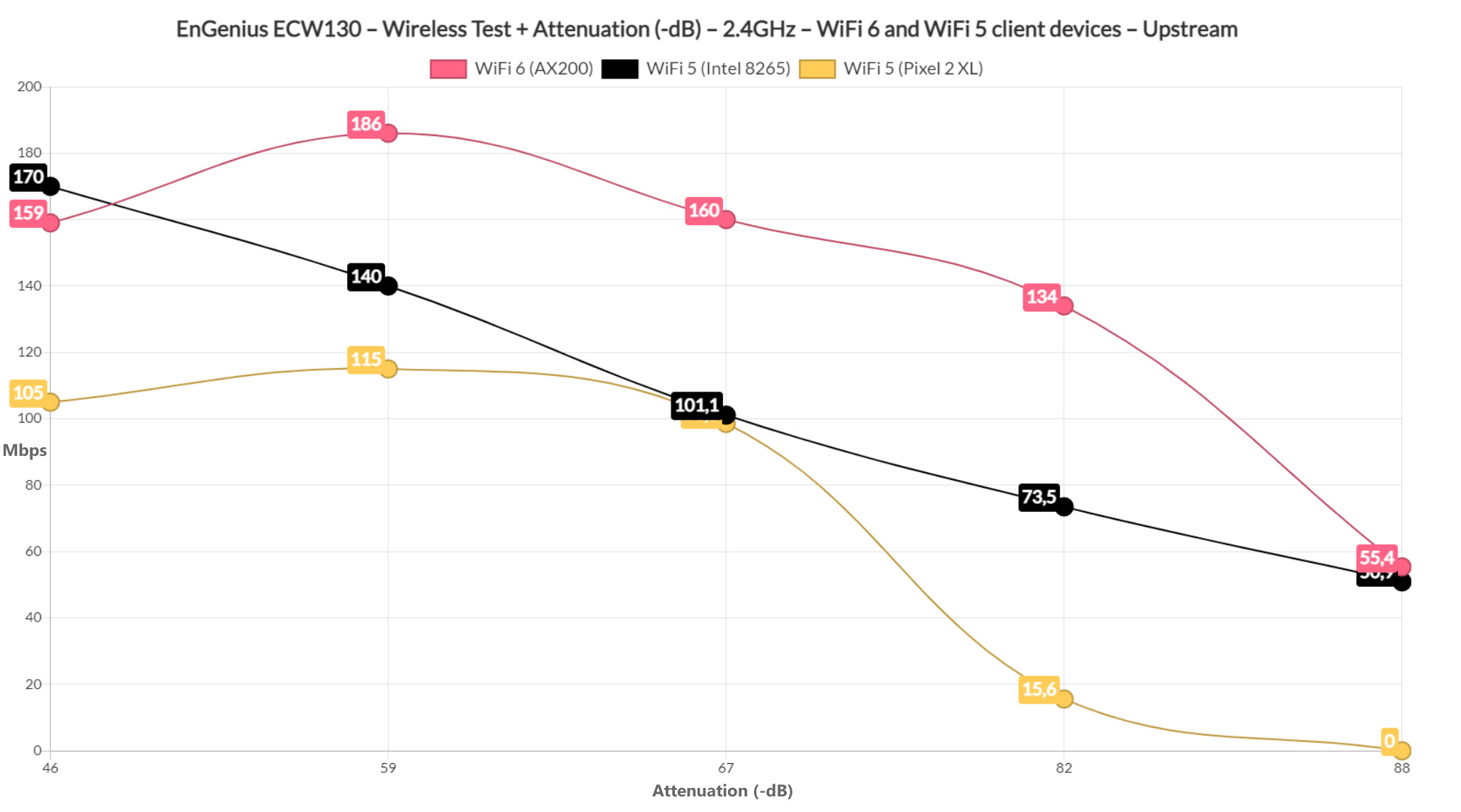
At 70 feet (-83dB attenuation), some online programs and applications would still run well considering that upstream, it was 55.4Mbps, while downstream, I measured an average of 23.9Mbps.
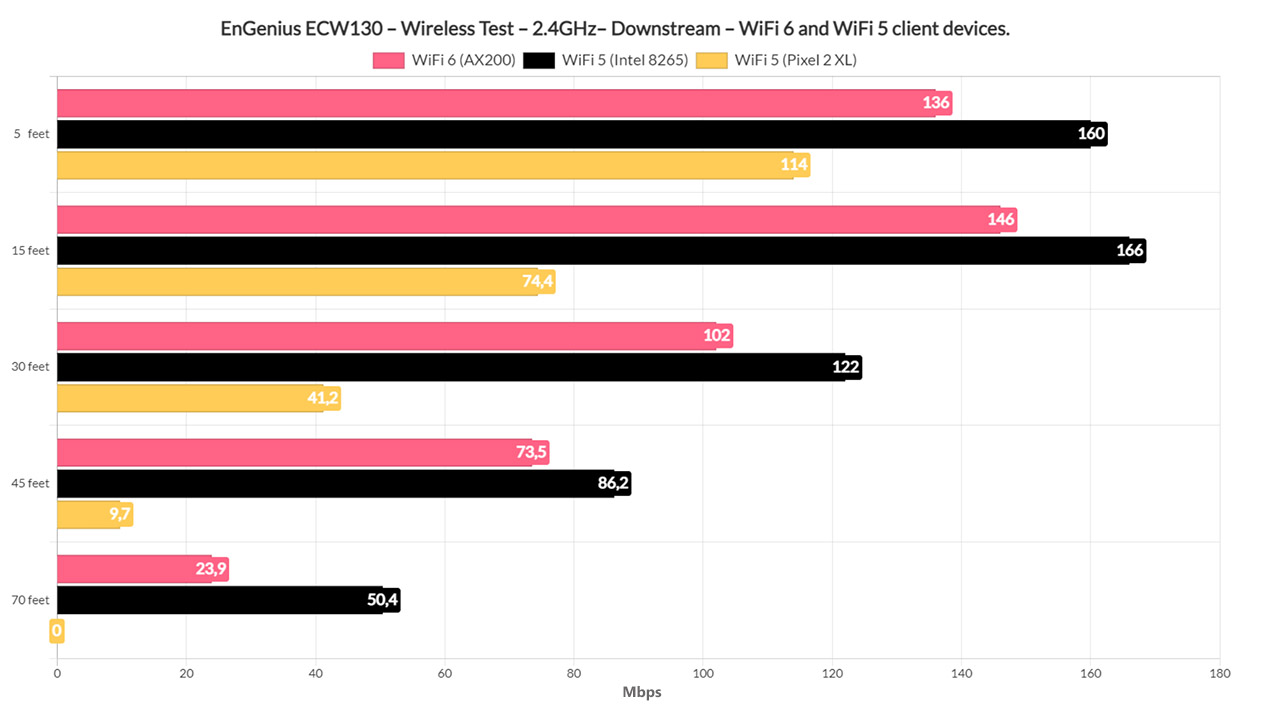
The Pixel 2 XL was fairly decent near the EnGenius ECW130 access point – I saw an average of 118Mbps up and 114Mbps downstream at 5 feet, while at 45 feet, I measured about 40.8Mbps up and 9.7Mbps downstream. At 70 feet, the client device could no longer connect to the wireless access point, which is fairly normal for this specific client device.
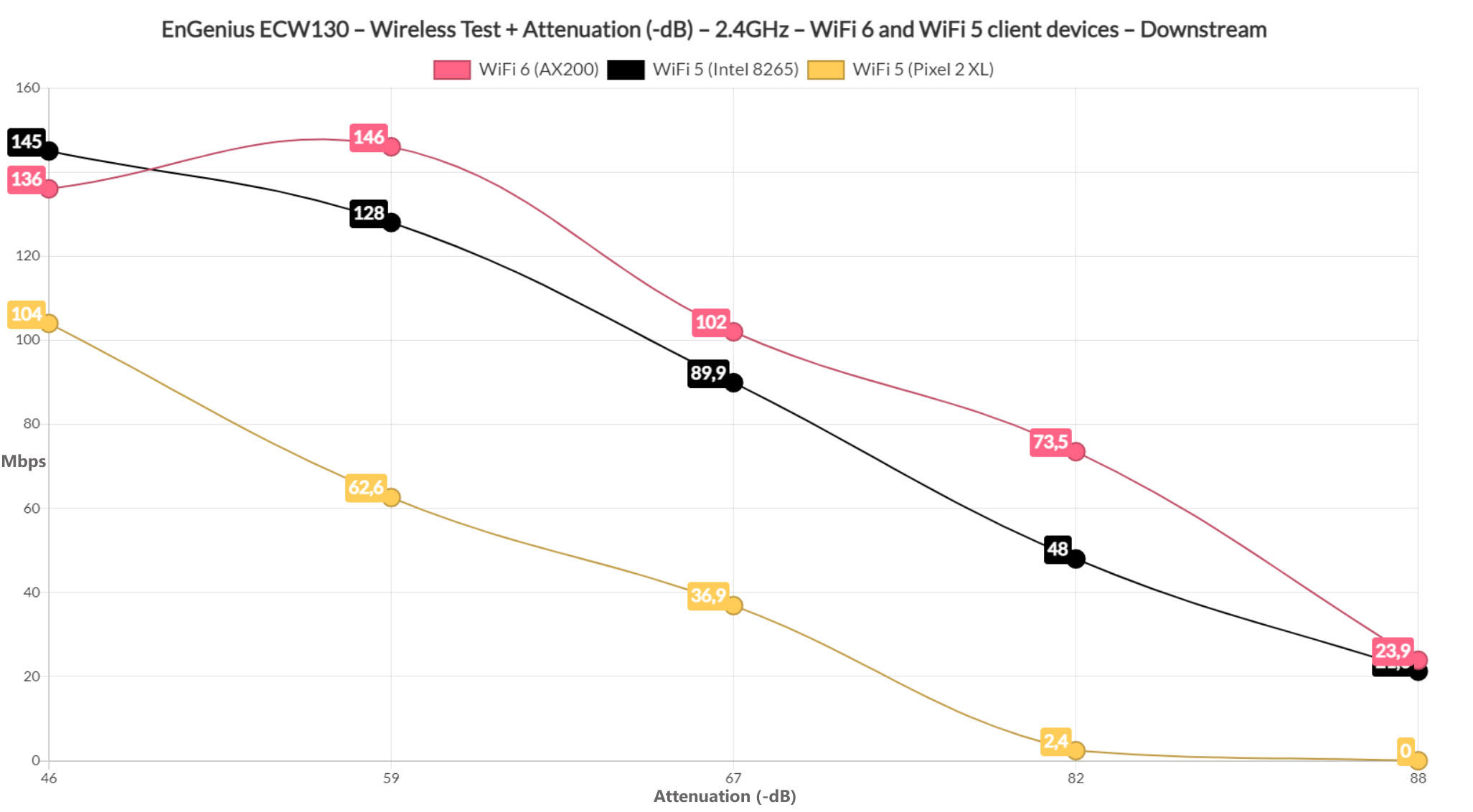
Creating a mesh network and testing the roaming performance
EnGenius does have the possibility to create a mesh network built into the Cloud management software, but there are a few steps that you need to undergo. First of all, you need to register all the access points that will become a part of the mesh network and assign them to the same Network (under the same Organization).
Then, after updating the firmware, choose which AP will be the gateway (the main mesh node) and which will become the mesh points. Then position the latter APs at a fair distance from the main unit and power them up from a wall outlet – the APs don’t have to be connected to the same switch, just to be powered up. Then, navigate to the Configure > Access Point > Radio and enable Mesh on the radio band that you prefer.
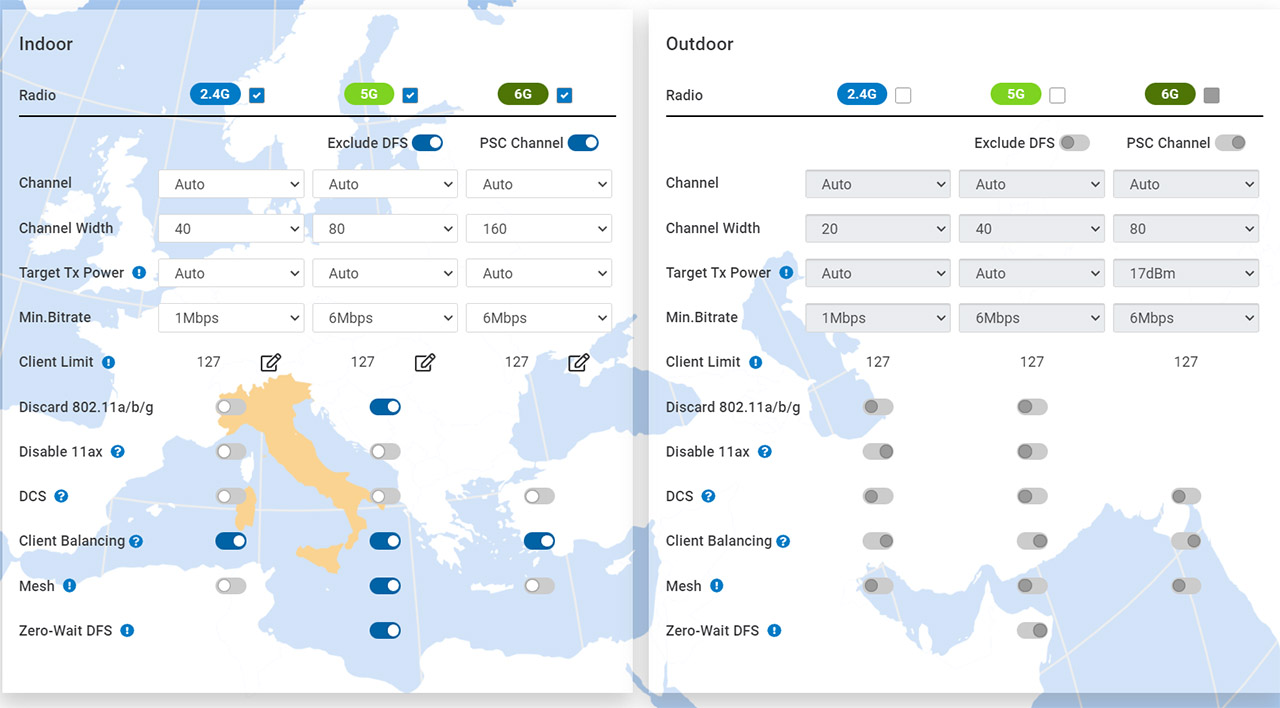
I chose to extend the 5GHz network (only one band can be extended at a time) and then I pressed the Auto Pairing button. If the APs are in the vicinity of the Gateway unit, then they will be automatically added to the mesh network. And the way to check if it was successful is to simply go to Manage > Access Points – the APs will appear as online with the Mesh Mode set to Gateway and AP.
I also decided to enable the 802.11r Fast Roaming feature from the Configure > Access Point > SSID and choosing the network – scroll down to identify the 802.11r which will be turned off by default. After that I decided to check just how smooth the transition between the two EnGenius ECW130 access points is, so I opened two command prompt windows and pinged continuously 1.1.1.1 and 8.8.8.8. This way, I could see if there are any dropped packets while roaming the network.
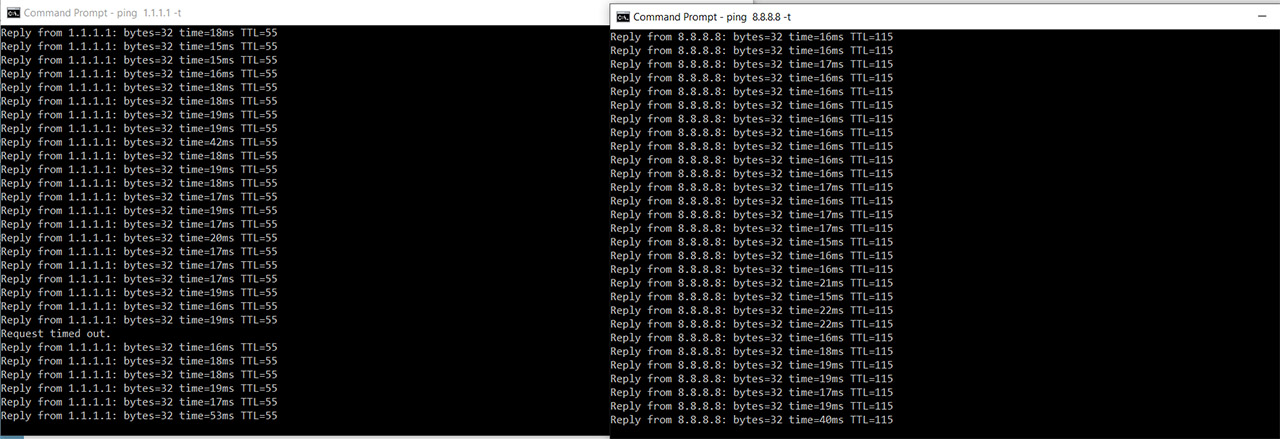
It was curious to see that only the ping to the 1.1.1.1 suffered a single packet loss, while the other remained continuous. I have tested the roaming experience with a couple of Asus routers and there was a loss of one data packet when disconnecting from the main unit and reconnecting to it, so the EnGenius mesh roaming experience was very similar. And yes, the brief one packet loss should not be felt by the user even when streaming or during VoIP calls.
With that out of the way, I also wanted to see the throughput that the user can get when using two EnGenius ECW130 to form a mesh network, one AP working as a repeater. The distance between the units was about 50 feet and I used the AX200 client device once again to connect to the secondary mesh point unit. This way, while making sure that the client device was always connected to the secondary AP, I saw an average of 141Mbps up and 76Mbps downstream. It’s definitely a drop in speed from when using a single ECW130, but that’s just the nature of the game.
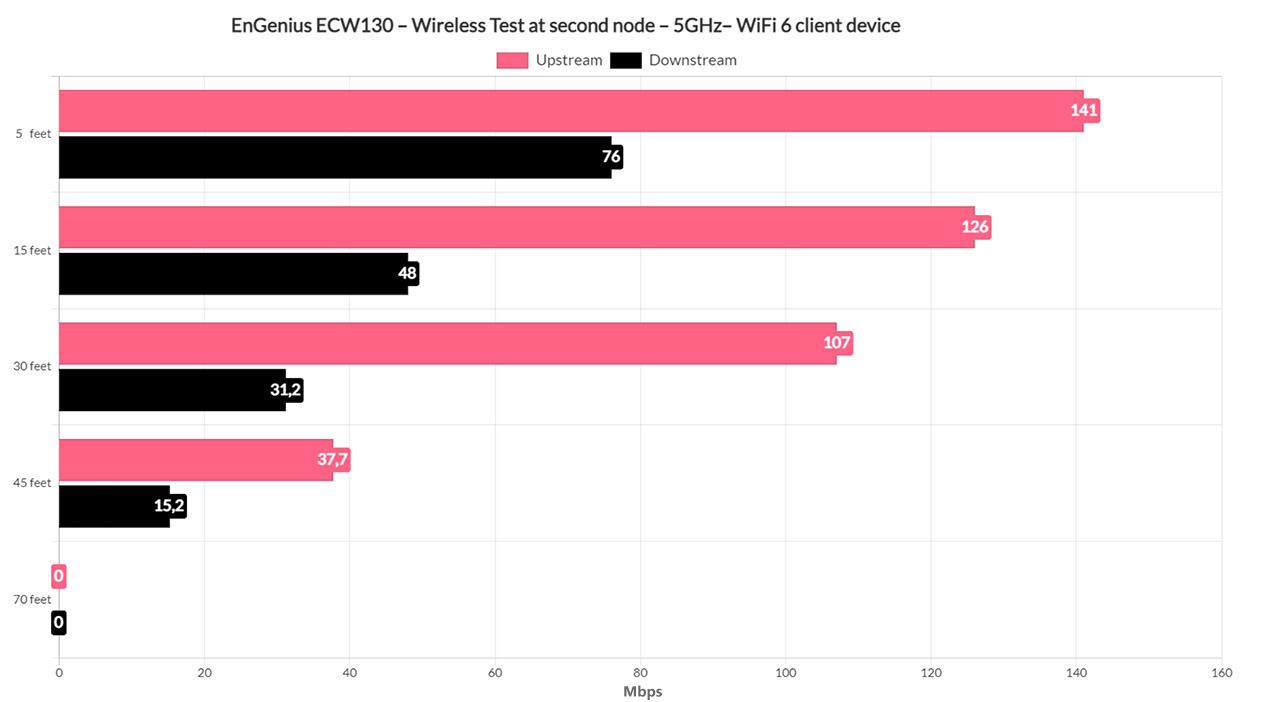
At 30 feet away from the unit, I saw an average of 107Mbps up and 31.2Mbps downstream. The maximum I could go while still maintaining a usable speed was at 45 feet (-83dB), where I measured an average of 37.7Mbps upstream and 15.2Mbps downstream.
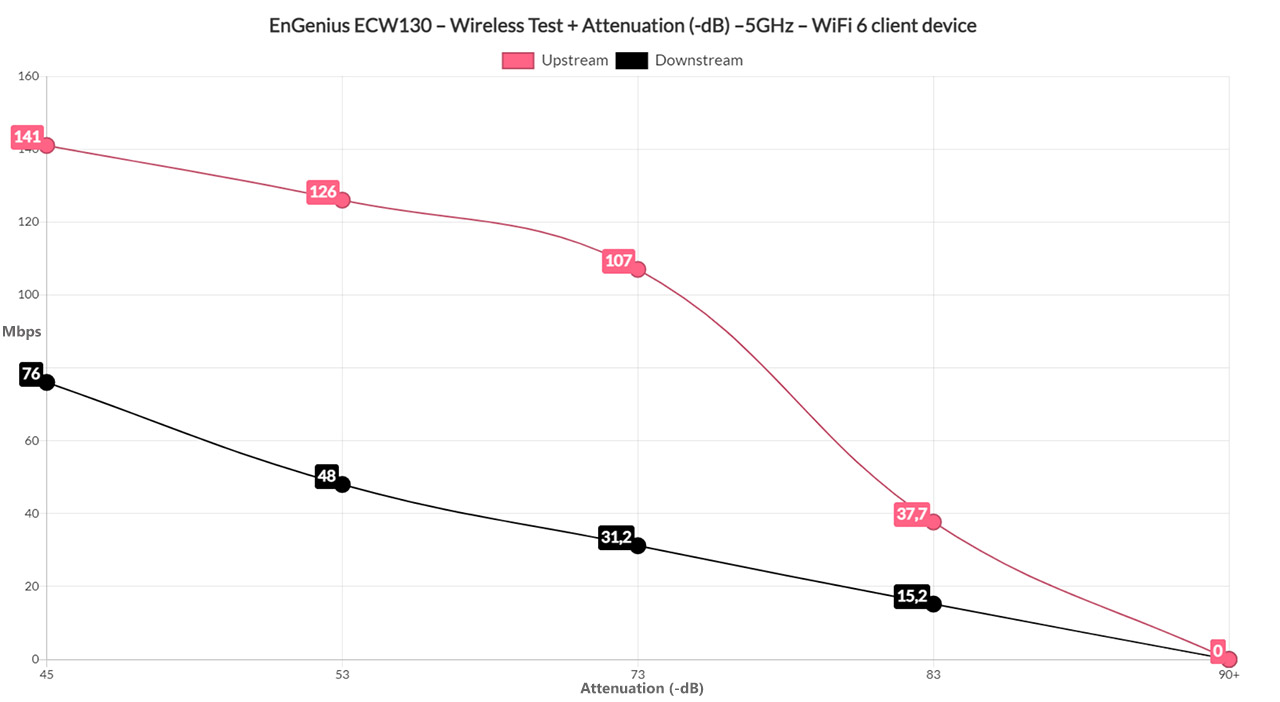
In case the client device seems to hang to a certain mesh unit, even if you’re closer to the another, then take into consideration the option to adjust the transmit power to both APs up to the point where their area of coverage only slightly overlap.
Setup and Software
The EnGenius ECW130 is a Cloud managed access point, so the standalone mode, while available, is very scarce. You get to adjust some very basic parameters and get a bare-bones view of the network. So, if you get the ECW130, you need to use the Cloud management platform. The process is identical to all other EnGenius networking devices: register the AP and add it to a network. Then, wait until it gets applied the general settings that you set for all the access points in that network.
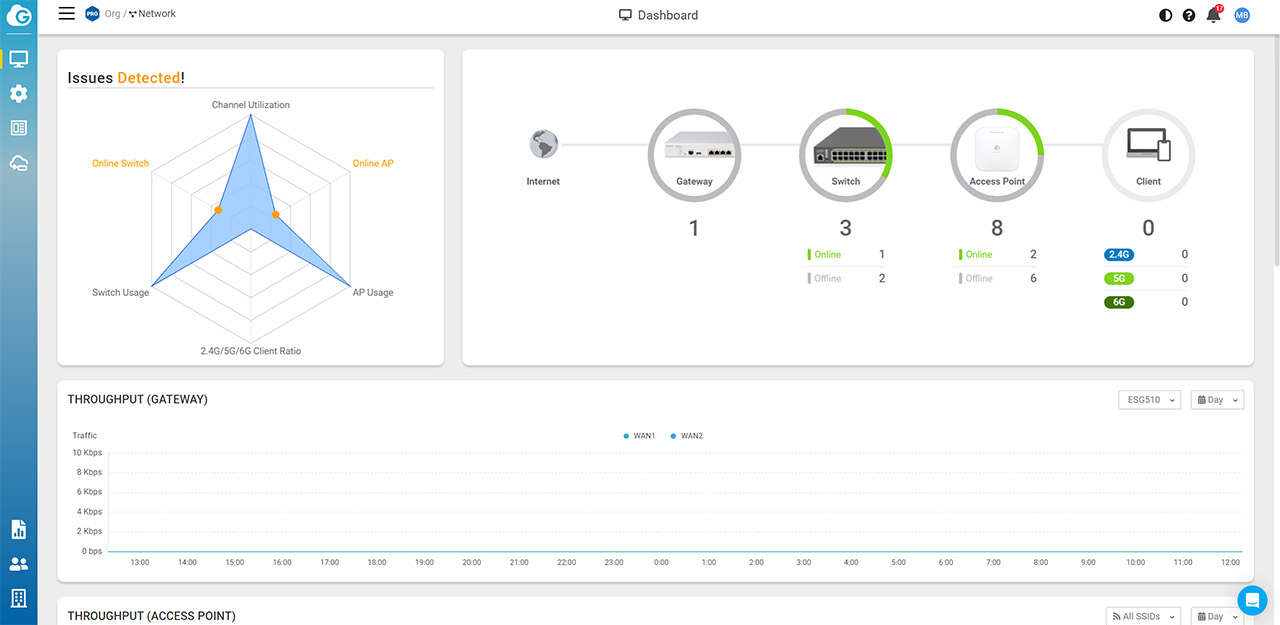
If you haven’t yet set it up, do so from Configure > SSID and then Radio, where you can create the WiFi networks, set the security, the channel, and it’s also possible to set up a Splash page which is useful for hotels, hospitals and other similar buildings. It’s also very much possible to adjust some of the settings that are individual to each access point and even override the provisioned ones. The Diag tool has made its way on the EnGenius ECW130 as well, so you can check the live Channel Utilization and Throughput (to make sure that the client devices are truly connected when prompted) and you can see which channels are free to use.
Furthermore, the Traceroute tool is available to use plus the live Ping is always a welcomed addition, and it’s a better system than on a lot of other networking devices that I tested over the years. If you’re on the Basic plan, then the access to this section is limited to a minute at a time. Most of the other options seem to be open and available, including the status data that you can see on the dedicated AP page, and under Ports, you can enable the Link Aggregation, a feature specific for the EnGenius ECW130.
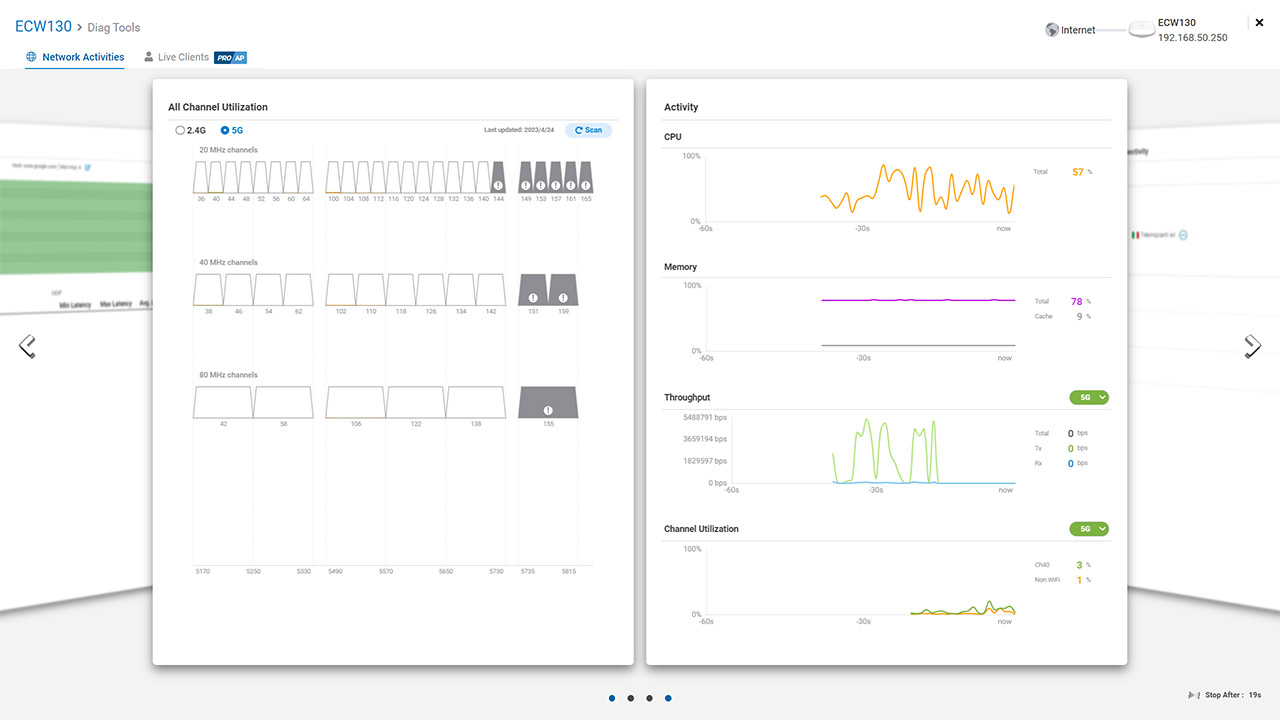
I also saw that the AP could use the Live Clients where the sys admin can accurately diagnose a network issue remotely, but it’s a Pro feature, so you need a special license for it.
The Conclusion
The question on everyone’s mind is whether it’s worth investing in a WiFi 5 access point anymore. And the answer is of course that it depends on the situation. If you have no WiFi 6 client devices, you won’t see any benefit by going with a WiFi 6 access point, but as I mentioned in the intro, the idea behind the EnGenius ECW130 is to complement more powerful access points, covering areas that are hard to reach. The reason for their existence is basically to act as mesh points in a larger network and from my tests, the roaming experience is very close to be perfectly seamless, while the wireless performance is going to depend on environmental factors, but should still be better than the traditional repeater.
Additionally, EnGenius has included support for most of its modern security features as well. I won’t deny that price-wise, you can get some WiFi 6 access points from other brands, but if you’ve decided to use the EnGenius platform, then the ECW130 can be a budget-friendly way to expand the network in areas where WiFi 6 is not really used or needed.
EnGenius ECW130
-Pros
- Good wireless performance by the WiFi 5 standards
- Two Gigabit Etherne ports that can be aggregated
- Can be configured and monitored via the EnGenius Cloud management
- Can form a mesh network
- Supports MU-MIMO
Cons
- The standalone mode is very limited
- No Ethernet cable or power cable in the package

Mark is a graduate in Computer Science, having gathered valuable experience over the years working in IT as a programmer. Mark is also the main tech writer for MBReviews.com, covering not only his passion, the networking devices, but also other cool electronic gadgets that you may find useful for your every day life.

