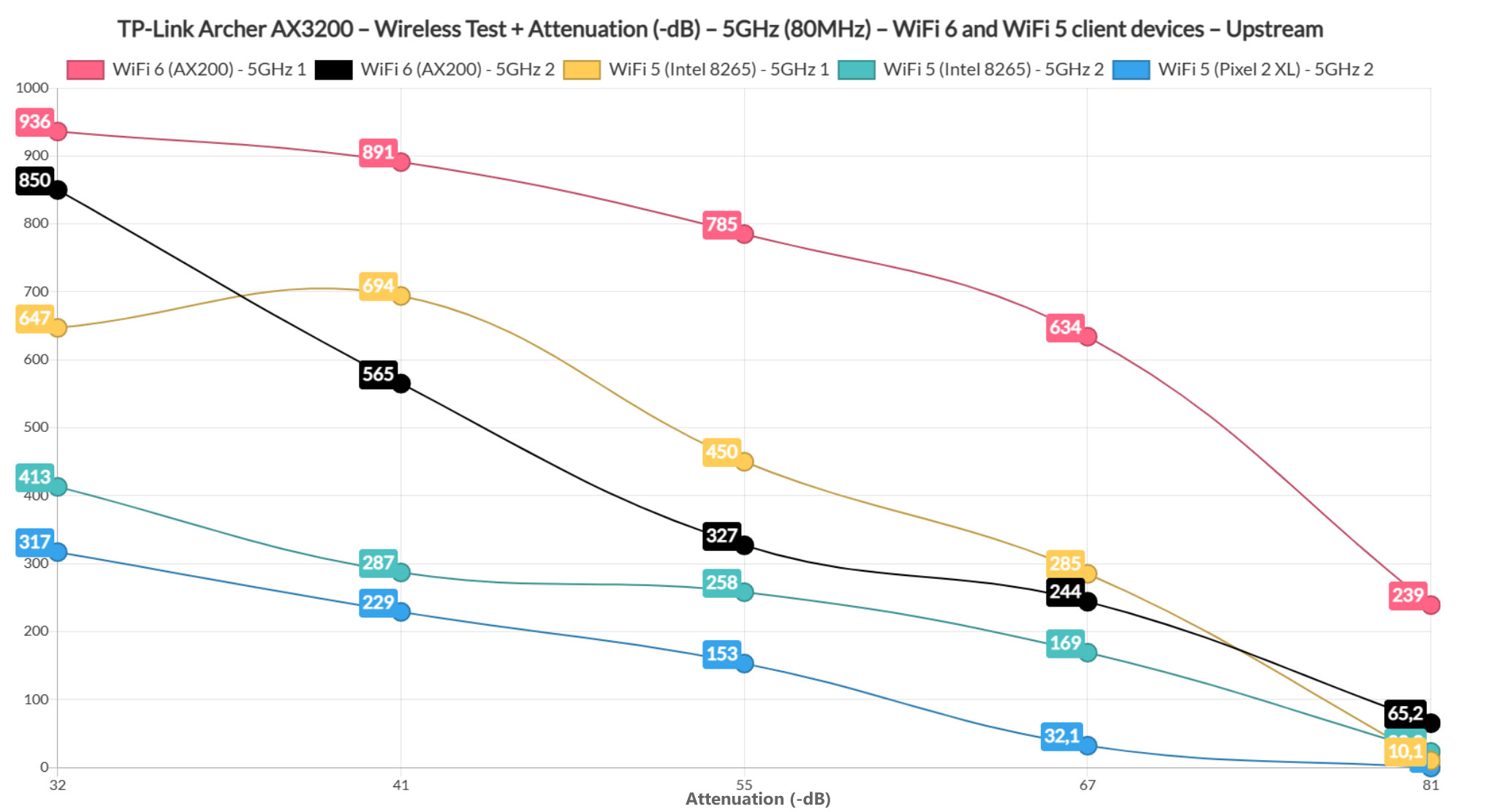
At 5 feet, it was 871Mbps upstream and 381Mbps downstream, while at 45 feet, it was 244Mbps up and 225Mbps downstream. At 70 feet (-77dB attenuation), I measured an average of 81.2Mbps up and 26.1Mbps downstream, so still fairly usable.
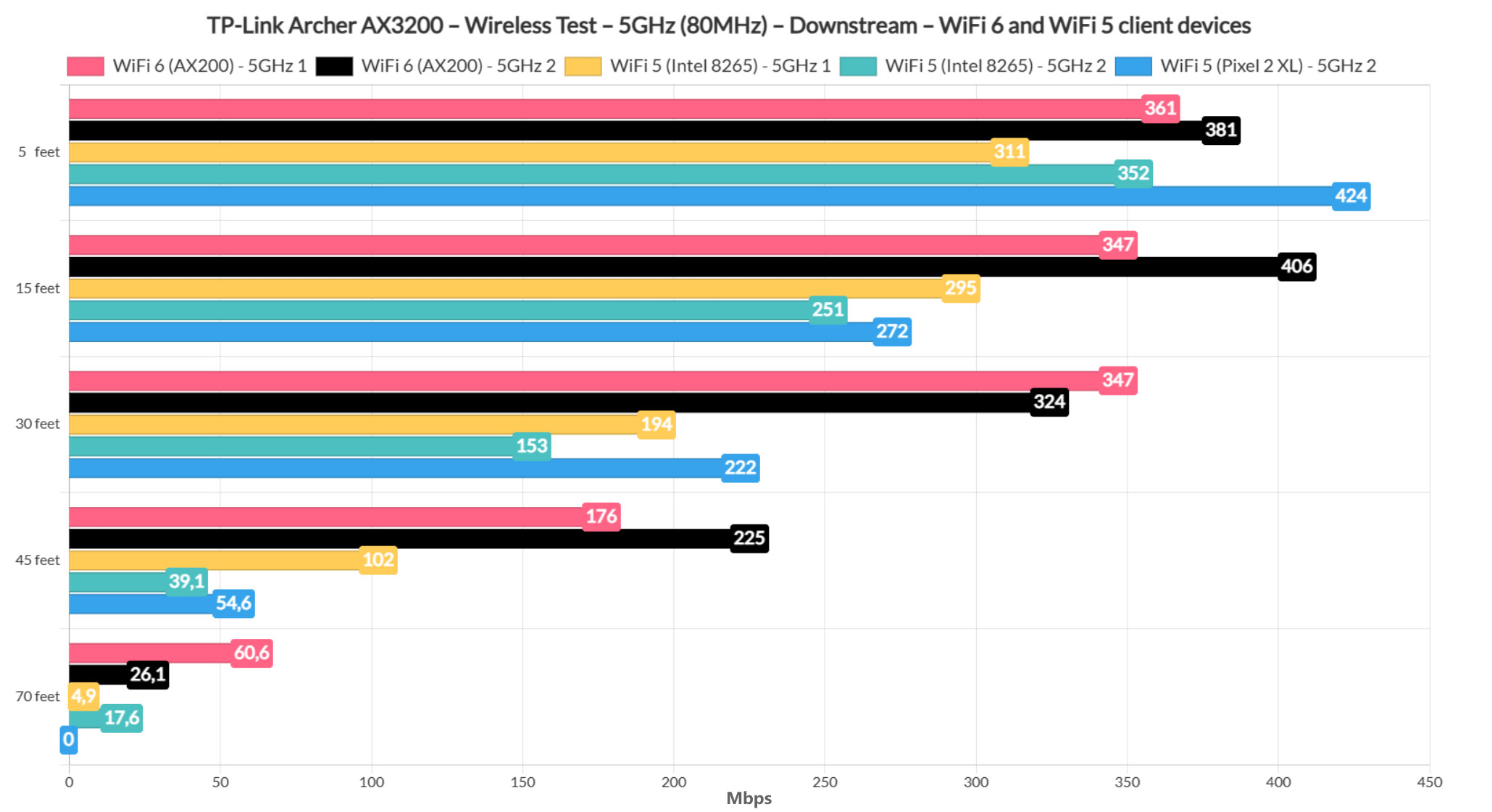
Then, I switched to the first WiFi 5 client device, a laptop that’s equipped with an Intel 8265 adapter and the performance was less impressive than with the WiFi 6 client, but still good nonetheless while the device was connected to the first 5GHz network.
At 5 feet, I saw an average of 665Mbps, while at 45 feet, it was 285Mbps (both upstream). At 70 feet, the throughput was no longer useful. The second 5GHz network was a bit of a letdown because at 5 feet, the throughput was 413Mbps up and 352Mbps downstream.
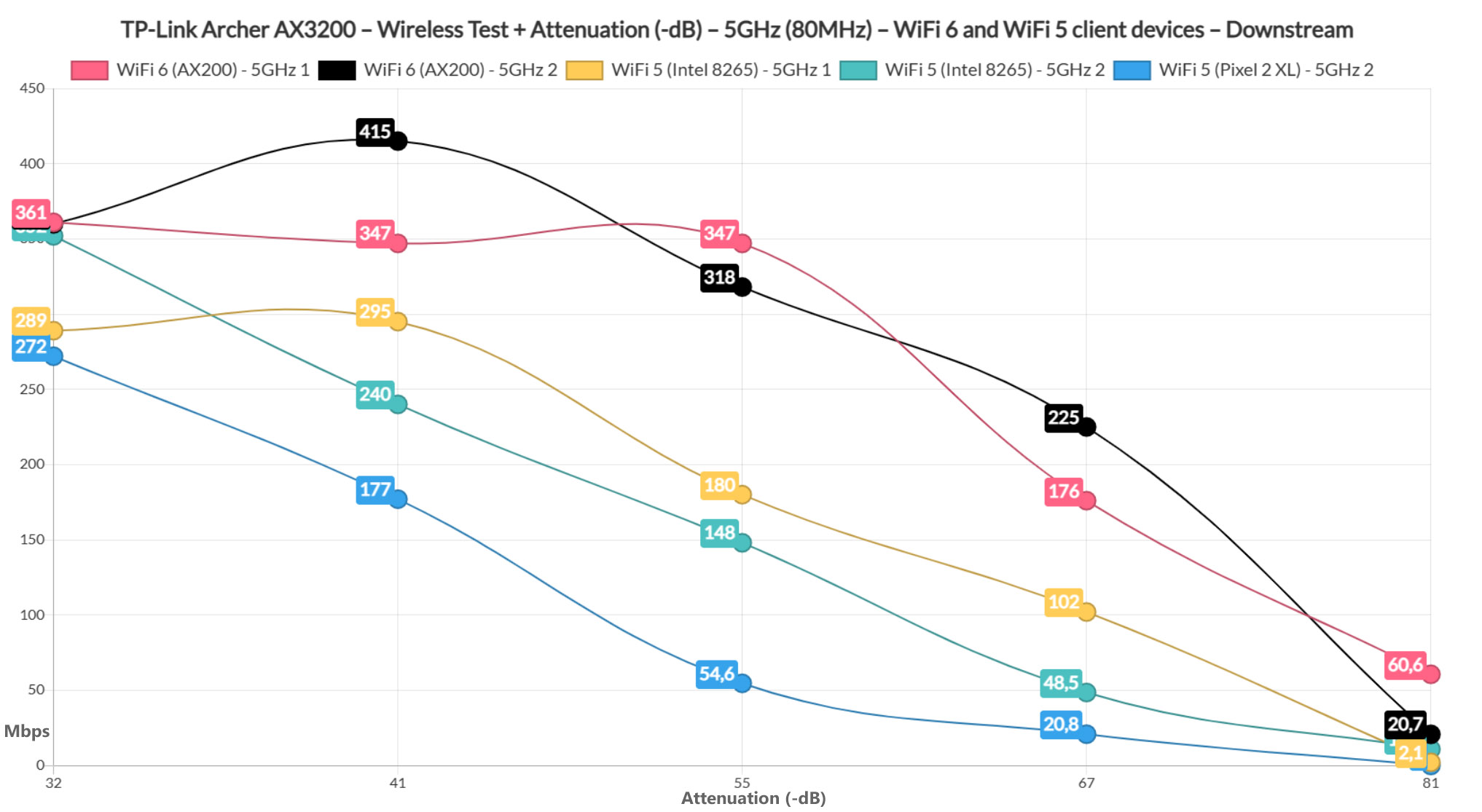
At 45 feet, I measured an average of 146Mbps up and 39.1Mbps downstream – at 70 feet, the throughput was still somewhat decent, if you don’t care for remaining a bit under 50Mbps. Lastly, I connected the Pixel 2 XL (WiFi 5) client device to the second 5GHz network – I could not connect it to the better 5GHz WiFi because the smartphone doesn’t support its channels. So, overall, the performance was somewhat similar to the Intel 8265 client device.
At 5 feet, I measured an average of 497Mbps, while at 45 feet, it was 130Mbps upstream. Unfortunately, the connection dropped if I tried to go farther than that.
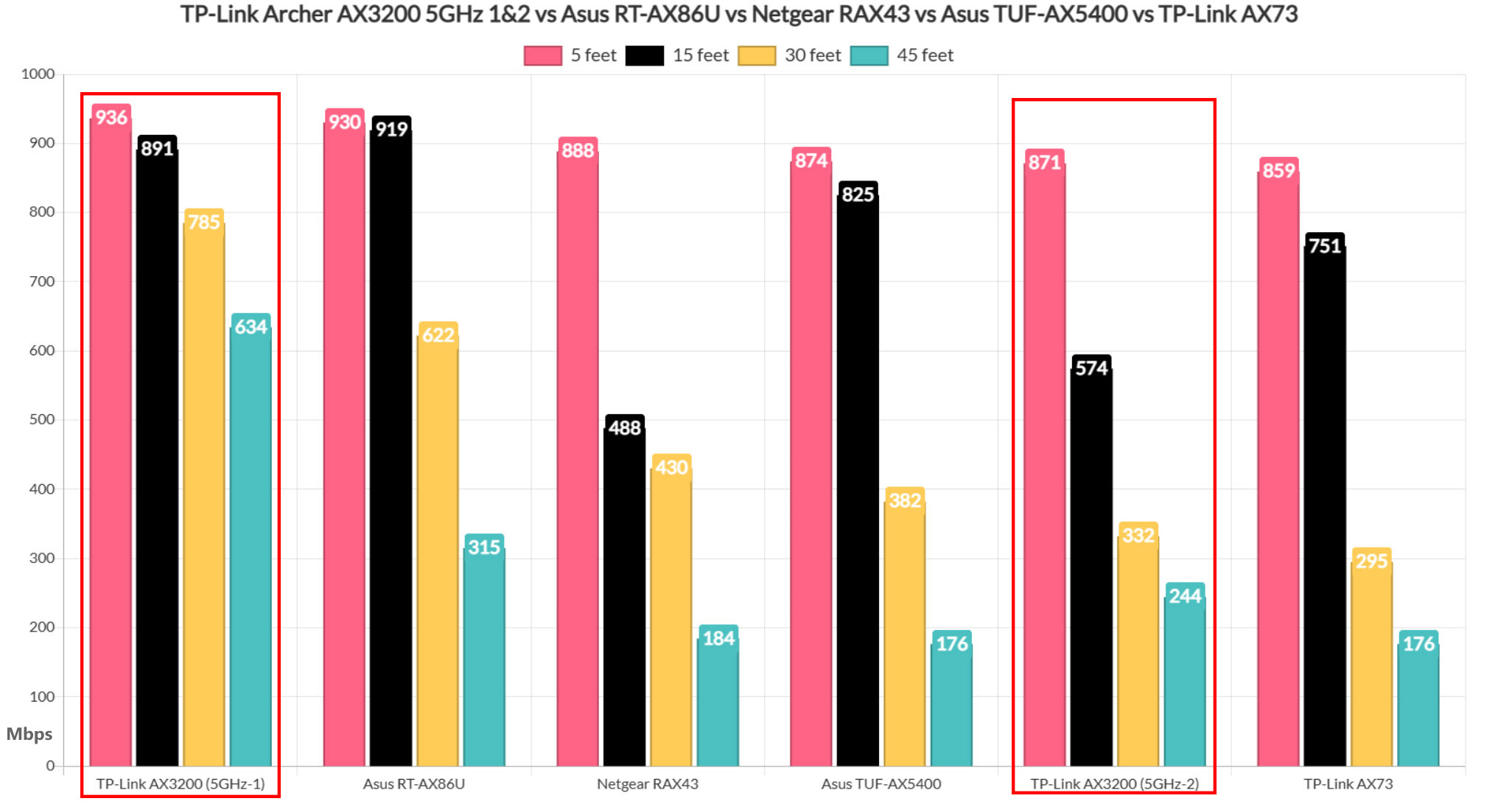
The Wireless Test (2.4GHz)
I still used the same three client devices, but I connected them to the 2.4GHz network. This way, while using the WiFi 6 client device (AX200), I saw an average of 152Mbps upstream and 87.2Mbps downstream at 5 feet and, despite a higher attenuation, even at 70 feet, I still managed to get an average of 90.3Mbps up and 70.8Mbps downstream, which is a great performance.
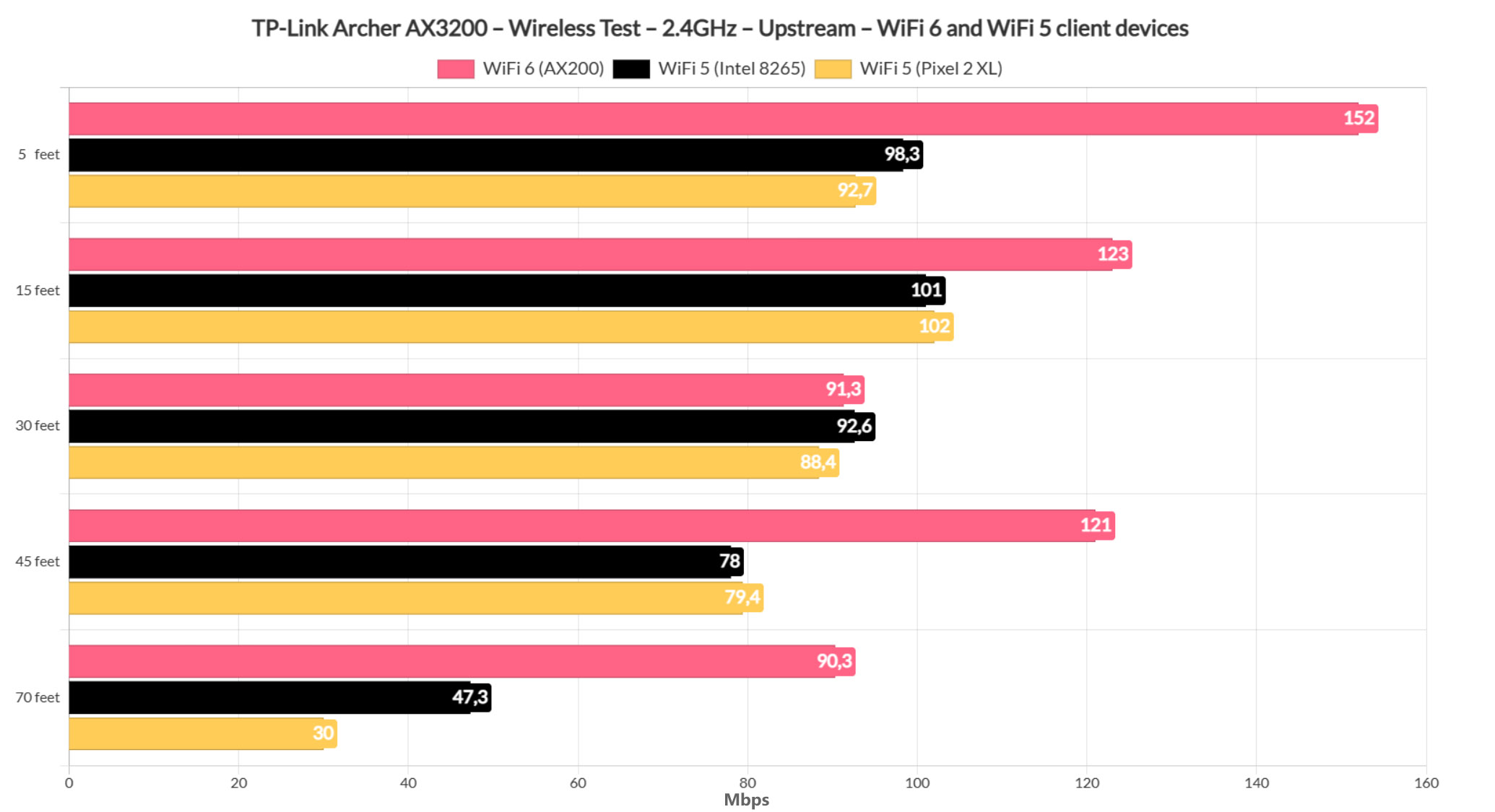
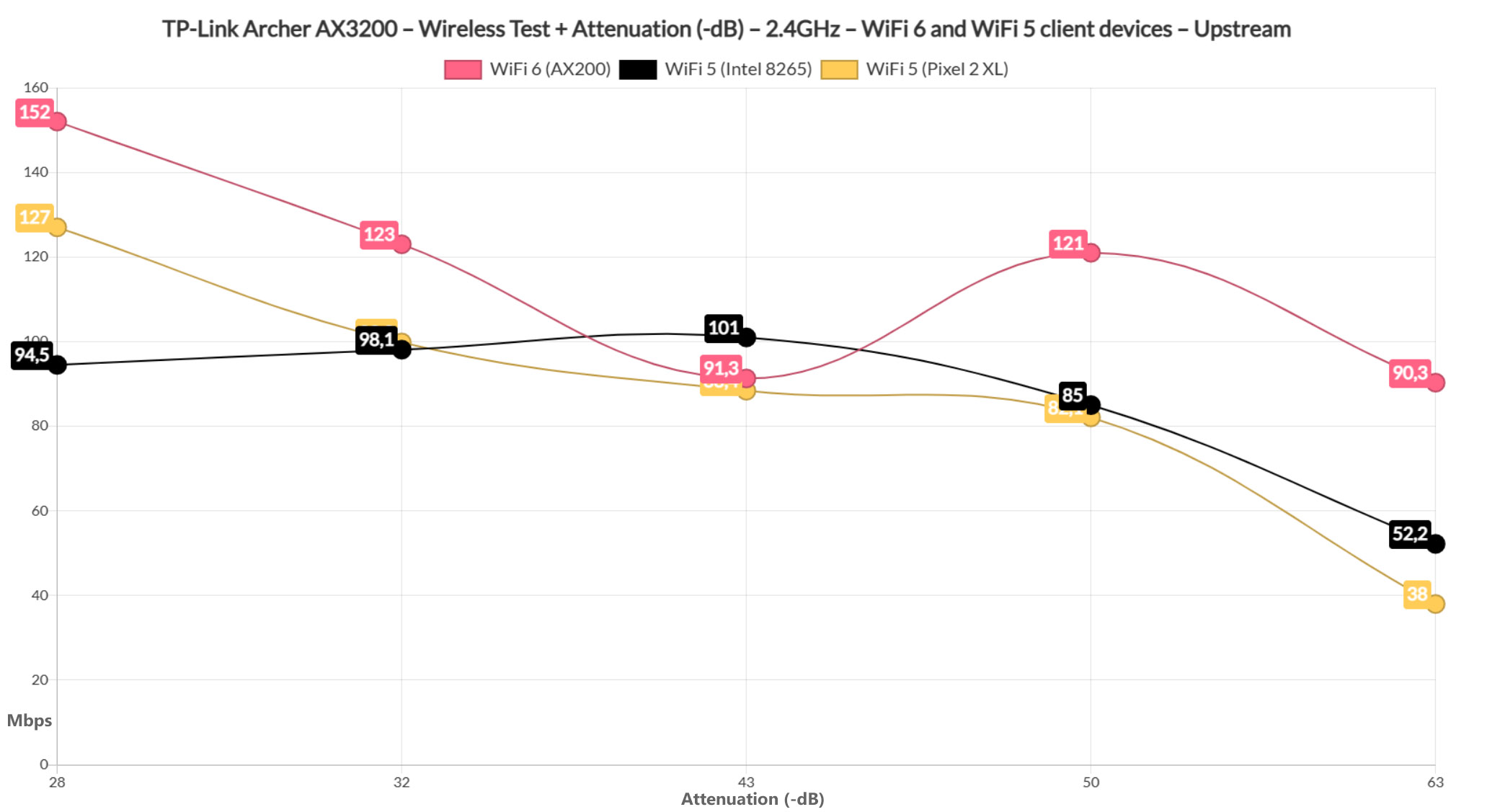
Obviously, this can only be achieved by using non-overlapping channels and as little interference as possible. Switching to the first WiFi 5 client device (Intel 8265), the throughput was less impressive – at 5 feet, I saw an average of 98.3Mbps, while at 70 feet, it was 47.3Mbps (both upstream).
It’s still good, but not as good as with WiFi 6 client devices. The Pixel 2 XL also did well considering that it performed pretty much the same as the other WiFi 5 client device, the exception being at 70 feet, where the throughput was slightly lower: 30Mbps upstream and 21.4Mbps downstream.
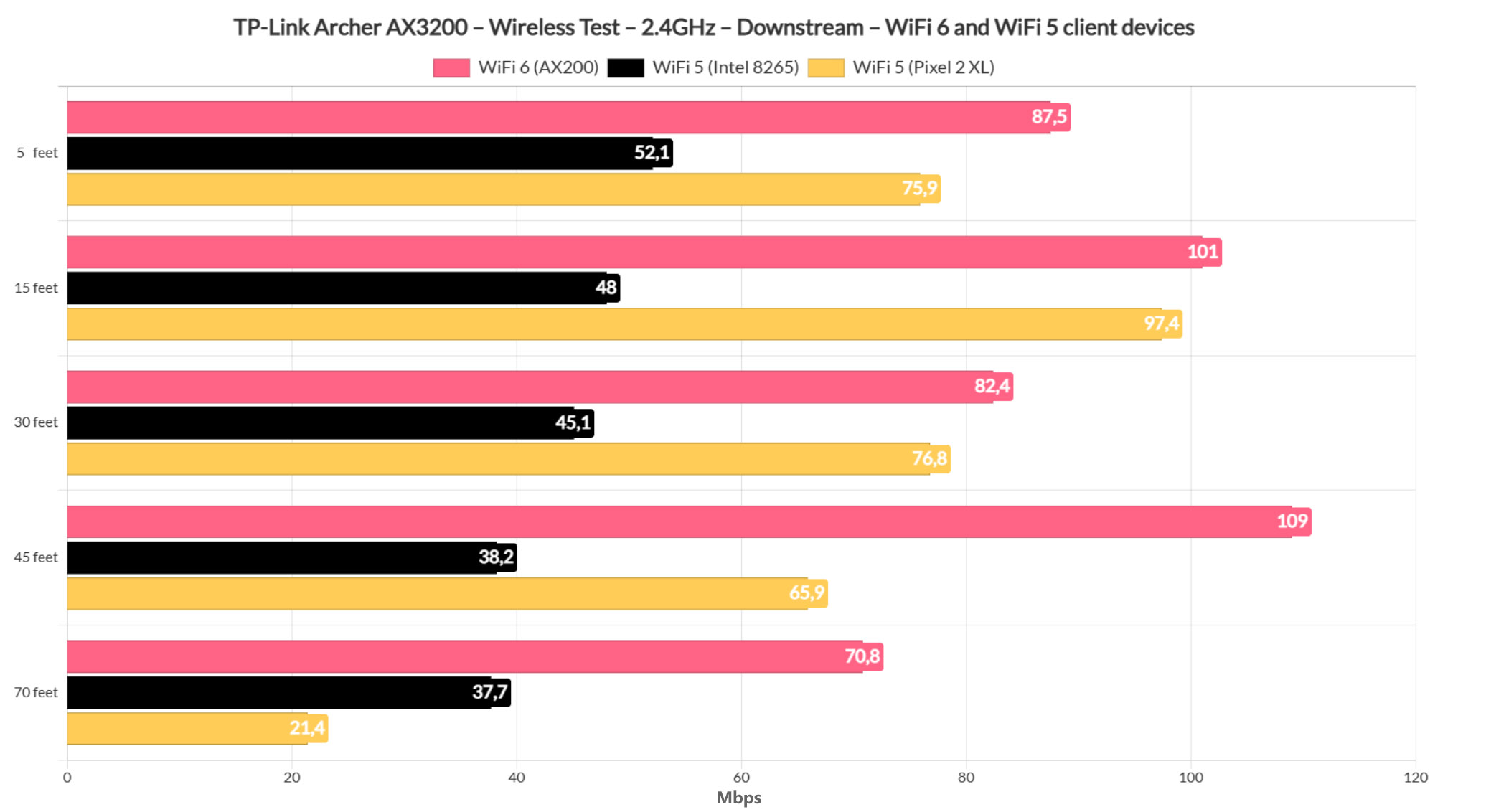
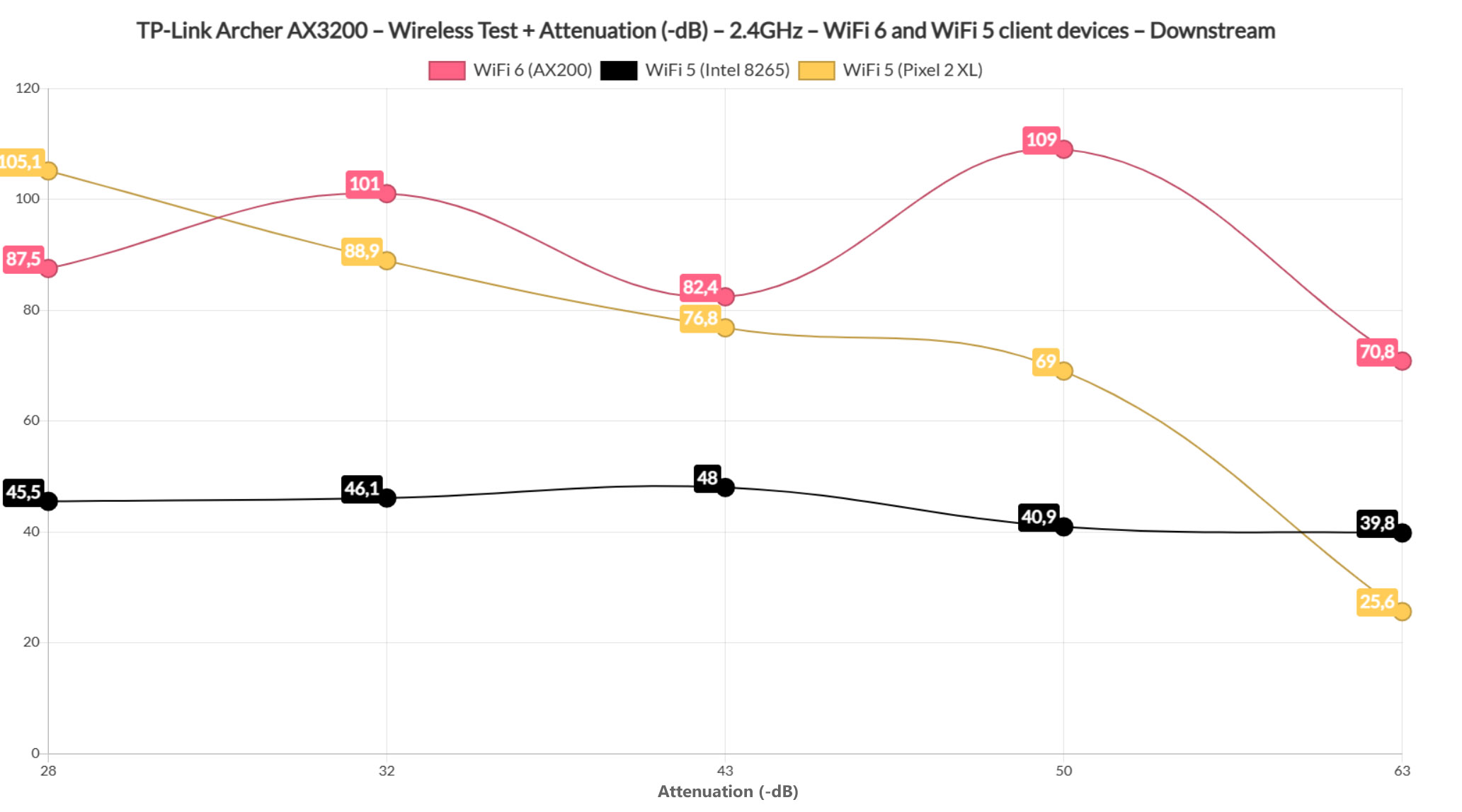
Storage and LAN to LAN Performance
The TP-Link Archer AX3200 does have two USB ports, but, since the USB 2.0 one is mainly for printers (or other similar client devices), my main focus was towards the USB 3.0 port. And to test the storage performance, I used a WD My Passport 250GB external SSD and moved back and forth a 3GB multimedia folder. This way, I saw that the writing speed was 47MBps, while the reading speed was 50MBps.
It’s an average performance and I admit I have seen better with Asus routers (especially its ‘main competitor’, the RT-AX86U). I also ran a LAN to LAN test which unfortunately was capped by one Gigabit port (there’s only one 2.5GbE port available). And, upstream, I measured an average of 947Mbps, while downstream, I saw 929Mbps, which is a very good result.
The Installation
While some manufacturer struggle to find a balanced installation process, TP-Link has found a winning formula and you can choose between using an app or go the web-based software route. I am sure more people will use the app, so I opened the Tether app.
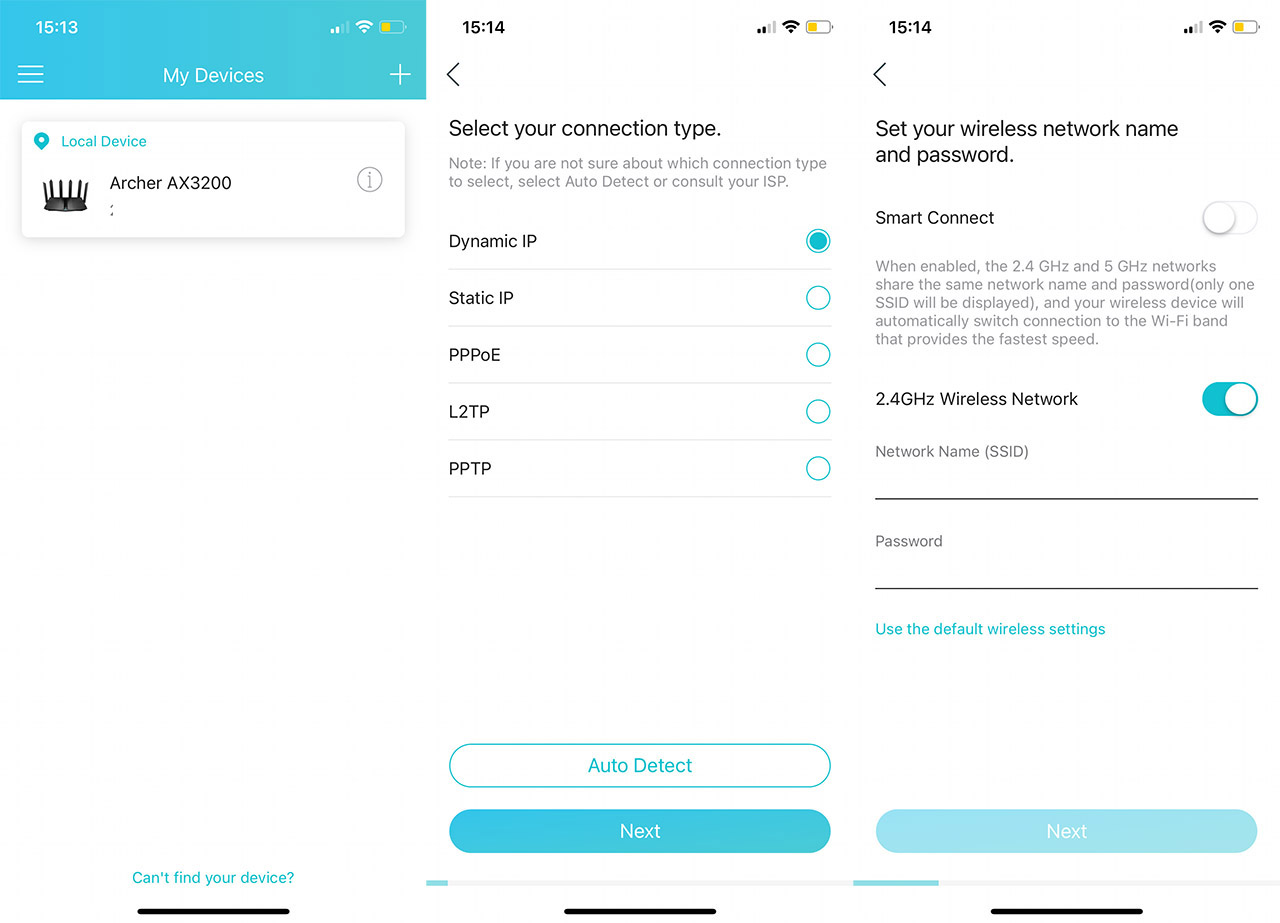
I used it before with the other TP-Link routers (AX73, AX50 and AX21), but I didn’t have unpair or delete anything, the app will detect if I am connected to a TP-Link router automatically. After choosing one of the three SSIDs (the PIN number written on the label will work for any network), the app saw the router and I was asked to insert an admin password (the account name remains the default one). Then, the app asked which WAN port is used for the Internet connection, the type of connection and ISP credentials (for PPPoE).
Then, I could set up the wireless networks – it’s possible to leave the Smart Connect on and just create a single network, leaving your clients to be moved to the most suitable radio band or, it’s also possible to set up three separate networks. After a few minutes, I saw the SSIDs and I could connect to either of them to gain access to the interface.
The App GUI
The mobile app is designed to cater to the people that care only for a more superficial configuration of the router, while anything more in-depth is left for the web-based interface.
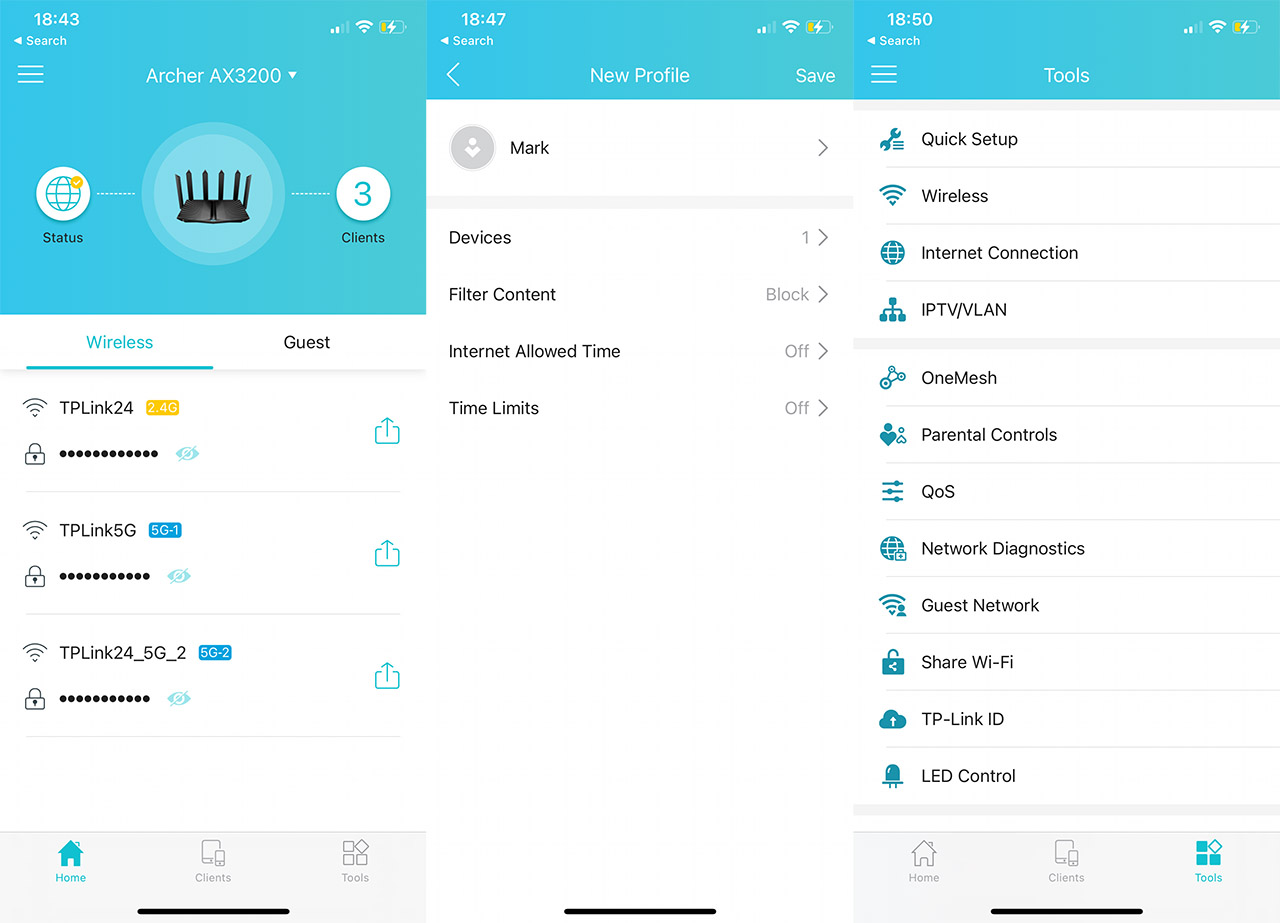
The Home window will show the wireless networks (including Guest SSIDs), the status of the Internet connection and the number of Client devices. The Client section will let you see a list of the connected devices and it is possible to Block the access to the Internet, but I also saw that you can add it to a Parental Controls profile. I created a new profile to see what options were available and you can manually add websites (domains) to the whitelist or blocklist, you can set scheduled access, as well as time limits for the client device.
You can also set the client to be High Priority, which is some very basic QoS. Moving to the Tools section, we can actually see a dedicated QoS, but it’s still just a way of selecting high priority-devices. There is also the possibility to change the Operation Mode (Router or Access Point) and under System, it’s possible to update the firmware or return the device to factory default settings. There is an Advanced Settings section, but it only guides you towards the web-based interface.
The Web-based Interface
The Network Map shows very similar data as the Home section from the app.
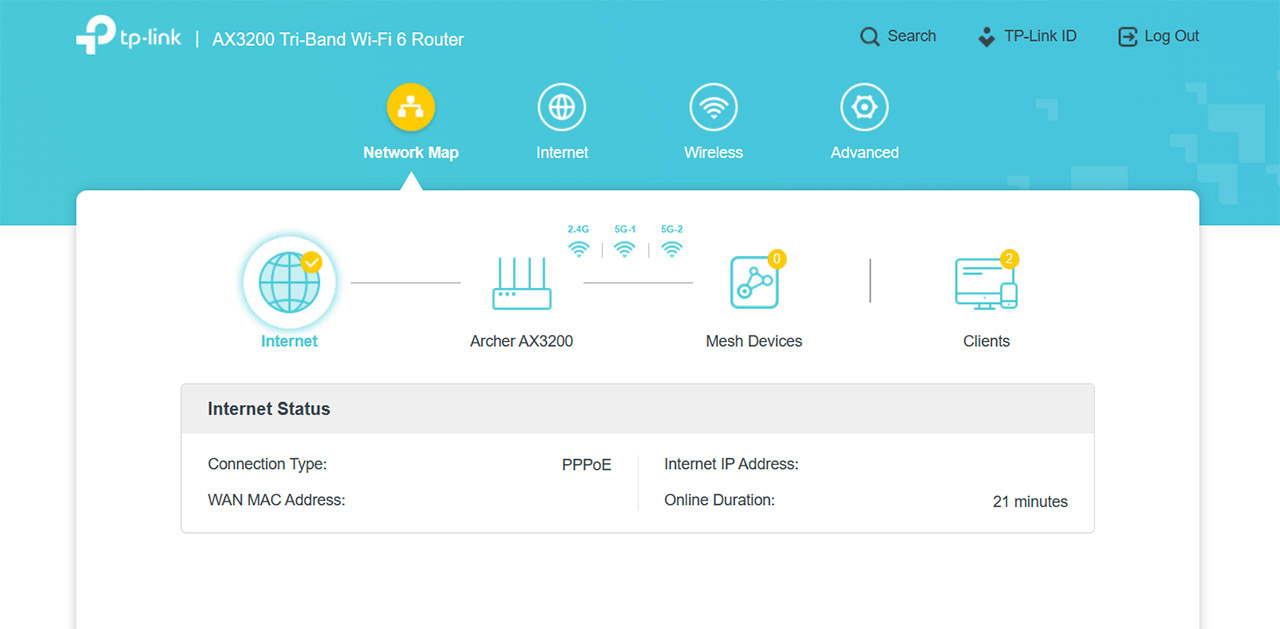
The Internet and the Wireless sections are also very basic, so the Advanced section is the area of interest. The first set of settings relates to the Network, which include the Internet setup (MTU size, DNS, Connection Mode), but it’s also possible to set up the Secondary Connection (Dynamic or Static IP). It’s still a shame that I did not see any load balancing settings. You also get IPTV/VLAN, Routing and DDNS. The Wireless settings are also far more complex, and you can change pretty much any settings you would want (kind of rivals the Professional tab from Asus routers).
The QoS and the Parental Controls are not that much better than on the app, so there is very limited actual control but hey, don’t you worry, TP-Link got you covered. As long as you’re willing to pay for a subscription, then the HomeShield app does actually give proper Parental Controls, as well as real-time IoT and network protection. Not a fan of anything subscription-based, but you do have that option available.
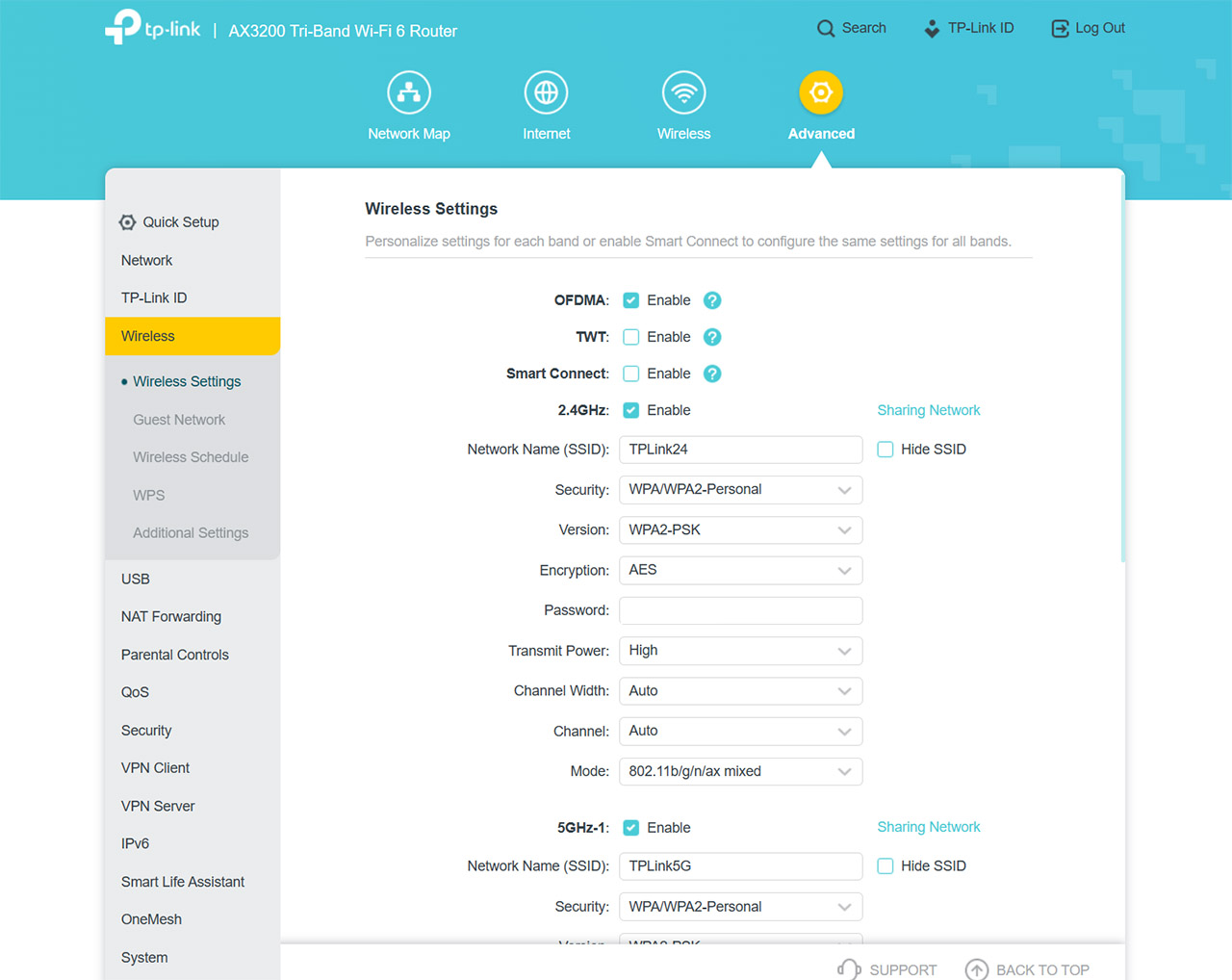
The TP-Link Archer AX3200 also offers some Security features, such as SPI Firewall, Access Control, IP&MAC Biding and ALG settings (IPSec, L2TP, PPTP pass-through and more). And this takes us to the VPN support – there’s OpenVPN, PPTP, as well L2TP/IPSec. I suppose TP-Link wanted to be cool, so it added Alexa support which is a privacy nightmare, but then again, I guess you can vocally tell it to restart the router or whatever.
The Conclusion
The TP-Link Archer AX3200 seems to be one of those hidden gems that not many talk about and after getting it, it seems that there are many layers and dimensions to it. But, not all it perfect. Sure, the wireless performance using WiFi 6 client devices was great and even if the WiFi 5 clients had a far lower throughput (which was expected), it was still overall a very good experience. The software does have the basics and while a lot of us are lamenting the barely-there QoS and Parental Controls, TP-Link still stubbornly pushes towards subscription based features.
The Asus RT-AX86U is a bit more expensive, but it does have more features and the extra WAN port can actually be used for dual-WAN purposes, unlike on the Archer AX3200. I would have liked to see some third-party OS being supported to open up the true potential of the AX3200, but for now, it’s only up to TP-Link. So, should you give the Archer AX3200 a chance? Although I have mentioned the RT-AX86U several times, they’re nowhere near the same price range, so it’s not really an actual direct competitor. Considering that it’s no longer Costco exclusive and it does offer a good wireless performance, then yes, the AX3200 is worth checking out.

Mark is a graduate in Computer Science, having gathered valuable experience over the years working in IT as a programmer. Mark is also the main tech writer for MBReviews.com, covering not only his passion, the networking devices, but also other cool electronic gadgets that you may find useful for your every day life.

