Since last year, Asus has been diligently releasing new routers that support the new WiFi 6 (802.11ax) standard to cover every category of the home networking market segment and I’ve recently managed to test two of the more ‘affordable’ members of the new series, the Asus RT-AX58U and the RT-AX56U. Considering that Asus has continuously developed the AiMesh technology, I decided to connect these two routers in a mesh network and see if a WiFi 6 AiMesh is worth the money.
The concept behind the AiMesh is brilliant from both the financial point of view (for Asus), but also from the technical perspective because it’s quite obvious that it’s difficult to make so many different types of routers to work together, but the idea that you don’t have to throw away your aging router, but keep it as a perfectly functioning part of the network, that’s something that no other manufacturer has managed to accomplish. It’s true that Google has a similar feature and so does Synology, but neither have been in this game as long as Asus and neither have the same amount of available routers. Furthermore, while other manufacturers ‘indirectly’ promote e-waste (yeah, let’s replace some Sonos speakers for absolutely no reason), Asus says, hey, don’t throw your old router away, keep it as a mesh node.
It’s true that a couple of years ago, the main reason to use AiMesh was for recycling purposes, but I noticed that a lot of people decided to specifically get two Asus routers to create a mesh network. And I’m not against this idea, but when I tested the AiMesh feature with an Asus RT-AC86U and with a RT-AC68U, the two routers did connect to each other, behaved as functioning nodes, but the throughput wasn’t the best. I know that if you get two tri-band Asus routers, you will get a far better performance, but for that price, you may as well give a dedicated WiFi mesh system a chance.
When you put two different Asus routers in a mesh network, some features may not be compatible between the two of them (such as the case of the Smart Connect on the RT-AC86U which would not work on the RT-AC68U), but I saw that besides the missing support for the 160MHz channel bandwidth, the Asus RT-AX56U is equipped in a very similar manner to the RT-AX58U, which means that we may encounter fewer issues while setting them up in an AiMesh configuration.
Note: The Asus RT-AX58U had the firmware version 3.0.0.4.384_8601 installed, while the Asus RT-AX56U had the firmware version 3.0.0.4.384.8253.
The Setup Process
Before configuring the AiMesh, you need to install the two routers and there are a few steps that you need to take in order to properly set up your devices. First of all, you need to decide which router will be the main unit (the one that gets connected directly to the modem) and, as expected, the most powerful one should the role, so it’s going to be the Asus RT-AX58U.
This means that you need to go through the initial configuration wizard, where you insert the ISP name and password, set the SSIDs and passkeys, as well as the administrator account (for a more detailed process, just check the full review of the RT-AX58U) and lastly, after gaining access to the user interface (on the mobile or browser-based UI), make sure to immediately update to the latest available firmware. This is good practice with any router, but in this case it’s extremely important since Asus constantly improves the way this router works (as a stand-alone and as part of an AiMesh network).
After that’s done, just leave the router be and take the Asus RT-AX56U out of its box. If you have used this device before, you need to make sure that it’s updated to the latest firmware and just simply return it to it factory default settings: can be done from the user interface by going to Administration > Restore/Save/Upload Setting and clicking Restore (check the Initialize box beforehand) or by pressing and holding the Reset button for about 10 seconds. Wait about a minute and return to the Asus RT-AX58U’s (don’t power off the RT-AX56U!).
From the web-based interface, go to the Network Map and from the bottom left, click on AiMesh Node – this will summon a small section of the top right from which you will be able to Search for any mesh node in the vicinity. It shouldn’t take more than a few seconds for the RT-AX56U to appear, so, when it does, click on it and select Apply to add it to your new Mesh network.
It will take a couple of minutes before the node is adopted and once it does, you will see the “Successfully added” node message. When I tested the AiMesh feature with the RT-AC86U and the RT-AC68U, I always had problems pairing these two routers together and had to rely on an older firmware, so it’s nice to see that Asus has fixed this issue for its newer models (hopefully, it won’t be an occurrence in the near future). If you ever used any other mesh WiFi system, you may feel like the Asus web-based interface doesn’t focus enough on the AiMesh network and to perform a more in-depth configuration, you will need to go into the Wireless section, which may not be immediately obvious to the regular user.
But, the app gives a bit more attention to the AiMesh aspect, showing any connected nodes in the Home section in a more graphical pleasing way and if you click on any node, it will take you to a dedicated page, where you can check the Uplink Type (5GHz or 2.4GHz), the Connection quality, the firmware (you can update it on the node by going to Settings and selecting Firmware Upgrade), the number of Connected wireless devices and more.
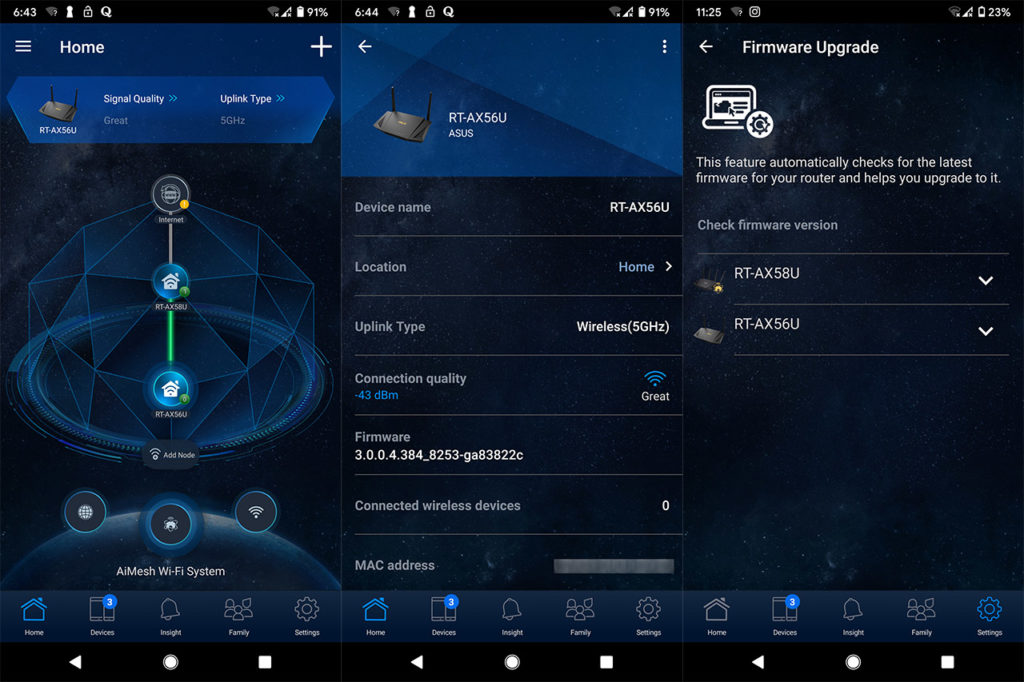
Features
The most important feature of the AiMesh is pretty much the ability to create a mesh network since it does allow you to link various types of routers together, but does it differ that much from the dedicated mesh WiFi systems? The simple answer is no, but it depends on the mesh system itself, because not all handle the backhaul traffic in the same way. In our case, the AiMesh network is going to be dual-band (since both routers are dual-band) which means that it’s going to be up to the routers which band will be used for backhaul (and no, you can’t select it manually). In case you add a tri-band router to the network or create a full tri-band mesh network, then one band will be automatically chosen to be dedicated for the backhaul – this is very similar to how the Netgear Orbi works. The multi-hop ability is also available, but, considering that we’re dealing with a dual-band system, I would advise against it, unless, you’re willing to run a cable from node to node. And this highlights another important feature of the AiMesh which is the Ethernet backhaul.
I know that this defeats the purpose of a wireless mesh network, but, if you have a heavy network and a larger area to cover, the Ethernet backhaul will significantly free up the bandwidth for your connected clients. When it was released, one of the first routers to be able to use the AiMesh out of the box in was the RT-AC86U and, since it was an obvious replacement for the RT-AC68U (they’re very similar design-wise), I was sure (and still am) that most people will try these two devices to create a mesh network.
The problem was that some features didn’t work on the entire network, such as the Smart Connect and the Guest Network. Fortunately, the RT-AX56U and the RT-AX58U combo doesn’t have these problems and you can enable Smart Connect as a means to push the right clients to the most suitable band (from the Wireless tab, you can go to General and enable Smart Connect). Enabling this feature will create a single SSID for both bands (as well as a pre-shared key), but be aware that you may encounter some problems if the nodes are too close – if you aren’t able to push the routers further apart, you can try to lower the TX power (can be done from Wireless > Professional – scroll to the bottom of the page and adjust the bar accordingly).
One other important aspect of a mesh network is the seamless roaming from one node to the other, so, can this dual-band AiMesh network accomplish this feat? I connected a Google Pixel 2 XL to the network and started roaming around the studio after putting the two routers about 40 feet apart: the phone would disconnect and quickly reconnect to the other node and, while you may not realize it when streaming a YouTube video, I did notice the transition to the new router while I was in a video conference (the call dropped for a few seconds – this behavior is strongly linked to the type of client you’re using). How about the Guest Network on the secondary nodes? No, AiMesh still doesn’t support this feature, so that’s a minus when compared to pretty much all other WiFi mesh systems on the market.
Configuration and Wireless Testing
To test the wireless performance of a dual-band WiFi 6 AiMesh network with the Asus RT-AX58U as the main unit and the Asus RT-AX56U as the secondary node, I took one computer that got connected to the main router using an Ethernet cable (CAT 6) which will act as the server and afterwards I made sure that there is about 35 feet between the two routers. Next, I took another computer which is going to act as the wireless client and to get the best results that it can deliver, I decided to equip it with a WiFi 6 adapter, the TP-Link TX3000E AX3000 (yes, there’s an Asus WiFi 6 adapter as well, but I find it too expensive, while offering the same set of features).
I have tested each router independently and you can check the results of the Asus RT-AX56U here and the results of the Asus RT-AX58U, so I know that by themselves, both are very powerful routers, which means that the point of interest is going to be the throughput measured from the secondary AiMesh node. To be more specific, I am going to connect the wireless client to the network, while making sure that it’s always connected to the Asus RT-AX56U (the secondary mesh node) and, while keeping the main unit at 35 feet, I will go further away from the RT-AX56U and measure the throughput at 5, 15 and 30 feet.
Before that, I accessed the user interface and made sure that the Smart Connect was disabled (to be able to connect to each individual band), the 5GHz network was set to use the 80MHz channel bandwidth – the channel was set to 44 (I know that the RT-AX58U supports 160MHz channel bandwidth, but, since the RT-AX56U does not, it’s wise to keep it at 80MHz), the 2.4GHz network was set to use the 40MHz channel bandwidth (the chosen channel was 9 – the least crowded in my area), the TX power was left to the highest level, the Airtime Fairness and the Roaming Assistant has been disabled since they’re going to be of no use for this test. I have left the Multi-User MIMO, the Universal BeamForming and the 802.11ax/ac BeamForming enabled, I have set the PFDMA/802.11ax MU-MIMO to DL/UL OFDMA and the Modulation Scheme to ‘Up to MCS 11 (NitroQAM/1024-AQM)’.
That being said, I connected the wireless client device to the 5GHz network and, from the client to the server, while it was at about 5 feet from the Asus RT-AX56U (and 40 feet from the Asus RT-AX58U), I measured an average of 233 Mbps, while at 15 feet, I saw an average of 211.5 Mbps; at 30 feet (65 feet from the main mesh unit), the speed went to an average of 164 Mbps. From the server to the client, at 5 feet, I measured an average of 218 Mbps and, at 15 feet, I got around 173 Mbps; at 30 feet, the speed went down to an average of 134 Mbps.
Afterwards, I connected the client to the 2.4GHz network and, from the client to the server, at 5 feet, I saw an average of 146 Mbps, while at 30 feet, I got around 84.8 Mbps. From the server to the client, I measured an average of 206 Mbps at 5 feet and an average of 157 Mbps at 30 feet. Since you’re more likely to use these router with an AC client, I decided to switch the WiFi adapter inside the client with the Asus PCE-AC88 and conduct the same tests.
While the client was connected to the 5GHz network, from the client to the server, I measured an average of 210 Mbps at 5 feet and an average of 142.7 Mbps at 30 feet. From the server to the client, I measured around 216 Mbps and, at 30 feet, I saw an average of 141 Mbps. Lastly, I connected the client to the 2.4GHz network and from the client to the server, at 5 feet, I managed to measure an average of 144 Mbps, while at 30 feet, I saw around 86.3 Mbps. From the server to the client, at 5 feet, I measured an average of 183 Mbps and, at 30 feet, an average of 144 Mbps.
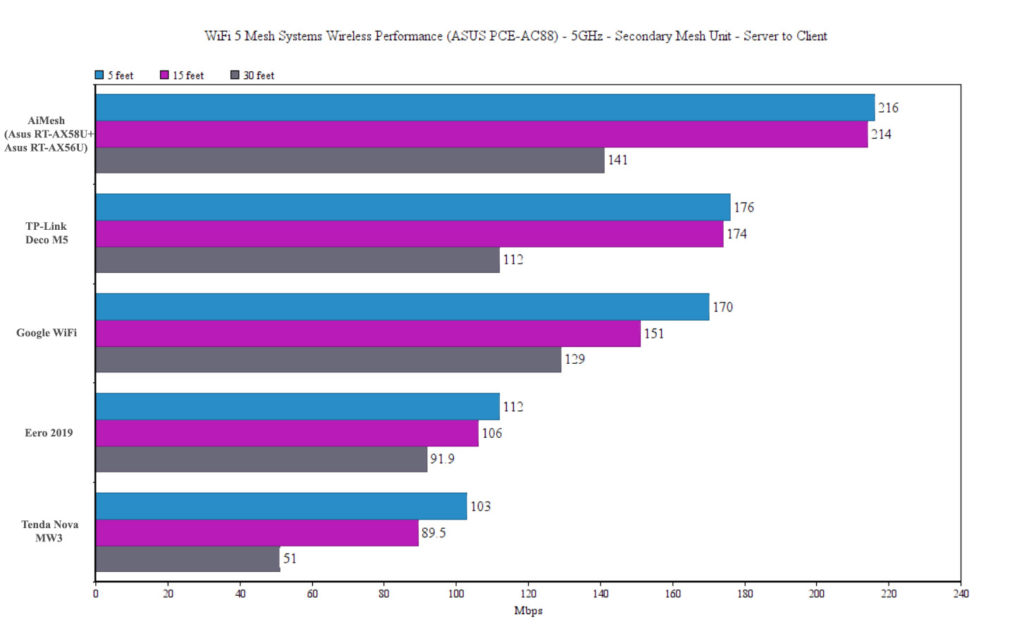
Conclusion
When I tested the AiMesh with a couple of WiFi 5 routers, the throughput was below average, but the WiFi 6 AiMesh did decently well, in a similar manner (or better) than most dedicated WiFi systems at the second node. You also get the advantage of being able to put more space between the mesh nodes and the main Asus unit will always have a great wireless performance. But I still consider that unless you’re going for a tri-band AiMesh system or make use of the Ethernet backhaul, there is no reason to purchase two Asus routers specifically to create an AiMesh network, especially cost-wise. If you have an older Asus router that stands around gaining dust and is compatible with AiMesh, then you should definitely create a mesh network since you’re not only helping with the e-waste recycling, but you also may be able to cover some areas with WiFi where even a powerful Asus router could not by itself.

Mark is a graduate in Computer Science, having gathered valuable experience over the years working in IT as a programmer. Mark is also the main tech writer for MBReviews.com, covering not only his passion, the networking devices, but also other cool electronic gadgets that you may find useful for your every day life.



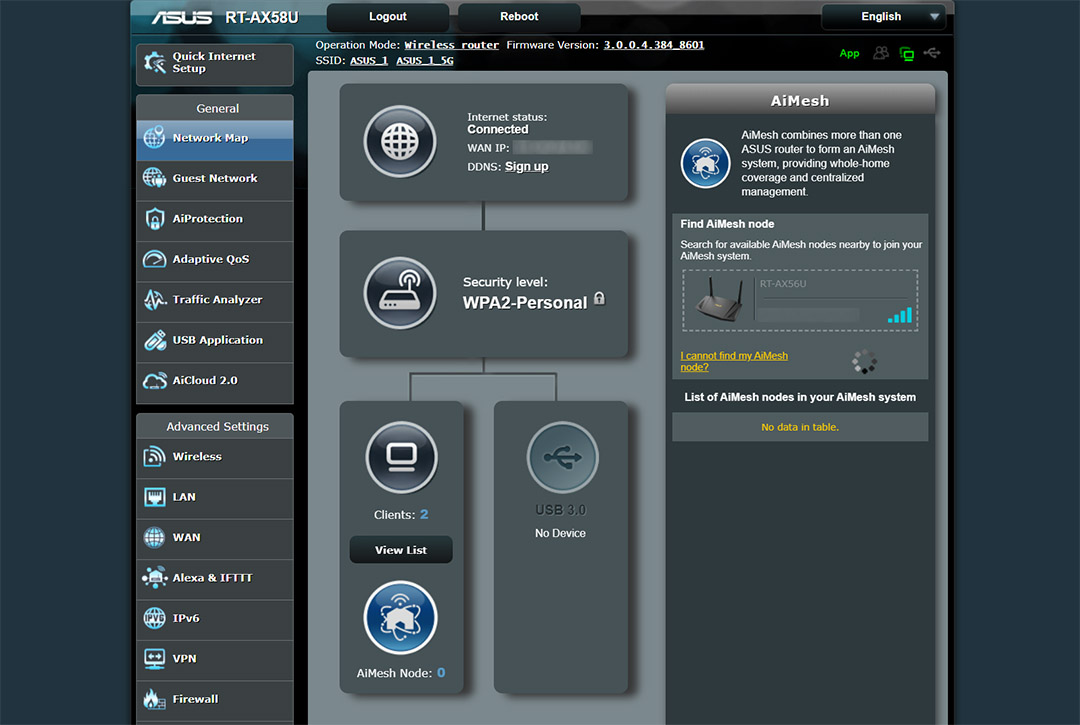
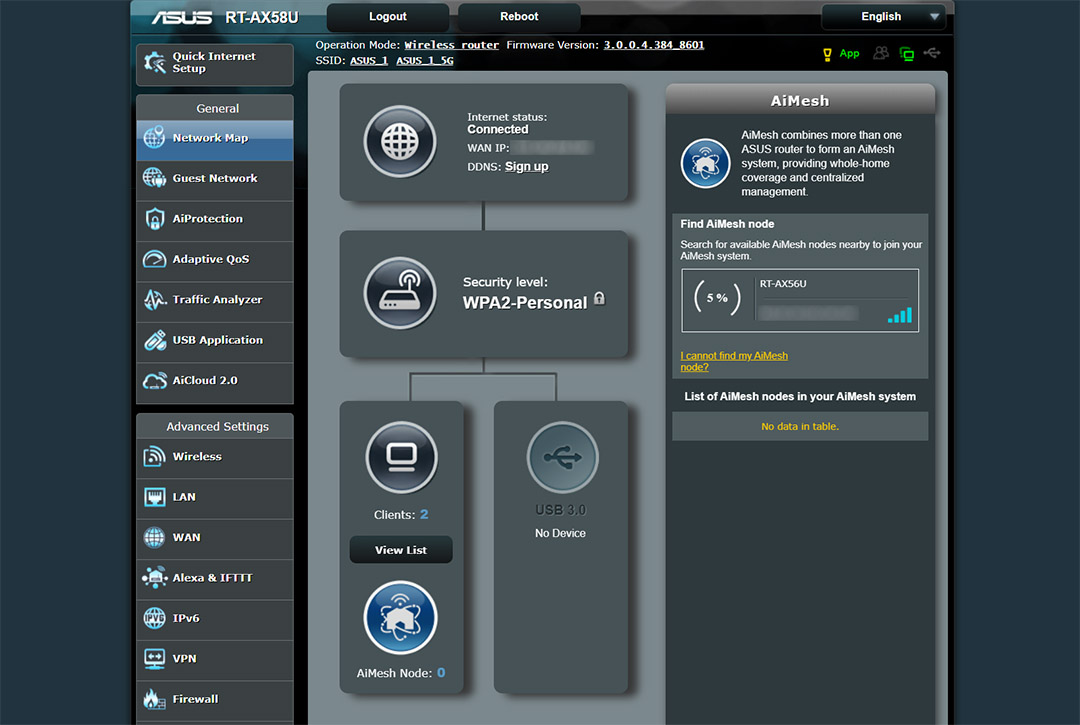
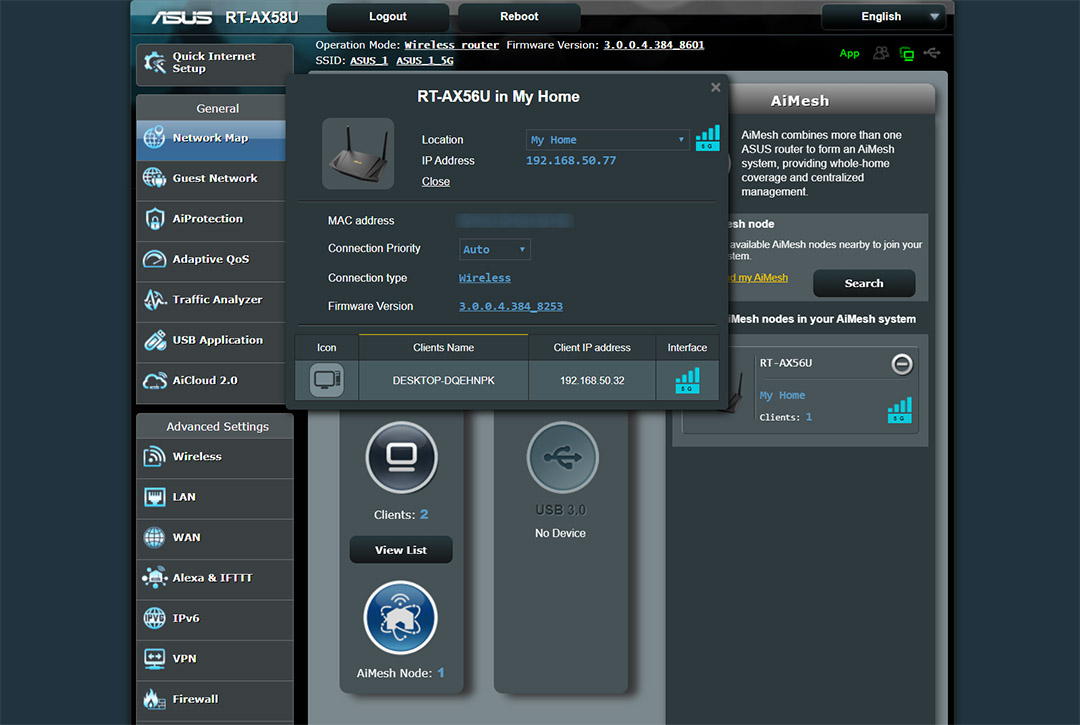
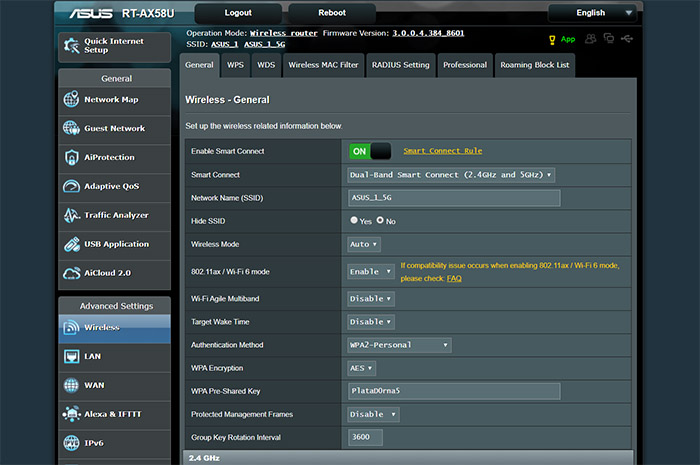
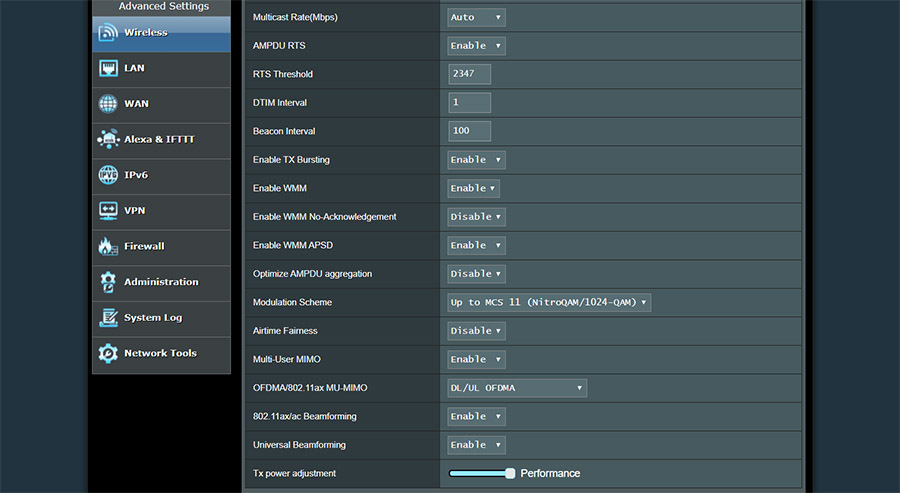
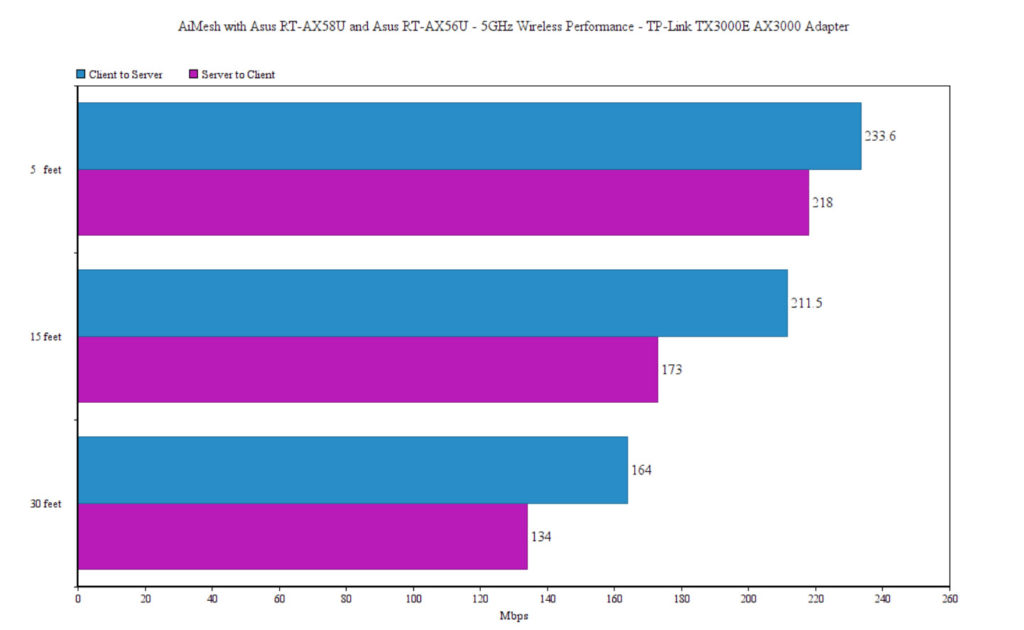
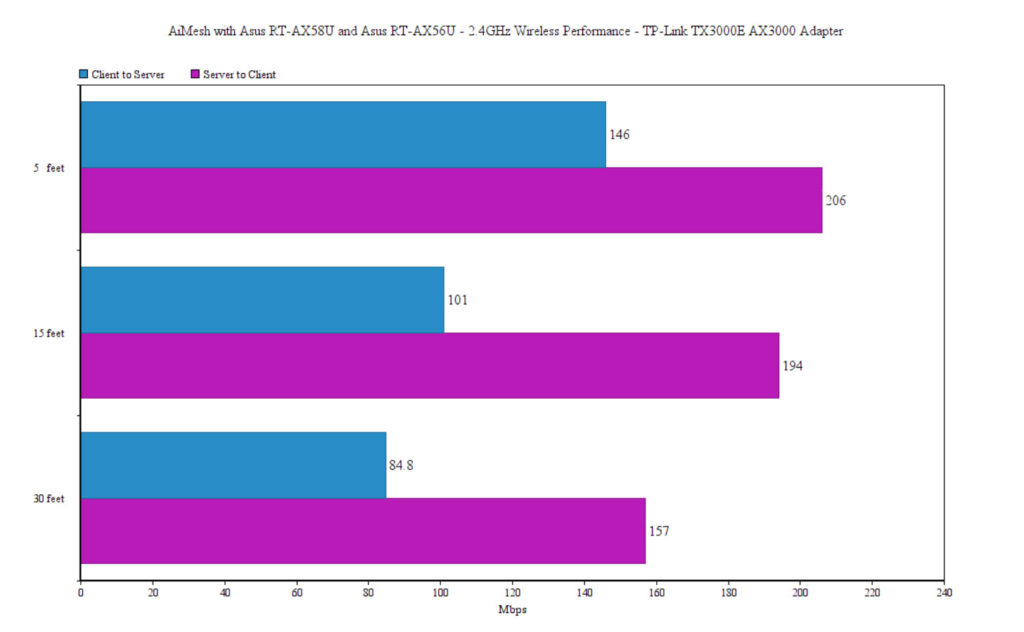
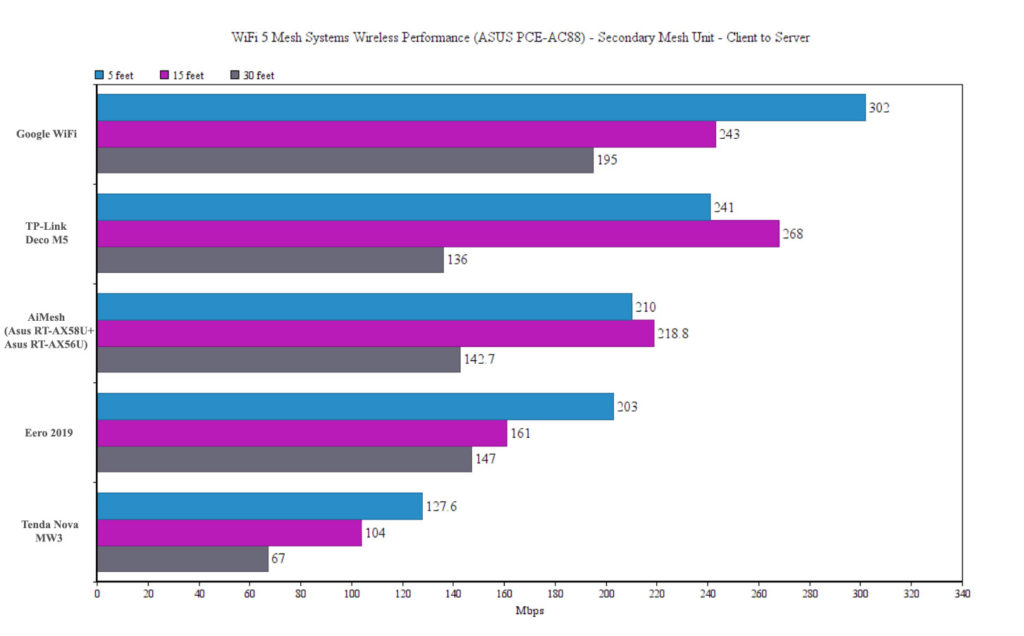
New firmware on the way for Alimesh 2. Includes RT AC68U . Time to try out the 68 /86 combo again?
https://www.snbforums.com/threads/asuswrt-386-rc2-public-beta-with-full-functions-aimesh-2-0.65235/
Haven’t been brave enough to run this yet myself, especially as mt main node is a dsl ac68u…
Thank you for letting me know about the firmware release and yes, I’ll test the AiMesh with the RT-AC86U and the RT-AC68U again to see if there are any improvements.
I have already a Asus RT AC86U, but a have a 2 floor house and i would like to add a second Asus router, in mesh. Do you think it will work a mesh between RT AC86U and RT-AX58U or RT-AX56U router?
Yes, all three models can be used together to form a mesh network. As for wireless performance, it should be quite similar to the other dual-band WiFi systems.
Thanks for the AIMESH review of these 2 routers. You are right that it doesn’t make any sense to buy another NEW router to create an AIMESH systems. Come to think about it, glad I did not buy the RT-AX56U.
So i guess buying a dedicated MESH system WIFI is better than using the AIMESH system. Considering the hassle of setting up and more. I probably go for an Homeplug or WIFI Ext. even though I have to create 2 different SSID.
By the Way, would a Triband be a better option? But I don’t see many choice of TRIBAND ASUS routers.
A tri-band system is always better than a dual-band if it uses one of the bands for the backhaul traffic. Asus does have a few tri-band routers that work fine with AiMesh, but they’re not cheap and unfortunately, neither are the tri-band WiFi mesh systems. In this article I did not explore the possibility of connecting two routers using an Ethernet cable – the Ethernet Backhaul feature which works really well with AiMesh, so if you don’t mind having cables in your home, you could give it a try.